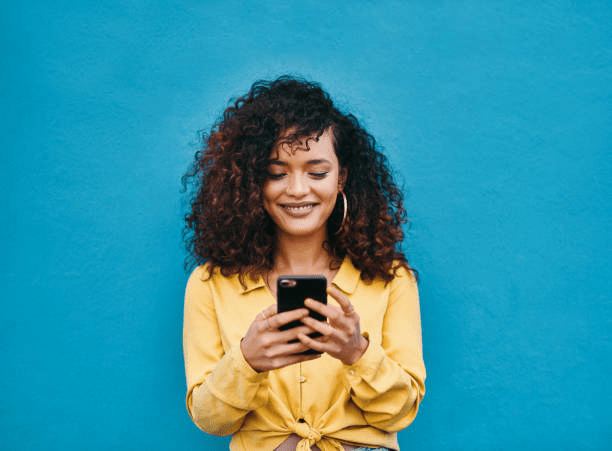Send Handwritten Messages
Although most people have come to love texting, some old-school fans still reminiscence about the days of sending hand-written letters. Whether you believe that letters only count when you hand-write them or you’re just looking to add a personal touch to your messages – you’re in luck. If you have an iPhone, you’ll be able to send handwritten messages. The process is fairly simple; just turn your iOS device to the side (hold it horizontally) and tap on the handwriting icon present in the lower right corner of your keyboard.
Add Text Shortcuts
Indeed, texting is convenient, but sometimes you just don’t have enough time or ability to type out everything. You might be driving or a little bit tipsy from drinking – or you might have just forgotten how to spell a certain word, it’s a common ocurrence, occurence… occurrance? I mean, it usually just happens. To save yourself the embarrassment, you can just add text shortcuts that can be automatically changed to the text you have in mind. For instance, “omw” is instantly changed to “On my way!” on iOS devices.
Only Single Text Alerts
Once again, this feature is present in iOS devices. iPhones and other iOS devices will usually send two text alerts after receiving an SMS, two minutes apart from each other. While some people feel grateful for the reminders, it’s just plain annoying for others. To turn it off, you can turn it off in the settings -> notifications -> messages.
Use an SMS API
The invention of SMS API was the greatest gift marketers could ask for. The team at messente.com/ explain that an SMS API is a software service that allows marketers to send bulk messages to their customers and clients, while still giving them the ability to personalize the texts. If you want to activate services like two-factor authentication, confirming transactions, sending updates and/or offers, then an SMS API will be your most reliable friend.
Use the Spacebar to Fix Typos and Add Periods
If you don’t have your auto-correct on, you’ll most likely find a lot of glaring typos once you go over your text. Sometimes, the auto-correct will change the words you’ve written to another word of its choice (just how many “ducks” have you found in your text, eh?). To fix these typos easily, you can hold the spacebar while sliding the cursor to the part you want to fix. You can also double-tap on the spacebar to add a period instead of toggling between keyboards.
Long-Hold for Punctuations
Speaking of toggling between keyboards, you don’t have to suffer through the ordeal anymore. Instead, you hold the letter button and slide your finger to the number or punctuation you want. Once you release the hold, the keyboard will instantly switch back to the alphabet keyboard.
Undo Typing by Shaking Your Phone
Here’s another cool hack to fix your typos right away: instead of holding the backspace and delete letter by letter, you can just shake your phone. A pop-up will appear, asking you if you want to undo your typing, and you can confirm or cancel it.
Add More Variety with a Third-Party Keyboard
There’s only so much you can do with your phone’s original keyboard. If you want to add more diversity to your text, consider downloading a third-party keyboard. Depending on the keyboard you install, you may be able to post stickers, GIFs, use different fonts, or glide your fingers between letters to type faster.
Use Google Chat
It certainly feels like iOS users have the advantage when it comes to texting, doesn’t it? If you’re an Android user and you feel envious of the iMessage features, you can download Google Chat to enjoy the exact same features. This messaging app will allow you to see delivery and read receipts, send full-resolution pics, or even attach files to the messages. There are times when you just need a change, no matter how insignificant it may feel. Luckily for you, now you can take your texting game to the next level with a few simple yet glamorous SMS tips and tricks. Whether you want to fix your typos, add shortcuts, start SMS marketing, or just enjoy using different fonts, you’ll know what to do. From now on, SMS texting will never get boring! Thank you for visiting techfollows.com.