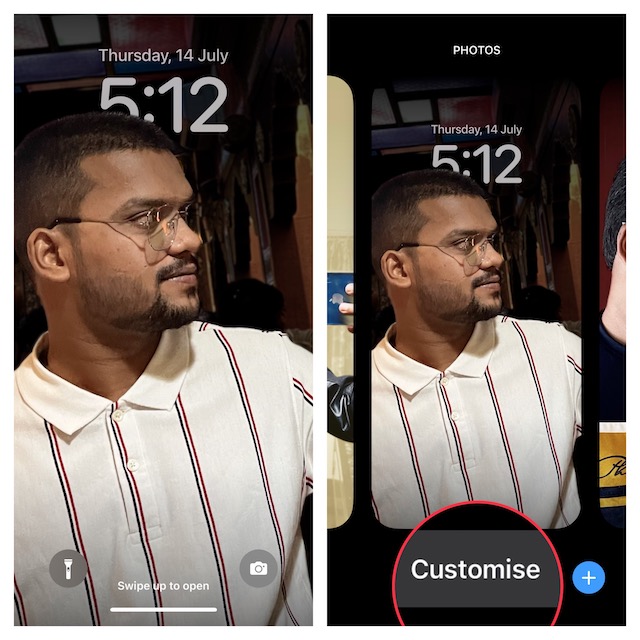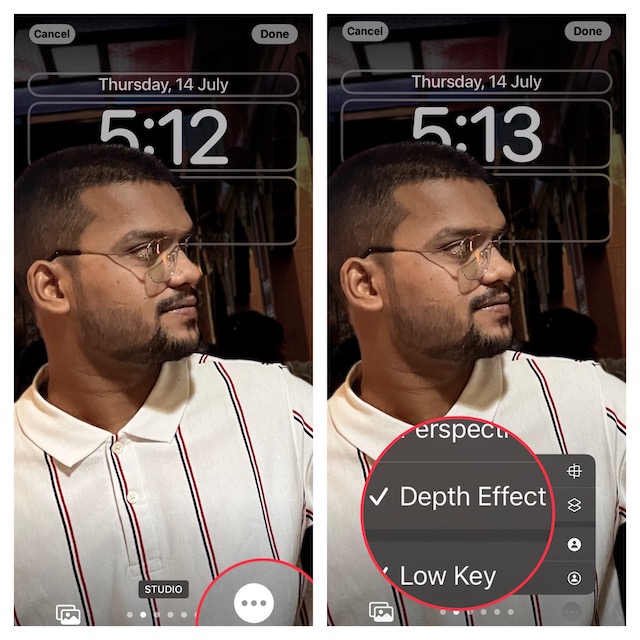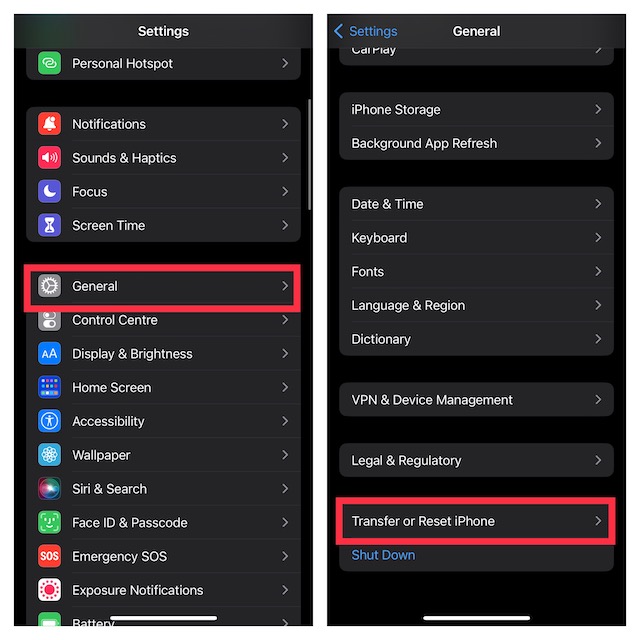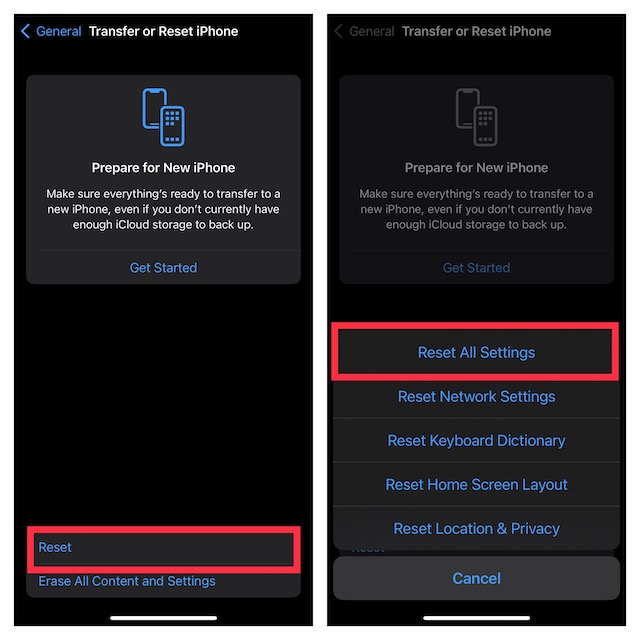Fix Depth Effect Wallpaper Not Working on iPhone
What is Depth Effect Wallpaper and How It Works?
To put it straight, the depth effect is designed to put the subject in sharp focus and blur the background. Times when you want the subject to be at the forefront of attention, it vibes into play. As for the iOS 16 depth effect wallpaper, it has been inspired by Apple Watch’s portrait Watch face which uses depth data to animate the subject. Besides, the watch face also intelligently puts the clock behind the subject to enhance the photo viewing experience on the Apple Watch. The depth effect wallpaper on iPhone also places the clock behind the subject in order to make the image look impressive.
Ensure That Your iPhone is Compatible
As is usually the case with most big-ticket features, the depth effect wallpaper is restricted to the latest iPhone models from 2018 or later. That means you will need the following devices to use the depth effect Lock Screen wallpaper on your iOS device:
iPhone 13iPhone 13 miniiPhone 13 Pro iPhone 13 Pro MaxiPhone 12iPhone 12 miniiPhone 12 Pro iPhone Pro MaxiPhone 11iPhone 11 Pro iPhone 11 Pro MaxiPhone XSiPhone XS Max iPhone XRiPhone SE 2 & 3
Make Sure You Are Using Portrait Photos
First things first, ensure that you are using portrait photos. Else, the depth effect will not work on your iPhone. So, double-check if you have set up the right image.
Depth Effect Mostly Works with People
Though the depth effect is said to work with not only people but also objects and pets, I have found it more consistent with people during my testing. Therefore, if it does not seem to work with objects and pets, try setting up a portrait photo with a subject (person) clearly defined. If the subject goes above the time this time around, chances are you’ve got the better of the issue.
Disable/Enable Depth Effect
Many a time, you can troubleshoot a miscellaneous issue just by giving it a fresh stance. So, try to disable/enable the depth effect to see if it resolves the problem.
- Unlock your iPhone with Face ID/ Touch ID.
- Now, long-press on the screen > find the Lock Screen wallpaper > tap on the Customize button at the bottom of the screen.
- Next, tap on the triple dot icon at the bottom right corner of the screen and tap the Depth Effect to disable it.
- Now, restart your iPhone. When your device reboots, enable Depth Effect to see if the issue has been resolved. Read more: How to Download and Install iOS 16 Public Beta on iPhone & iPad
Hard Reset Your iPhone
Whenever I run into any common iOS issues, I make sure to try out the hard reset solution. Believe it or not, on many occasions, it works like a charm and resolves the problem without any fuss. Guess what, I’m going to count on it to troubleshoot the ill-functioning depth effect wallpaper.
- Press and quickly release the volume up button.
- Then, press and quickly release the volume down button.
- Next, make sure to hold down the side button/power button located on the right side of the device until you see the Apple logo on the screen.
- Once your iPhone has rebooted, lock your iPhone. Then, long-press on the screen to access the Lock Screen wallpaper gallery.
- Next, find the wallpaper and tap on the Customize button at the bottom of the screen.
- Next up, tap on the triple dot icon at the bottom right corner of the screen and then select Depth Effect in the menu.
- Now, check out if the subject appears above the time in the image. If it does, you have gotten the better of the problem.
Reset All Settings
If the depth effect is still not working on your iPhone, factory reset your device. It’s important to note that it will erase all the existing settings including those related to Wi-Fi and VPN. But all your media and data will remain secure.
- Go to the Settings app on your iPhone and choose General. Scroll down and tap on Transfer or Reset iPhone.
- Now, tap on Reset at the bottom and hit Reset All Settings in the menu. When asked, enter your iPhone passcode and hit Reset All Settings again in the popup menu to confirm.
Update Software on Your iPhone
Haven’t got the solution as yet? Bother not as we are not done yet. To boost performance and also fix random bugs that tend to crop up every now and then, Apple rolls out software updates from time to time. Hence, if the depth effect continues to misfunction, I suspect that a software bug could be behind the issue. In this scenario, updating the software may help you fix the problem.
- Head over to the Settings app on your iPhone -> General -> Software Update.
- Now, download and install the latest version of iOS.
Fixed iPhone Depth Effect Wallpaper Not Working Issue
That’s pretty much done! Hopefully, the depth effect has started to work on your iPhone. In most cases, you can get rid of this problem by taking care of the requirements and disabling/enabling the depth effect. Just in case the basic solutions do not work, updating the software could rescue you, more often than not. That said, share your feedback and the tricks that have worked for you. And if you wish to catch up with some notable articles related to iOS 16, do check out the tips to fix iOS 16 battery issue, Lockdown Mode, and lock photos with Face ID and Touch ID.