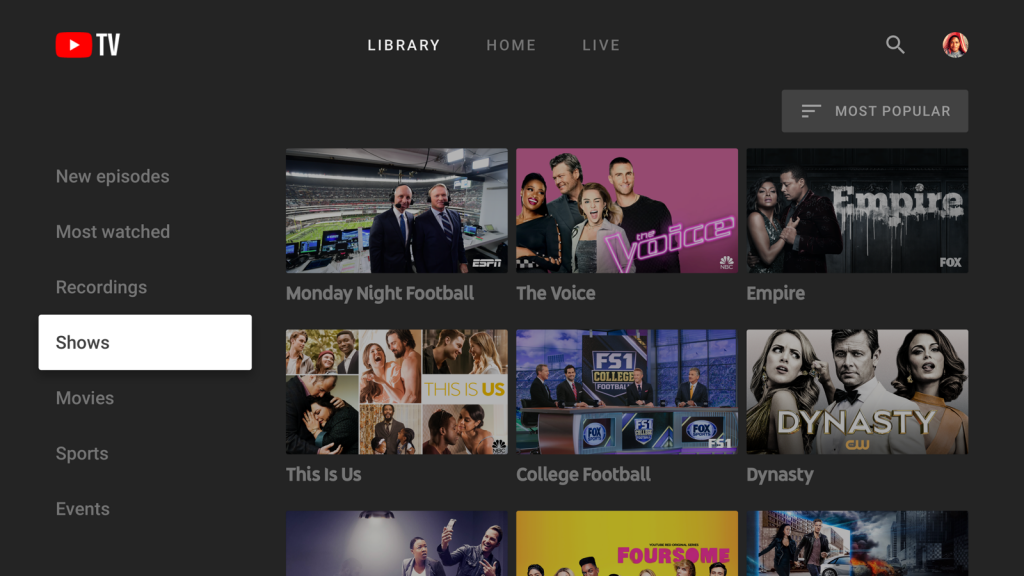How to Watch YouTube TV on Samsung Smart TV?
Ensure that the firmware of Samsung Smart TV is updated to the latest version. Step 1: First of all, sign up for YouTube TV using a web browser on your PC or mobile. Step 2: Press the home button on your Samsung TV. Step 3: Navigate to the Apps menu and select the YouTube TV app from the list of recommended apps. Note: You can also use the search bar to find the YouTube TV app. Step 4: Download the app on your TV. Step 5: Launch the app and note down the activation code displayed on the screen. Step 6: Open a browser on your PC or mobile and visit tv.youtube.com/start. Step 7: Enter the code and select the Next menu. Step 8: Select the Google account associated with the YouTube TV premium membership. Step 9: Click Allow. Step 10: Now, you can watch YouTube TV contents on your Samsung TV. Note: The above-mentioned methods are only applicable to Samsung Smart TV (2016 models and older).
Alternative Way!
Instead of downloading the YouTube TV app, you can also use a web browser on your Smart TV to watch the live TV contents. Step 1: Open a web browser on your TV and visit tv.youtube.com. Step 2: Click Sign In and enter the Google account credentials which you used to sign up for YouTube TV. Step 3: After signing in, you can watch both on-demand and live TV contents. These are the two different methods which you can use to watch YouTube TV on Samsung Smart TV. For further queries and feedback related to the article, use the comments section provided below. Also, follow us on Facebook and Twitter for the latest updates and tech news. Thank you for visiting techfollows.com.