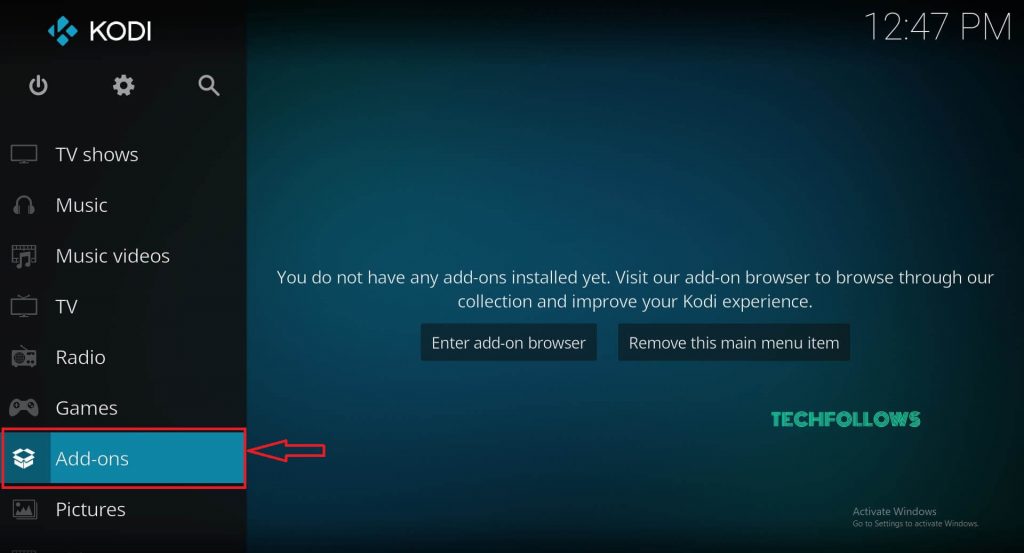How to install YouTube on Kodi 18.6 Leia?
Installing Kodi YouTube Addon is very simple as you can download it from the official Kodi repository. Just follow these simple steps to download YouTube on Kodi: #1: Launch your Kodi Media Player and Tap the Addons menu on the home screen. #2: On the Addons page, tap the Install from Package icon which located on the top left corner of the screen. #3: Then tap Install from Repository option. #4: Scroll down and select the Video Addons option. #5: On the video addons page, scroll down and select YouTube addon. #6: Tap Install button to start the installation process. #7: Once the installation is finished, a notification will appear on top of the screen stating that YouTube addon is installed. #8: After the installation, you can access YouTube addon on the homepage under the Video addons menu.
How to Link YouTube Account with the Addon?
After installing the addon, you must link your addon with the YouTube account to watch the videos. Once your account is linked, you can access your subscribed channels, favorite videos and more. Just follow these steps to link your addon with the YouTube account: #1: Launch YouTube from the Video Addons page. #2: On the YouTube addon homepage, tap Sign In. #3: After selecting Sign In, a pop-up message will appear on your screen stating that you need to Sign In twice to watch the YouTube videos. Tap Ok to continue. #4: A Pop-up message will appear on the screen displaying the activation code. #5: Now visit https://www.youtube.com/activate on your mobile or PC browser and enter the activation code that displayed on the Kodi app. #6: After entering the code, tap next -> select your Gmail account -> Tap allow. #7: Again repeat the Step 4, 5 & 6 to link your YouTube account with the YouTube Kodi addon. #8: After linking with YouTube account, access your subscriptions and other information’s that are associated with your YouTube account.
Alternatives for YouTube Kodi Addon
Here are some of the best alternatives for Kodi YouTube Addon
PlayOn Kodi Addon
How to install PlayOn Kodi Addon?
Popcornflix Kodi Addon
Popcornflix is a perfect alternative for YouTube addon and it lets you stream movies and TV shows for free. You can find your movie with ease as the media’s are categorized by genre. Since Popcornflix is an official Kodi addon, you can find this addon from Kodi repository. How to install Popcornflix Kodi Addon?
FilmRise Kodi Addon
If you searching for a legal way to watch all movies and TV shows for free, then FilmRise is a perfect choice. The media’s are divided into 33 categories and each can be accessed from the main menu. The categories include live TV, movies, history, kids, horror, and much more. You can download FilmRise directly from the Kodi repository. How to install FilmRise Kodi Addon?
Final Thoughts
Without any doubt, YouTube Addon is one of the best addons to stream anything on Kodi installed devices. Along with watching YouTube media’s, some of the unofficial Kodi addons depends on this addon to provide various streams. We hope the installation guide is very helpful and easy to follow. Thank you for visiting Techfollows.com. For further queries and feedback, feel free to leave a comment below.