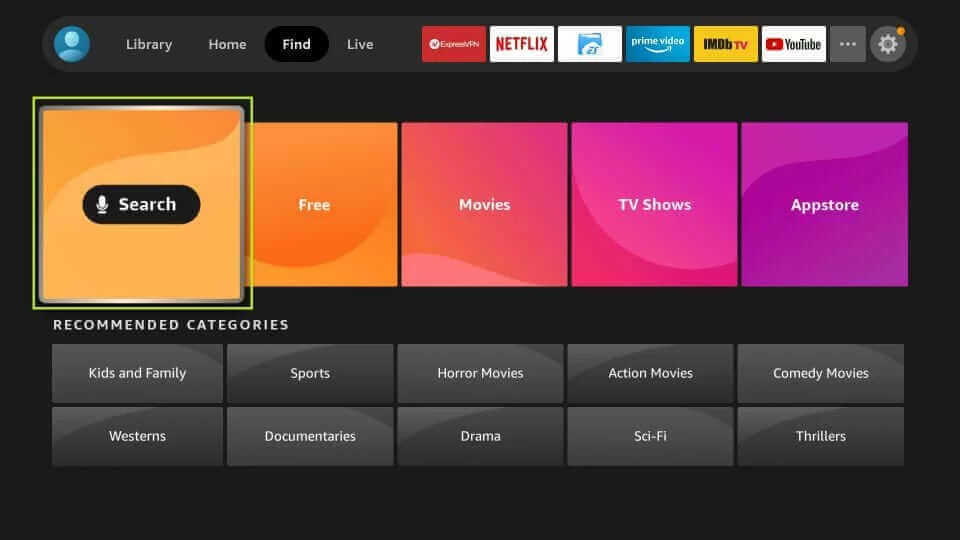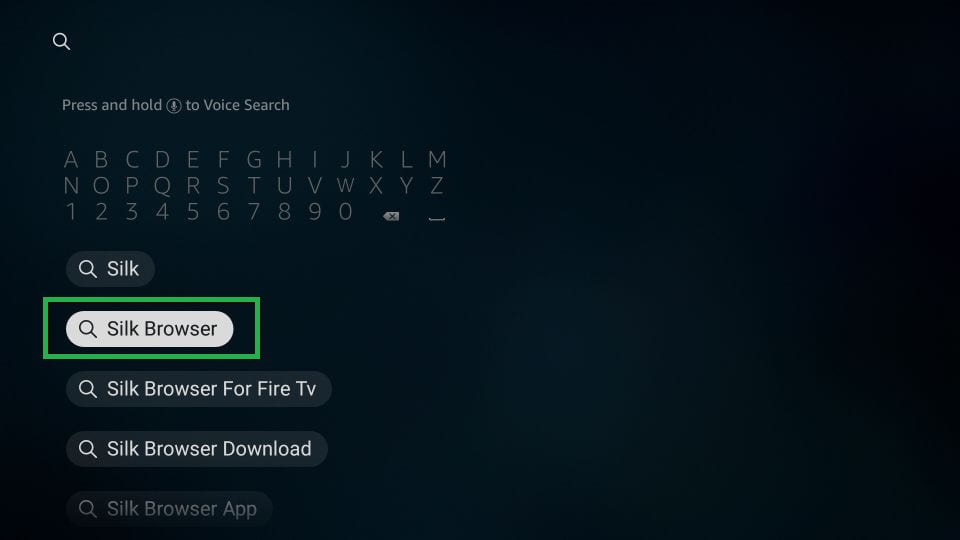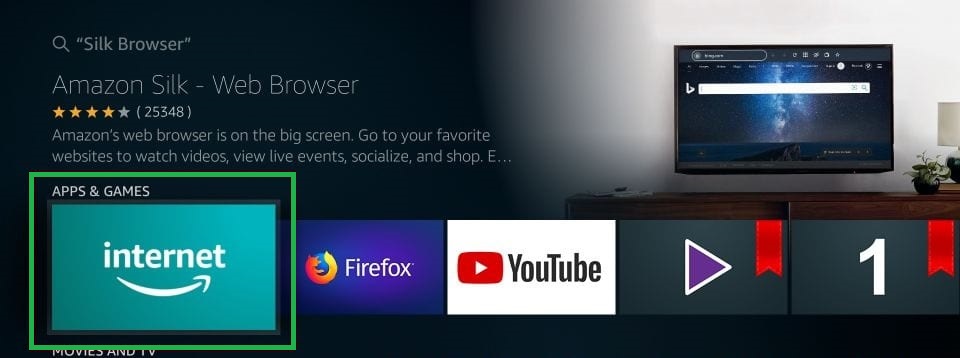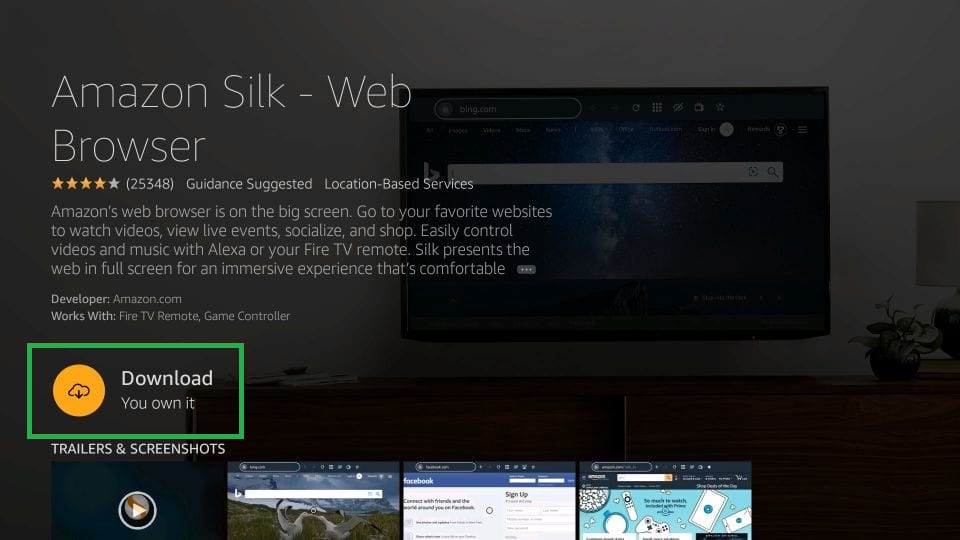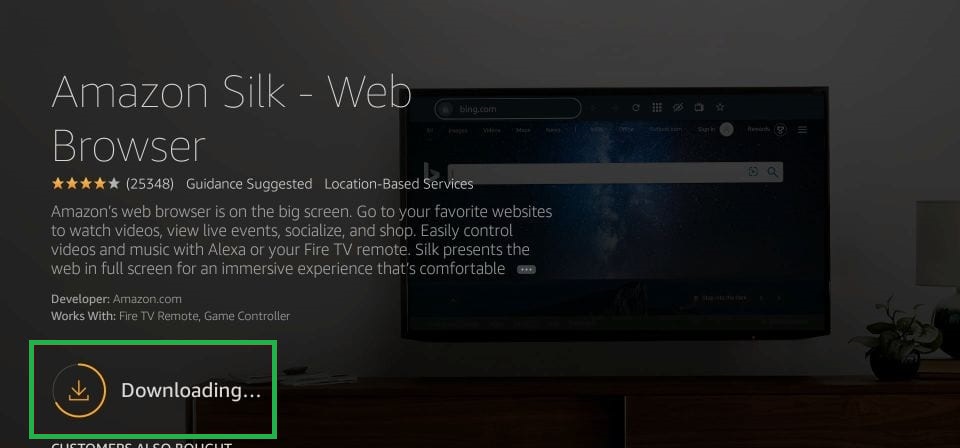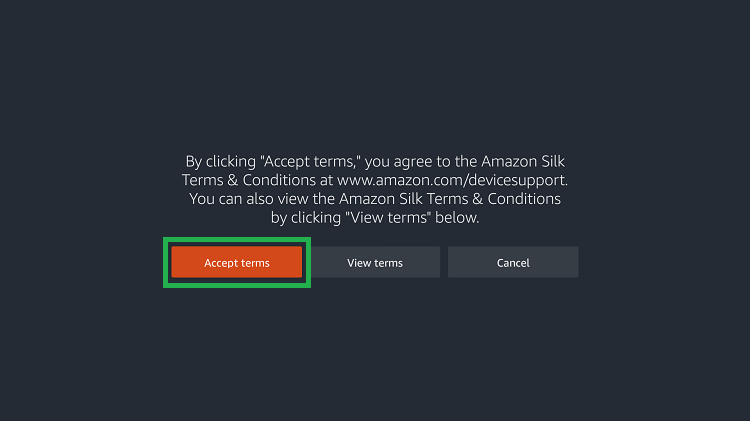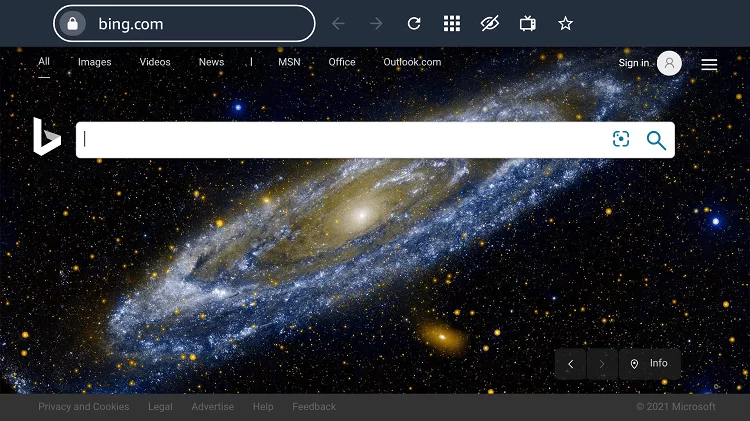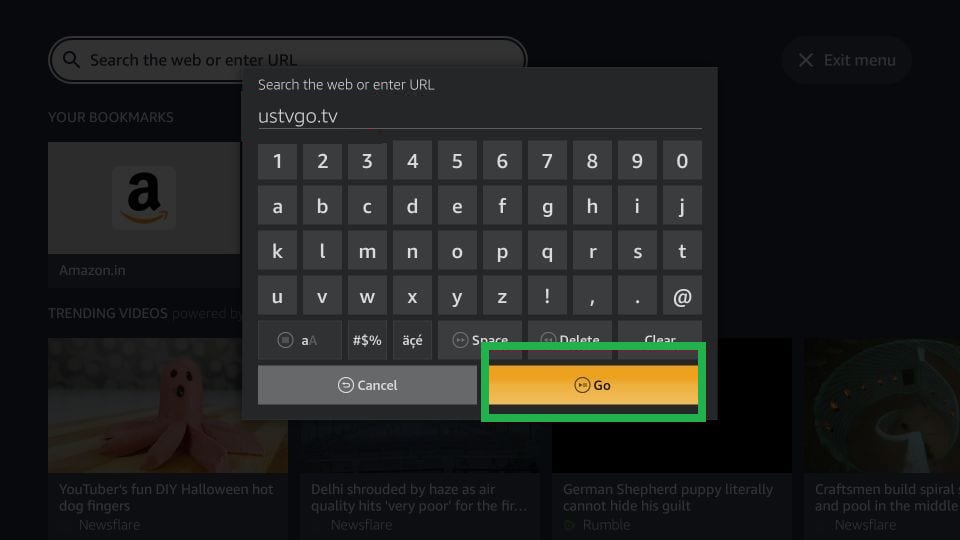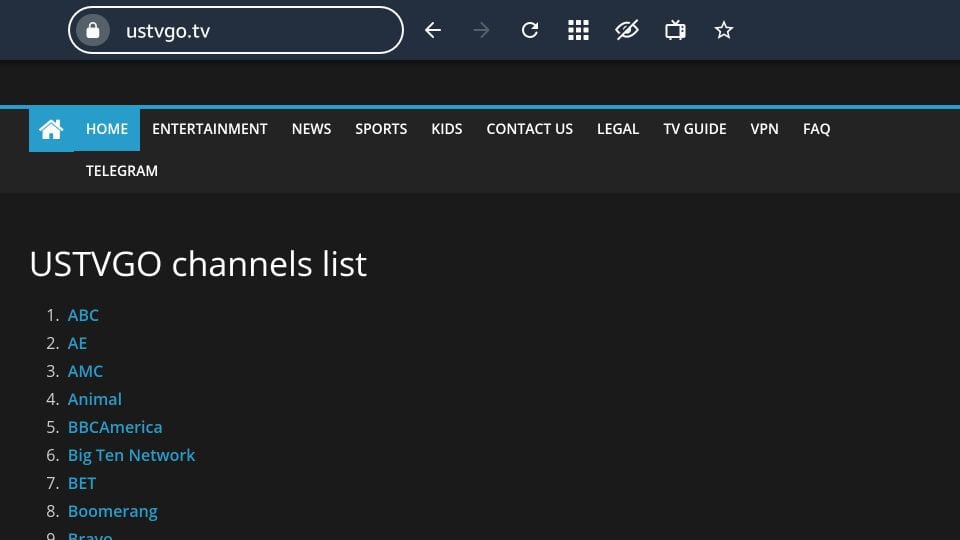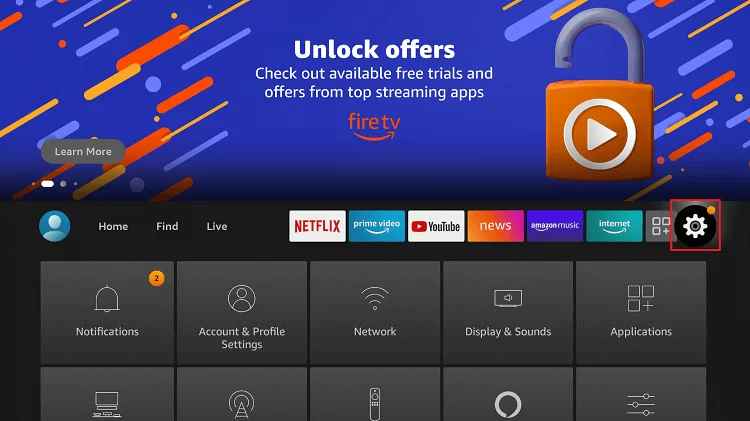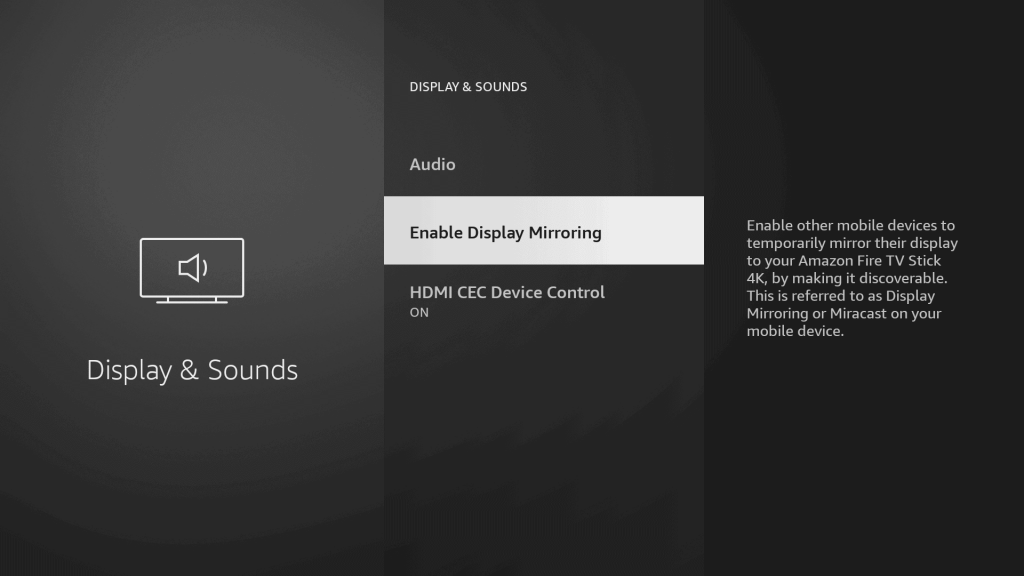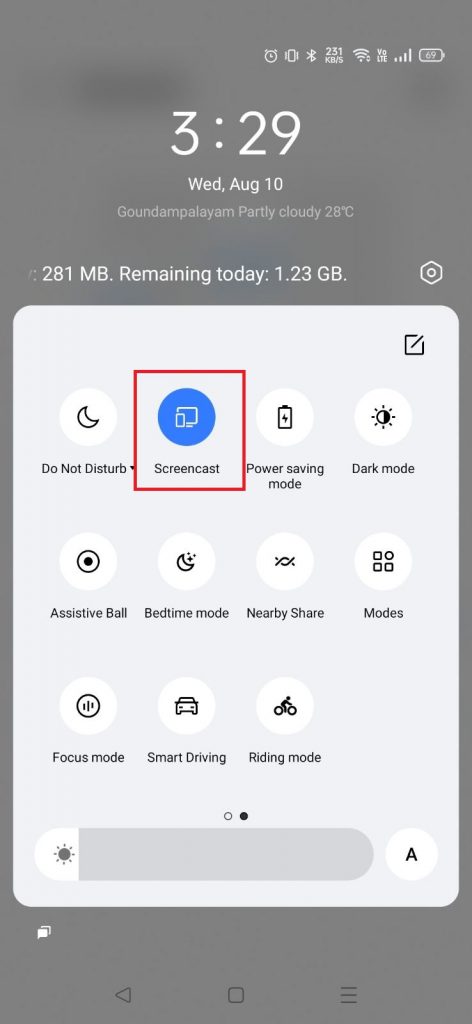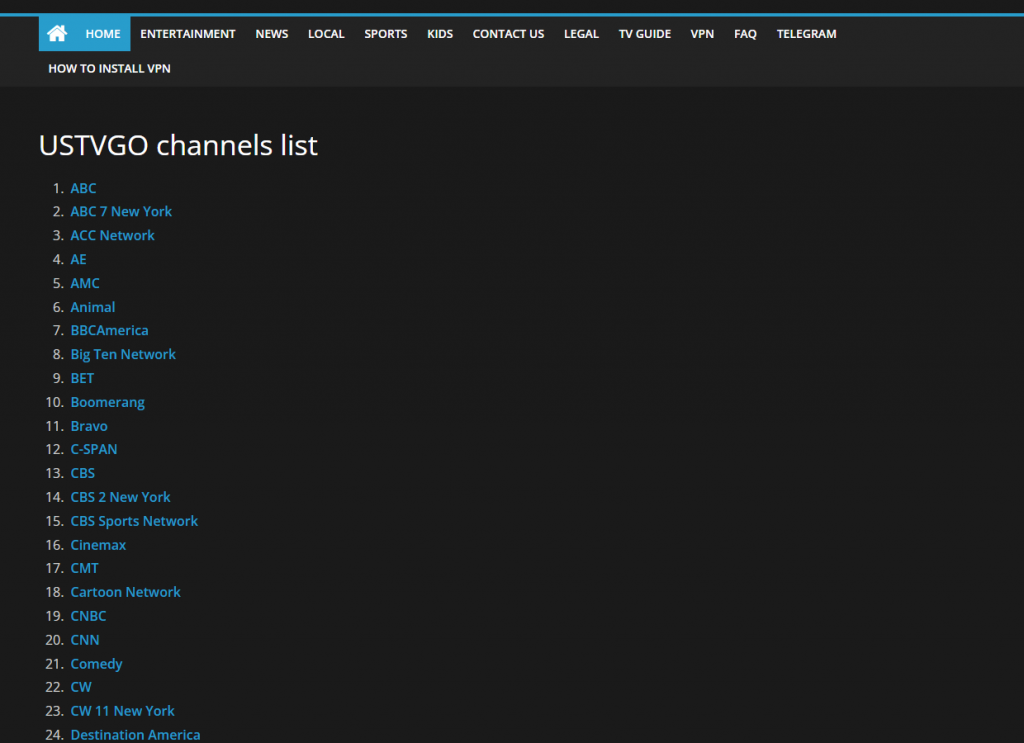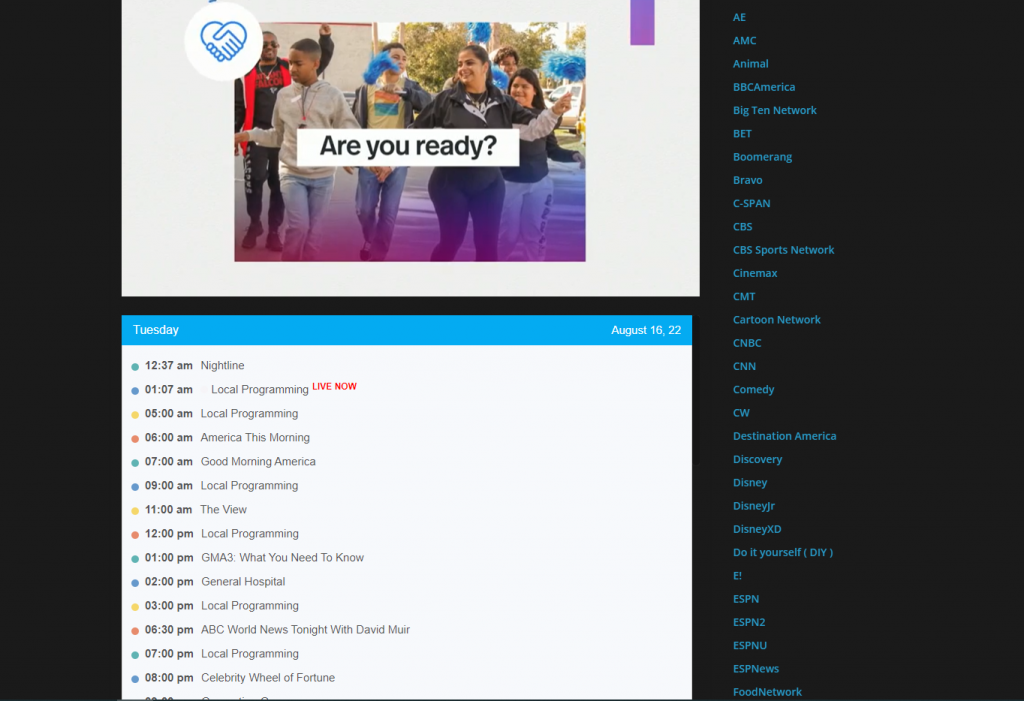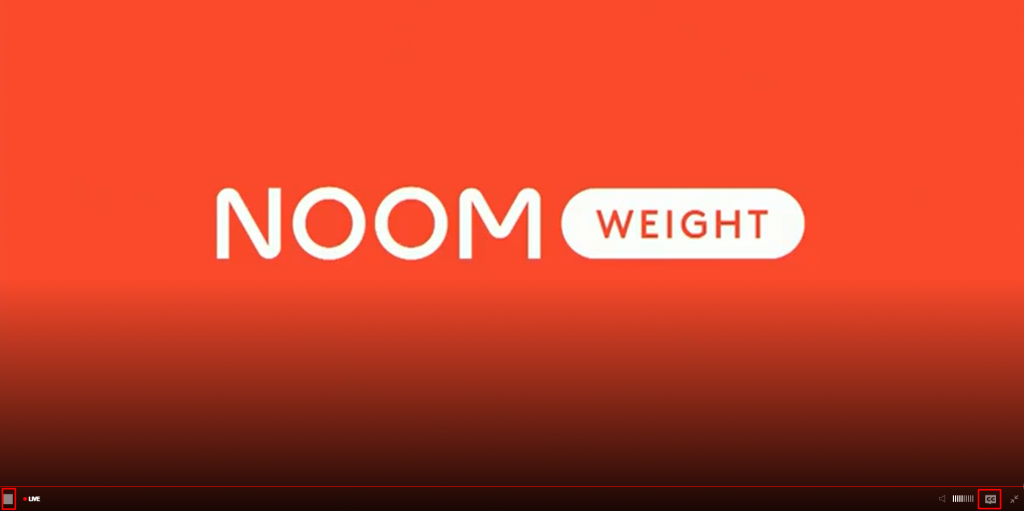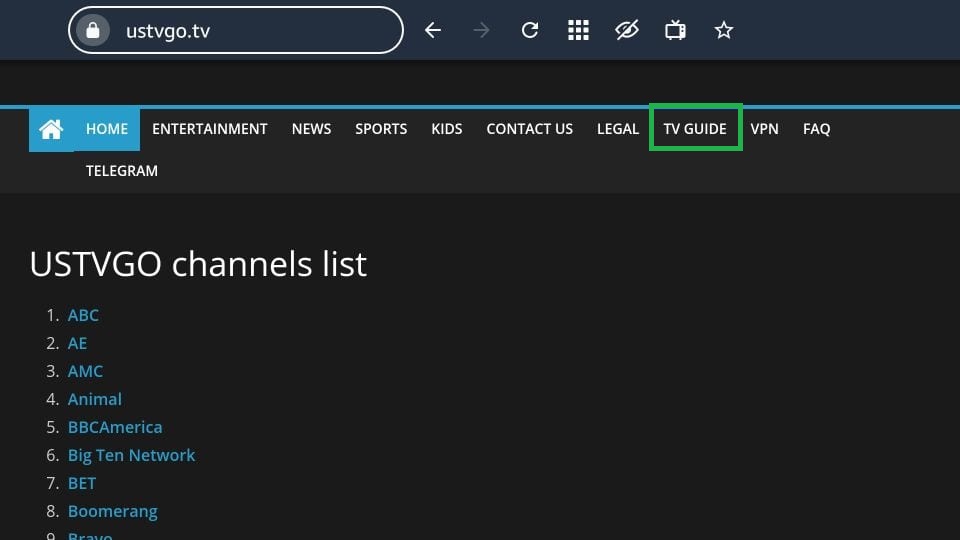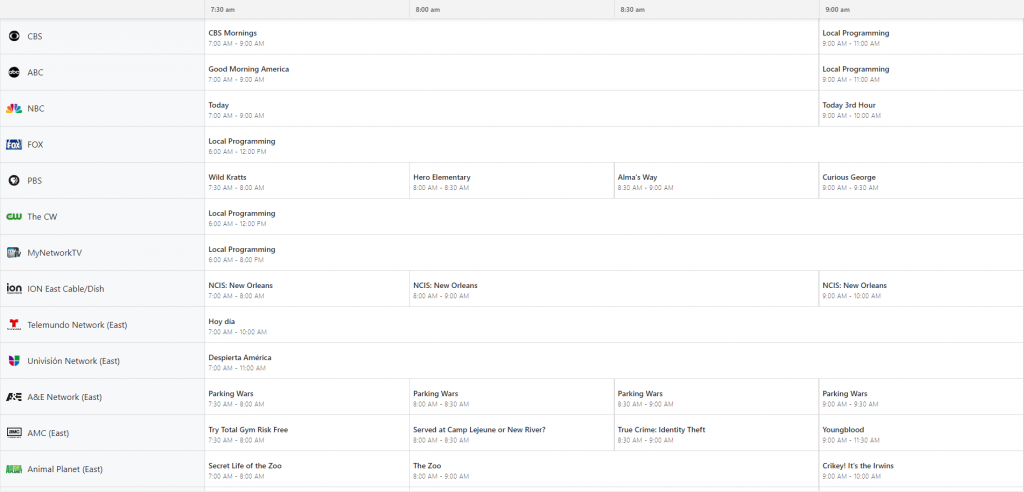How to Get USTVGO on Firestick
(1) Turn On your Firestick-connected TV or Fire TV and tap the Find tab. (2) Click the Search tile and use the virtual keyboard to type Silk Browser. (3) Select the Silk Browser from the list of apps. (4) Click on the Get or Download button to install the app on your Firestick. (5) Wait for the app to install on your Firestick. (6) Click Open to launch the browser on your Firestick. Then, tap the option Accept Terms. (7) Now, navigate to the Search bar on the browser. (8) Type ustvgo.tv on the search bar using the on-screen keyboard. (9) You can see several live TV channels on the interface. (10) Select your favorite Live TV channel and enjoy streaming the channel on your Firestick-connected TV or Fire TV.
How to Screen Mirror USTVGO on Firestick
Before moving into the steps, connect your Firestick and Android device to the same Wi-Fi network. (1) Click the Settings icon on the Firestick home screen. (2) Select the Display & Sounds tile. (3) Click Enable Display Mirroring to enable screen mirroring on your Firestick. (4) Now, navigate to the Notification Panel on your Android mobile and tap the Cast icon. (5) On the pop-up menu, locate and select your Firestick or Fire TV device name. (6) Within seconds, the Android screen will be mirrored to your Firestick. (7) Launch a browser on your Android device and visit the official USTVGO website. (8) Play your desired live TV channel and stream it on your Android mobile as well as Firestick. (9) To stop casting, click the Cast icon again on your Android device.
How to Watch USTVGO on Firestick
(1) Make sure to connect the Firestick to a strong Wi-Fi connection for uninterrupted streaming. (2) On the home screen of USTVGO, you will find several tabs on the menu bar. The channels are classified under different categories. (3) You can find more than 100+ Live TV channels on the home screen. (4) Select a channel and watch it on your Firestick-connected TV. (5) You can find the program schedules of the Live TV channel below the video. (6) You can also find the Closed Captioning icon on the playback screen. To enable it, just tap the icon and choose your language. (7) To pause the video, tap the Square icon displayed at the bottom left of the video screen. (8) Some channels on USTVGO are geo-restricted. So, you need to use a VPN. USTVGO recommends NordVPN. By clicking the VPN tab, you will be directed to the NordVPN website. (9) To learn about the TV guide of all Live TV channels, navigate to the tab TV Guide.