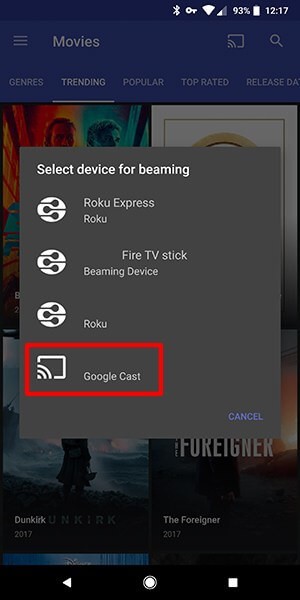To Know more about Popcorn Time, check out What is Popcorn Time? Is it Legal to use? (Note: While accessing the copyrighted media’s on Popcorn Time, it is important to use VPN service to hide your identity. It also helps you to avoid the geo-restriction along with hiding your real IP address. We recommend you to use ExpressVPN as it offers a high level of security along with faster connection speed. You may also check best Popcorn Time VPNs to stream online movies for free). There are numerous ways are available to stream popcorn time on Chromecast. Here, we listed out some of the easiest methods:
Stream Popcorn Time to Chromecast using Android deviceStream Popcorn Time to Chromecast using WindowsStream Popcorn Time to Chromecast using iPhone/iPad
How to Watch Popcorn Time on Chromecast using Android Mobile/tablet?
#1: Connect your Chromecast device to the TV. #2: Download and install the Popcorn Time on your Android mobile/tablet. Check out here to know How to install and Set up Popcorn Time on Android device? #3: Select and play the media that you want to watch. #4: Tap the cast icon which located on the top of the screen. #5: Select the Chromecast device where you need to stream your media. (Note: Make sure that both Chromecast and Android device are connected to the same network). #6: That’s it. Your media will be streamed on TV.
How to Watch Popcorn Time on Chromecast using Windows?
#1: Connect your Chromecast device to the TV. #2: Download and install the Popcorn Time on your Windows. Click here to know How to install and Set up Popcorn Time on Windows? #3: Once the application was installed, launch the application and select the movie that you want to stream. #4: Tap the Popcorn Time look-like icon located next to the watch now button. #5: Select the Chromecast device where you need to stream your media and tap Watch Now to start casting. (Note: Make sure that both Chromecast and Windows device are connected to the same network). #6: That’s it. Your media will be streamed on TV.
How to Watch Popcorn Time on Chromecast using iOS?
#1: Connect your Chromecast device to the TV. #2: Download and install Popcorn Time on your iPhone or iPad. Since installing the Popcorn Time on iOS is a tedious process, tap the given link to know how to install Popcorn Time on iOS device. #3: Select and play the media which you need to stream on Chromecast connected TV device. #4: Use the cast option to start streaming your media content on the TV. (Note: Make sure that both Chromecast and iOS device are connected to the same network). #5: That’s it. You media will be streamed on the TV.
Final Thoughts
Through this article, we explained some best methods to install Popcorn Time on Chromecast. By using this method you can watch movies and videos online for free. Even though Popcorn Time is accessible through various platforms, it doesn’t have any feature to mirror the media content. We hope the article on streaming Popcorn Time to Chromecast using Android, Windows and iOS device is helpful to you. For further queries and feedback, please comment below.