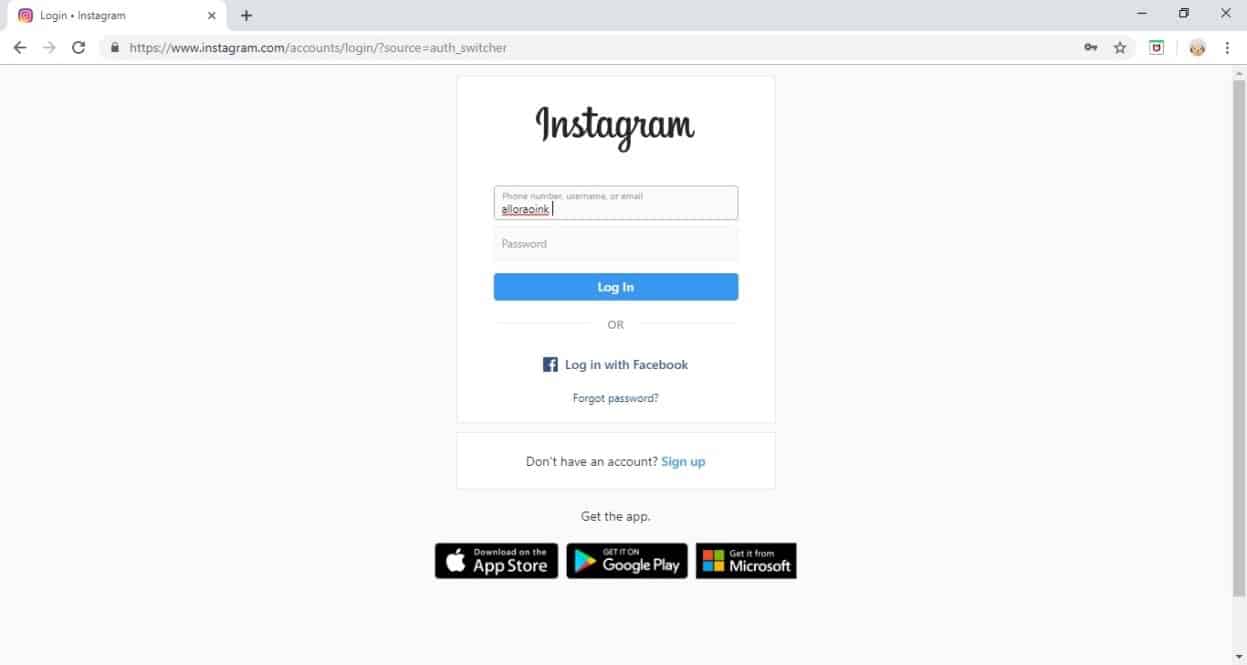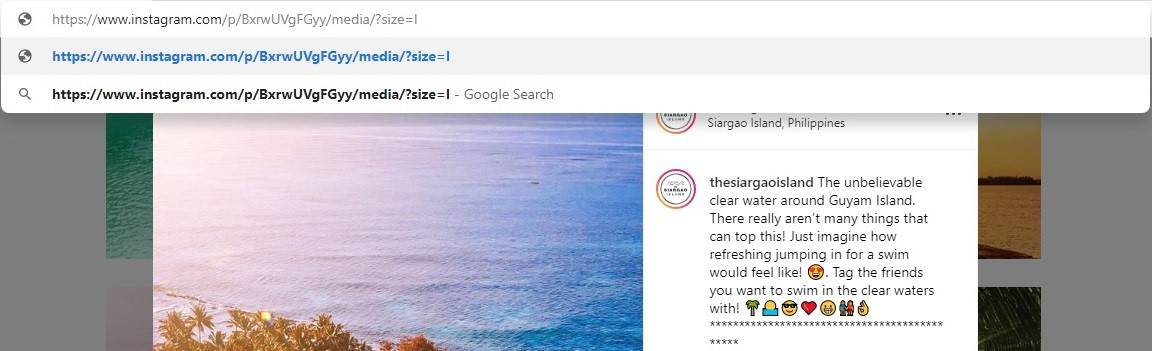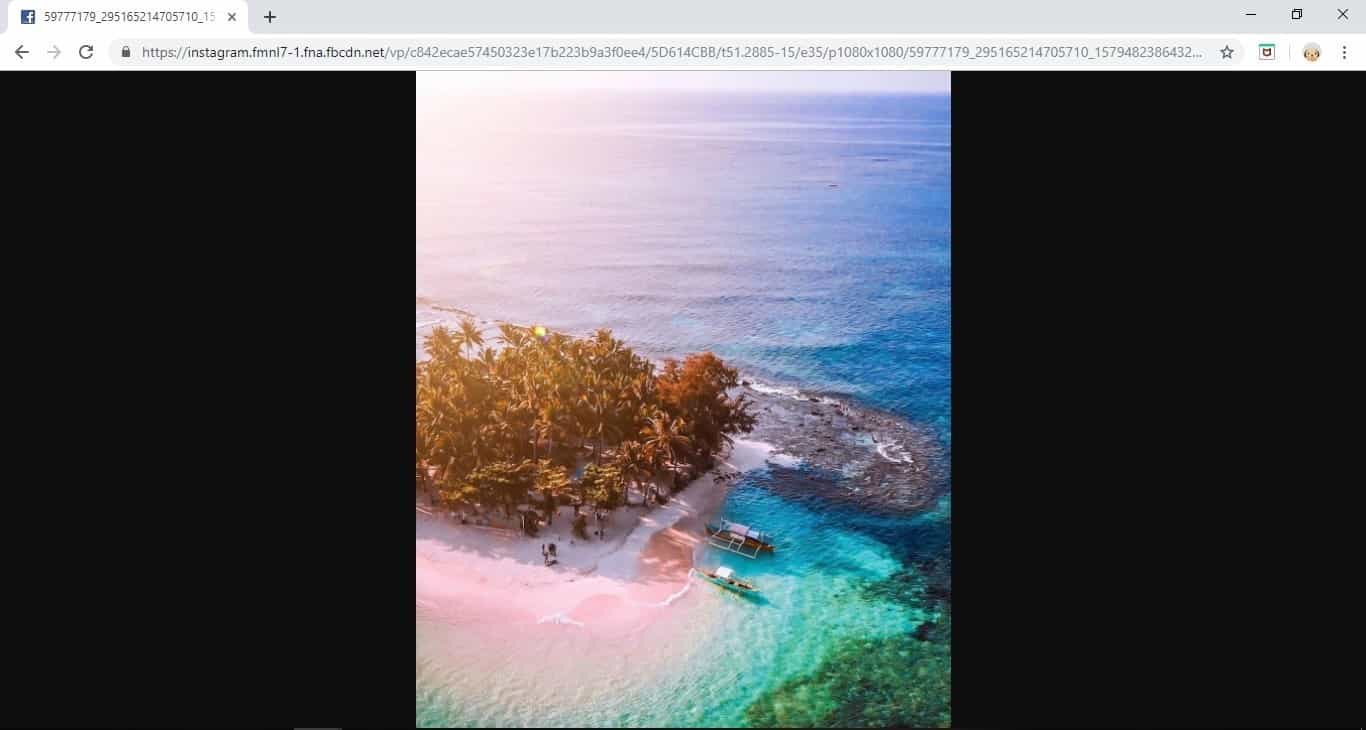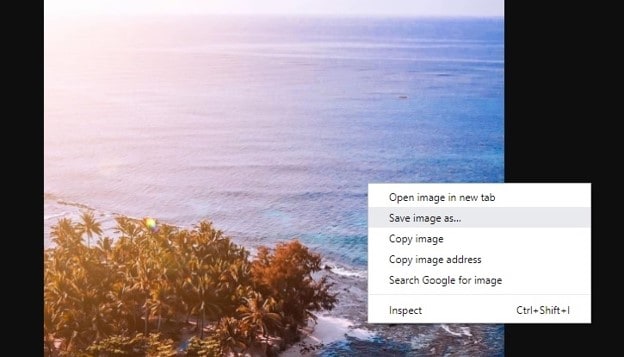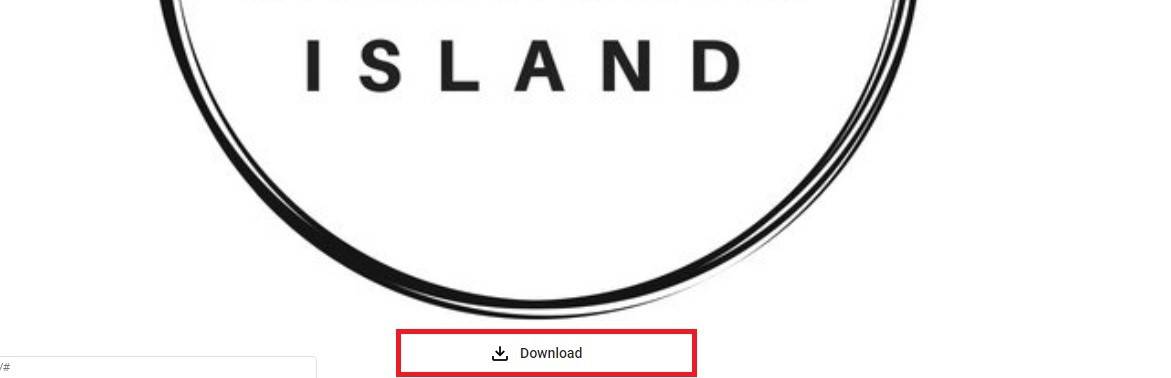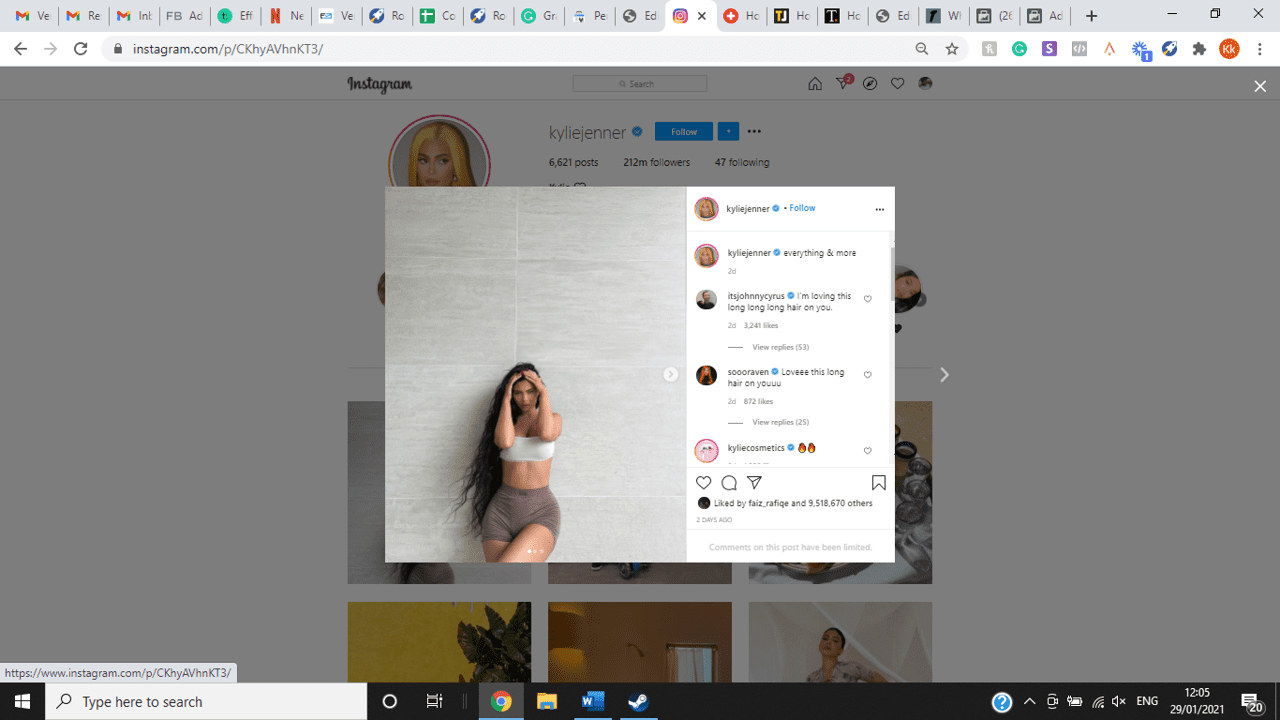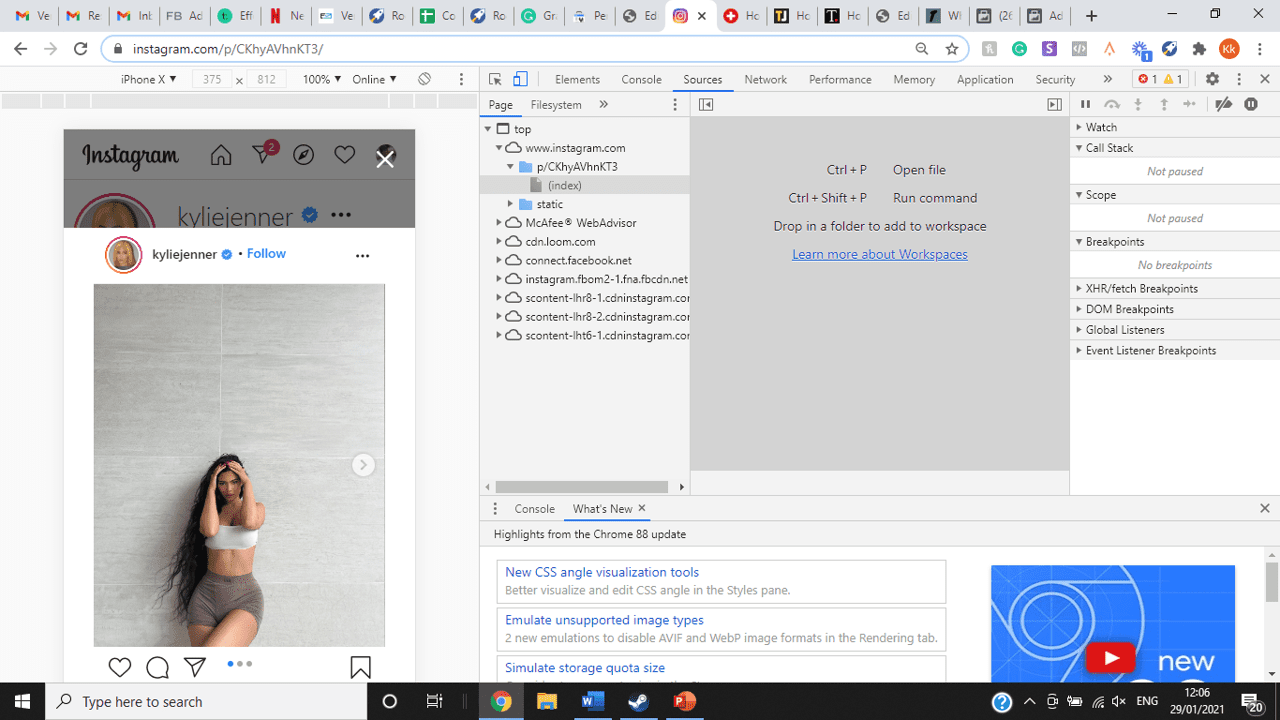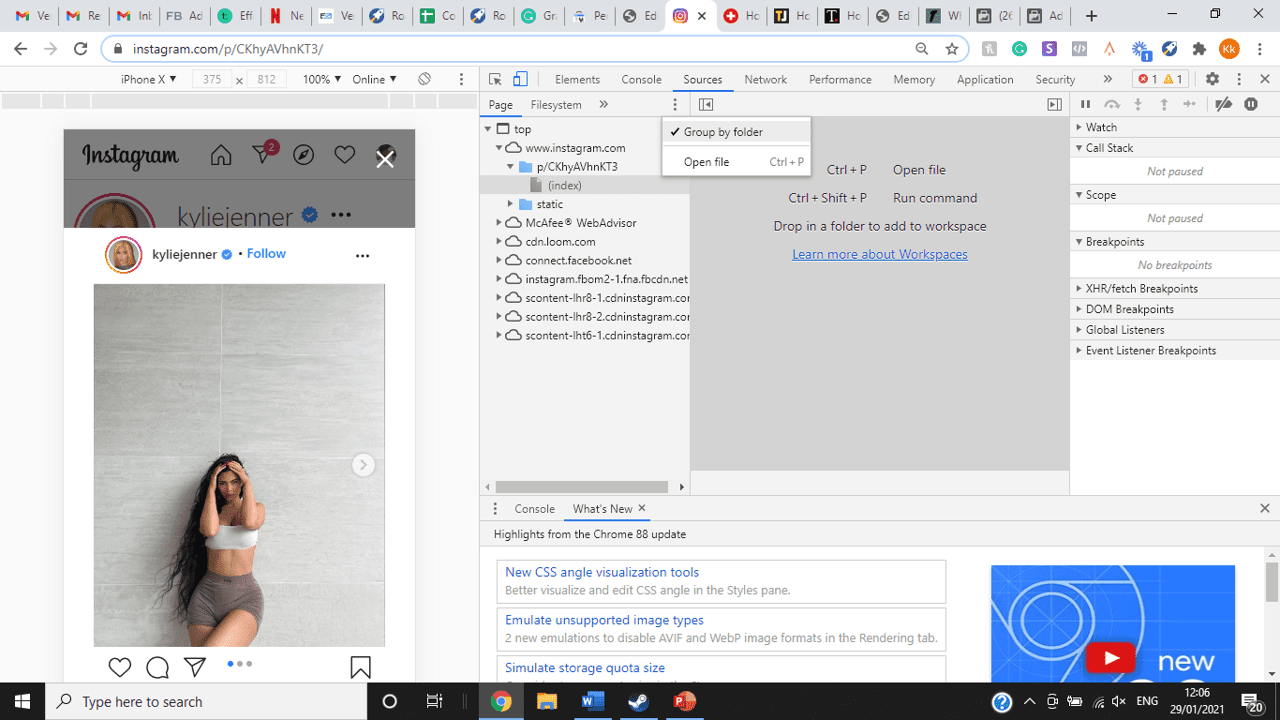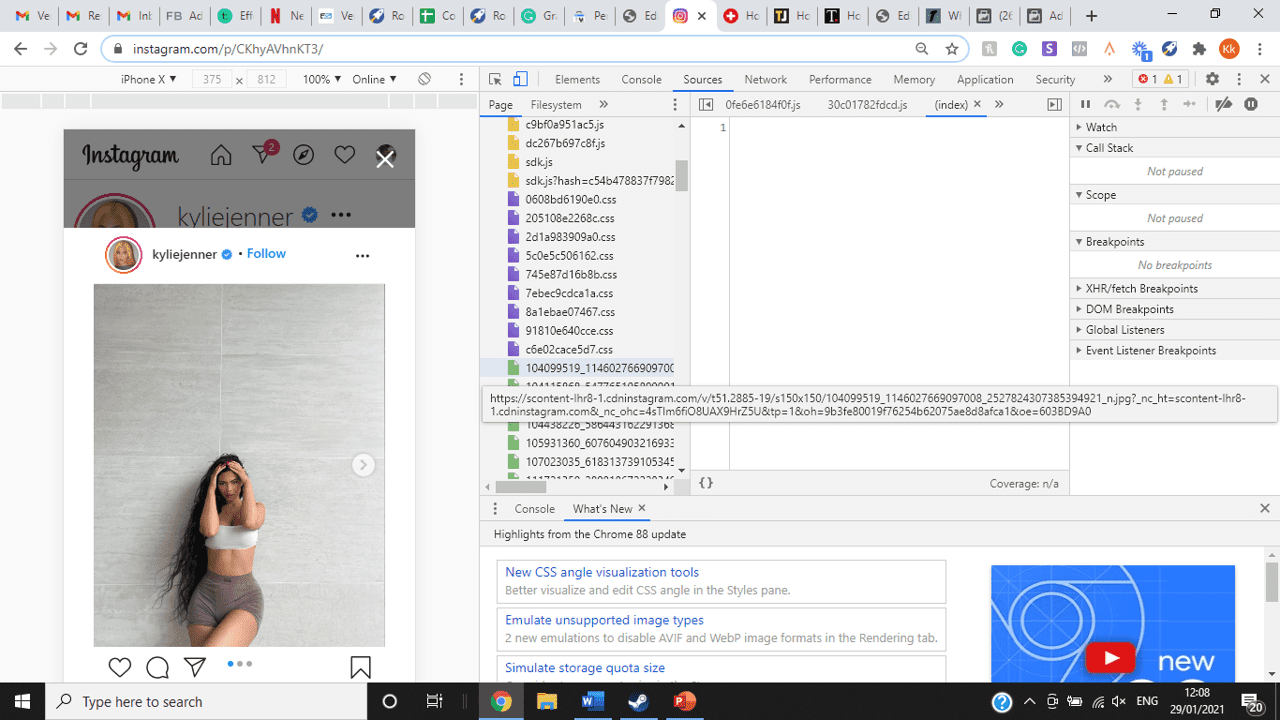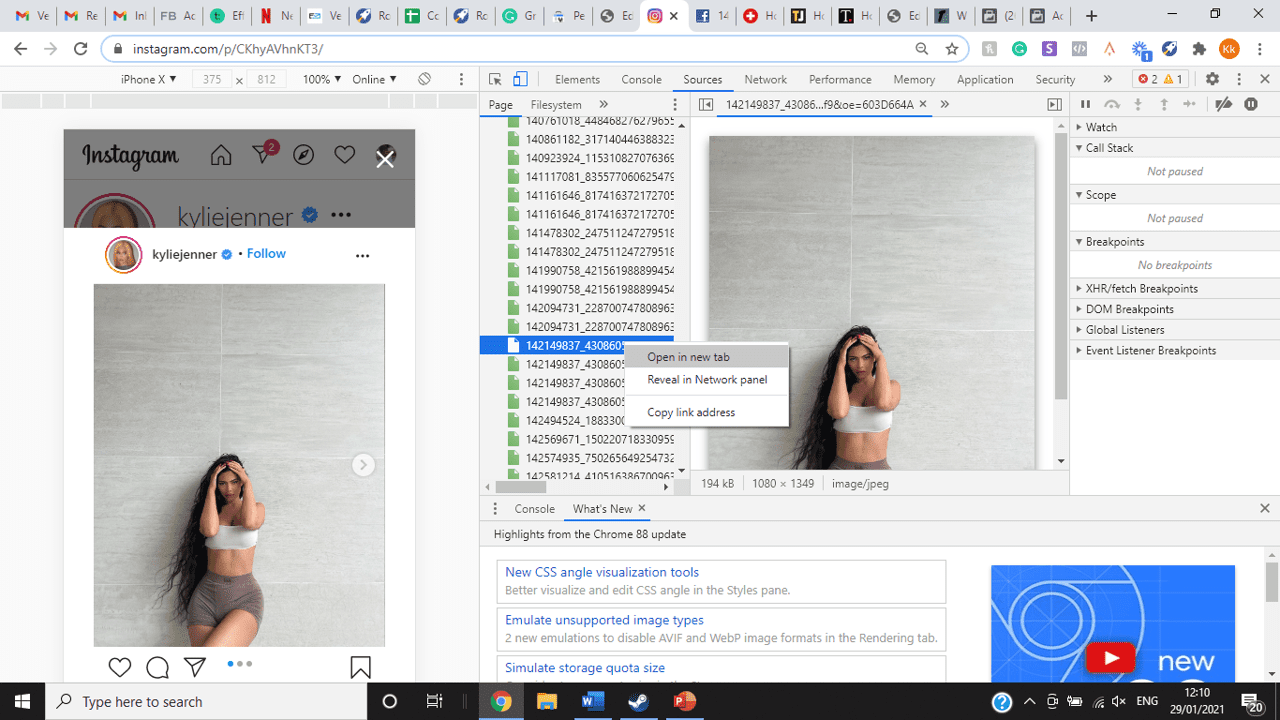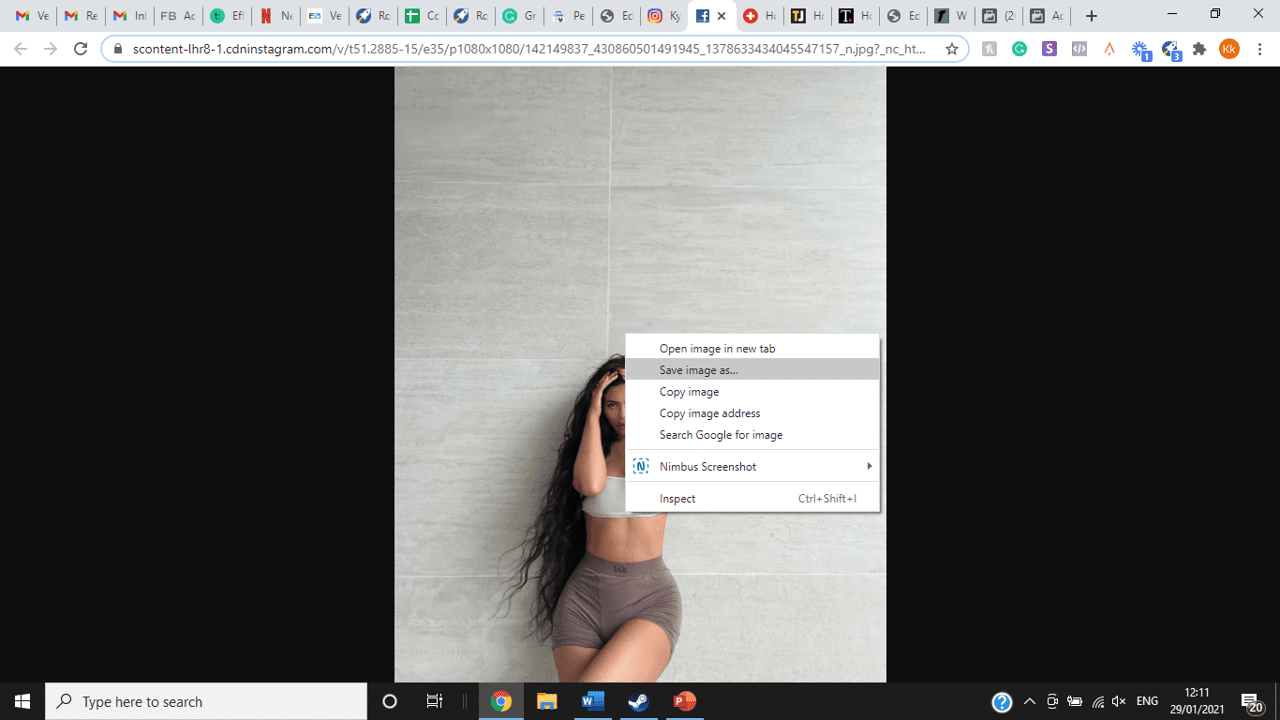If you’re one of its users who are looking to view photos and other content on Instagram in full size, keep reading towards to end to find out how to view full-size Instagram photos.
How to View Full-Size Instagram Photos
All photos are constrained within 1080 pixels (px) so this results in compression especially when your original photo size is 4000 x 3000px. Instagram makes your photos blurry for the best user experience in photo loading, optimizing network connectivity, and taking up minimal space in the phone’s memory and drive. Since Instagram photos are compressed, if you like a picture, chances are you’d rather have the full size picture with the best resolution, rather than the compressed blurry version. Instagram stores the full-size photos that people upload, so you’re still able to grab the high-quality version and save it. The same goes for viewing full-size profile pictures on Instagram. Instagram saves the full-size photo before they compressed it so you’re still able to view it and save it. Down below are the few ways that you can view full-size Instagram photos.
1. View it Through Desktop Browser
Open your Instagram account using your internet browser. The desktop browser version has many limitations such as you won’t be able to click or right-click on a photo from the Instagram news feed. In order to do this, you need to be viewing a user account profile.
Go to the profile of the user you’d like to view in full. You can type in the user’s username on the search bar and then just press enter on your keyboard.
When you’re already on the user’s profile, look for the photo you’d like to view in full size. Once you’ve found it, click on it. This will enlarge the photo and make it hover over the current active view.
After clicking the photo, type in “/media/?size=l” directly after the last character on the address bar. In the sample photo about, the original URL of the photo is, https://www.instagram.com/p/BxrwUVgFGyy/ and then it should become https://www.instagram.com/p/BxrwUVgFGyy/media/?size=l.
When you’ve already typed in “/media/?size=l” after the photo’s URL, hit Enter on your keyboard and Instagram should give you the actual or full size of the user’s photo and will look like this. Aside from being able to view the full size of a user’s photo, you will also be able to view its medium and thumbnail version. To view the photo’s medium sized version, type in media/?size=m and to view its thumbnail version, type in media/?size=t after the photo’s URL.
Also, apart from being able to view a user’s photo in full size, you will also be able to save them. Just right click on the photo and select “Save Image As”.
2. Use Instadp
If you’d like to view a user’s profile picture in full, you can go to https://www.instadp.com.
On the website, go to the user’s profile whose profile photo you’d like to view in full or type in the username on the search bar.
Hit Enter on your keyboard after typing in the user’s username. The website would then show you the user’s profile picture in full. You’ll also be able to download the user’s profile photo. Just click on download right below the photo. Also, you’ll be able to see the user’s Instagram stories if the user’s profile is set on public. There are many restrictions when it comes to the use of Instagram, however, there are many ways to overcome hurdles and obstacles. Consider trying the methods above and let us know which one works for you. Pro Tip: A quick Google search will tell you that the maximum size specifications of an Instagram image is 1080 x 1080 pixels.
Mobile Devices
If you have an iOS or Android and you want to see a full-size Instagram photo without having to go on your PC, then you can do this using the same methods above but doing it on a browser. From here, you’ll be able to save them into your camera roll or gallery. Another way you can do it is by using a paid app called Qeek App which can be download from the App Store or Google Play. It allows you to search up the profiles username, and from here, you’re able to access their photos so you can view them in full size and save them right into your gallery or camera roll. To this, you’ll need to download then open the app > search for their username > tap on their profile picture > to access the full-size photo, you’ll need to upgrade the app. From here, you can do this with unlimited profile photos to view the full size.
How to View Multiple Full-Size Instagram Photos
If you want to view full Instagram photos for multiple pictures in one post, you can do so. Using the same method that you use to view normal full-size Instagram photos isn’t the same method that you use to view multiple photos in one post. To do this, you’ll need to be using the Chrome browser.
Go to the Instagram post with multiple photos.
Go through the photos until you find the one that you want to view the full size for.
Once you’ve found it, press the key F12 to open the Developers Tools. If you haven’t got the F12 key, then press Ctrl + Shift + I.
Select Source in the tabs at the top.
Located the three horizontal lines and uncheck Group by folders. This will force several files to appear.
Scroll down to find the green files. These are the ones that contain the photos that were uploaded into one post.
You’ll need to scroll through the green files until you see the pictures that were grouped together.
Open each file until you find the one that you want to download, then right-click and select Open in New Tab. This will allow you to view the full-size photo.
From here, you can right-click and select Save Image As.
Δ

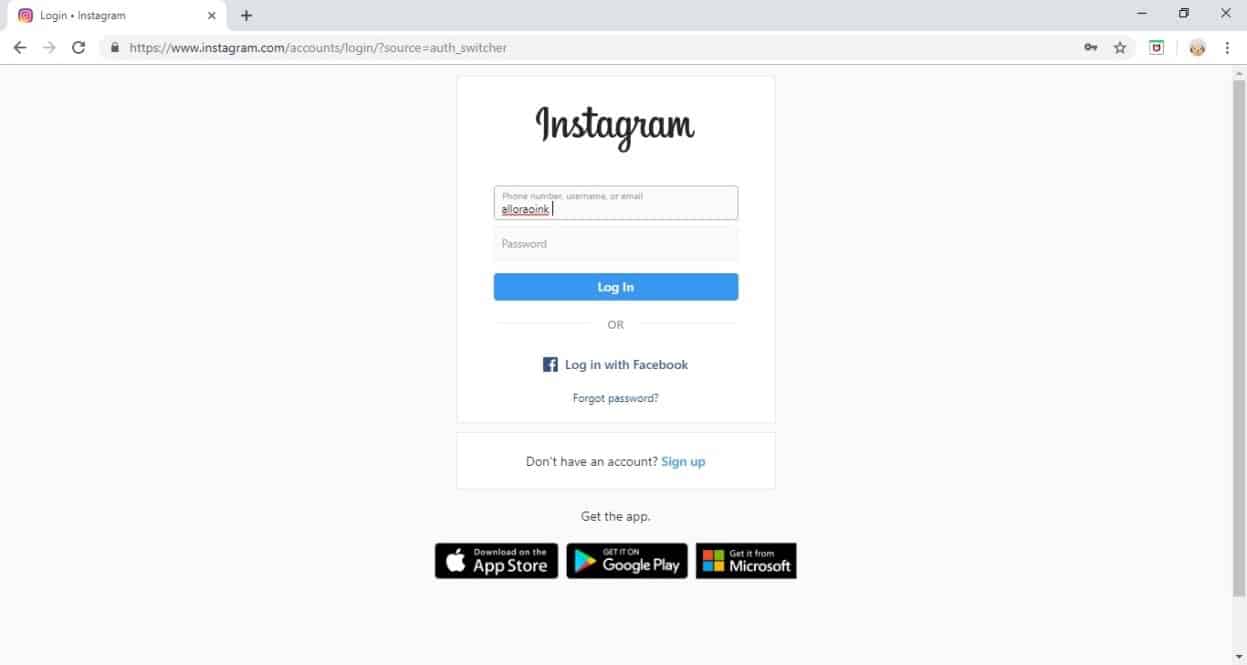


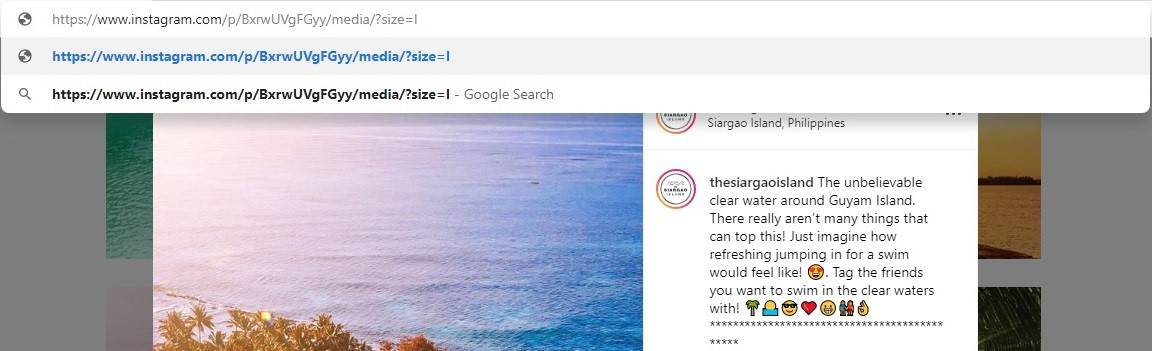
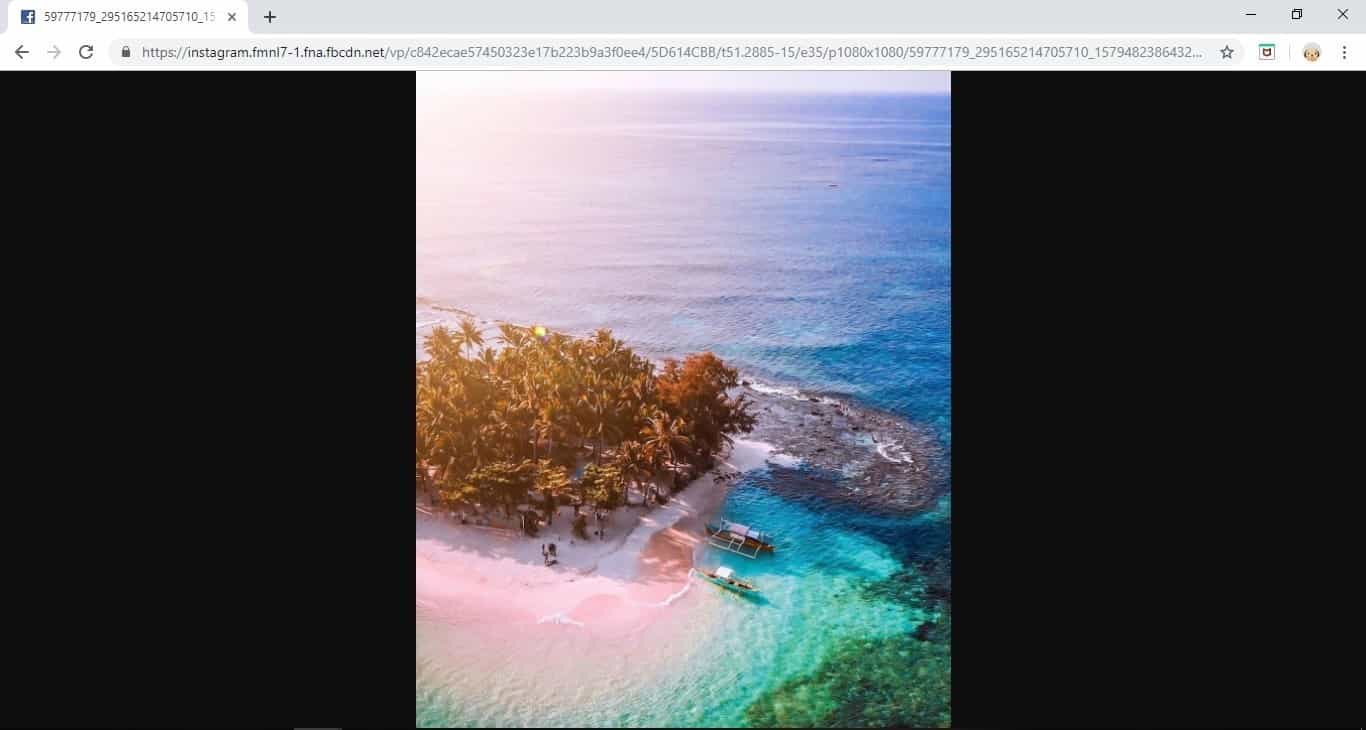
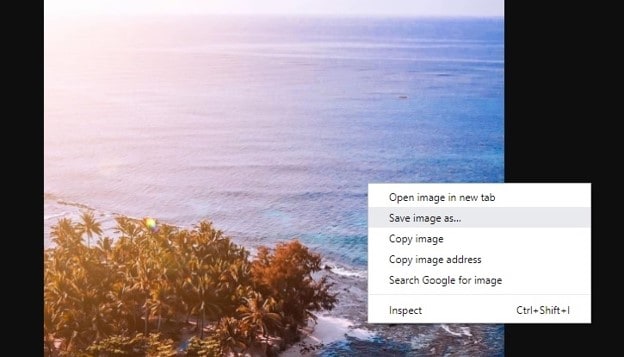
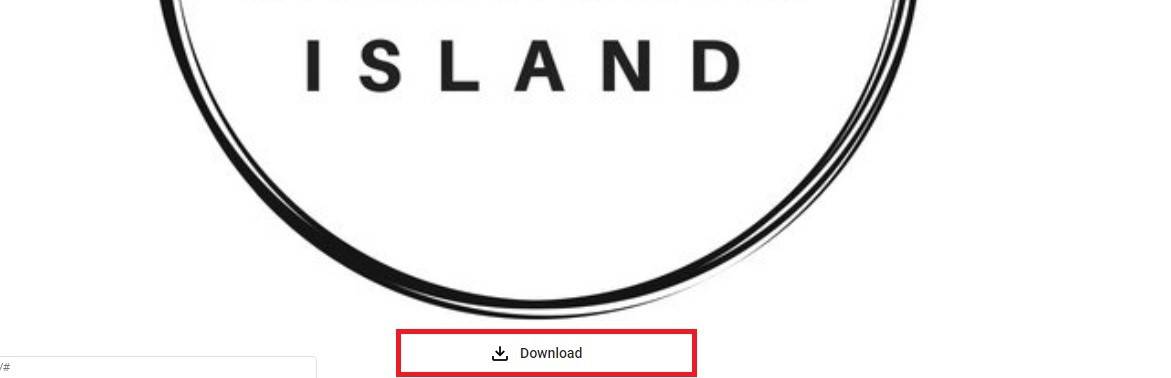
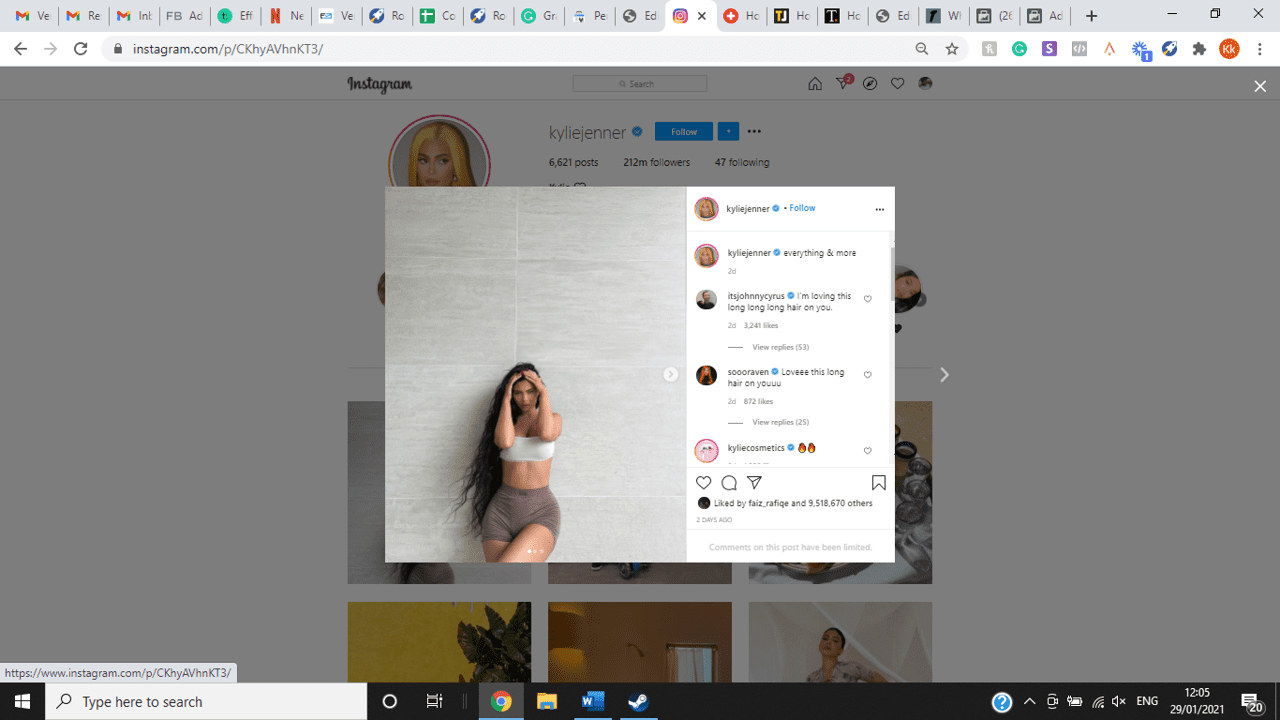
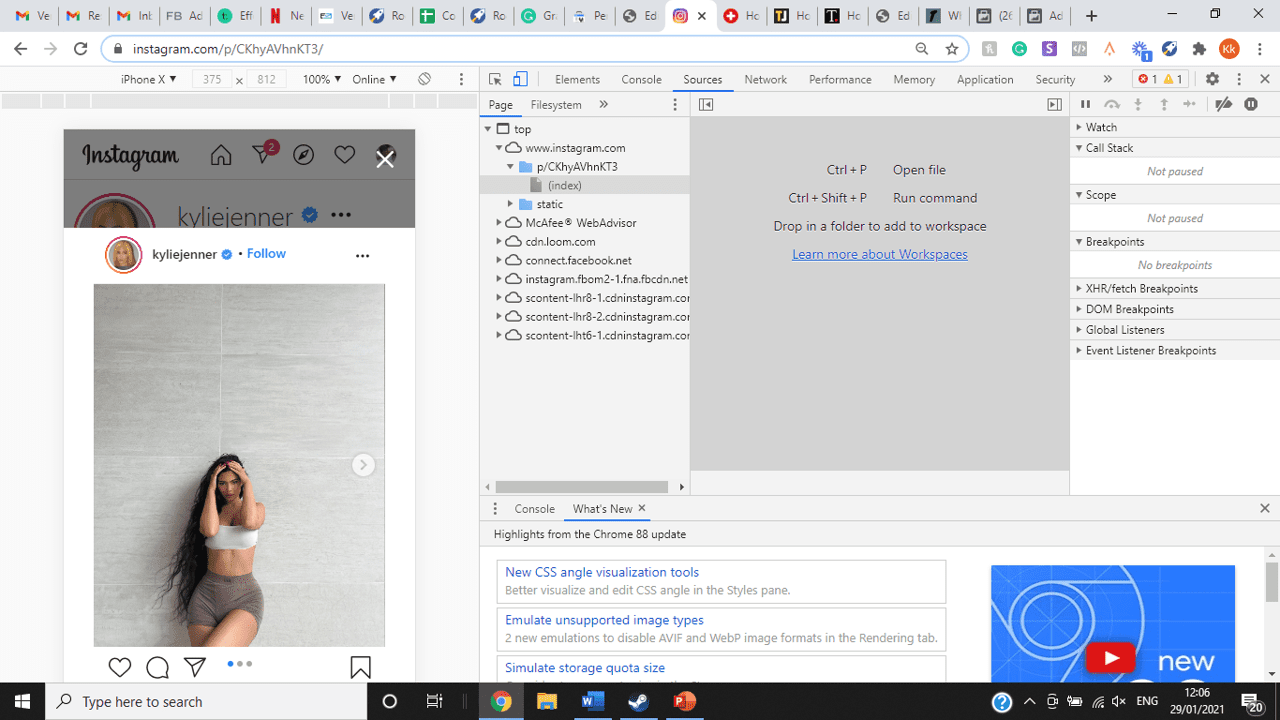
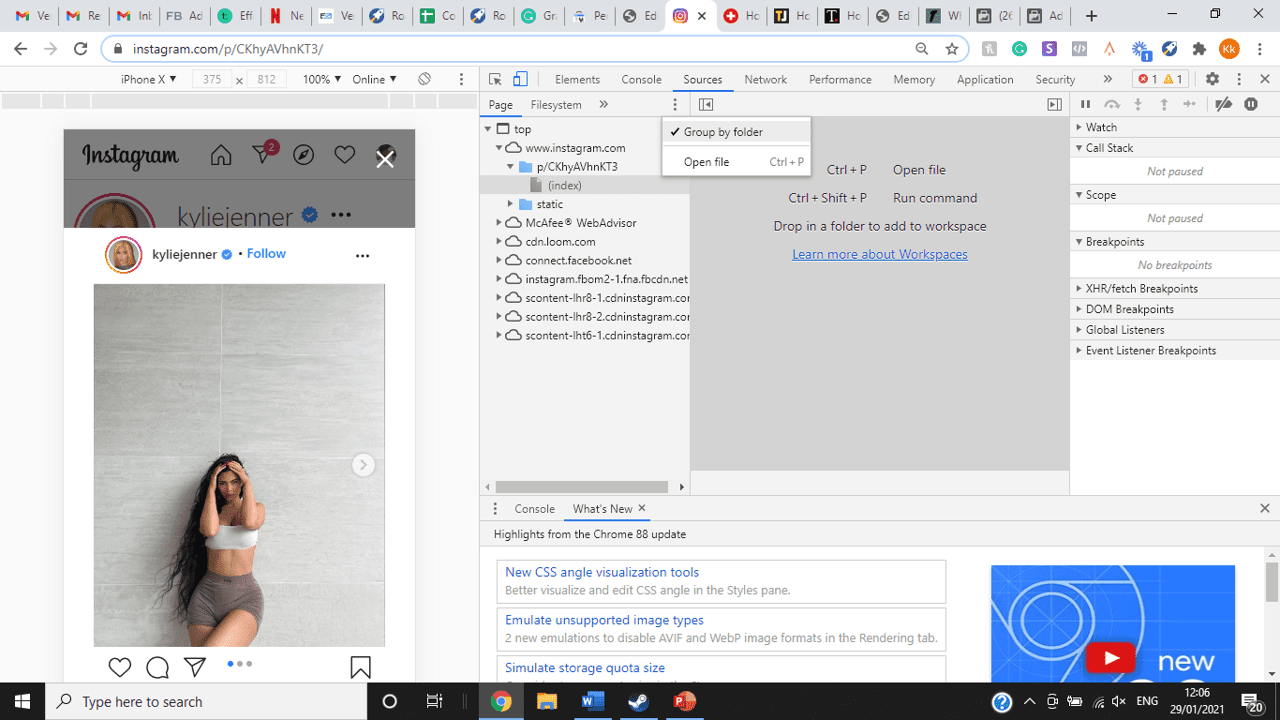
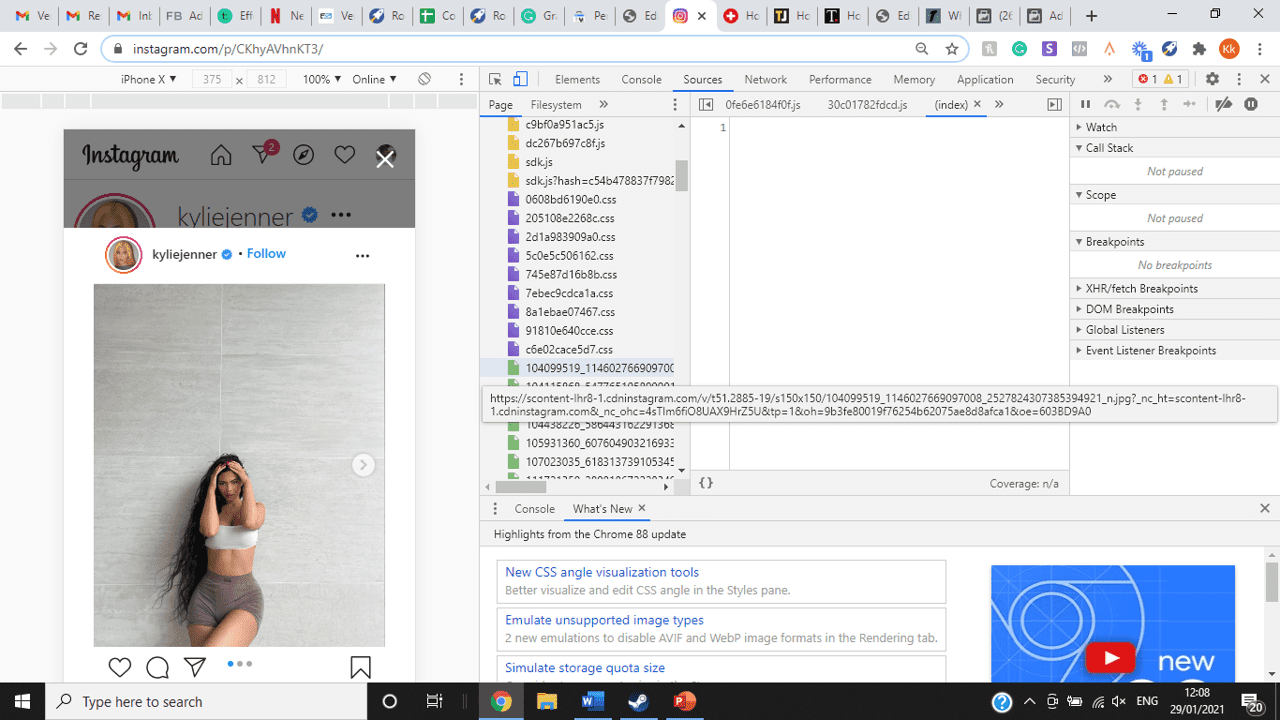
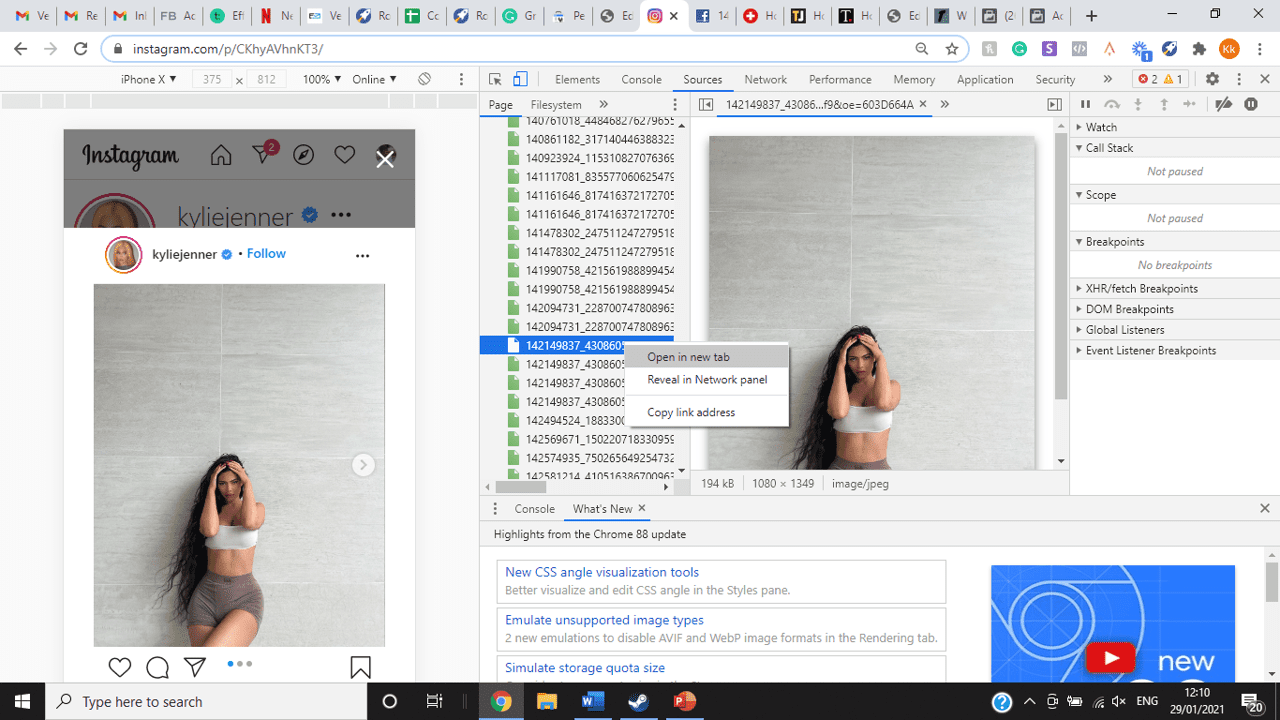
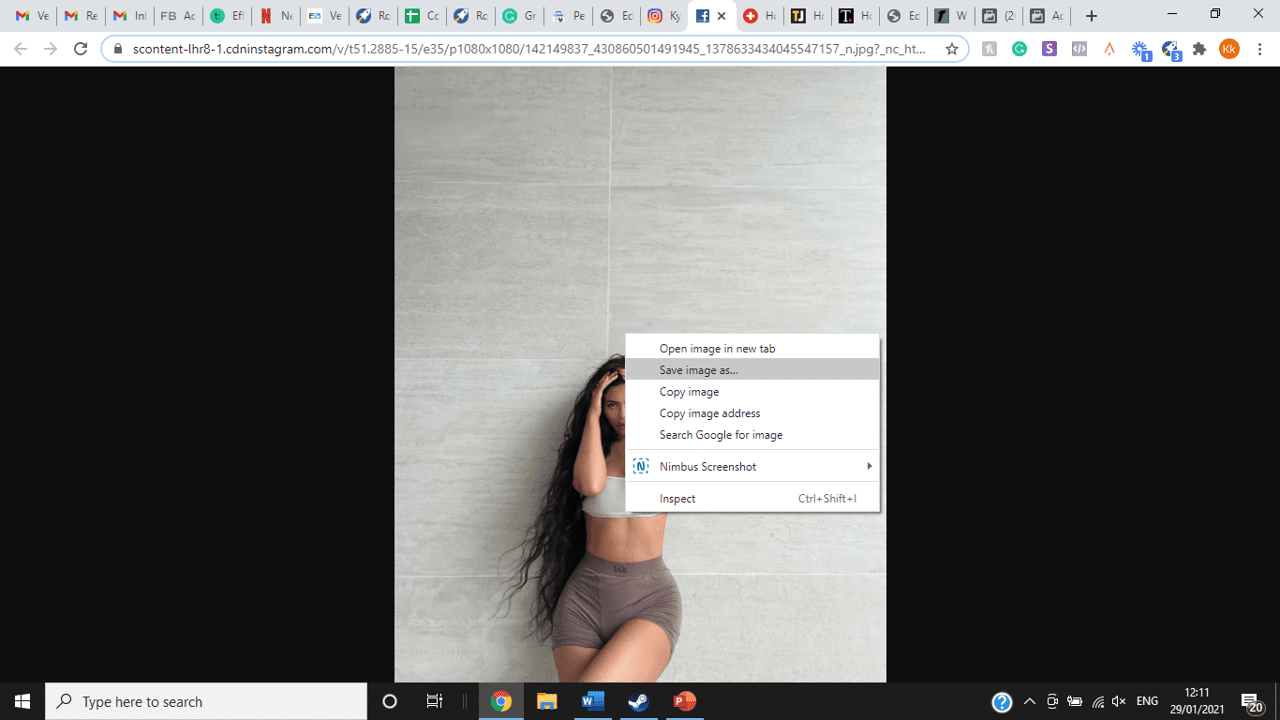
title: “How To View Full Size Multiple Photos On Instagram” ShowToc: true date: “2022-10-31” author: “Ryan Ong”
If you’re one of its users who are looking to view photos and other content on Instagram in full size, keep reading towards to end to find out how to view full-size Instagram photos.
How to View Full-Size Instagram Photos
All photos are constrained within 1080 pixels (px) so this results in compression especially when your original photo size is 4000 x 3000px. Instagram makes your photos blurry for the best user experience in photo loading, optimizing network connectivity, and taking up minimal space in the phone’s memory and drive. Since Instagram photos are compressed, if you like a picture, chances are you’d rather have the full size picture with the best resolution, rather than the compressed blurry version. Instagram stores the full-size photos that people upload, so you’re still able to grab the high-quality version and save it. The same goes for viewing full-size profile pictures on Instagram. Instagram saves the full-size photo before they compressed it so you’re still able to view it and save it. Down below are the few ways that you can view full-size Instagram photos.
1. View it Through Desktop Browser
Open your Instagram account using your internet browser. The desktop browser version has many limitations such as you won’t be able to click or right-click on a photo from the Instagram news feed. In order to do this, you need to be viewing a user account profile.
Go to the profile of the user you’d like to view in full. You can type in the user’s username on the search bar and then just press enter on your keyboard.
When you’re already on the user’s profile, look for the photo you’d like to view in full size. Once you’ve found it, click on it. This will enlarge the photo and make it hover over the current active view.
After clicking the photo, type in “/media/?size=l” directly after the last character on the address bar. In the sample photo about, the original URL of the photo is, https://www.instagram.com/p/BxrwUVgFGyy/ and then it should become https://www.instagram.com/p/BxrwUVgFGyy/media/?size=l.
When you’ve already typed in “/media/?size=l” after the photo’s URL, hit Enter on your keyboard and Instagram should give you the actual or full size of the user’s photo and will look like this. Aside from being able to view the full size of a user’s photo, you will also be able to view its medium and thumbnail version. To view the photo’s medium sized version, type in media/?size=m and to view its thumbnail version, type in media/?size=t after the photo’s URL.
Also, apart from being able to view a user’s photo in full size, you will also be able to save them. Just right click on the photo and select “Save Image As”.
2. Use Instadp
If you’d like to view a user’s profile picture in full, you can go to https://www.instadp.com.
On the website, go to the user’s profile whose profile photo you’d like to view in full or type in the username on the search bar.
Hit Enter on your keyboard after typing in the user’s username. The website would then show you the user’s profile picture in full. You’ll also be able to download the user’s profile photo. Just click on download right below the photo. Also, you’ll be able to see the user’s Instagram stories if the user’s profile is set on public. There are many restrictions when it comes to the use of Instagram, however, there are many ways to overcome hurdles and obstacles. Consider trying the methods above and let us know which one works for you. Pro Tip: A quick Google search will tell you that the maximum size specifications of an Instagram image is 1080 x 1080 pixels.
Mobile Devices
If you have an iOS or Android and you want to see a full-size Instagram photo without having to go on your PC, then you can do this using the same methods above but doing it on a browser. From here, you’ll be able to save them into your camera roll or gallery. Another way you can do it is by using a paid app called Qeek App which can be download from the App Store or Google Play. It allows you to search up the profiles username, and from here, you’re able to access their photos so you can view them in full size and save them right into your gallery or camera roll. To this, you’ll need to download then open the app > search for their username > tap on their profile picture > to access the full-size photo, you’ll need to upgrade the app. From here, you can do this with unlimited profile photos to view the full size.
How to View Multiple Full-Size Instagram Photos
If you want to view full Instagram photos for multiple pictures in one post, you can do so. Using the same method that you use to view normal full-size Instagram photos isn’t the same method that you use to view multiple photos in one post. To do this, you’ll need to be using the Chrome browser.
Go to the Instagram post with multiple photos.
Go through the photos until you find the one that you want to view the full size for.
Once you’ve found it, press the key F12 to open the Developers Tools. If you haven’t got the F12 key, then press Ctrl + Shift + I.
Select Source in the tabs at the top.
Located the three horizontal lines and uncheck Group by folders. This will force several files to appear.
Scroll down to find the green files. These are the ones that contain the photos that were uploaded into one post.
You’ll need to scroll through the green files until you see the pictures that were grouped together.
Open each file until you find the one that you want to download, then right-click and select Open in New Tab. This will allow you to view the full-size photo.
From here, you can right-click and select Save Image As.
Δ

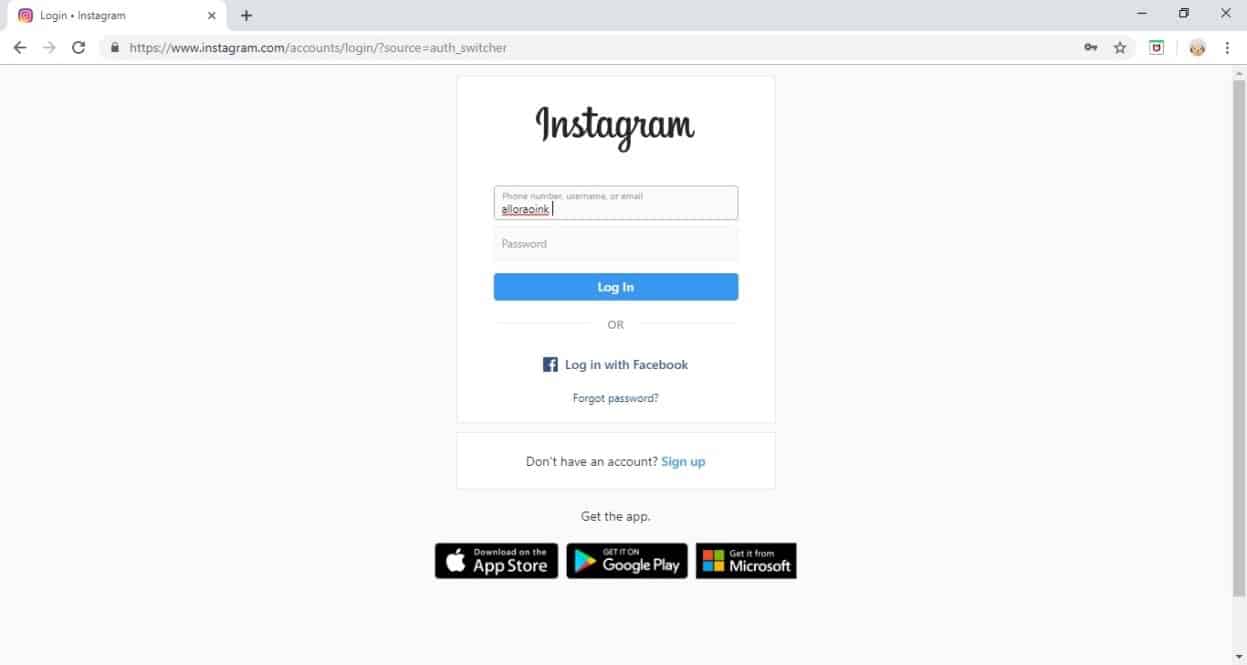


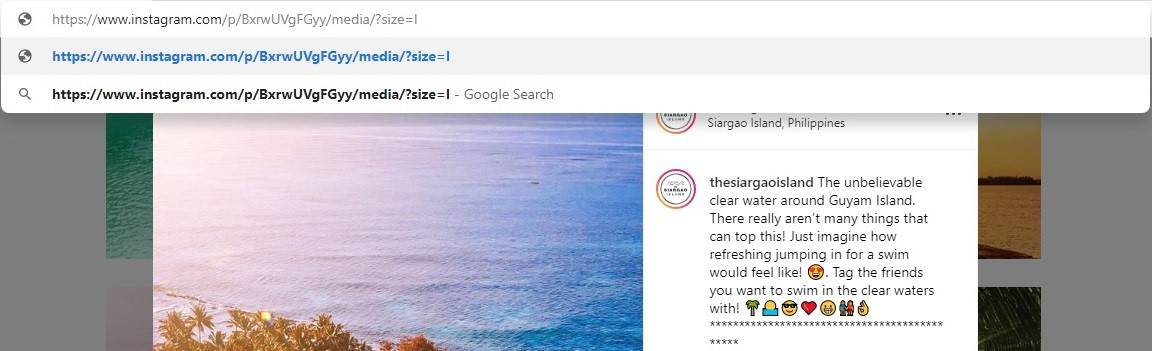
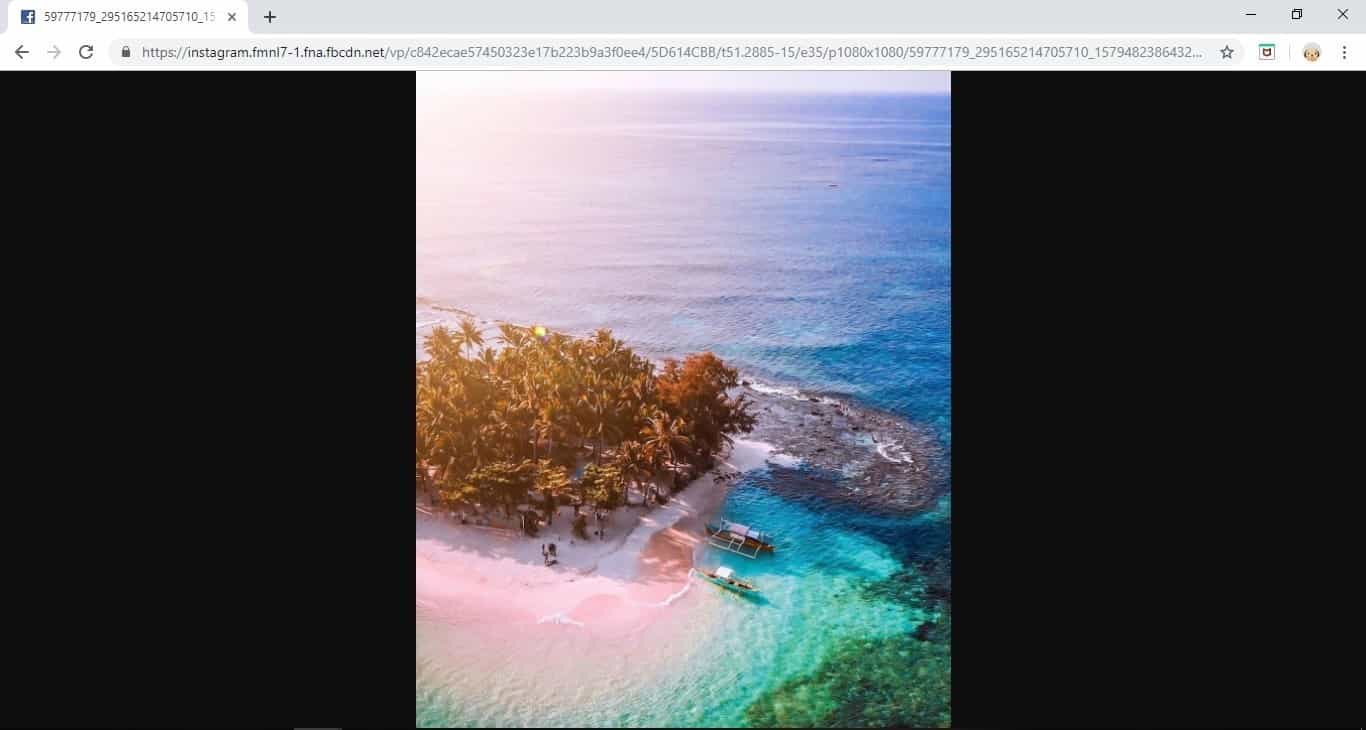
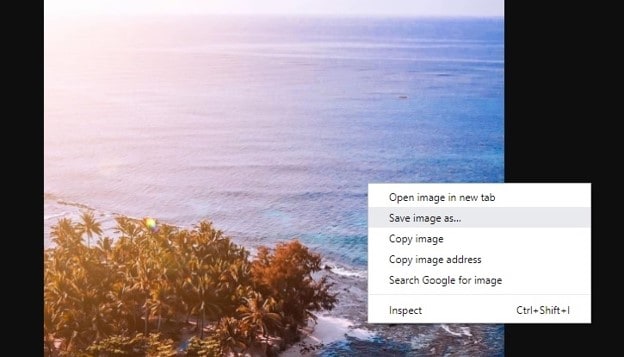
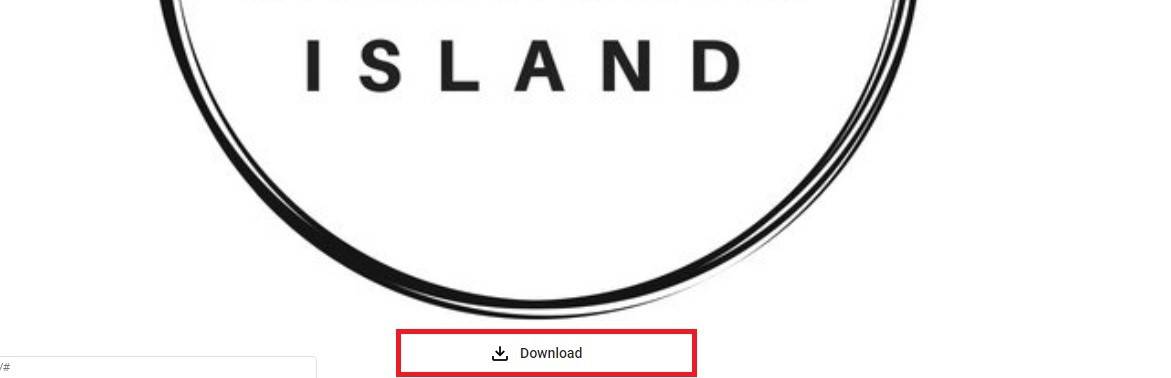
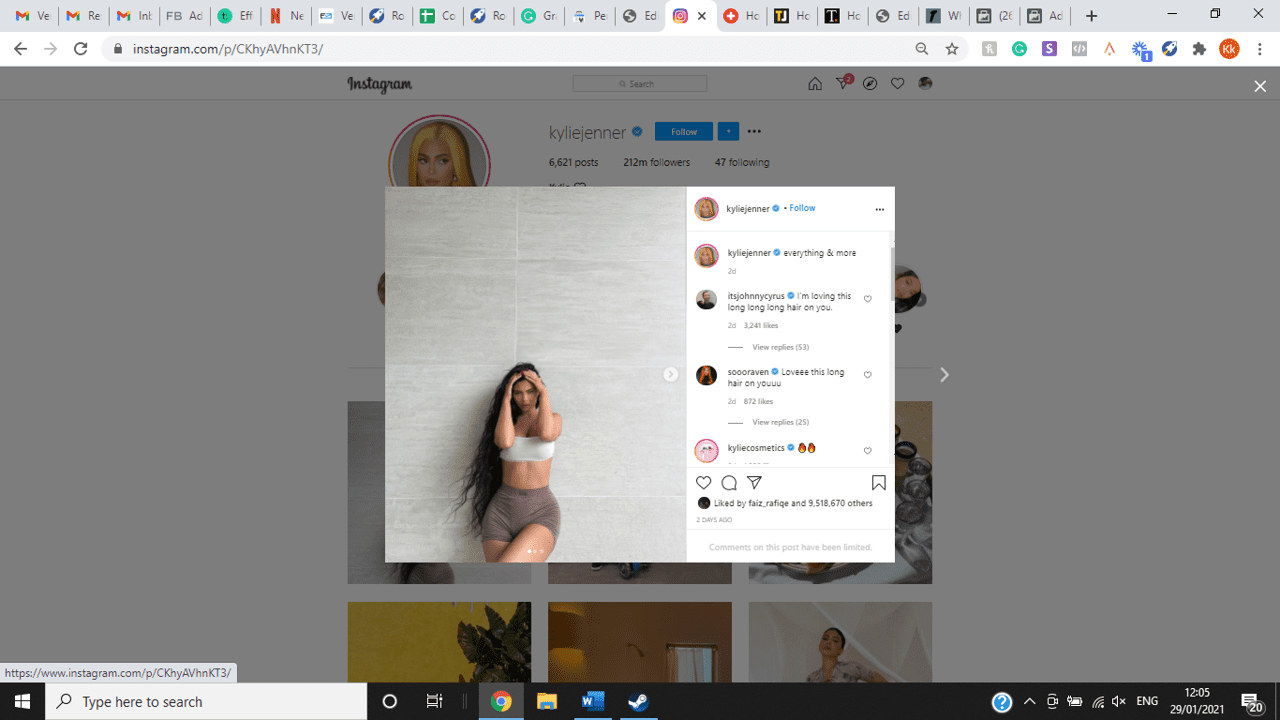
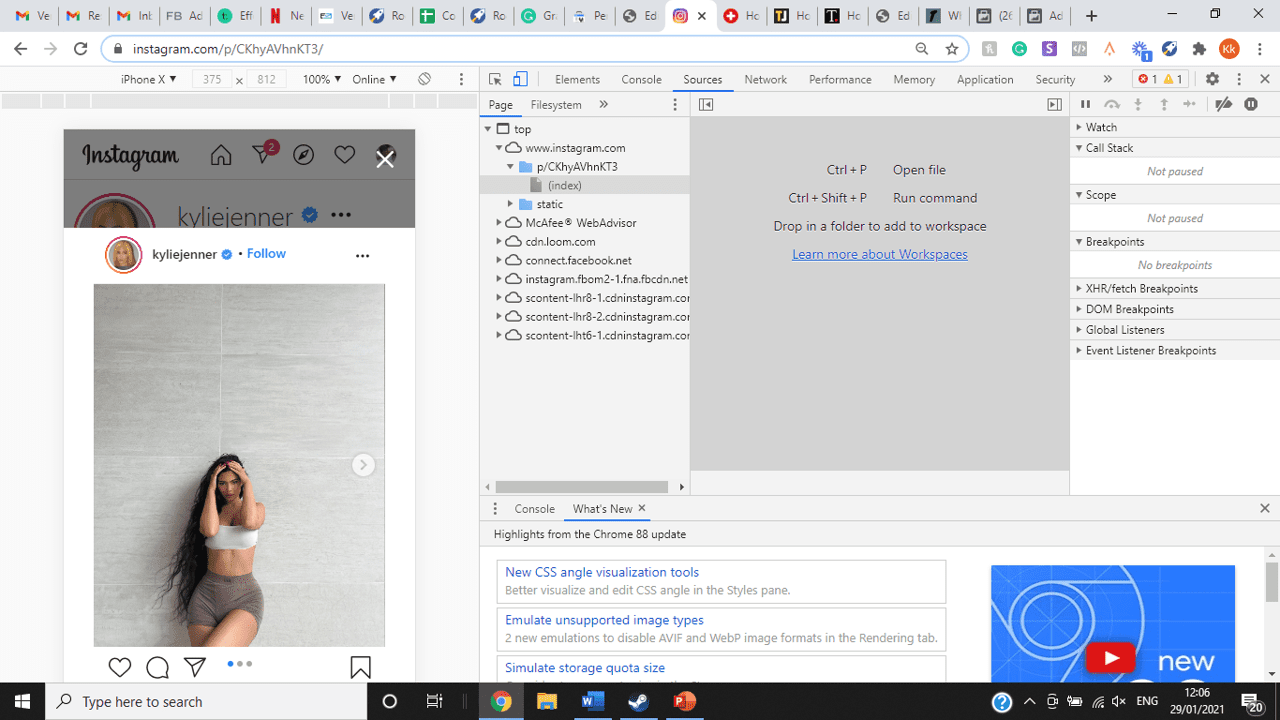
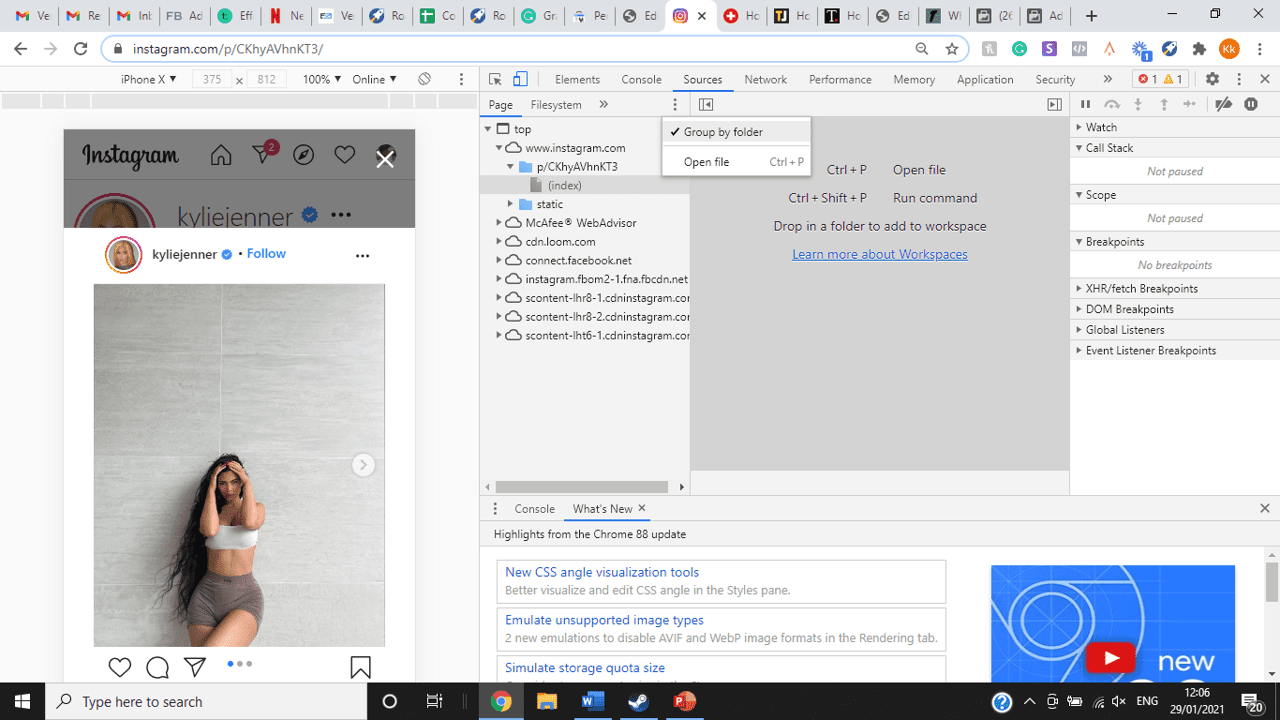
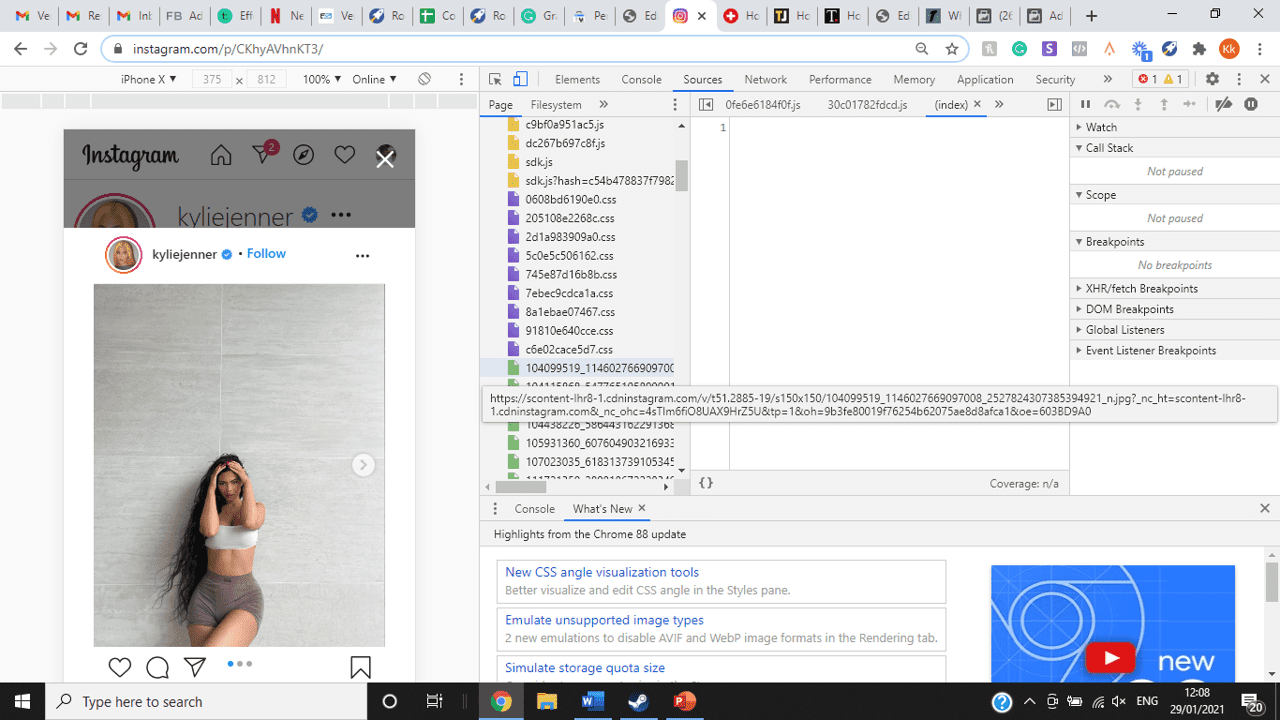
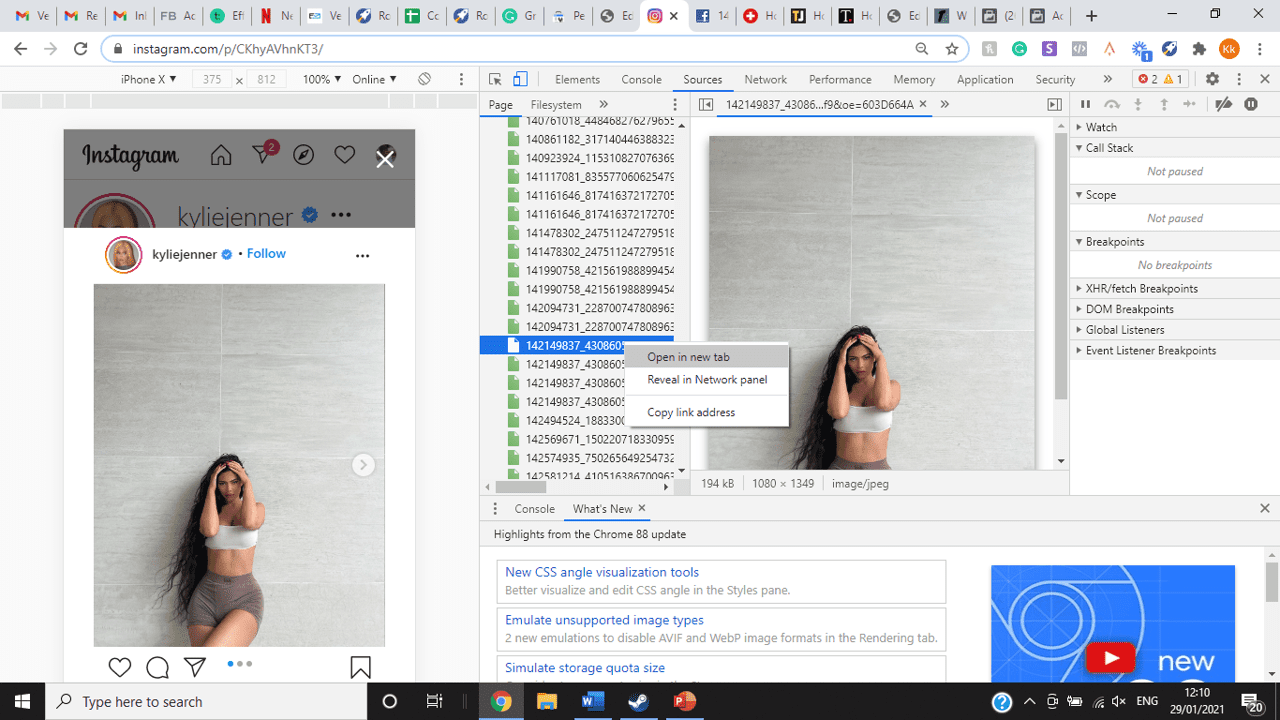
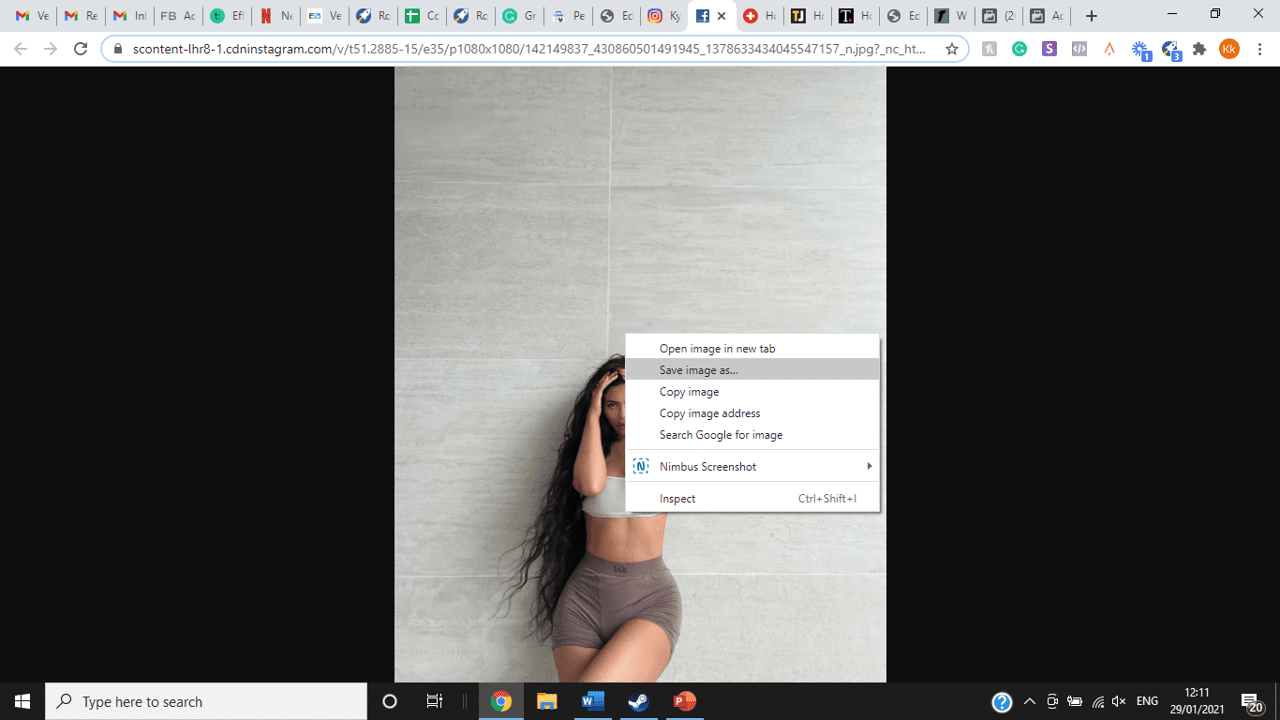
title: “How To View Full Size Multiple Photos On Instagram” ShowToc: true date: “2022-11-24” author: “Marvin Martin”
If you’re one of its users who are looking to view photos and other content on Instagram in full size, keep reading towards to end to find out how to view full-size Instagram photos.
How to View Full-Size Instagram Photos
All photos are constrained within 1080 pixels (px) so this results in compression especially when your original photo size is 4000 x 3000px. Instagram makes your photos blurry for the best user experience in photo loading, optimizing network connectivity, and taking up minimal space in the phone’s memory and drive. Since Instagram photos are compressed, if you like a picture, chances are you’d rather have the full size picture with the best resolution, rather than the compressed blurry version. Instagram stores the full-size photos that people upload, so you’re still able to grab the high-quality version and save it. The same goes for viewing full-size profile pictures on Instagram. Instagram saves the full-size photo before they compressed it so you’re still able to view it and save it. Down below are the few ways that you can view full-size Instagram photos.
1. View it Through Desktop Browser
Open your Instagram account using your internet browser. The desktop browser version has many limitations such as you won’t be able to click or right-click on a photo from the Instagram news feed. In order to do this, you need to be viewing a user account profile.
Go to the profile of the user you’d like to view in full. You can type in the user’s username on the search bar and then just press enter on your keyboard.
When you’re already on the user’s profile, look for the photo you’d like to view in full size. Once you’ve found it, click on it. This will enlarge the photo and make it hover over the current active view.
After clicking the photo, type in “/media/?size=l” directly after the last character on the address bar. In the sample photo about, the original URL of the photo is, https://www.instagram.com/p/BxrwUVgFGyy/ and then it should become https://www.instagram.com/p/BxrwUVgFGyy/media/?size=l.
When you’ve already typed in “/media/?size=l” after the photo’s URL, hit Enter on your keyboard and Instagram should give you the actual or full size of the user’s photo and will look like this. Aside from being able to view the full size of a user’s photo, you will also be able to view its medium and thumbnail version. To view the photo’s medium sized version, type in media/?size=m and to view its thumbnail version, type in media/?size=t after the photo’s URL.
Also, apart from being able to view a user’s photo in full size, you will also be able to save them. Just right click on the photo and select “Save Image As”.
2. Use Instadp
If you’d like to view a user’s profile picture in full, you can go to https://www.instadp.com.
On the website, go to the user’s profile whose profile photo you’d like to view in full or type in the username on the search bar.
Hit Enter on your keyboard after typing in the user’s username. The website would then show you the user’s profile picture in full. You’ll also be able to download the user’s profile photo. Just click on download right below the photo. Also, you’ll be able to see the user’s Instagram stories if the user’s profile is set on public. There are many restrictions when it comes to the use of Instagram, however, there are many ways to overcome hurdles and obstacles. Consider trying the methods above and let us know which one works for you. Pro Tip: A quick Google search will tell you that the maximum size specifications of an Instagram image is 1080 x 1080 pixels.
Mobile Devices
If you have an iOS or Android and you want to see a full-size Instagram photo without having to go on your PC, then you can do this using the same methods above but doing it on a browser. From here, you’ll be able to save them into your camera roll or gallery. Another way you can do it is by using a paid app called Qeek App which can be download from the App Store or Google Play. It allows you to search up the profiles username, and from here, you’re able to access their photos so you can view them in full size and save them right into your gallery or camera roll. To this, you’ll need to download then open the app > search for their username > tap on their profile picture > to access the full-size photo, you’ll need to upgrade the app. From here, you can do this with unlimited profile photos to view the full size.
How to View Multiple Full-Size Instagram Photos
If you want to view full Instagram photos for multiple pictures in one post, you can do so. Using the same method that you use to view normal full-size Instagram photos isn’t the same method that you use to view multiple photos in one post. To do this, you’ll need to be using the Chrome browser.
Go to the Instagram post with multiple photos.
Go through the photos until you find the one that you want to view the full size for.
Once you’ve found it, press the key F12 to open the Developers Tools. If you haven’t got the F12 key, then press Ctrl + Shift + I.
Select Source in the tabs at the top.
Located the three horizontal lines and uncheck Group by folders. This will force several files to appear.
Scroll down to find the green files. These are the ones that contain the photos that were uploaded into one post.
You’ll need to scroll through the green files until you see the pictures that were grouped together.
Open each file until you find the one that you want to download, then right-click and select Open in New Tab. This will allow you to view the full-size photo.
From here, you can right-click and select Save Image As.
Δ

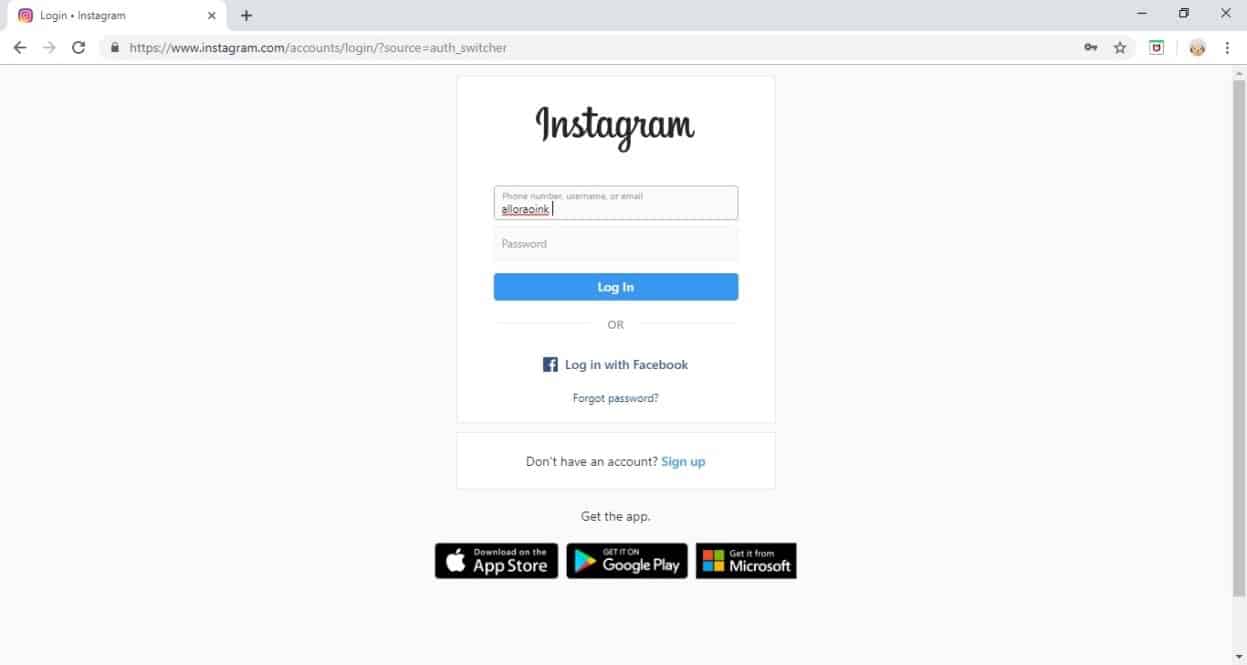


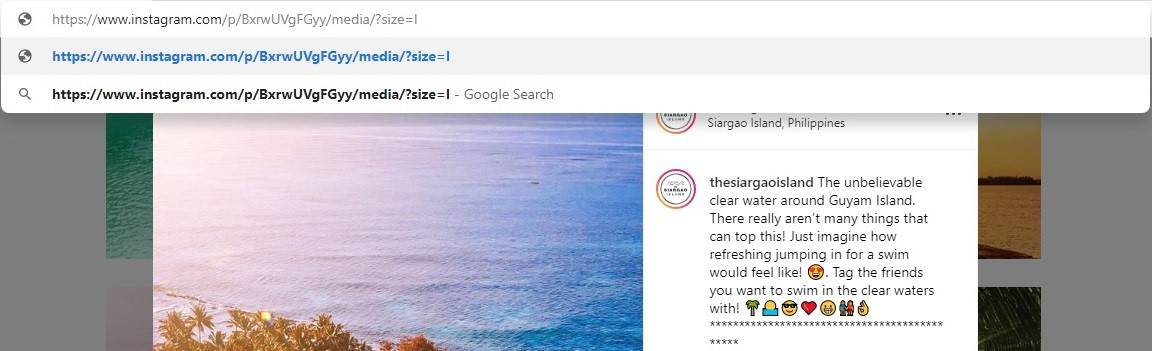
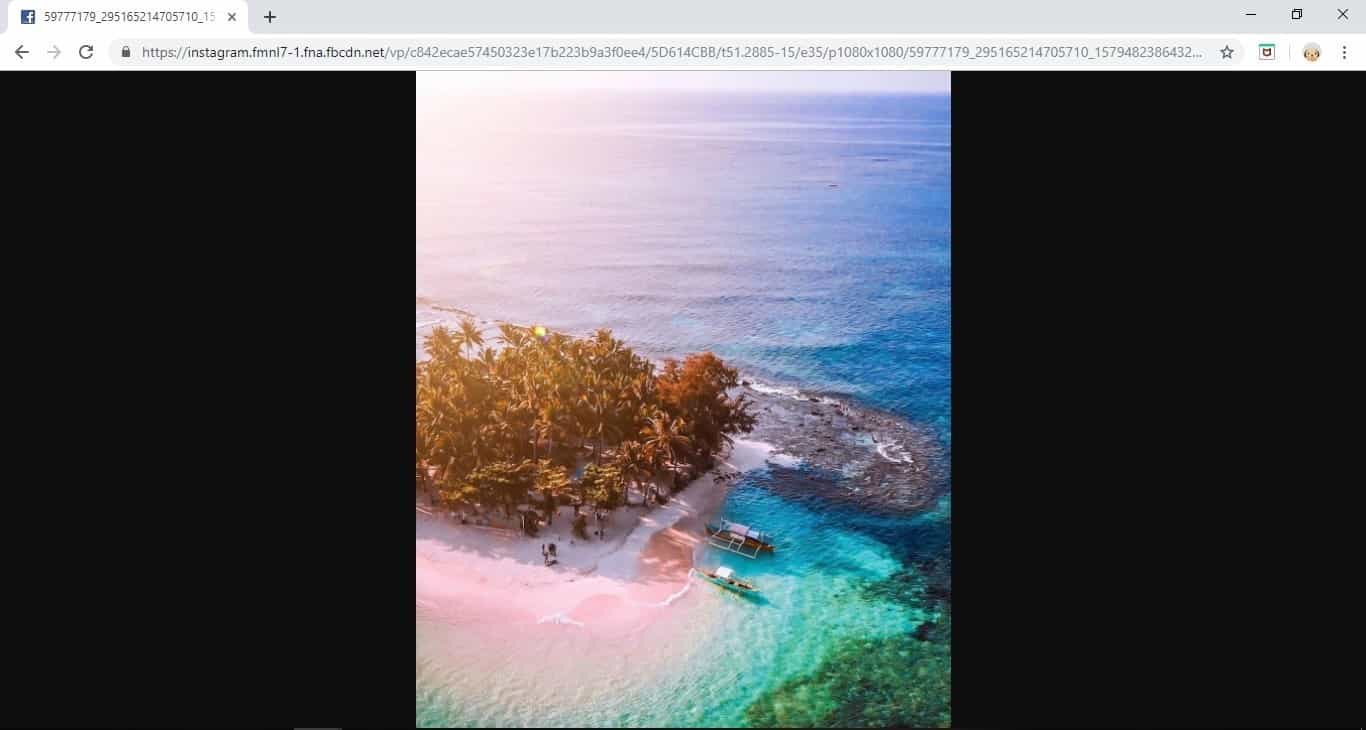
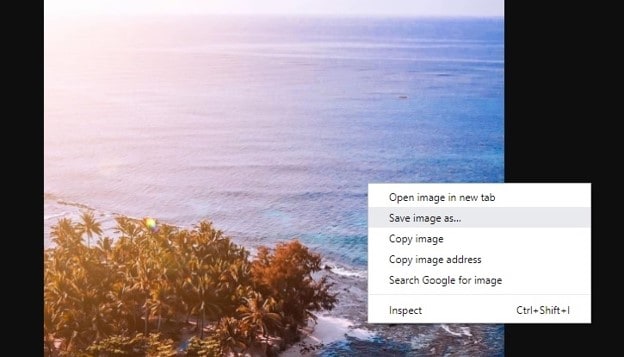
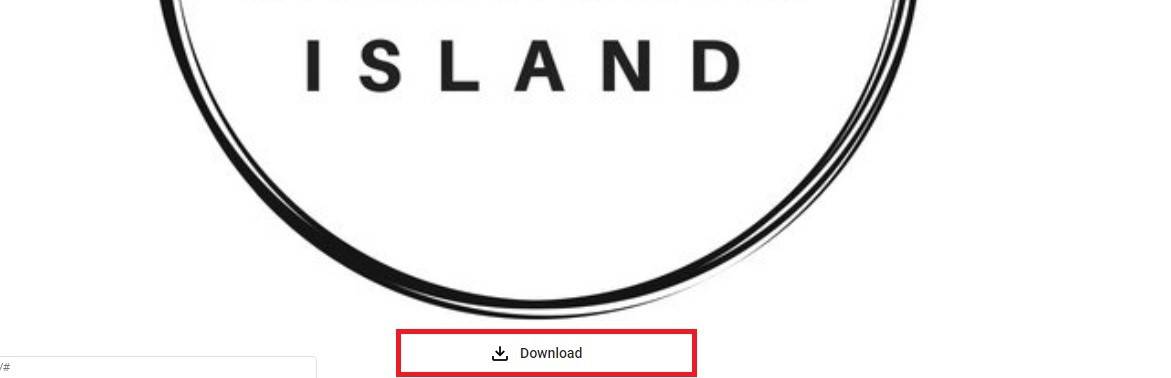
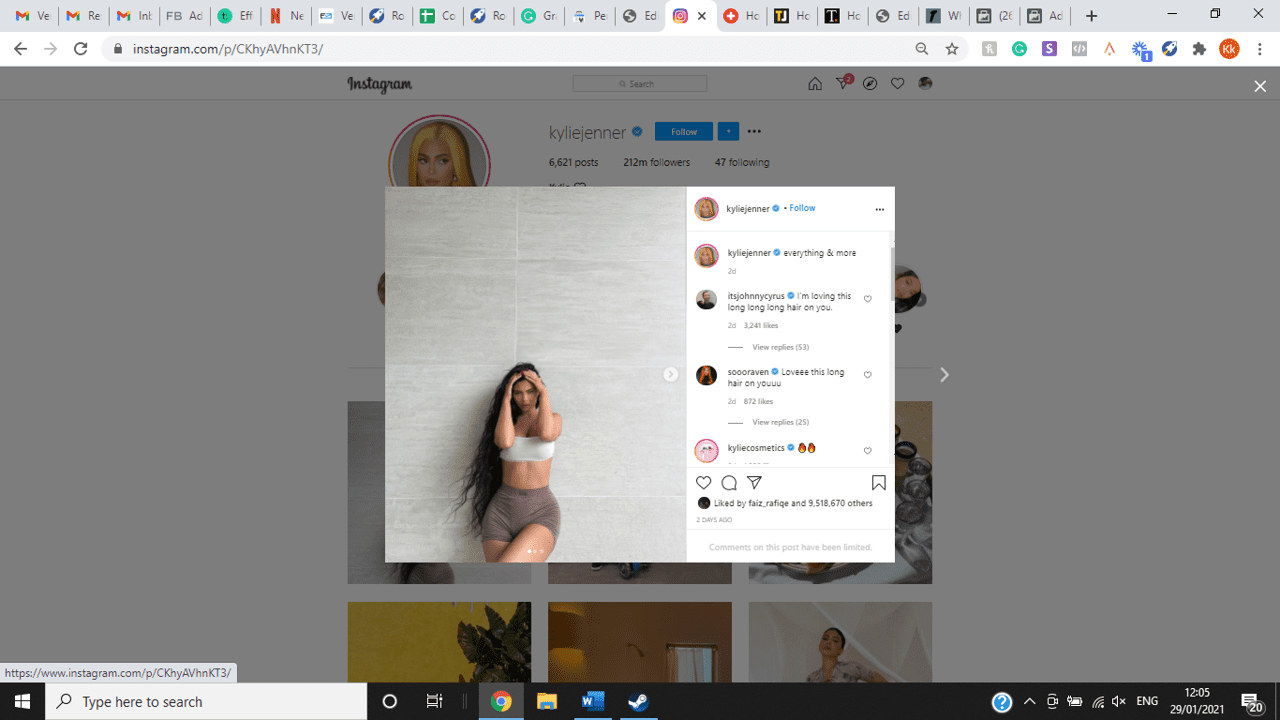
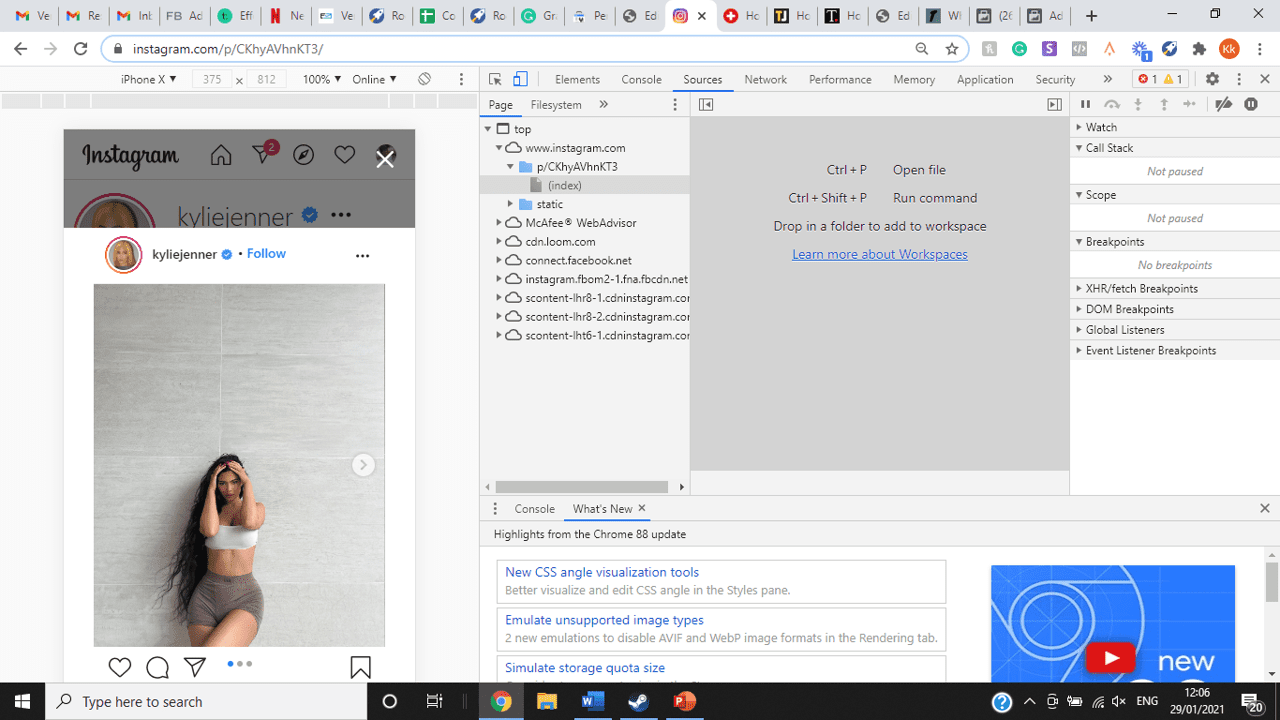
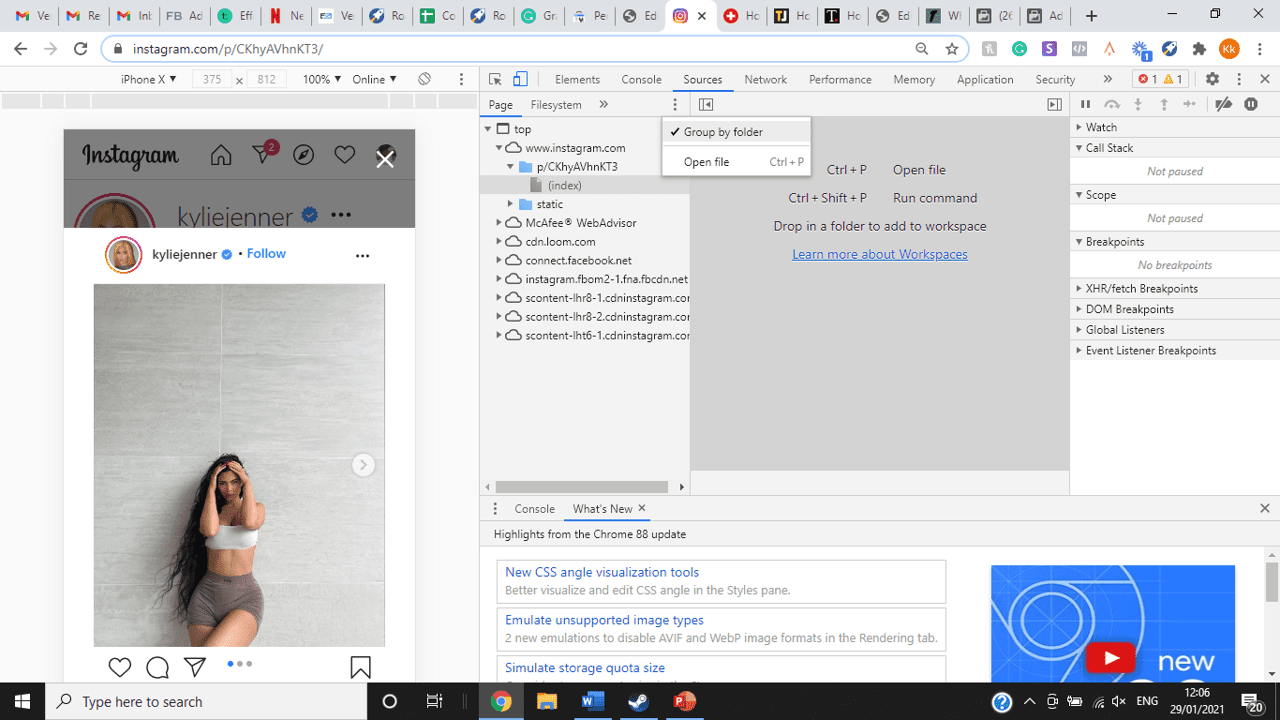
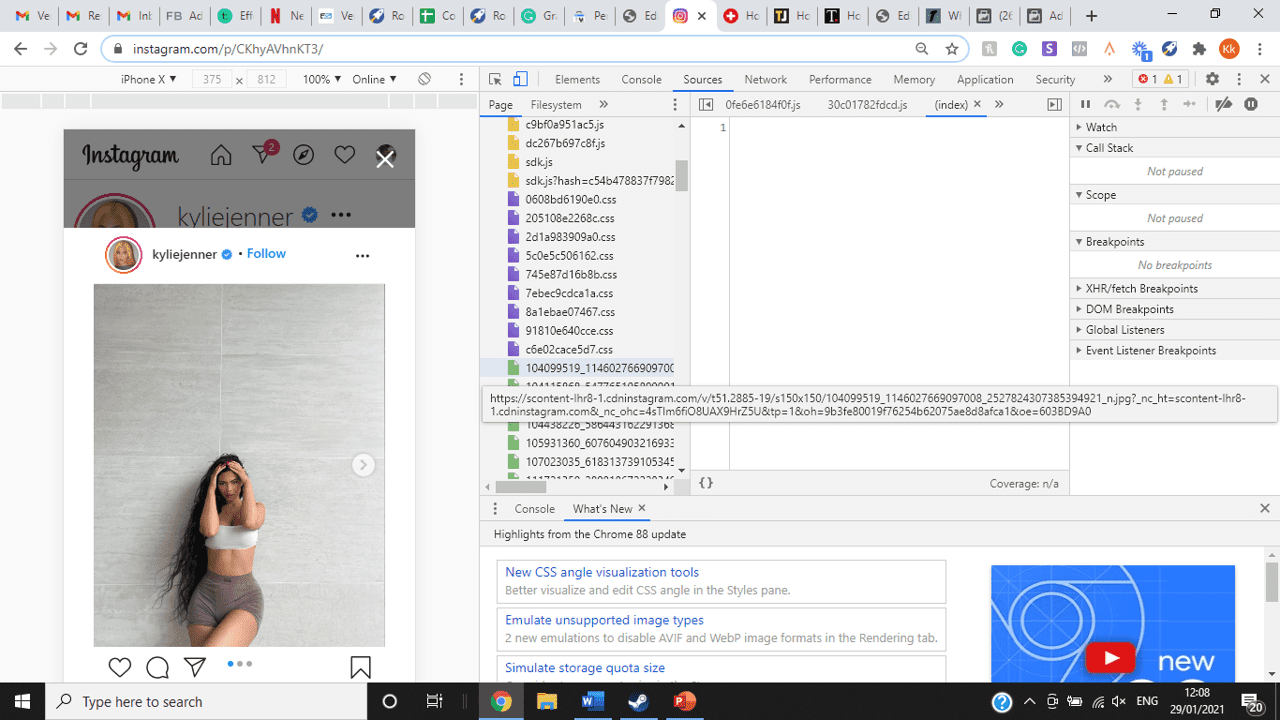
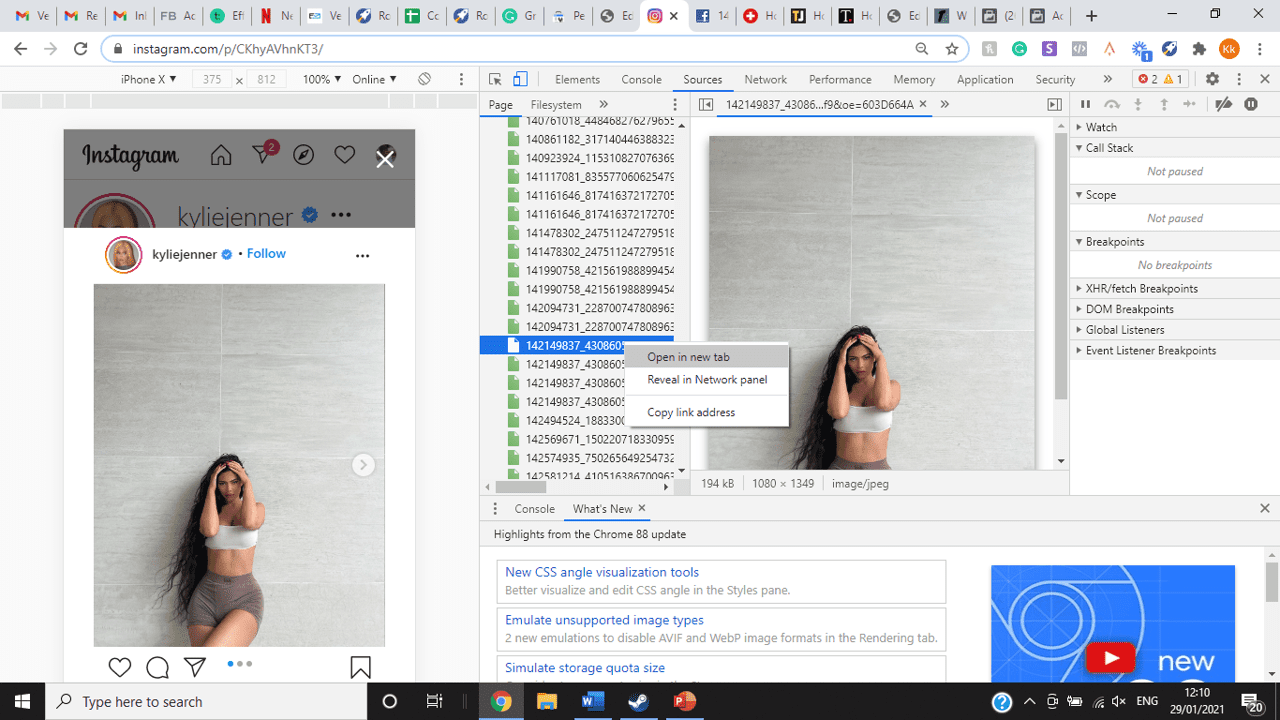
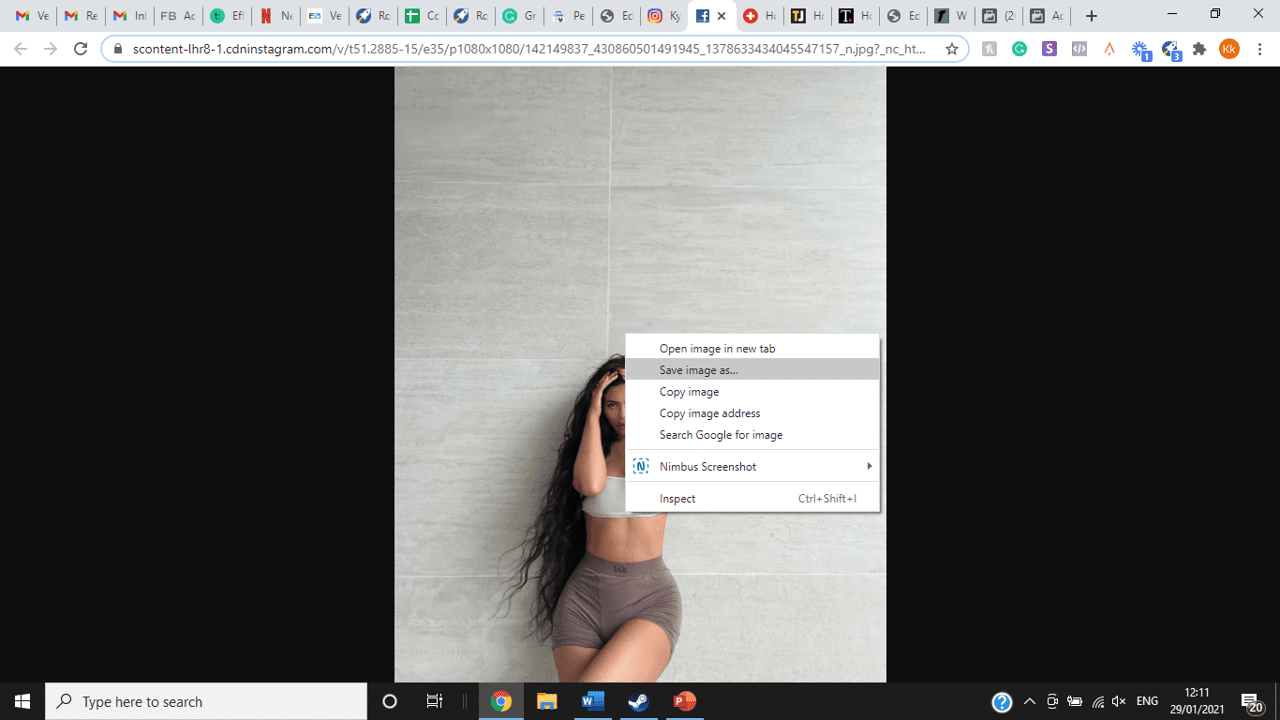
title: “How To View Full Size Multiple Photos On Instagram” ShowToc: true date: “2022-12-14” author: “Jason Graves”
If you’re one of its users who are looking to view photos and other content on Instagram in full size, keep reading towards to end to find out how to view full-size Instagram photos.
How to View Full-Size Instagram Photos
All photos are constrained within 1080 pixels (px) so this results in compression especially when your original photo size is 4000 x 3000px. Instagram makes your photos blurry for the best user experience in photo loading, optimizing network connectivity, and taking up minimal space in the phone’s memory and drive. Since Instagram photos are compressed, if you like a picture, chances are you’d rather have the full size picture with the best resolution, rather than the compressed blurry version. Instagram stores the full-size photos that people upload, so you’re still able to grab the high-quality version and save it. The same goes for viewing full-size profile pictures on Instagram. Instagram saves the full-size photo before they compressed it so you’re still able to view it and save it. Down below are the few ways that you can view full-size Instagram photos.
1. View it Through Desktop Browser
Open your Instagram account using your internet browser. The desktop browser version has many limitations such as you won’t be able to click or right-click on a photo from the Instagram news feed. In order to do this, you need to be viewing a user account profile.
Go to the profile of the user you’d like to view in full. You can type in the user’s username on the search bar and then just press enter on your keyboard.
When you’re already on the user’s profile, look for the photo you’d like to view in full size. Once you’ve found it, click on it. This will enlarge the photo and make it hover over the current active view.
After clicking the photo, type in “/media/?size=l” directly after the last character on the address bar. In the sample photo about, the original URL of the photo is, https://www.instagram.com/p/BxrwUVgFGyy/ and then it should become https://www.instagram.com/p/BxrwUVgFGyy/media/?size=l.
When you’ve already typed in “/media/?size=l” after the photo’s URL, hit Enter on your keyboard and Instagram should give you the actual or full size of the user’s photo and will look like this. Aside from being able to view the full size of a user’s photo, you will also be able to view its medium and thumbnail version. To view the photo’s medium sized version, type in media/?size=m and to view its thumbnail version, type in media/?size=t after the photo’s URL.
Also, apart from being able to view a user’s photo in full size, you will also be able to save them. Just right click on the photo and select “Save Image As”.
2. Use Instadp
If you’d like to view a user’s profile picture in full, you can go to https://www.instadp.com.
On the website, go to the user’s profile whose profile photo you’d like to view in full or type in the username on the search bar.
Hit Enter on your keyboard after typing in the user’s username. The website would then show you the user’s profile picture in full. You’ll also be able to download the user’s profile photo. Just click on download right below the photo. Also, you’ll be able to see the user’s Instagram stories if the user’s profile is set on public. There are many restrictions when it comes to the use of Instagram, however, there are many ways to overcome hurdles and obstacles. Consider trying the methods above and let us know which one works for you. Pro Tip: A quick Google search will tell you that the maximum size specifications of an Instagram image is 1080 x 1080 pixels.
Mobile Devices
If you have an iOS or Android and you want to see a full-size Instagram photo without having to go on your PC, then you can do this using the same methods above but doing it on a browser. From here, you’ll be able to save them into your camera roll or gallery. Another way you can do it is by using a paid app called Qeek App which can be download from the App Store or Google Play. It allows you to search up the profiles username, and from here, you’re able to access their photos so you can view them in full size and save them right into your gallery or camera roll. To this, you’ll need to download then open the app > search for their username > tap on their profile picture > to access the full-size photo, you’ll need to upgrade the app. From here, you can do this with unlimited profile photos to view the full size.
How to View Multiple Full-Size Instagram Photos
If you want to view full Instagram photos for multiple pictures in one post, you can do so. Using the same method that you use to view normal full-size Instagram photos isn’t the same method that you use to view multiple photos in one post. To do this, you’ll need to be using the Chrome browser.
Go to the Instagram post with multiple photos.
Go through the photos until you find the one that you want to view the full size for.
Once you’ve found it, press the key F12 to open the Developers Tools. If you haven’t got the F12 key, then press Ctrl + Shift + I.
Select Source in the tabs at the top.
Located the three horizontal lines and uncheck Group by folders. This will force several files to appear.
Scroll down to find the green files. These are the ones that contain the photos that were uploaded into one post.
You’ll need to scroll through the green files until you see the pictures that were grouped together.
Open each file until you find the one that you want to download, then right-click and select Open in New Tab. This will allow you to view the full-size photo.
From here, you can right-click and select Save Image As.
Δ

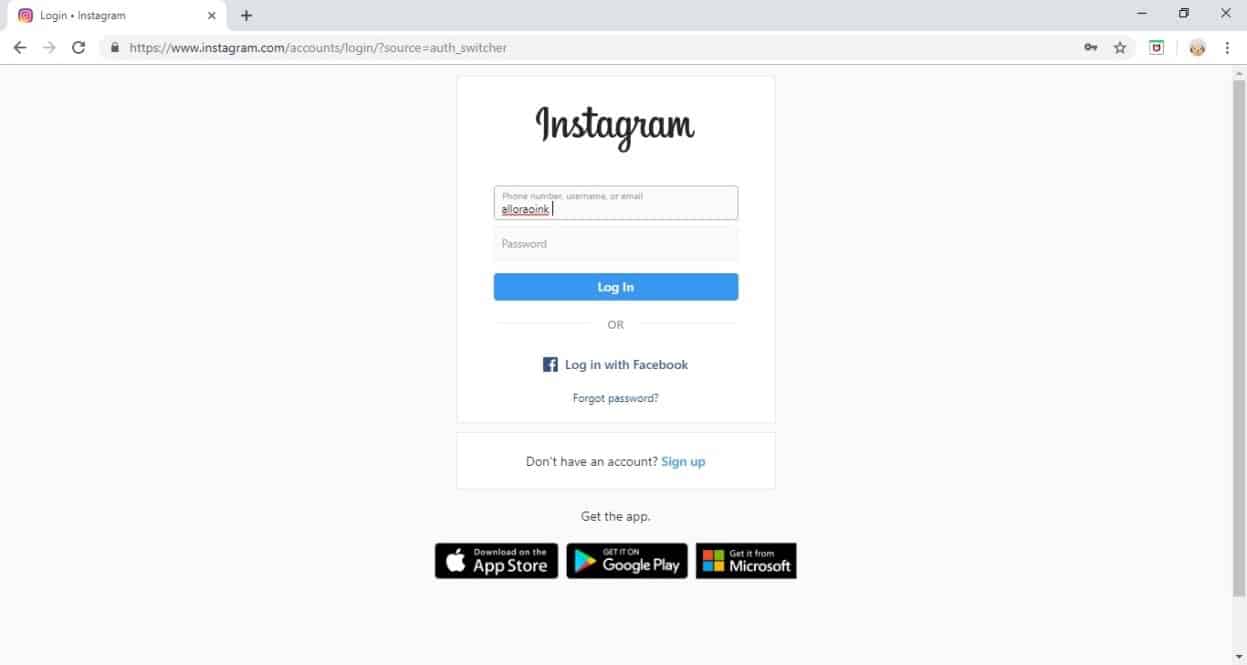


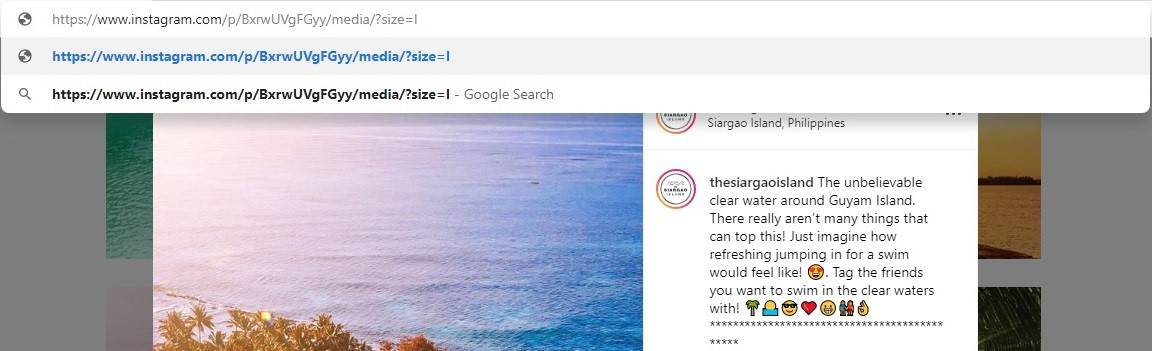
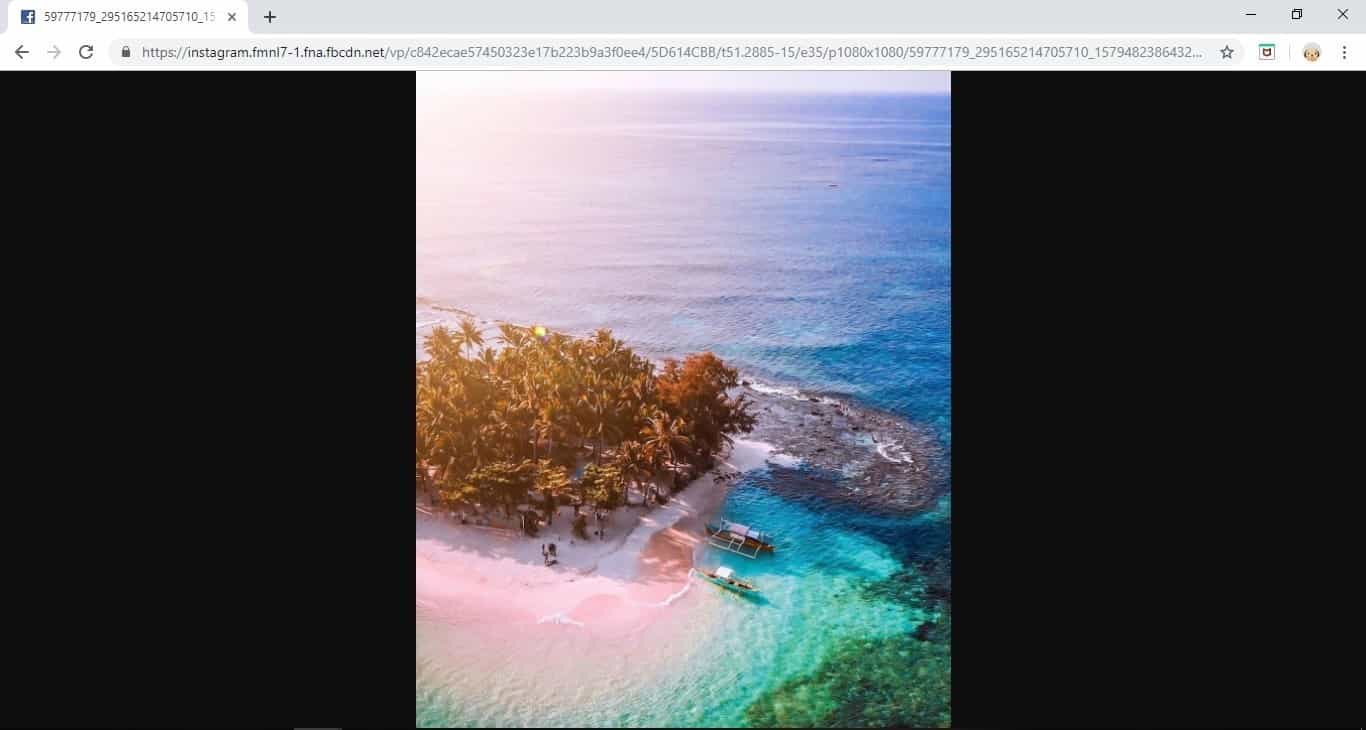
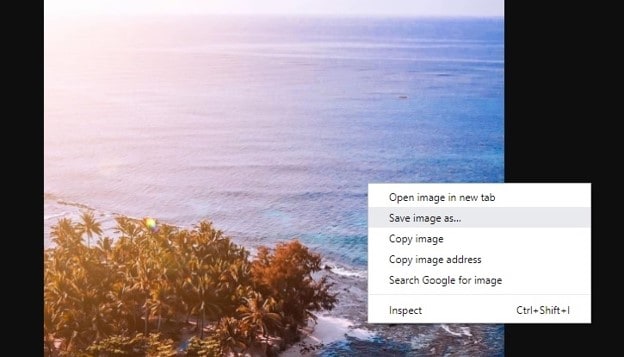
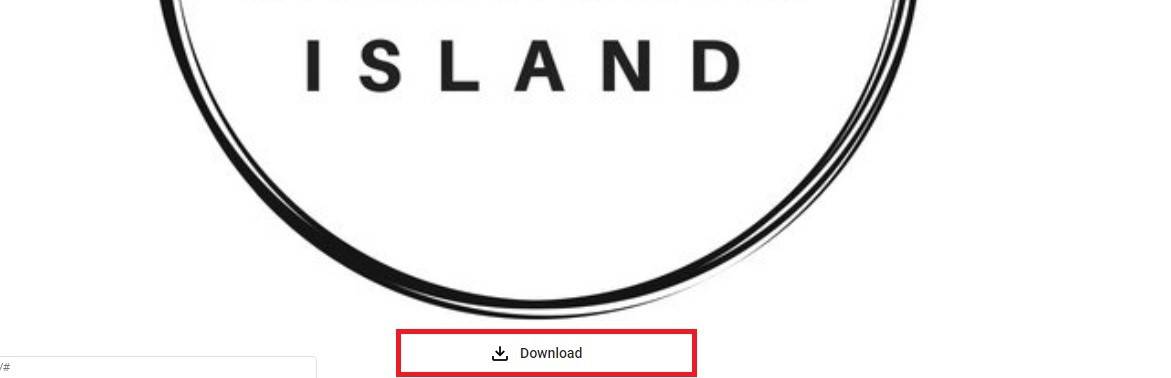
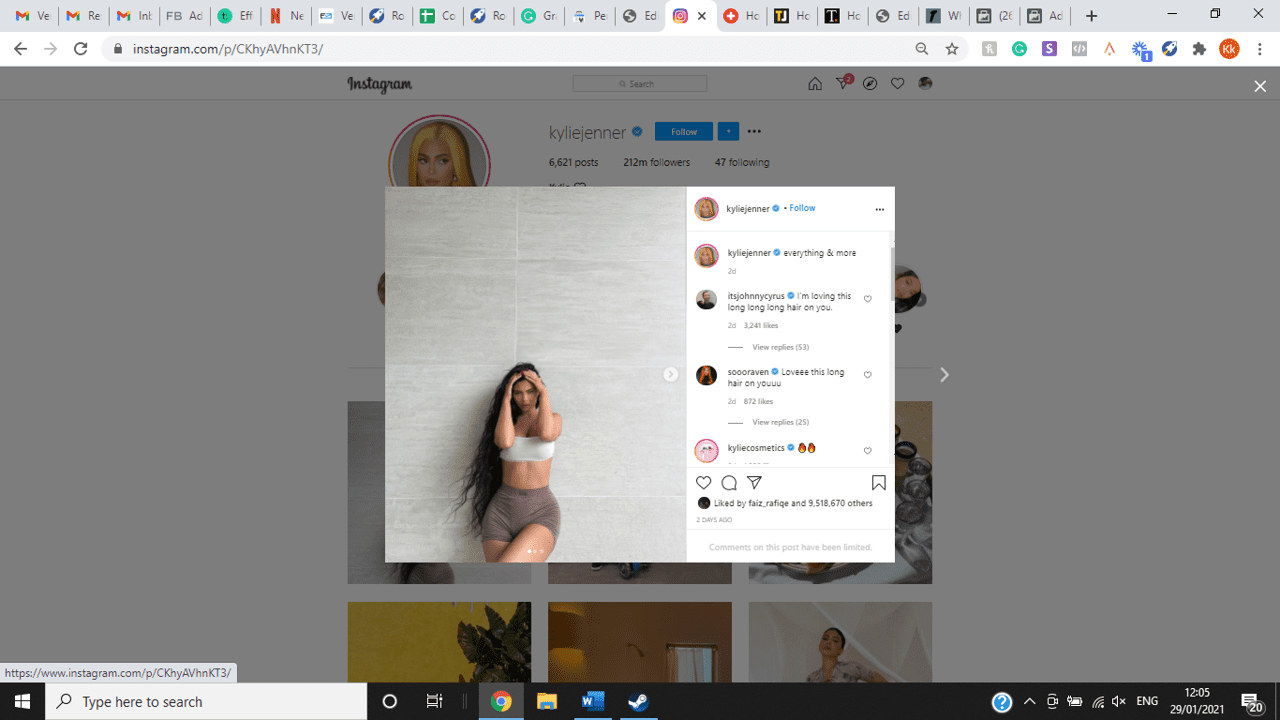
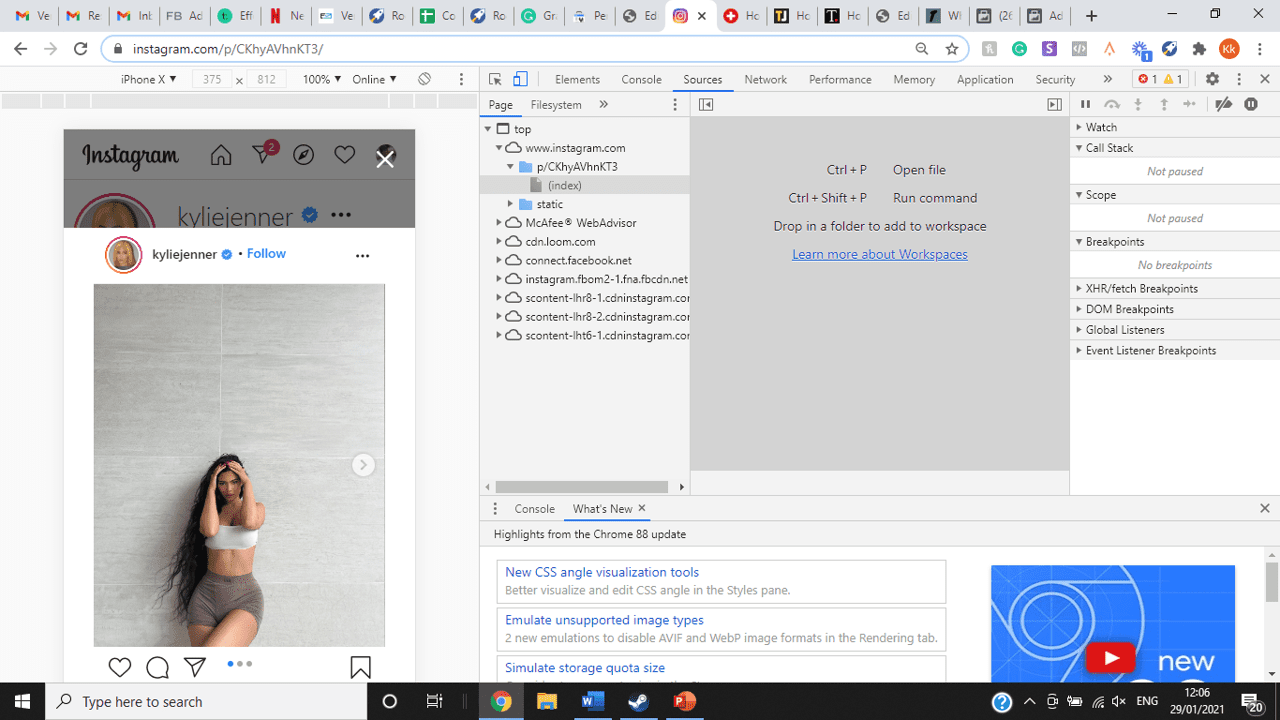
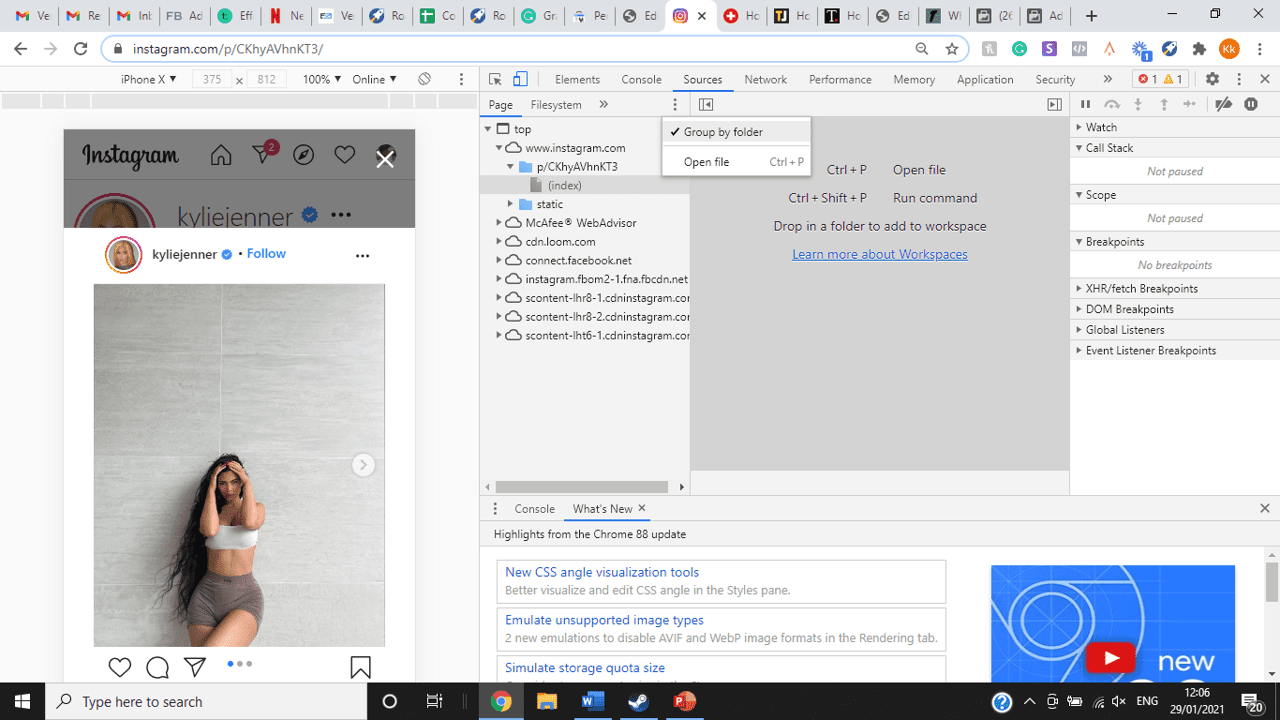
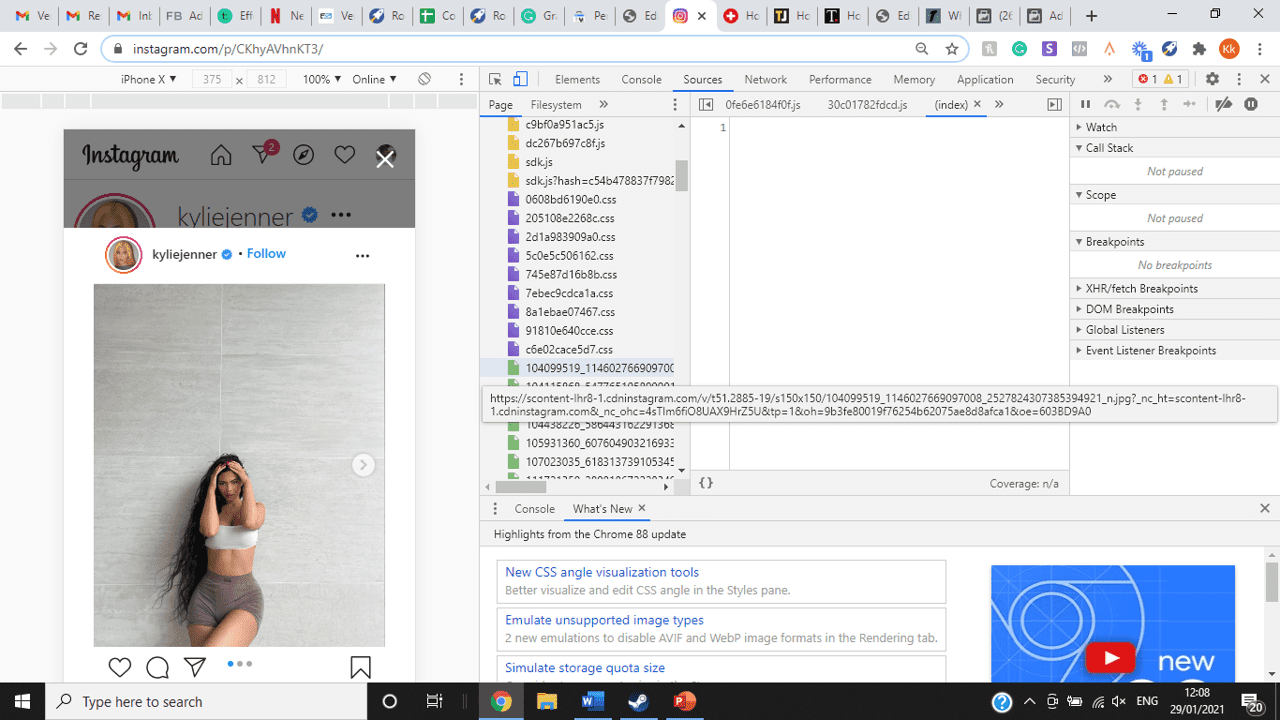
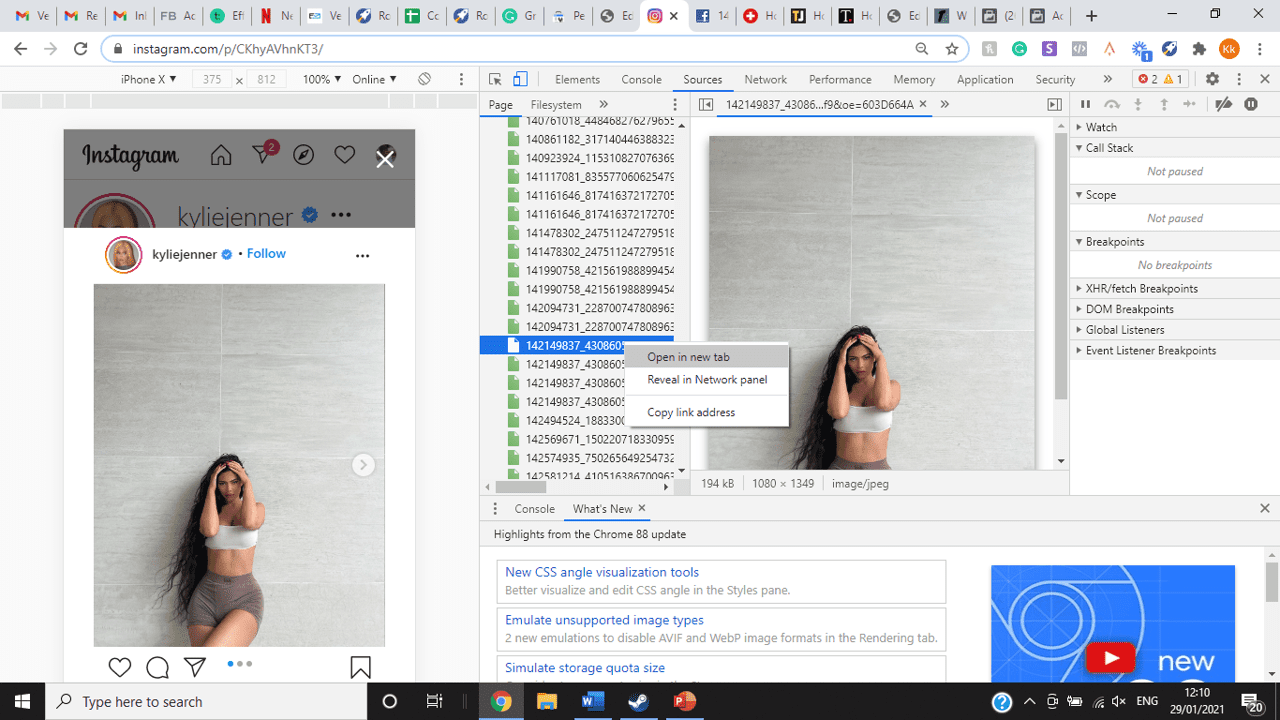
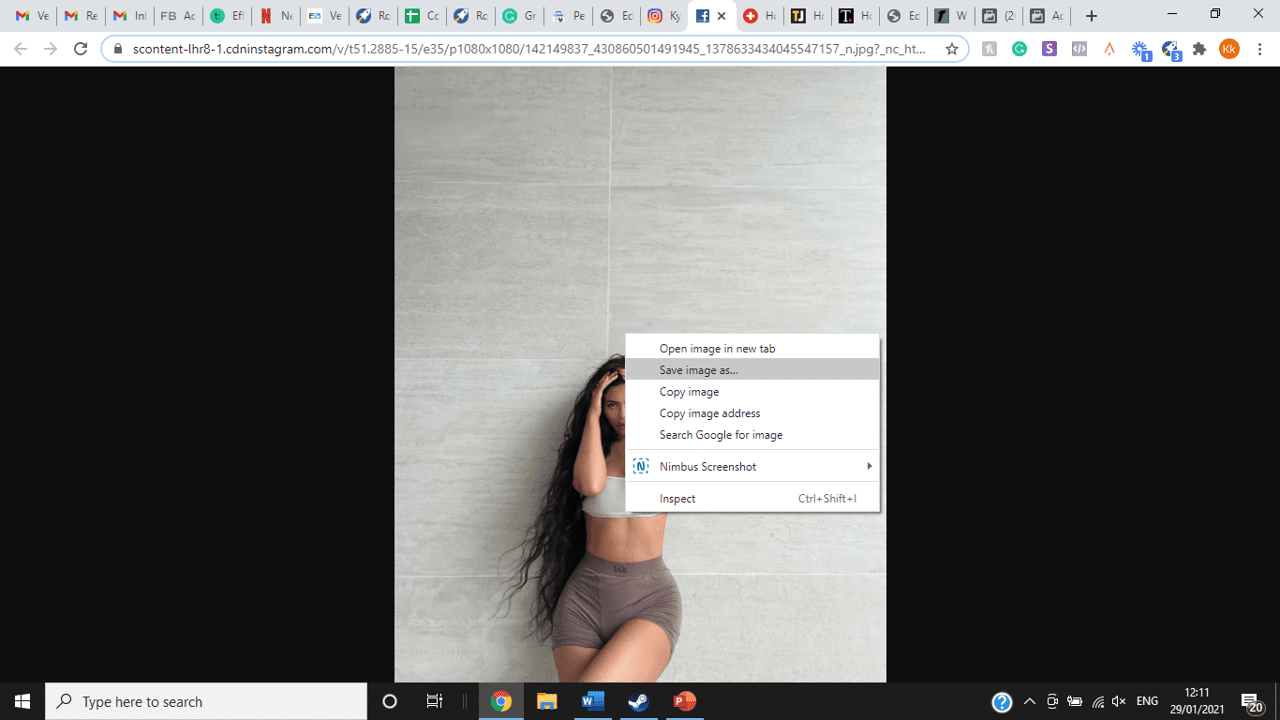
title: “How To View Full Size Multiple Photos On Instagram” ShowToc: true date: “2022-11-04” author: “Steven Evans”
If you’re one of its users who are looking to view photos and other content on Instagram in full size, keep reading towards to end to find out how to view full-size Instagram photos.
How to View Full-Size Instagram Photos
All photos are constrained within 1080 pixels (px) so this results in compression especially when your original photo size is 4000 x 3000px. Instagram makes your photos blurry for the best user experience in photo loading, optimizing network connectivity, and taking up minimal space in the phone’s memory and drive. Since Instagram photos are compressed, if you like a picture, chances are you’d rather have the full size picture with the best resolution, rather than the compressed blurry version. Instagram stores the full-size photos that people upload, so you’re still able to grab the high-quality version and save it. The same goes for viewing full-size profile pictures on Instagram. Instagram saves the full-size photo before they compressed it so you’re still able to view it and save it. Down below are the few ways that you can view full-size Instagram photos.
1. View it Through Desktop Browser
Open your Instagram account using your internet browser. The desktop browser version has many limitations such as you won’t be able to click or right-click on a photo from the Instagram news feed. In order to do this, you need to be viewing a user account profile.
Go to the profile of the user you’d like to view in full. You can type in the user’s username on the search bar and then just press enter on your keyboard.
When you’re already on the user’s profile, look for the photo you’d like to view in full size. Once you’ve found it, click on it. This will enlarge the photo and make it hover over the current active view.
After clicking the photo, type in “/media/?size=l” directly after the last character on the address bar. In the sample photo about, the original URL of the photo is, https://www.instagram.com/p/BxrwUVgFGyy/ and then it should become https://www.instagram.com/p/BxrwUVgFGyy/media/?size=l.
When you’ve already typed in “/media/?size=l” after the photo’s URL, hit Enter on your keyboard and Instagram should give you the actual or full size of the user’s photo and will look like this. Aside from being able to view the full size of a user’s photo, you will also be able to view its medium and thumbnail version. To view the photo’s medium sized version, type in media/?size=m and to view its thumbnail version, type in media/?size=t after the photo’s URL.
Also, apart from being able to view a user’s photo in full size, you will also be able to save them. Just right click on the photo and select “Save Image As”.
2. Use Instadp
If you’d like to view a user’s profile picture in full, you can go to https://www.instadp.com.
On the website, go to the user’s profile whose profile photo you’d like to view in full or type in the username on the search bar.
Hit Enter on your keyboard after typing in the user’s username. The website would then show you the user’s profile picture in full. You’ll also be able to download the user’s profile photo. Just click on download right below the photo. Also, you’ll be able to see the user’s Instagram stories if the user’s profile is set on public. There are many restrictions when it comes to the use of Instagram, however, there are many ways to overcome hurdles and obstacles. Consider trying the methods above and let us know which one works for you. Pro Tip: A quick Google search will tell you that the maximum size specifications of an Instagram image is 1080 x 1080 pixels.
Mobile Devices
If you have an iOS or Android and you want to see a full-size Instagram photo without having to go on your PC, then you can do this using the same methods above but doing it on a browser. From here, you’ll be able to save them into your camera roll or gallery. Another way you can do it is by using a paid app called Qeek App which can be download from the App Store or Google Play. It allows you to search up the profiles username, and from here, you’re able to access their photos so you can view them in full size and save them right into your gallery or camera roll. To this, you’ll need to download then open the app > search for their username > tap on their profile picture > to access the full-size photo, you’ll need to upgrade the app. From here, you can do this with unlimited profile photos to view the full size.
How to View Multiple Full-Size Instagram Photos
If you want to view full Instagram photos for multiple pictures in one post, you can do so. Using the same method that you use to view normal full-size Instagram photos isn’t the same method that you use to view multiple photos in one post. To do this, you’ll need to be using the Chrome browser.
Go to the Instagram post with multiple photos.
Go through the photos until you find the one that you want to view the full size for.
Once you’ve found it, press the key F12 to open the Developers Tools. If you haven’t got the F12 key, then press Ctrl + Shift + I.
Select Source in the tabs at the top.
Located the three horizontal lines and uncheck Group by folders. This will force several files to appear.
Scroll down to find the green files. These are the ones that contain the photos that were uploaded into one post.
You’ll need to scroll through the green files until you see the pictures that were grouped together.
Open each file until you find the one that you want to download, then right-click and select Open in New Tab. This will allow you to view the full-size photo.
From here, you can right-click and select Save Image As.
Δ

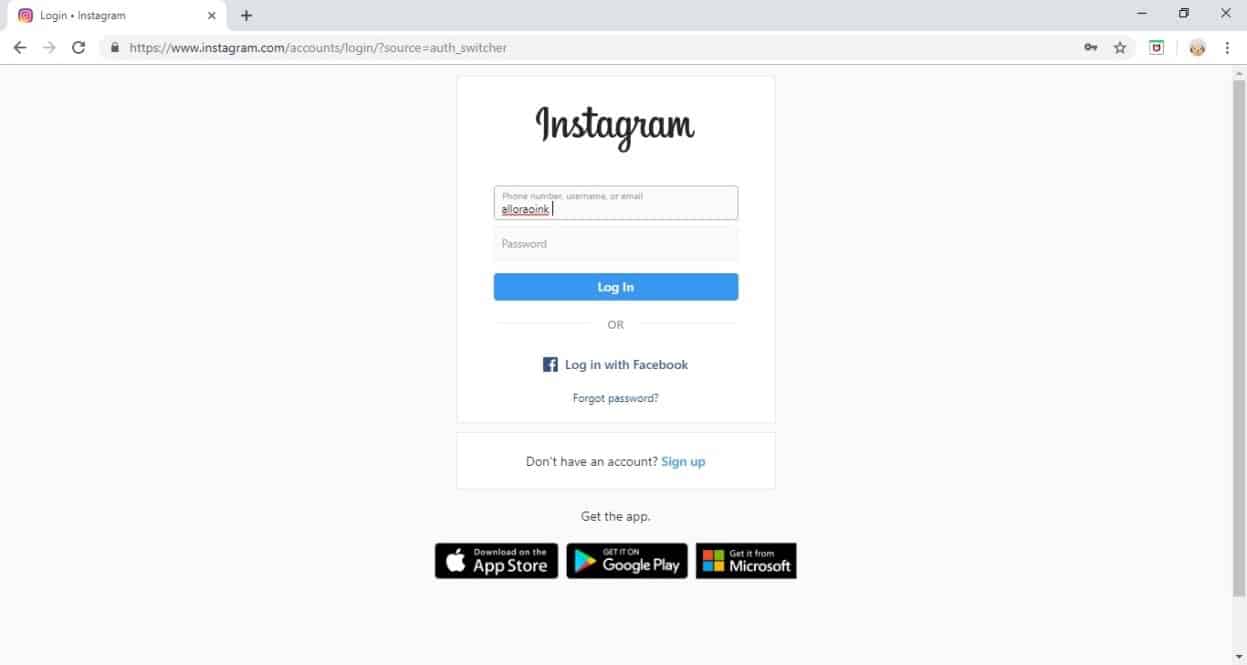


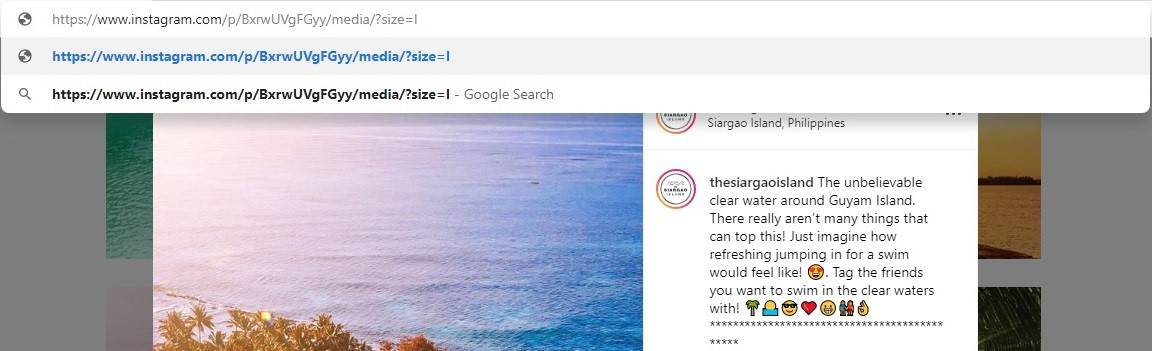
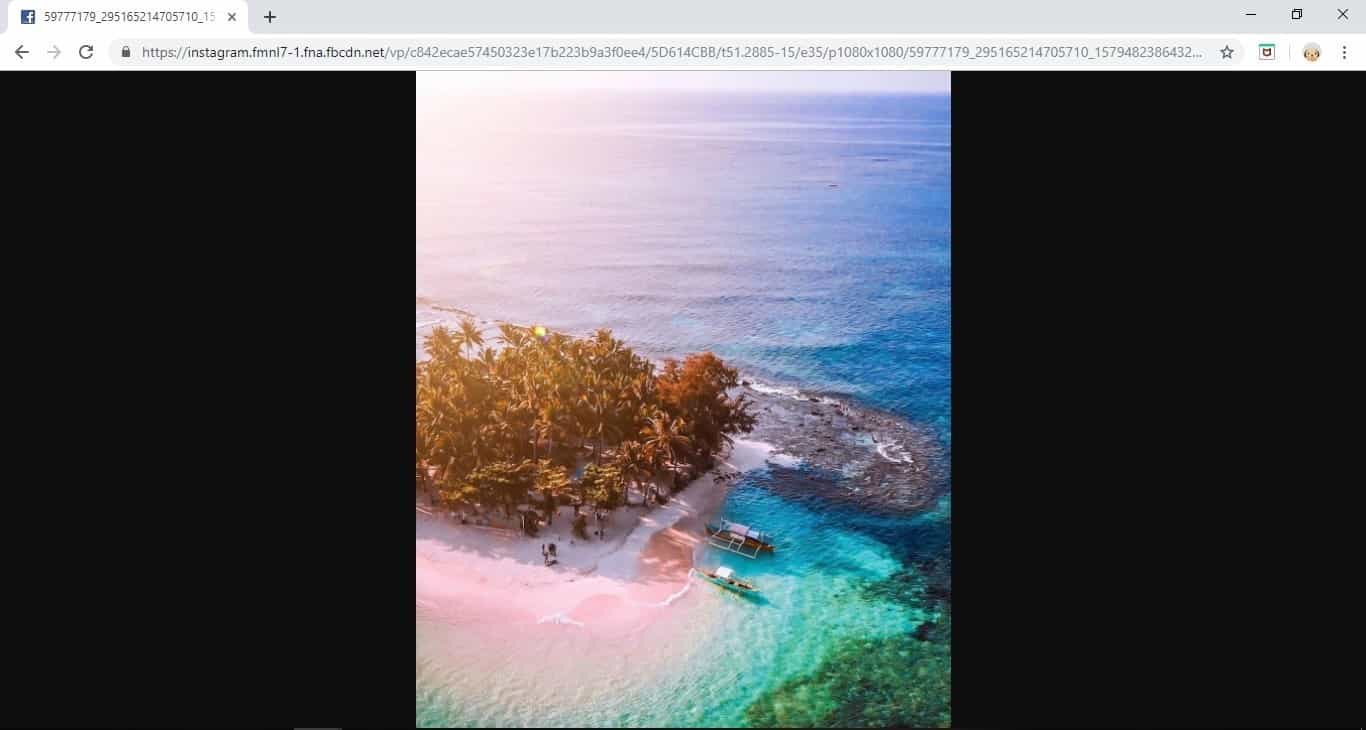
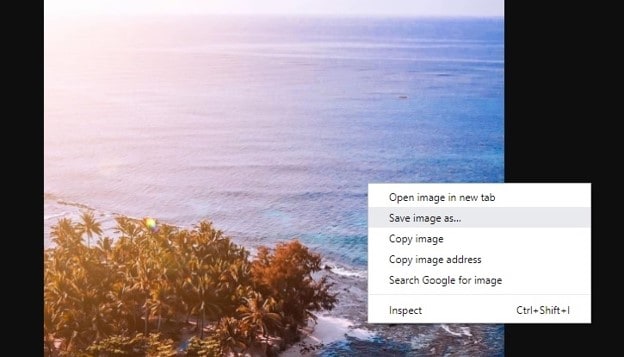
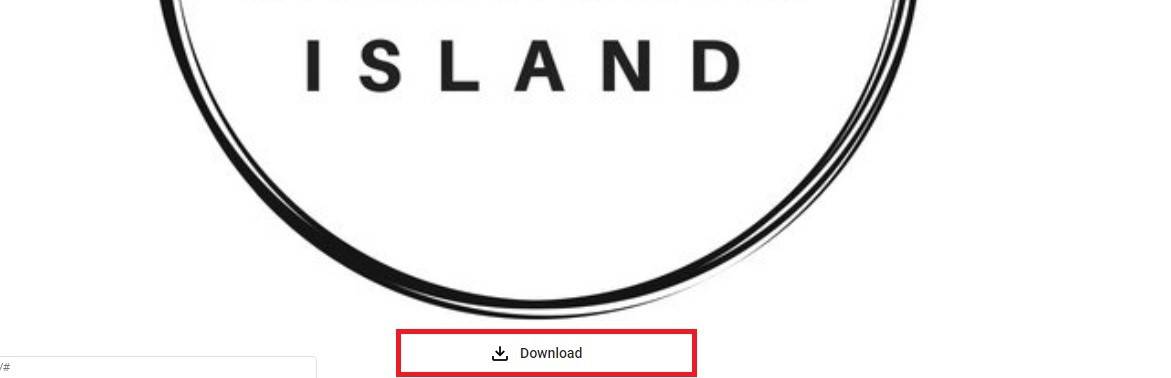
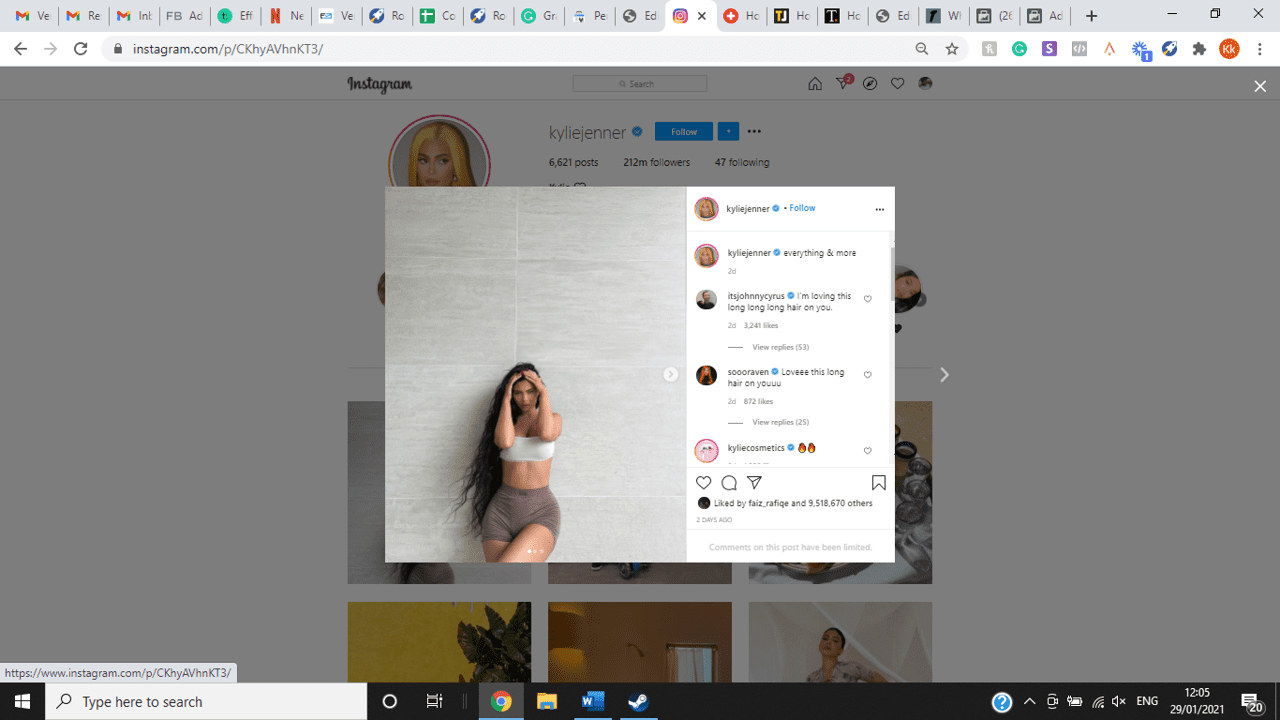
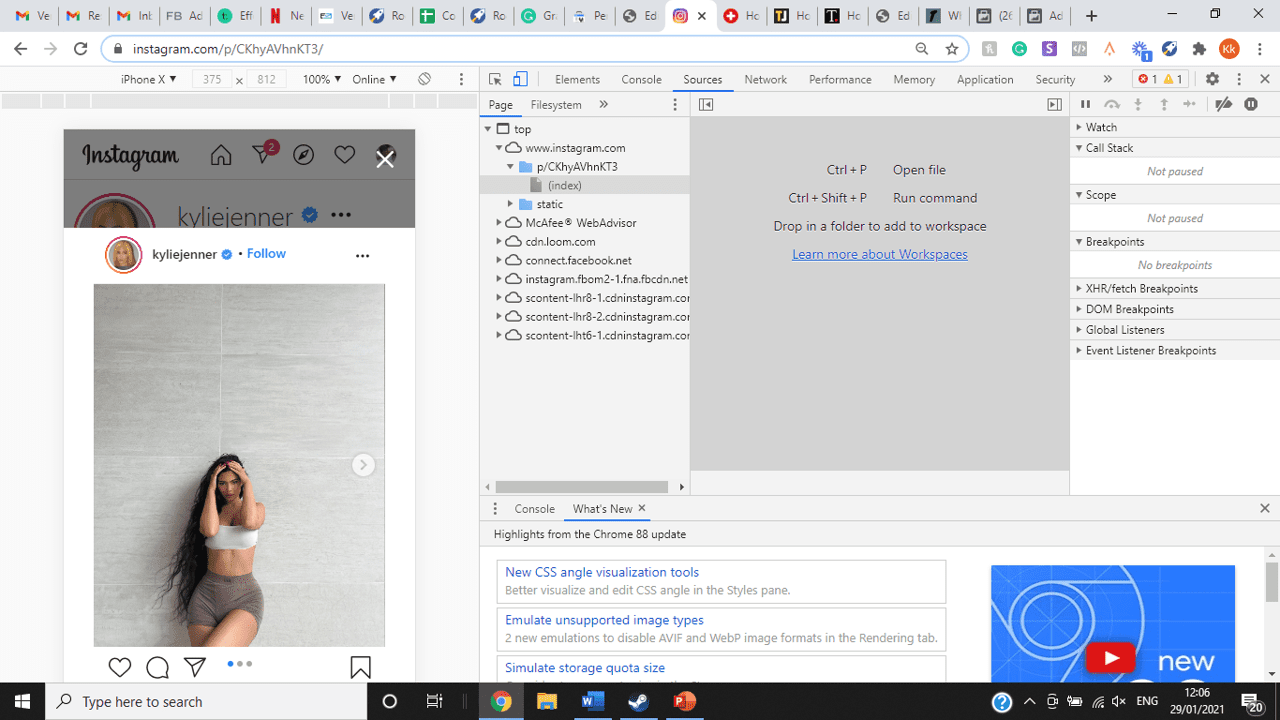
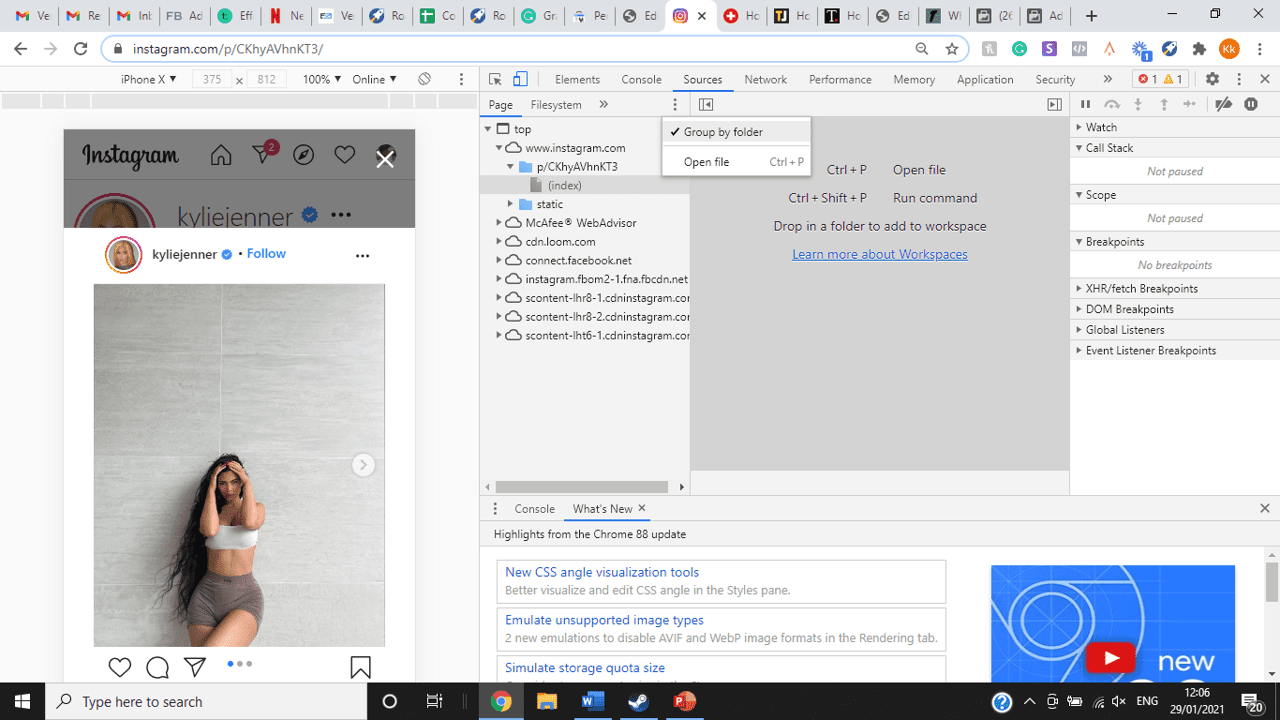
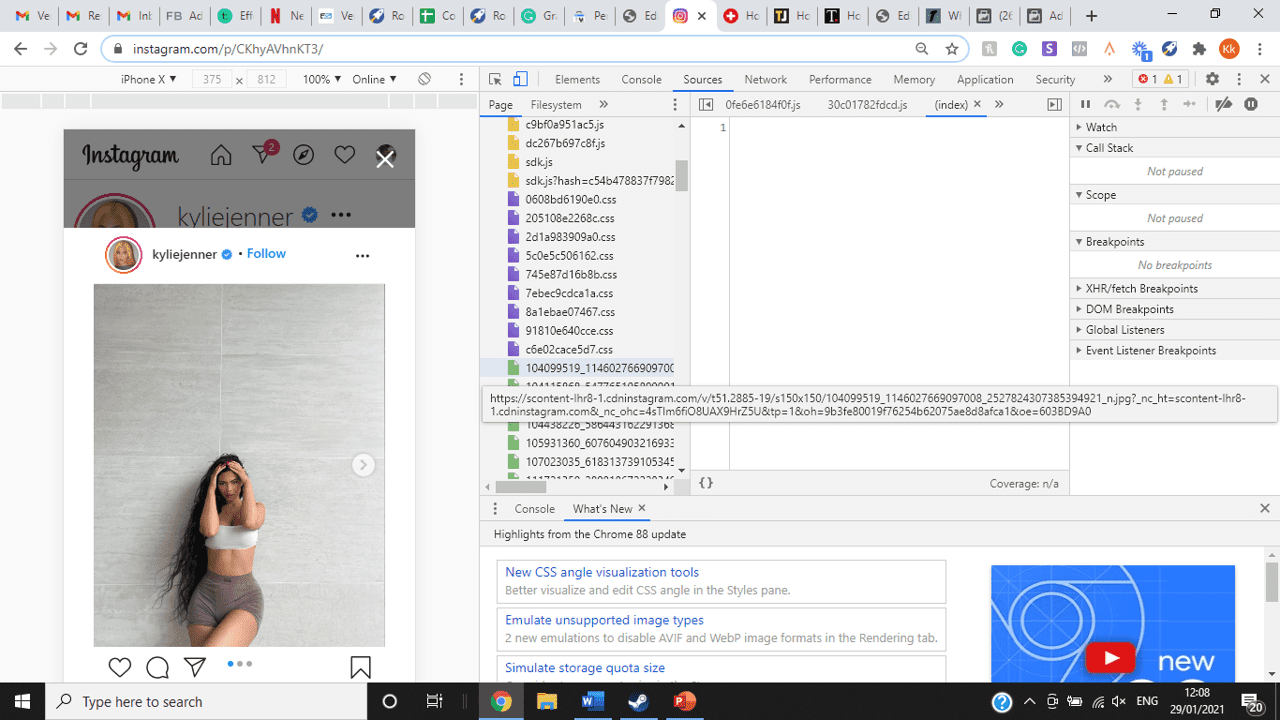
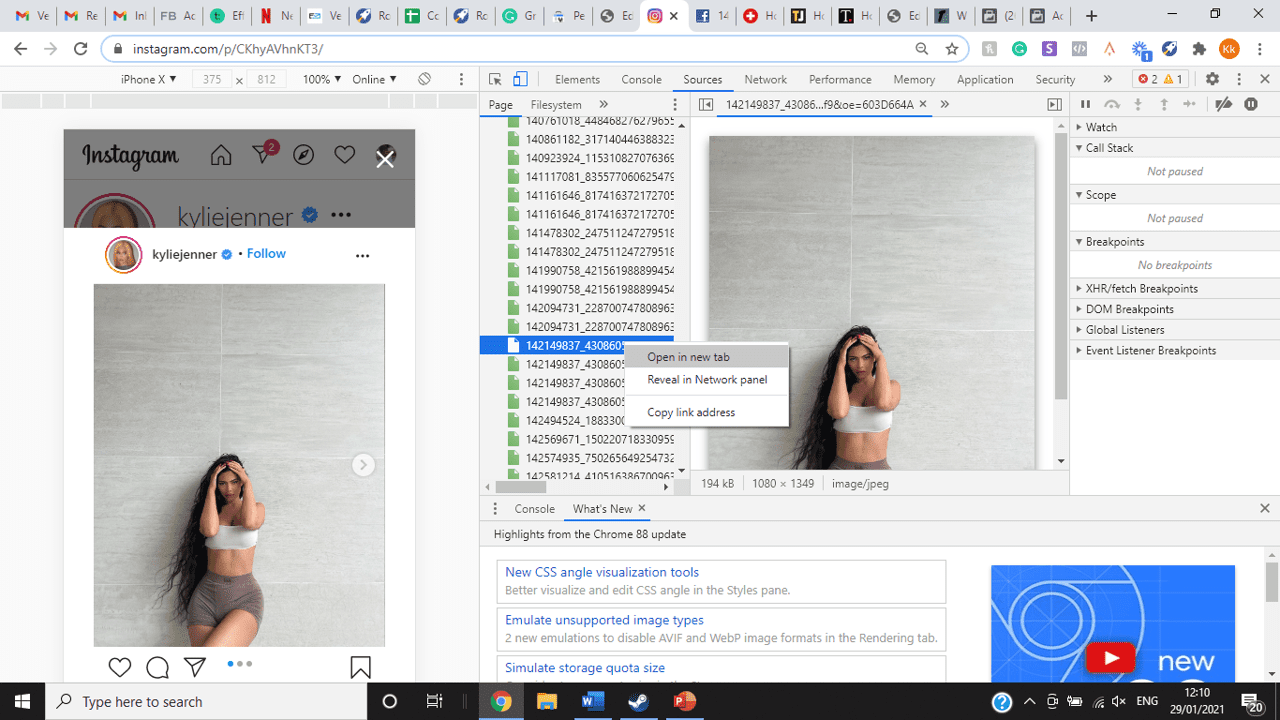
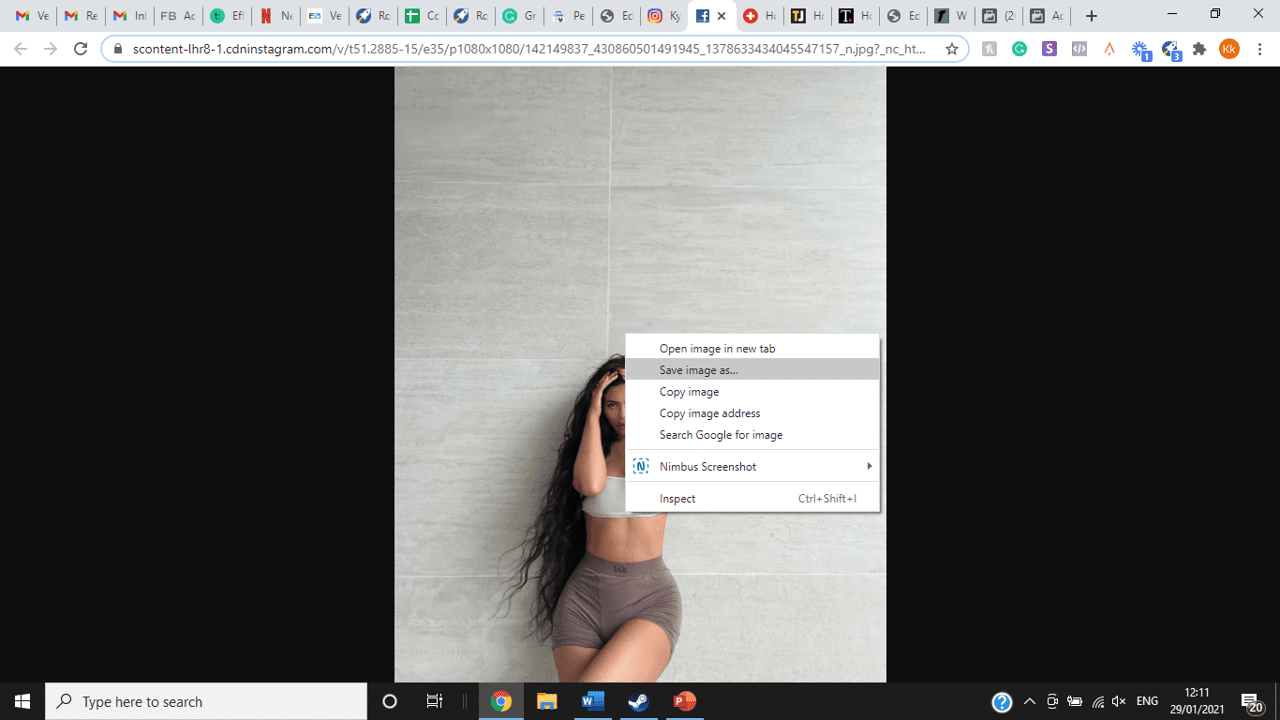
title: “How To View Full Size Multiple Photos On Instagram” ShowToc: true date: “2022-11-25” author: “Ernie Brown”
If you’re one of its users who are looking to view photos and other content on Instagram in full size, keep reading towards to end to find out how to view full-size Instagram photos.
How to View Full-Size Instagram Photos
All photos are constrained within 1080 pixels (px) so this results in compression especially when your original photo size is 4000 x 3000px. Instagram makes your photos blurry for the best user experience in photo loading, optimizing network connectivity, and taking up minimal space in the phone’s memory and drive. Since Instagram photos are compressed, if you like a picture, chances are you’d rather have the full size picture with the best resolution, rather than the compressed blurry version. Instagram stores the full-size photos that people upload, so you’re still able to grab the high-quality version and save it. The same goes for viewing full-size profile pictures on Instagram. Instagram saves the full-size photo before they compressed it so you’re still able to view it and save it. Down below are the few ways that you can view full-size Instagram photos.
1. View it Through Desktop Browser
Open your Instagram account using your internet browser. The desktop browser version has many limitations such as you won’t be able to click or right-click on a photo from the Instagram news feed. In order to do this, you need to be viewing a user account profile.
Go to the profile of the user you’d like to view in full. You can type in the user’s username on the search bar and then just press enter on your keyboard.
When you’re already on the user’s profile, look for the photo you’d like to view in full size. Once you’ve found it, click on it. This will enlarge the photo and make it hover over the current active view.
After clicking the photo, type in “/media/?size=l” directly after the last character on the address bar. In the sample photo about, the original URL of the photo is, https://www.instagram.com/p/BxrwUVgFGyy/ and then it should become https://www.instagram.com/p/BxrwUVgFGyy/media/?size=l.
When you’ve already typed in “/media/?size=l” after the photo’s URL, hit Enter on your keyboard and Instagram should give you the actual or full size of the user’s photo and will look like this. Aside from being able to view the full size of a user’s photo, you will also be able to view its medium and thumbnail version. To view the photo’s medium sized version, type in media/?size=m and to view its thumbnail version, type in media/?size=t after the photo’s URL.
Also, apart from being able to view a user’s photo in full size, you will also be able to save them. Just right click on the photo and select “Save Image As”.
2. Use Instadp
If you’d like to view a user’s profile picture in full, you can go to https://www.instadp.com.
On the website, go to the user’s profile whose profile photo you’d like to view in full or type in the username on the search bar.
Hit Enter on your keyboard after typing in the user’s username. The website would then show you the user’s profile picture in full. You’ll also be able to download the user’s profile photo. Just click on download right below the photo. Also, you’ll be able to see the user’s Instagram stories if the user’s profile is set on public. There are many restrictions when it comes to the use of Instagram, however, there are many ways to overcome hurdles and obstacles. Consider trying the methods above and let us know which one works for you. Pro Tip: A quick Google search will tell you that the maximum size specifications of an Instagram image is 1080 x 1080 pixels.
Mobile Devices
If you have an iOS or Android and you want to see a full-size Instagram photo without having to go on your PC, then you can do this using the same methods above but doing it on a browser. From here, you’ll be able to save them into your camera roll or gallery. Another way you can do it is by using a paid app called Qeek App which can be download from the App Store or Google Play. It allows you to search up the profiles username, and from here, you’re able to access their photos so you can view them in full size and save them right into your gallery or camera roll. To this, you’ll need to download then open the app > search for their username > tap on their profile picture > to access the full-size photo, you’ll need to upgrade the app. From here, you can do this with unlimited profile photos to view the full size.
How to View Multiple Full-Size Instagram Photos
If you want to view full Instagram photos for multiple pictures in one post, you can do so. Using the same method that you use to view normal full-size Instagram photos isn’t the same method that you use to view multiple photos in one post. To do this, you’ll need to be using the Chrome browser.
Go to the Instagram post with multiple photos.
Go through the photos until you find the one that you want to view the full size for.
Once you’ve found it, press the key F12 to open the Developers Tools. If you haven’t got the F12 key, then press Ctrl + Shift + I.
Select Source in the tabs at the top.
Located the three horizontal lines and uncheck Group by folders. This will force several files to appear.
Scroll down to find the green files. These are the ones that contain the photos that were uploaded into one post.
You’ll need to scroll through the green files until you see the pictures that were grouped together.
Open each file until you find the one that you want to download, then right-click and select Open in New Tab. This will allow you to view the full-size photo.
From here, you can right-click and select Save Image As.
Δ

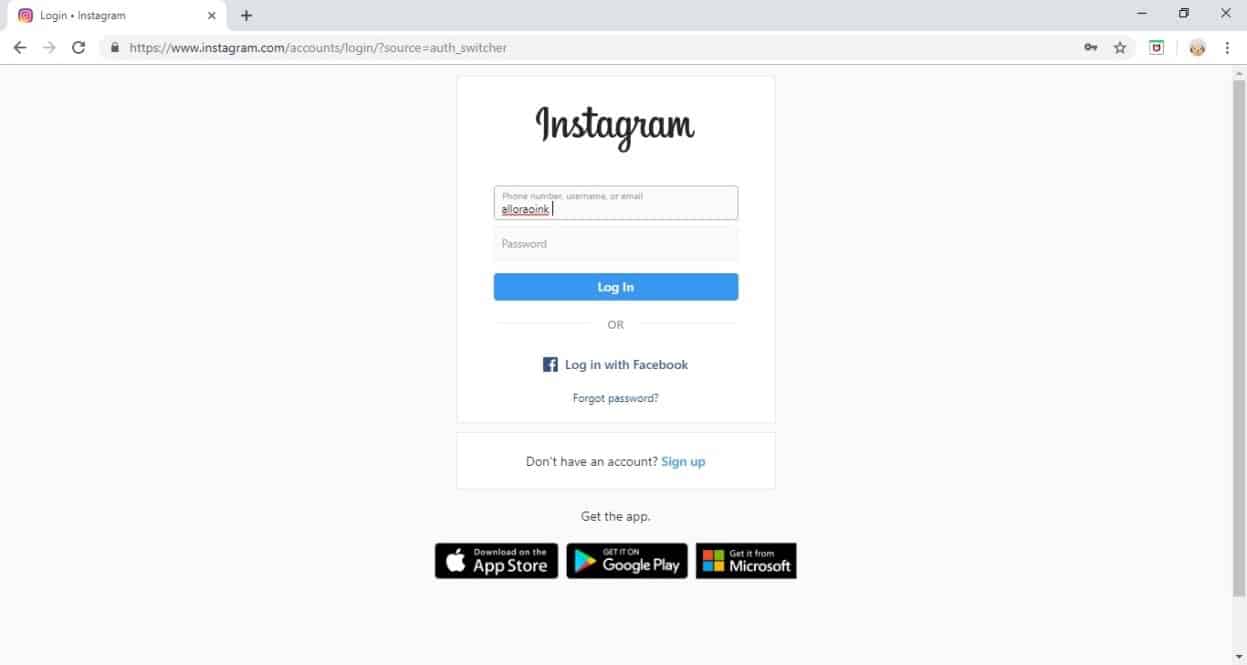


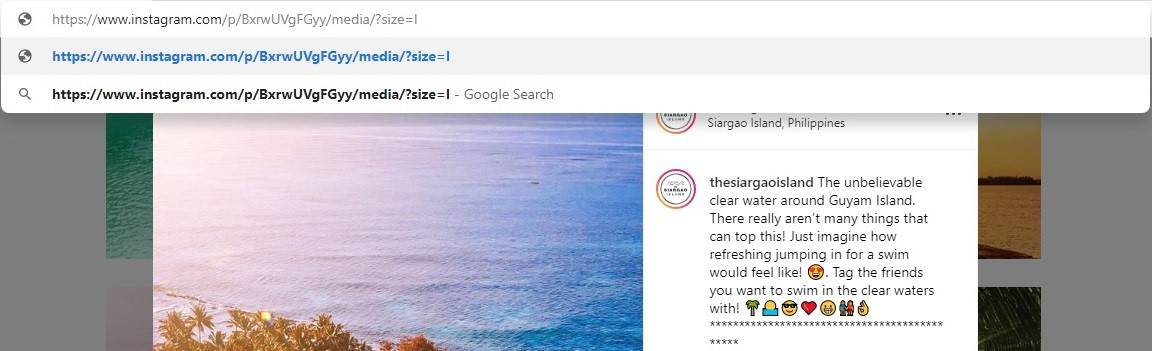
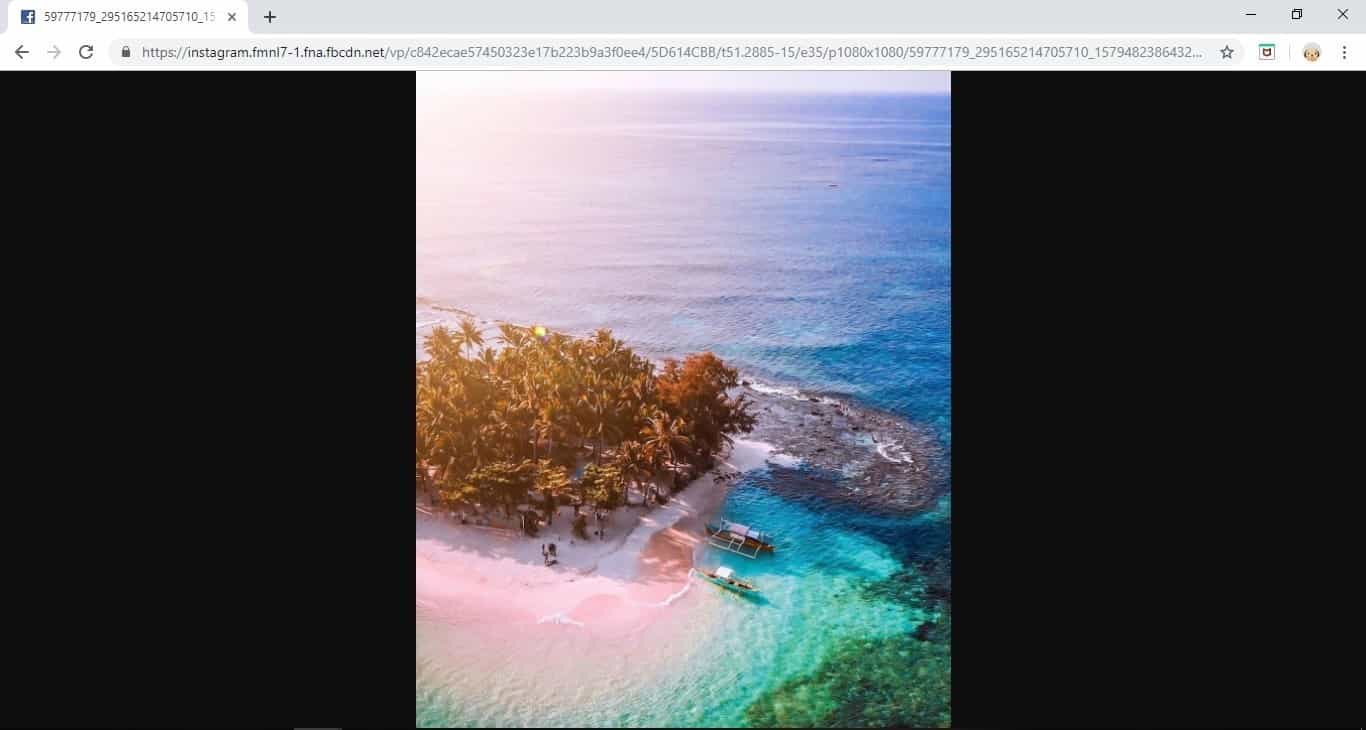
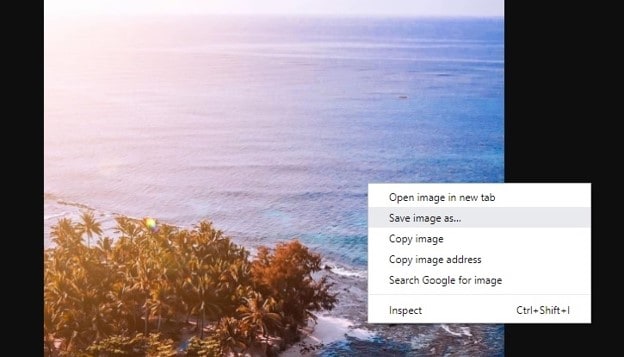
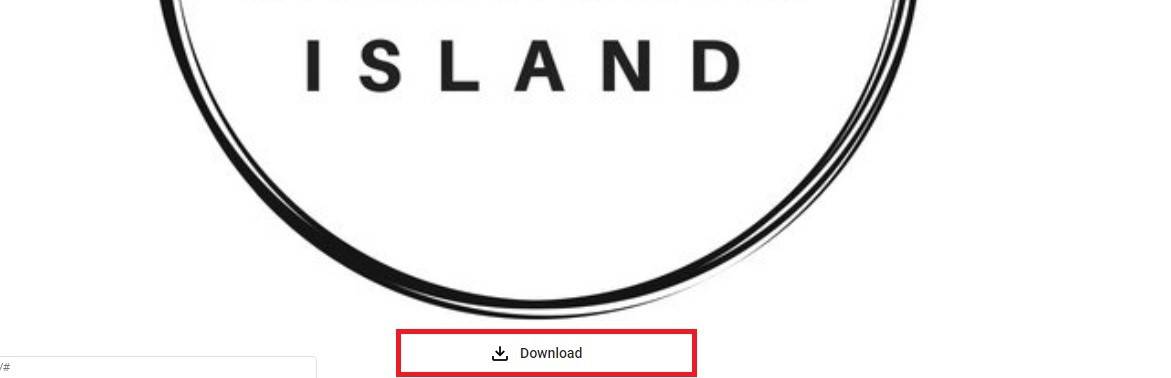
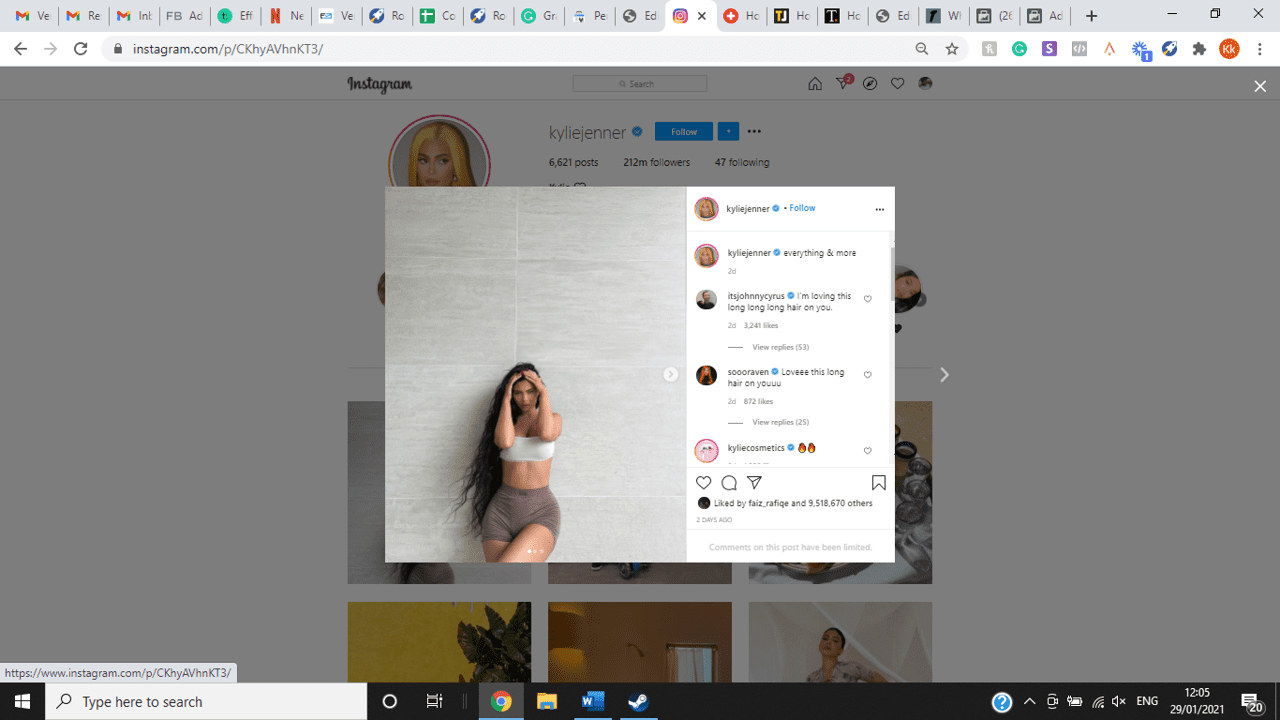
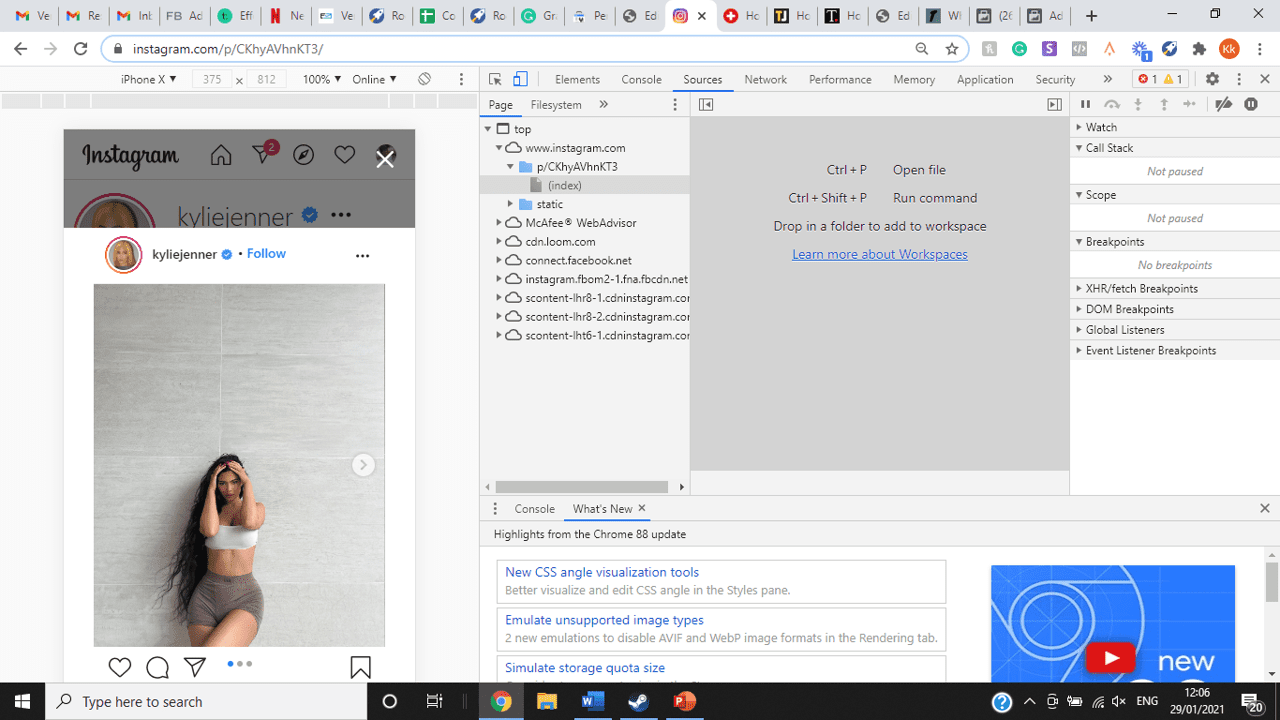
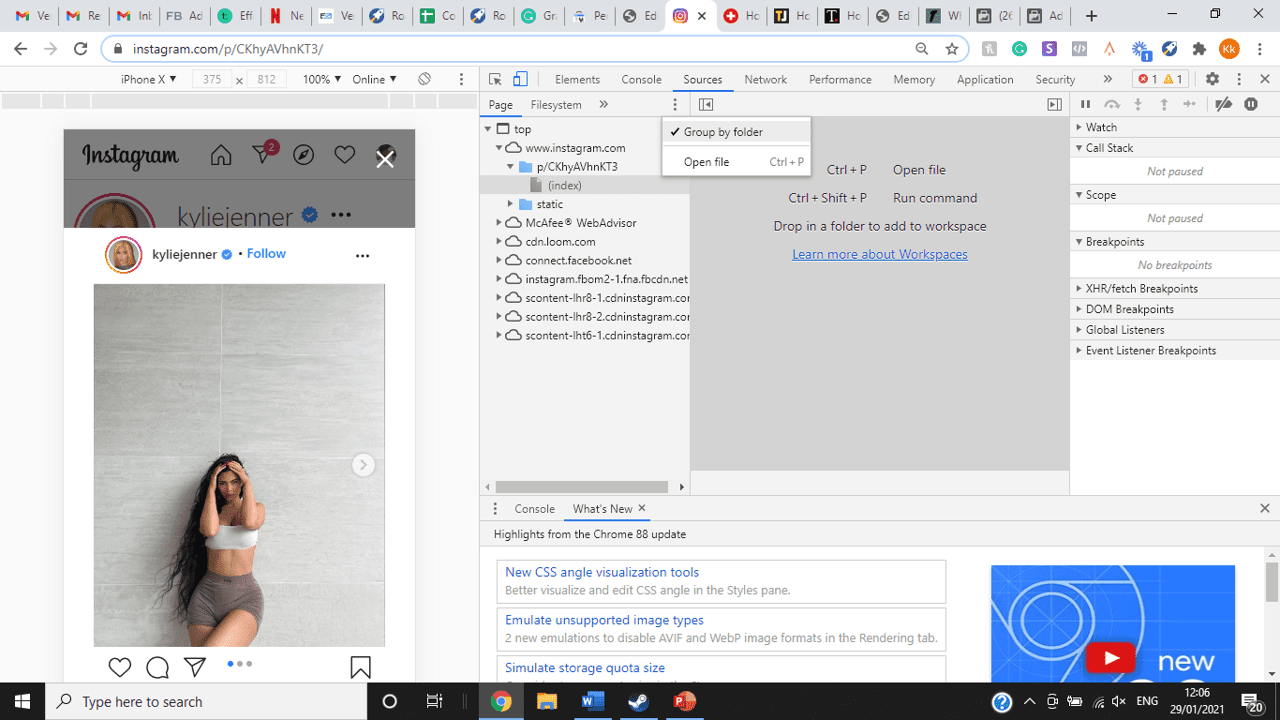
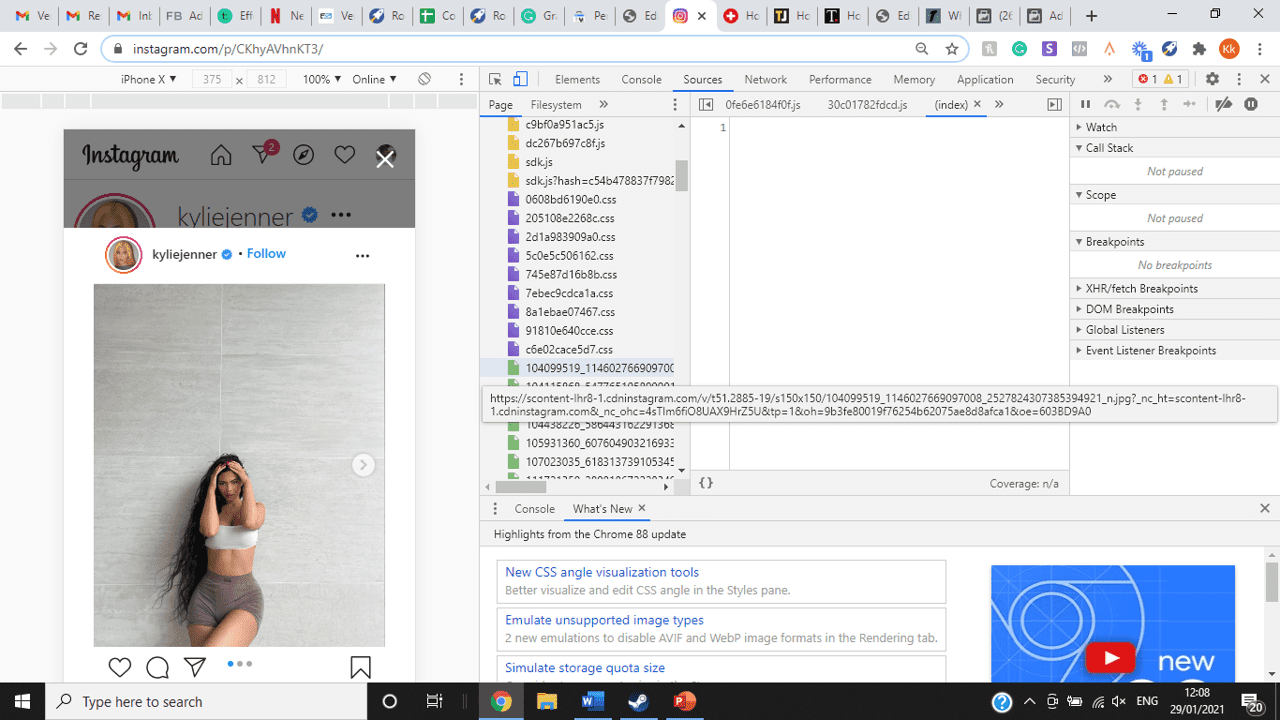
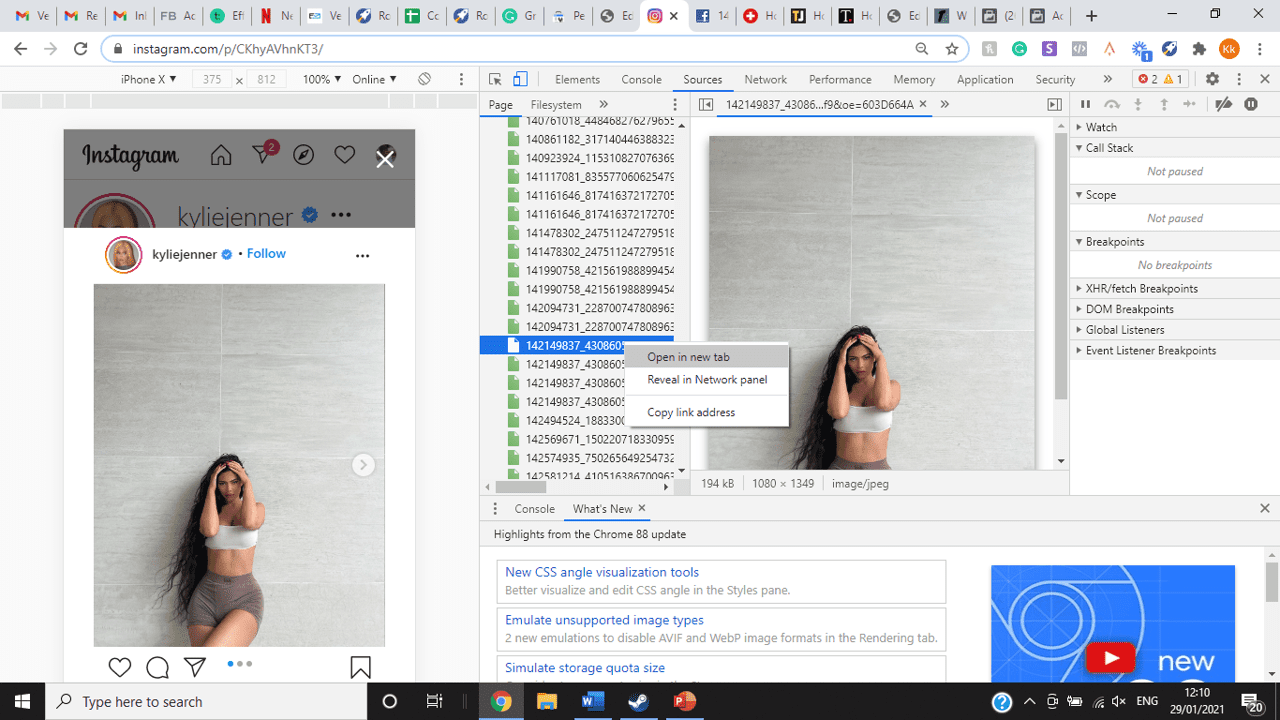
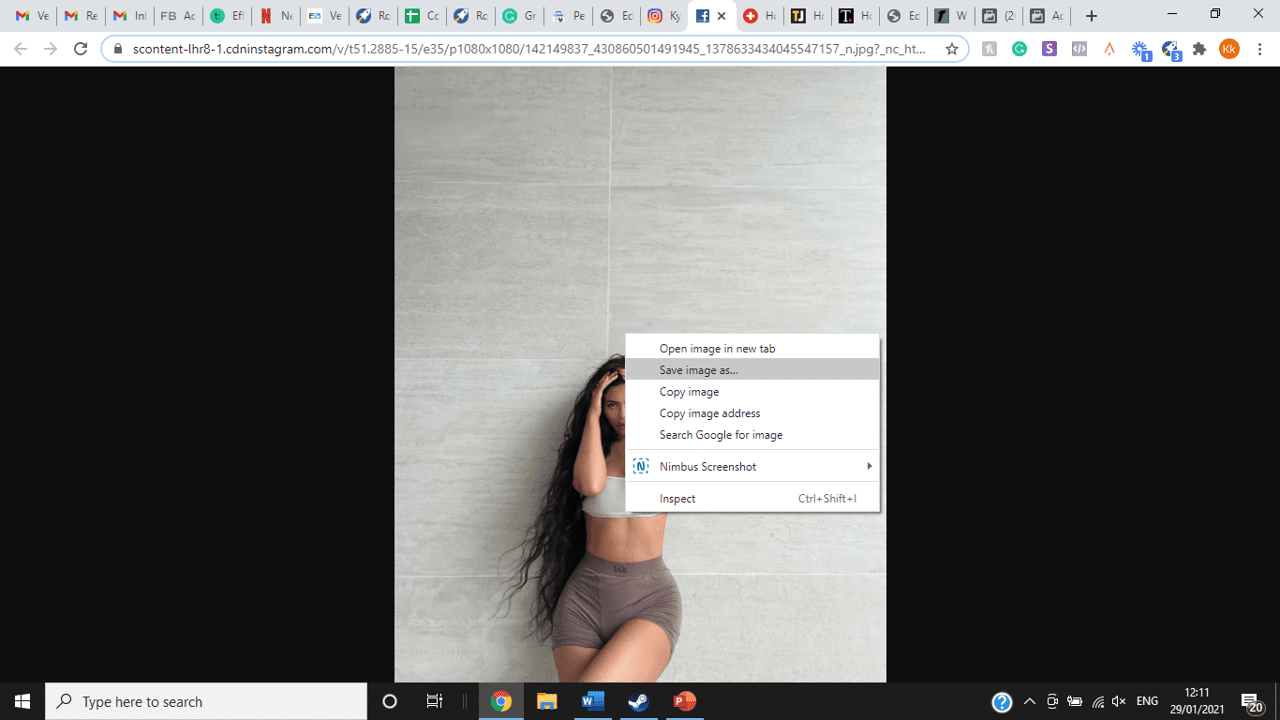
title: “How To View Full Size Multiple Photos On Instagram” ShowToc: true date: “2022-11-20” author: “Herbert Johnson”
If you’re one of its users who are looking to view photos and other content on Instagram in full size, keep reading towards to end to find out how to view full-size Instagram photos.
How to View Full-Size Instagram Photos
All photos are constrained within 1080 pixels (px) so this results in compression especially when your original photo size is 4000 x 3000px. Instagram makes your photos blurry for the best user experience in photo loading, optimizing network connectivity, and taking up minimal space in the phone’s memory and drive. Since Instagram photos are compressed, if you like a picture, chances are you’d rather have the full size picture with the best resolution, rather than the compressed blurry version. Instagram stores the full-size photos that people upload, so you’re still able to grab the high-quality version and save it. The same goes for viewing full-size profile pictures on Instagram. Instagram saves the full-size photo before they compressed it so you’re still able to view it and save it. Down below are the few ways that you can view full-size Instagram photos.
1. View it Through Desktop Browser
Open your Instagram account using your internet browser. The desktop browser version has many limitations such as you won’t be able to click or right-click on a photo from the Instagram news feed. In order to do this, you need to be viewing a user account profile.
Go to the profile of the user you’d like to view in full. You can type in the user’s username on the search bar and then just press enter on your keyboard.
When you’re already on the user’s profile, look for the photo you’d like to view in full size. Once you’ve found it, click on it. This will enlarge the photo and make it hover over the current active view.
After clicking the photo, type in “/media/?size=l” directly after the last character on the address bar. In the sample photo about, the original URL of the photo is, https://www.instagram.com/p/BxrwUVgFGyy/ and then it should become https://www.instagram.com/p/BxrwUVgFGyy/media/?size=l.
When you’ve already typed in “/media/?size=l” after the photo’s URL, hit Enter on your keyboard and Instagram should give you the actual or full size of the user’s photo and will look like this. Aside from being able to view the full size of a user’s photo, you will also be able to view its medium and thumbnail version. To view the photo’s medium sized version, type in media/?size=m and to view its thumbnail version, type in media/?size=t after the photo’s URL.
Also, apart from being able to view a user’s photo in full size, you will also be able to save them. Just right click on the photo and select “Save Image As”.
2. Use Instadp
If you’d like to view a user’s profile picture in full, you can go to https://www.instadp.com.
On the website, go to the user’s profile whose profile photo you’d like to view in full or type in the username on the search bar.
Hit Enter on your keyboard after typing in the user’s username. The website would then show you the user’s profile picture in full. You’ll also be able to download the user’s profile photo. Just click on download right below the photo. Also, you’ll be able to see the user’s Instagram stories if the user’s profile is set on public. There are many restrictions when it comes to the use of Instagram, however, there are many ways to overcome hurdles and obstacles. Consider trying the methods above and let us know which one works for you. Pro Tip: A quick Google search will tell you that the maximum size specifications of an Instagram image is 1080 x 1080 pixels.
Mobile Devices
If you have an iOS or Android and you want to see a full-size Instagram photo without having to go on your PC, then you can do this using the same methods above but doing it on a browser. From here, you’ll be able to save them into your camera roll or gallery. Another way you can do it is by using a paid app called Qeek App which can be download from the App Store or Google Play. It allows you to search up the profiles username, and from here, you’re able to access their photos so you can view them in full size and save them right into your gallery or camera roll. To this, you’ll need to download then open the app > search for their username > tap on their profile picture > to access the full-size photo, you’ll need to upgrade the app. From here, you can do this with unlimited profile photos to view the full size.
How to View Multiple Full-Size Instagram Photos
If you want to view full Instagram photos for multiple pictures in one post, you can do so. Using the same method that you use to view normal full-size Instagram photos isn’t the same method that you use to view multiple photos in one post. To do this, you’ll need to be using the Chrome browser.
Go to the Instagram post with multiple photos.
Go through the photos until you find the one that you want to view the full size for.
Once you’ve found it, press the key F12 to open the Developers Tools. If you haven’t got the F12 key, then press Ctrl + Shift + I.
Select Source in the tabs at the top.
Located the three horizontal lines and uncheck Group by folders. This will force several files to appear.
Scroll down to find the green files. These are the ones that contain the photos that were uploaded into one post.
You’ll need to scroll through the green files until you see the pictures that were grouped together.
Open each file until you find the one that you want to download, then right-click and select Open in New Tab. This will allow you to view the full-size photo.
From here, you can right-click and select Save Image As.
Δ

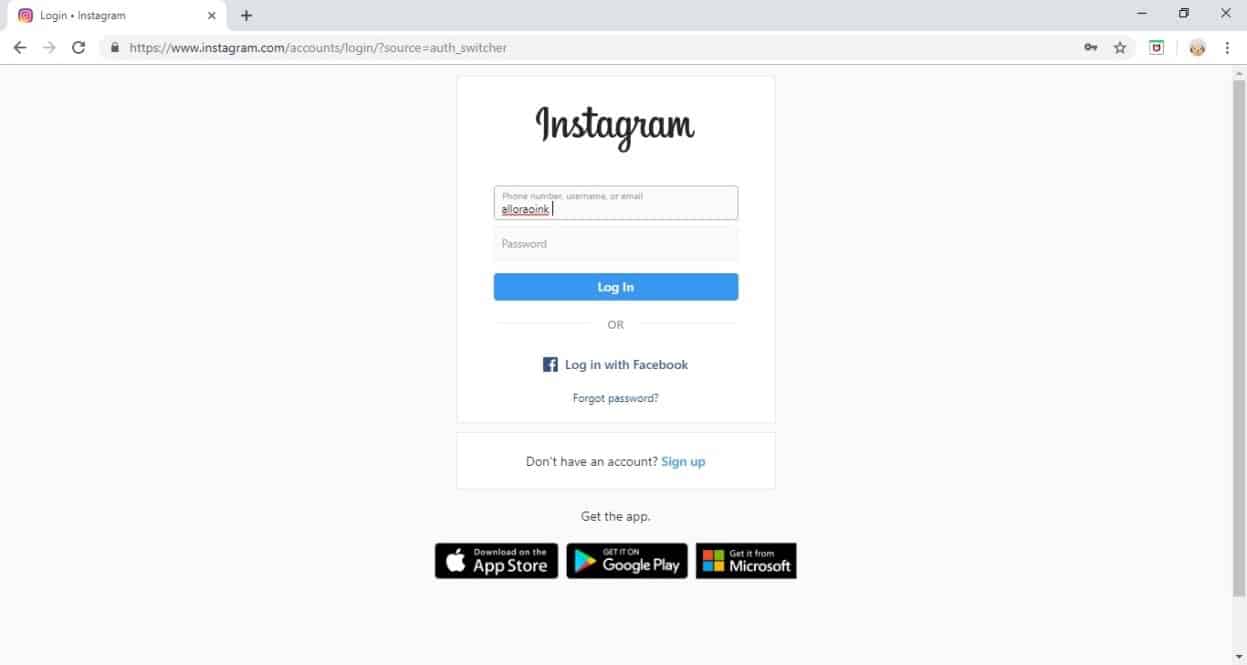


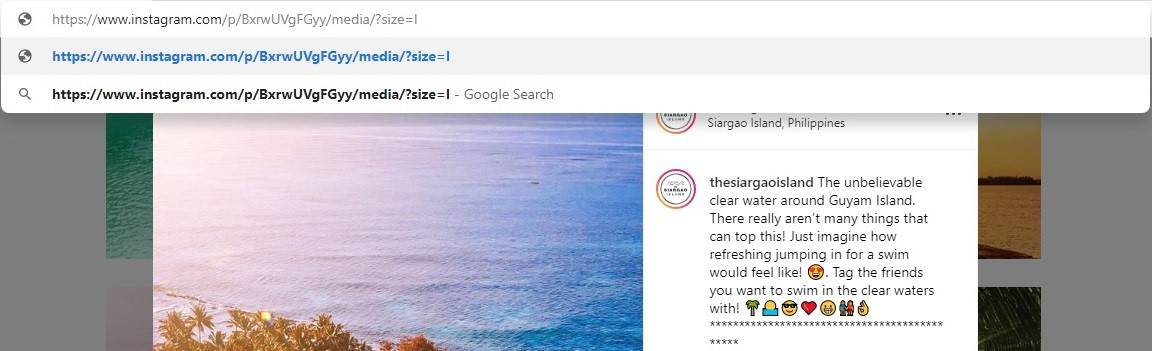
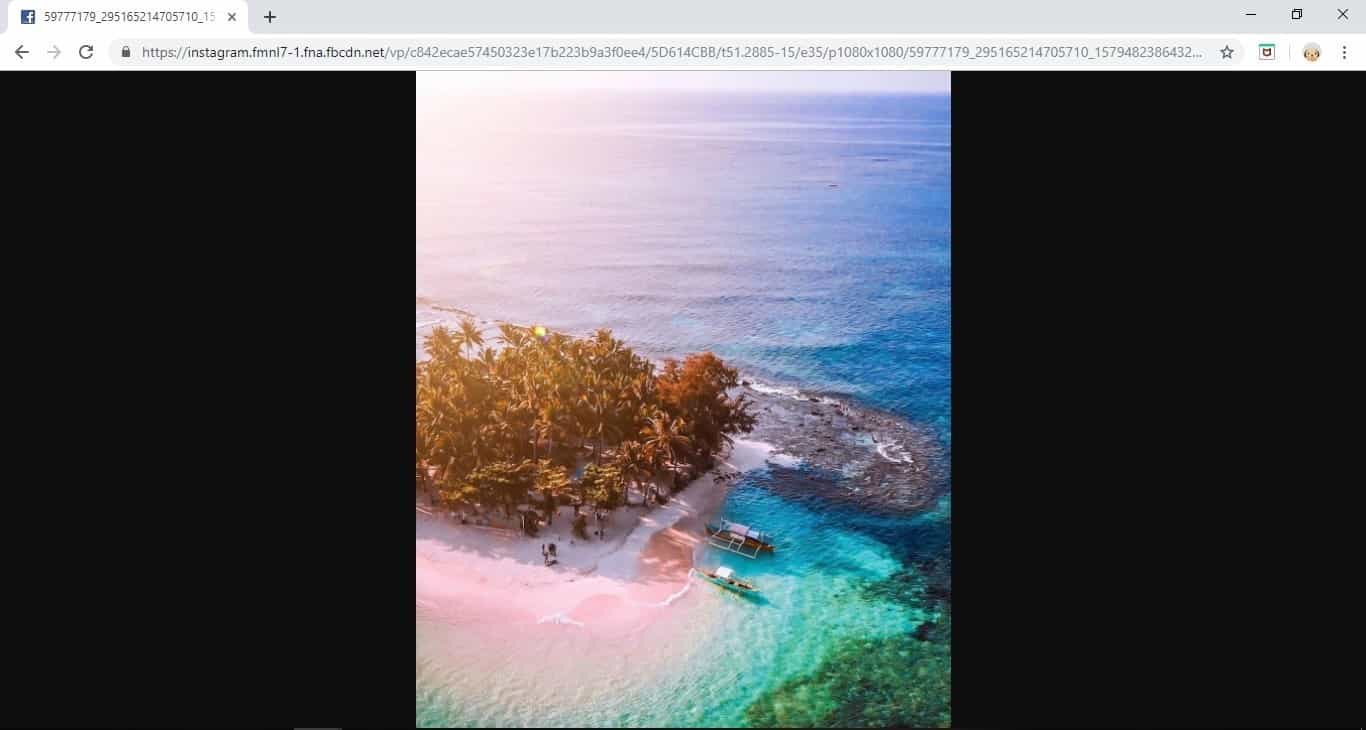
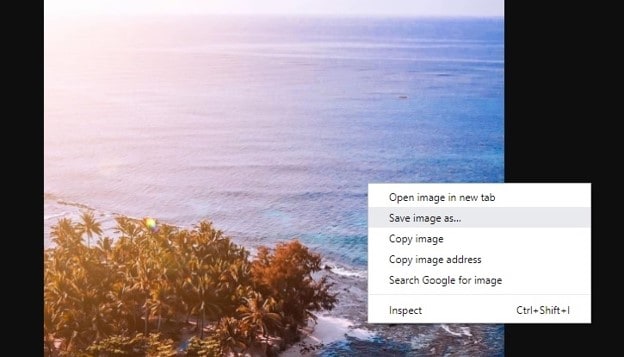
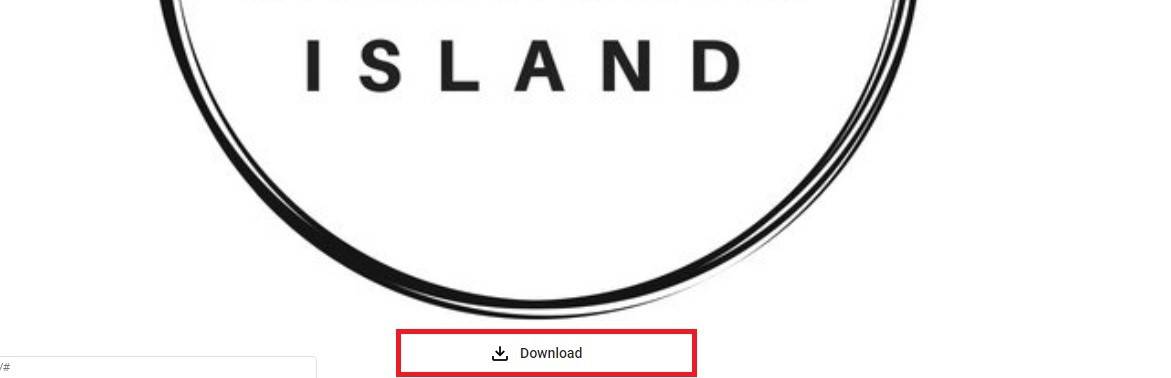
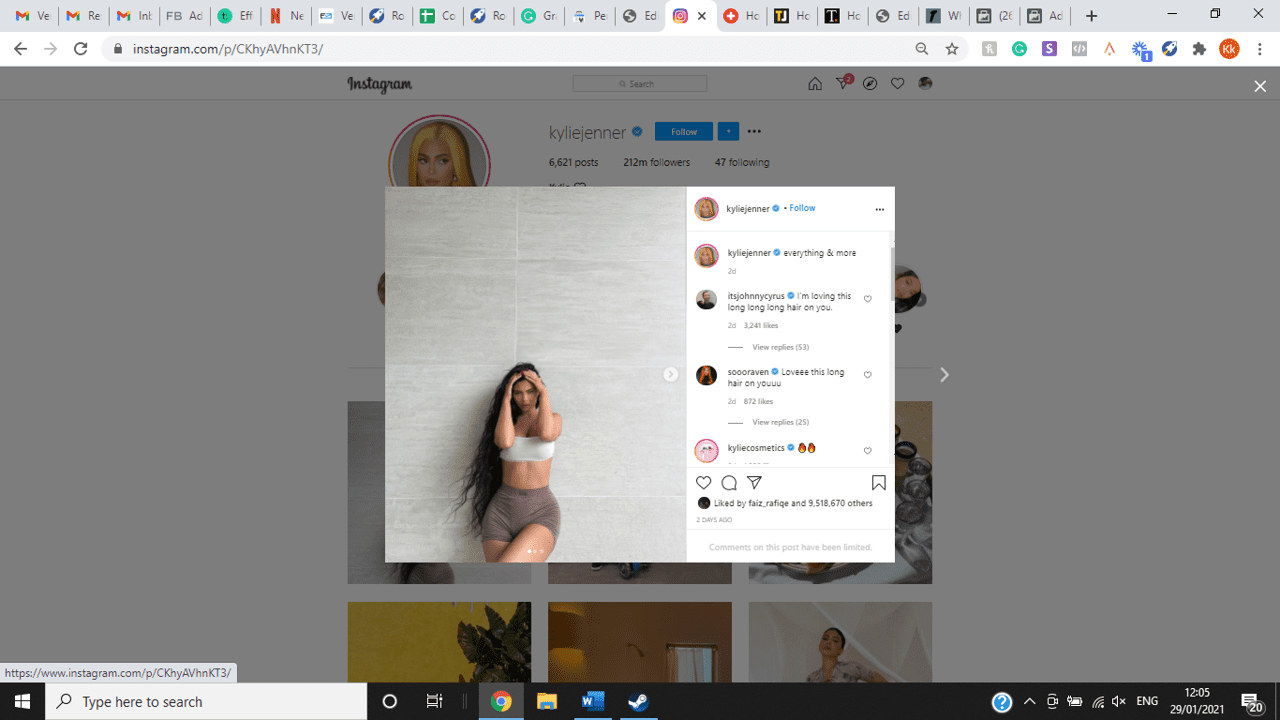
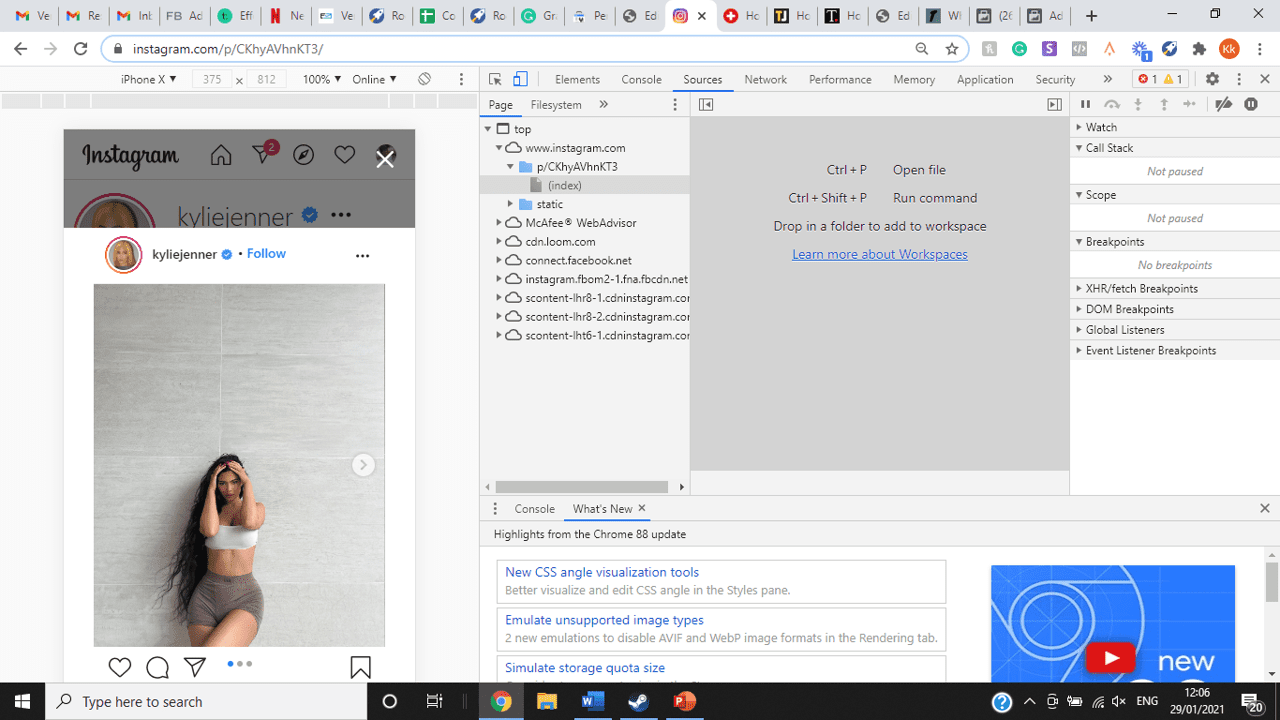
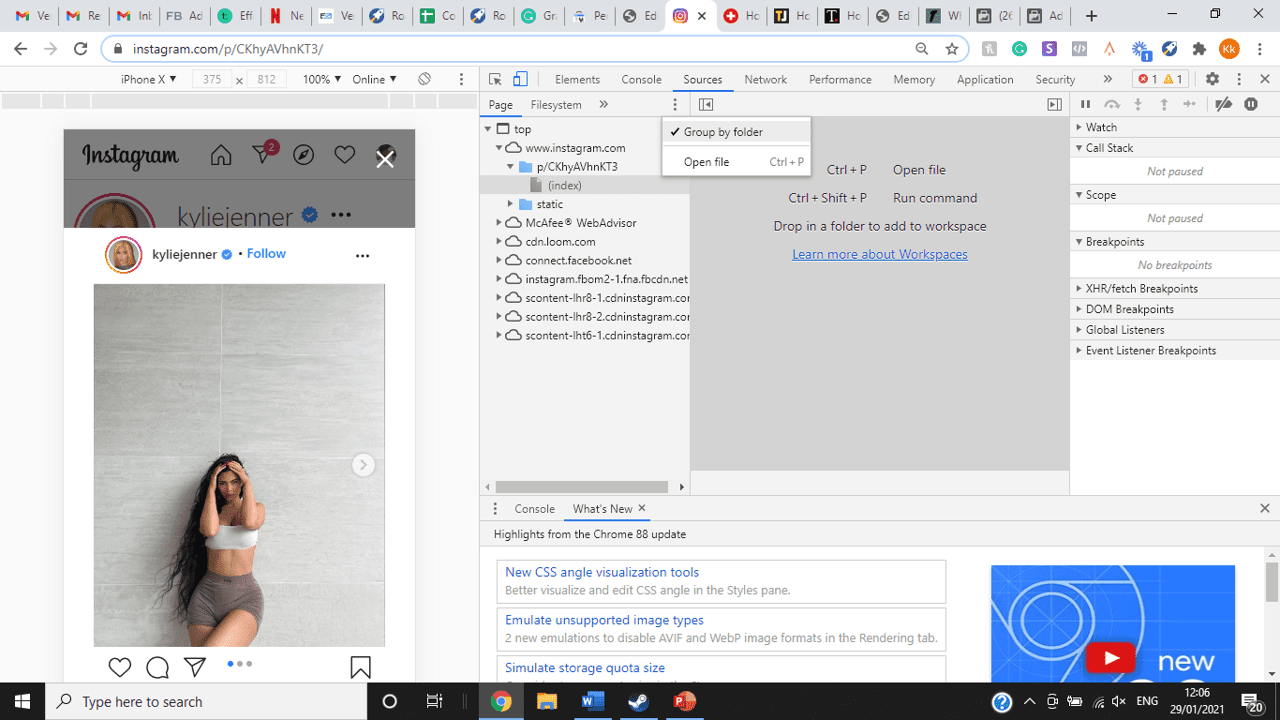
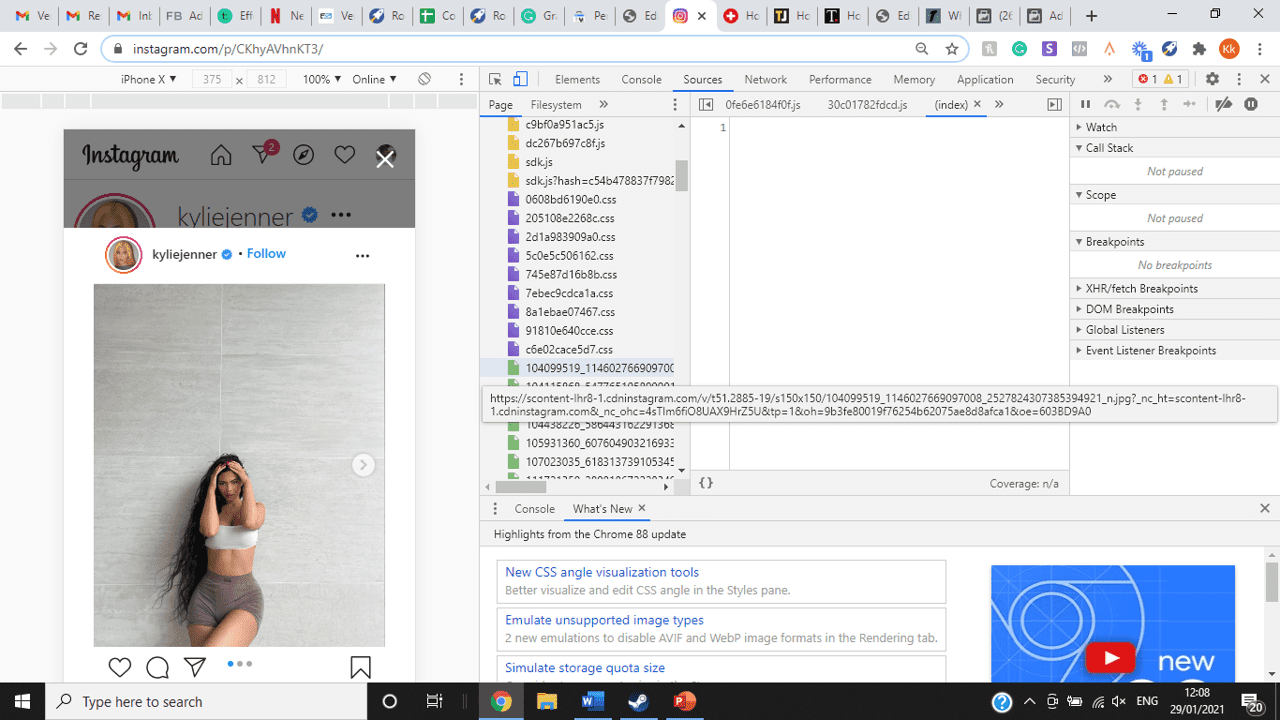
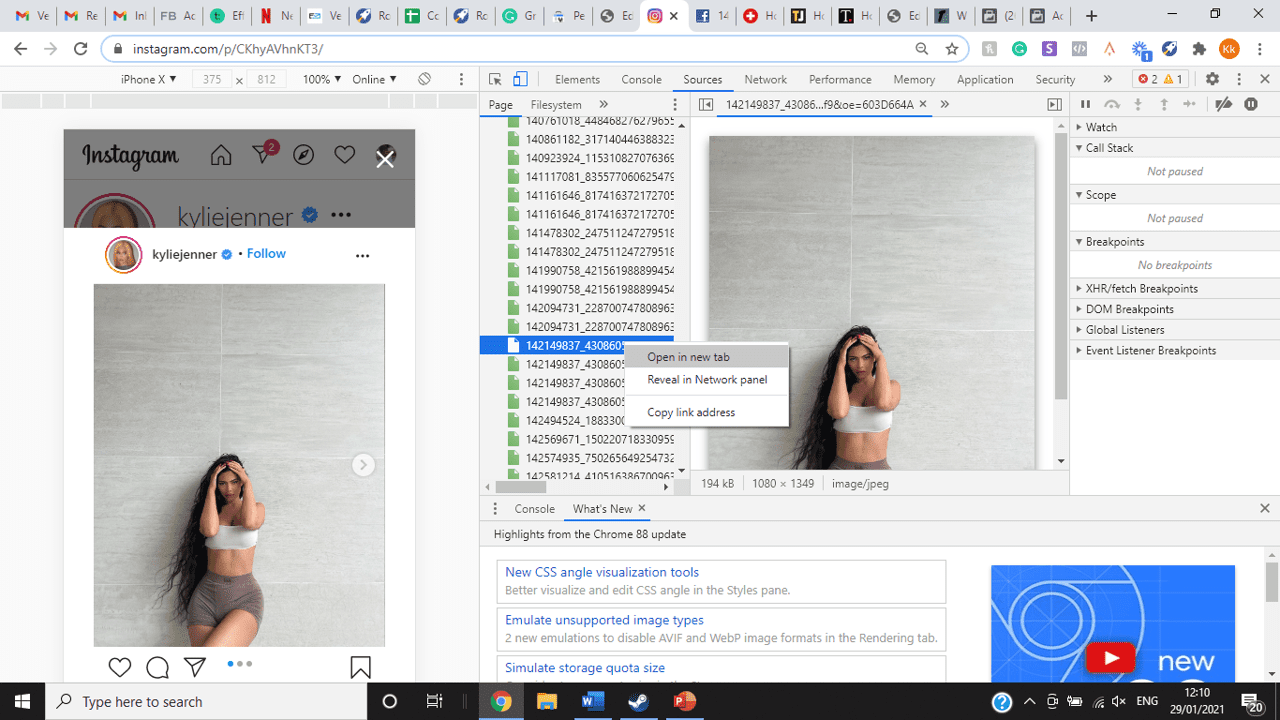
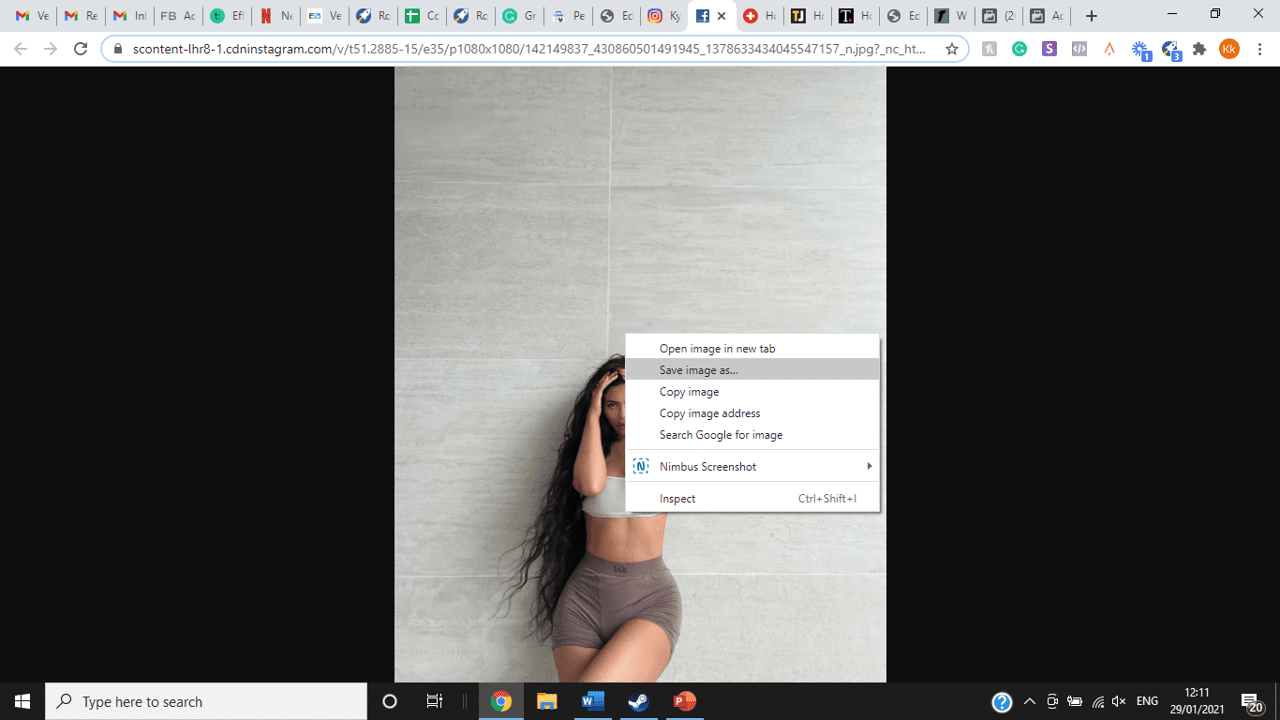
title: “How To View Full Size Multiple Photos On Instagram” ShowToc: true date: “2022-11-15” author: “Michael Fleenor”
If you’re one of its users who are looking to view photos and other content on Instagram in full size, keep reading towards to end to find out how to view full-size Instagram photos.
How to View Full-Size Instagram Photos
All photos are constrained within 1080 pixels (px) so this results in compression especially when your original photo size is 4000 x 3000px. Instagram makes your photos blurry for the best user experience in photo loading, optimizing network connectivity, and taking up minimal space in the phone’s memory and drive. Since Instagram photos are compressed, if you like a picture, chances are you’d rather have the full size picture with the best resolution, rather than the compressed blurry version. Instagram stores the full-size photos that people upload, so you’re still able to grab the high-quality version and save it. The same goes for viewing full-size profile pictures on Instagram. Instagram saves the full-size photo before they compressed it so you’re still able to view it and save it. Down below are the few ways that you can view full-size Instagram photos.
1. View it Through Desktop Browser
Open your Instagram account using your internet browser. The desktop browser version has many limitations such as you won’t be able to click or right-click on a photo from the Instagram news feed. In order to do this, you need to be viewing a user account profile.
Go to the profile of the user you’d like to view in full. You can type in the user’s username on the search bar and then just press enter on your keyboard.
When you’re already on the user’s profile, look for the photo you’d like to view in full size. Once you’ve found it, click on it. This will enlarge the photo and make it hover over the current active view.
After clicking the photo, type in “/media/?size=l” directly after the last character on the address bar. In the sample photo about, the original URL of the photo is, https://www.instagram.com/p/BxrwUVgFGyy/ and then it should become https://www.instagram.com/p/BxrwUVgFGyy/media/?size=l.
When you’ve already typed in “/media/?size=l” after the photo’s URL, hit Enter on your keyboard and Instagram should give you the actual or full size of the user’s photo and will look like this. Aside from being able to view the full size of a user’s photo, you will also be able to view its medium and thumbnail version. To view the photo’s medium sized version, type in media/?size=m and to view its thumbnail version, type in media/?size=t after the photo’s URL.
Also, apart from being able to view a user’s photo in full size, you will also be able to save them. Just right click on the photo and select “Save Image As”.
2. Use Instadp
If you’d like to view a user’s profile picture in full, you can go to https://www.instadp.com.
On the website, go to the user’s profile whose profile photo you’d like to view in full or type in the username on the search bar.
Hit Enter on your keyboard after typing in the user’s username. The website would then show you the user’s profile picture in full. You’ll also be able to download the user’s profile photo. Just click on download right below the photo. Also, you’ll be able to see the user’s Instagram stories if the user’s profile is set on public. There are many restrictions when it comes to the use of Instagram, however, there are many ways to overcome hurdles and obstacles. Consider trying the methods above and let us know which one works for you. Pro Tip: A quick Google search will tell you that the maximum size specifications of an Instagram image is 1080 x 1080 pixels.
Mobile Devices
If you have an iOS or Android and you want to see a full-size Instagram photo without having to go on your PC, then you can do this using the same methods above but doing it on a browser. From here, you’ll be able to save them into your camera roll or gallery. Another way you can do it is by using a paid app called Qeek App which can be download from the App Store or Google Play. It allows you to search up the profiles username, and from here, you’re able to access their photos so you can view them in full size and save them right into your gallery or camera roll. To this, you’ll need to download then open the app > search for their username > tap on their profile picture > to access the full-size photo, you’ll need to upgrade the app. From here, you can do this with unlimited profile photos to view the full size.
How to View Multiple Full-Size Instagram Photos
If you want to view full Instagram photos for multiple pictures in one post, you can do so. Using the same method that you use to view normal full-size Instagram photos isn’t the same method that you use to view multiple photos in one post. To do this, you’ll need to be using the Chrome browser.
Go to the Instagram post with multiple photos.
Go through the photos until you find the one that you want to view the full size for.
Once you’ve found it, press the key F12 to open the Developers Tools. If you haven’t got the F12 key, then press Ctrl + Shift + I.
Select Source in the tabs at the top.
Located the three horizontal lines and uncheck Group by folders. This will force several files to appear.
Scroll down to find the green files. These are the ones that contain the photos that were uploaded into one post.
You’ll need to scroll through the green files until you see the pictures that were grouped together.
Open each file until you find the one that you want to download, then right-click and select Open in New Tab. This will allow you to view the full-size photo.
From here, you can right-click and select Save Image As.
Δ

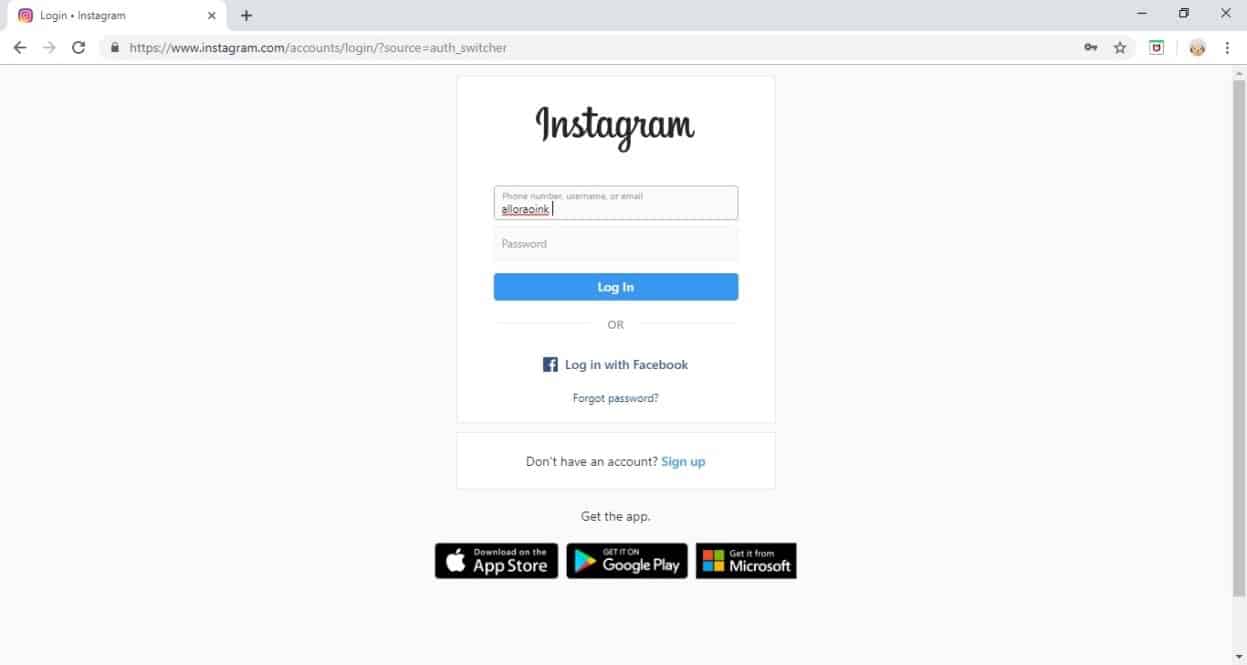


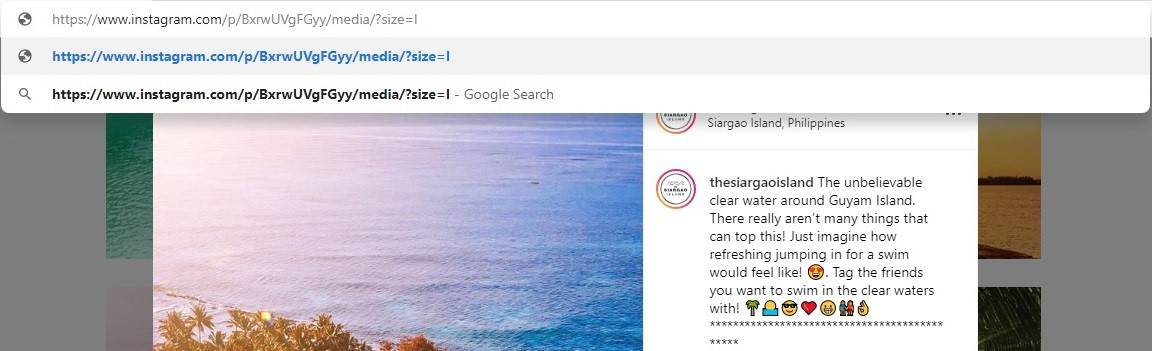
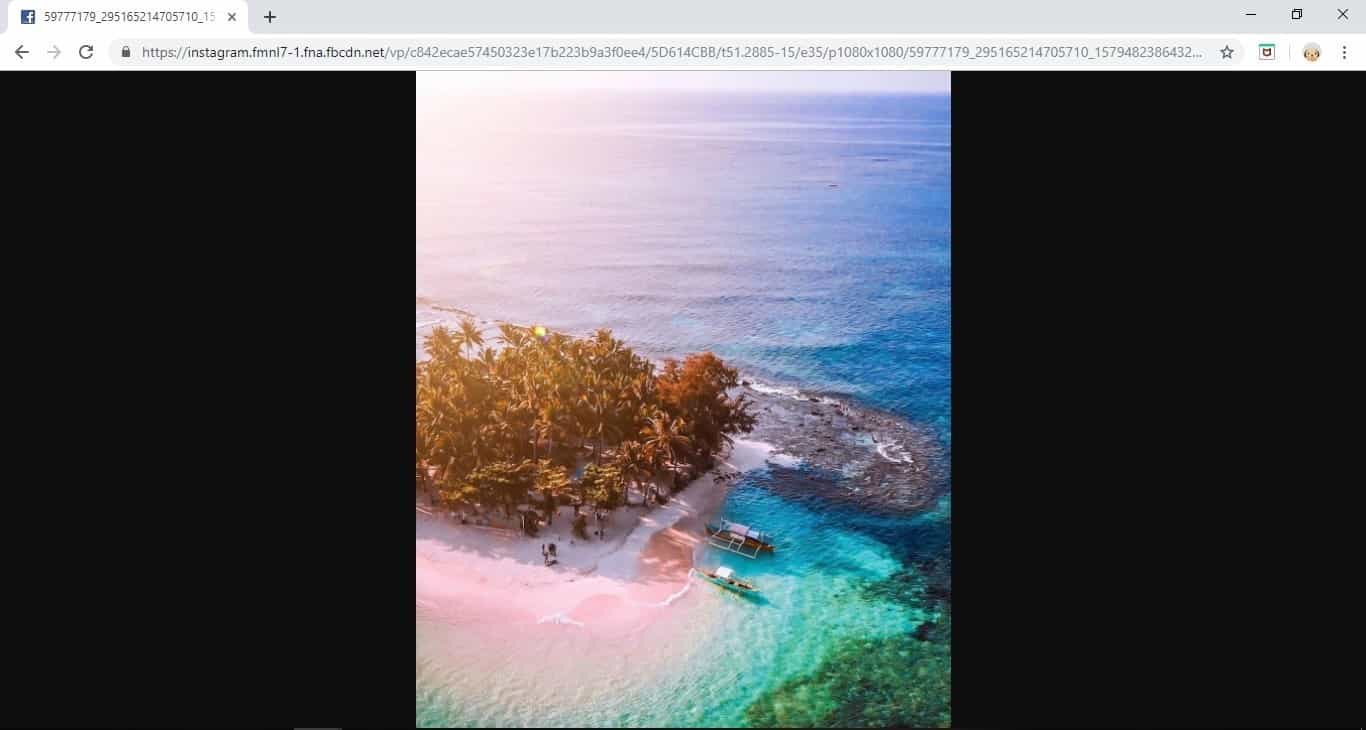
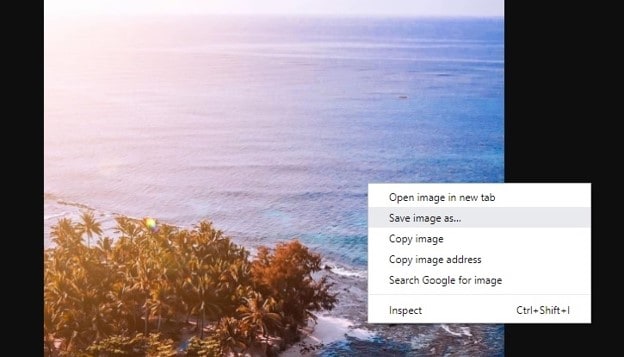
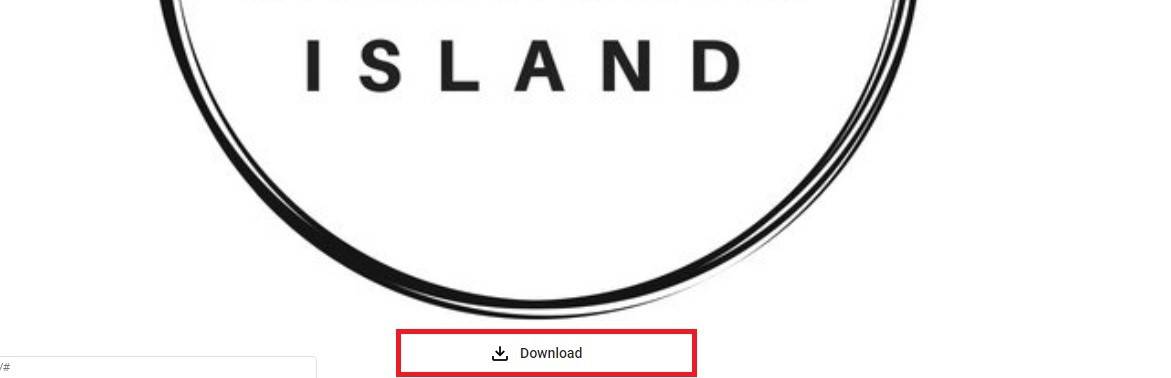
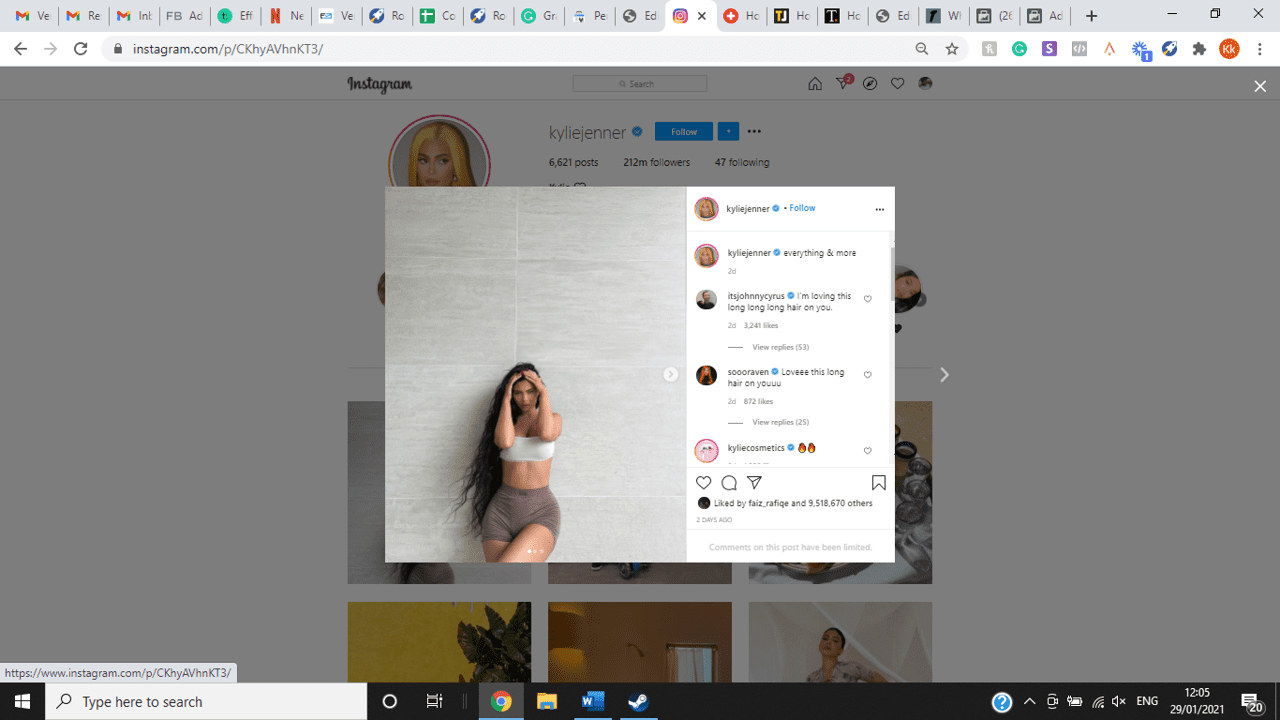
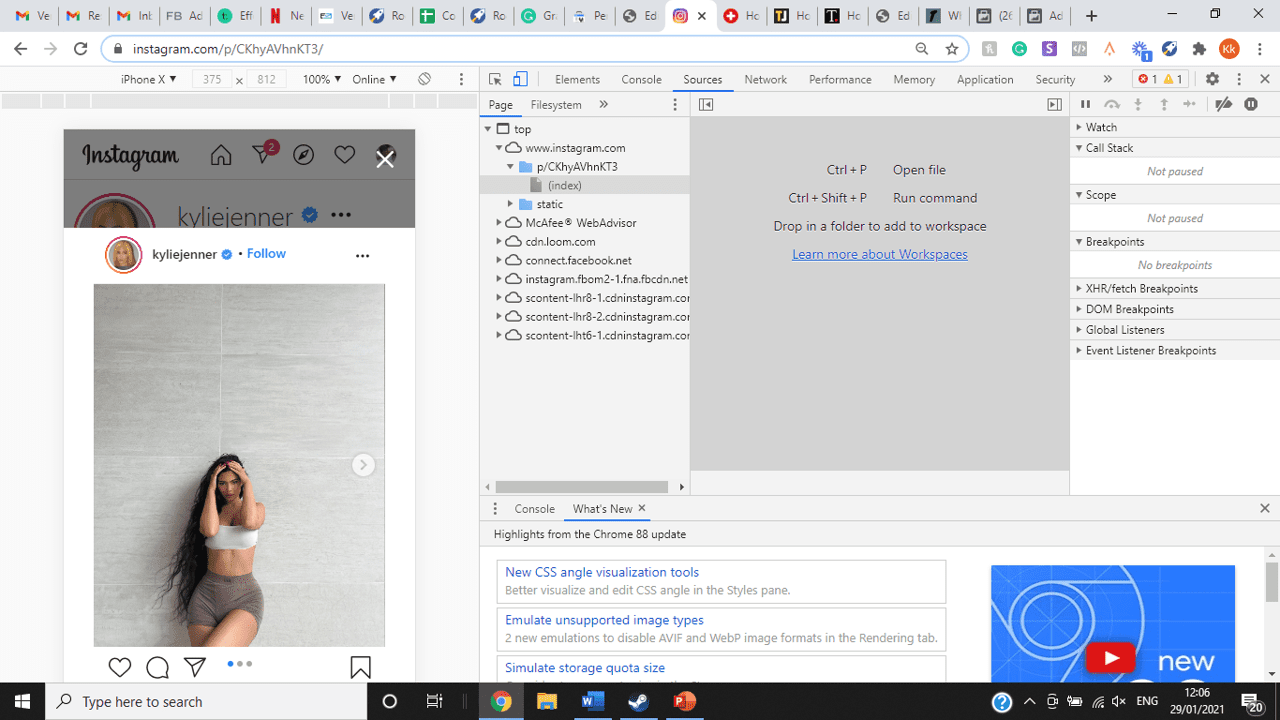
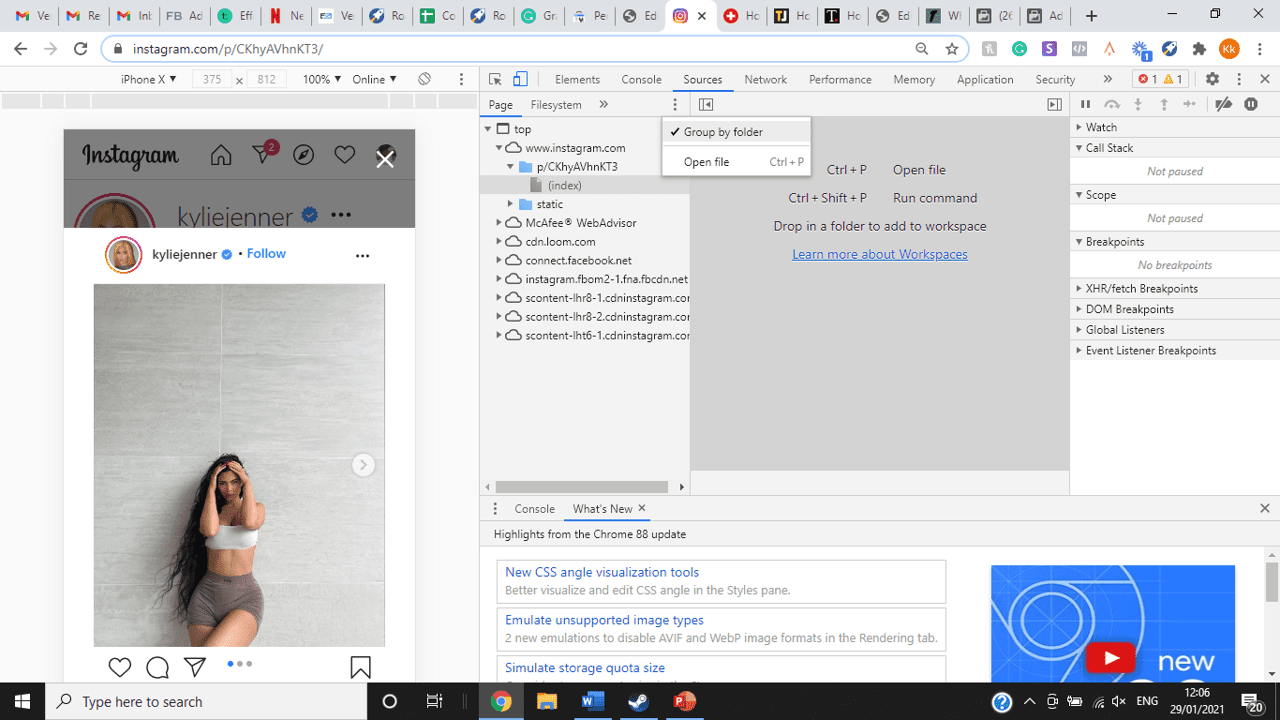
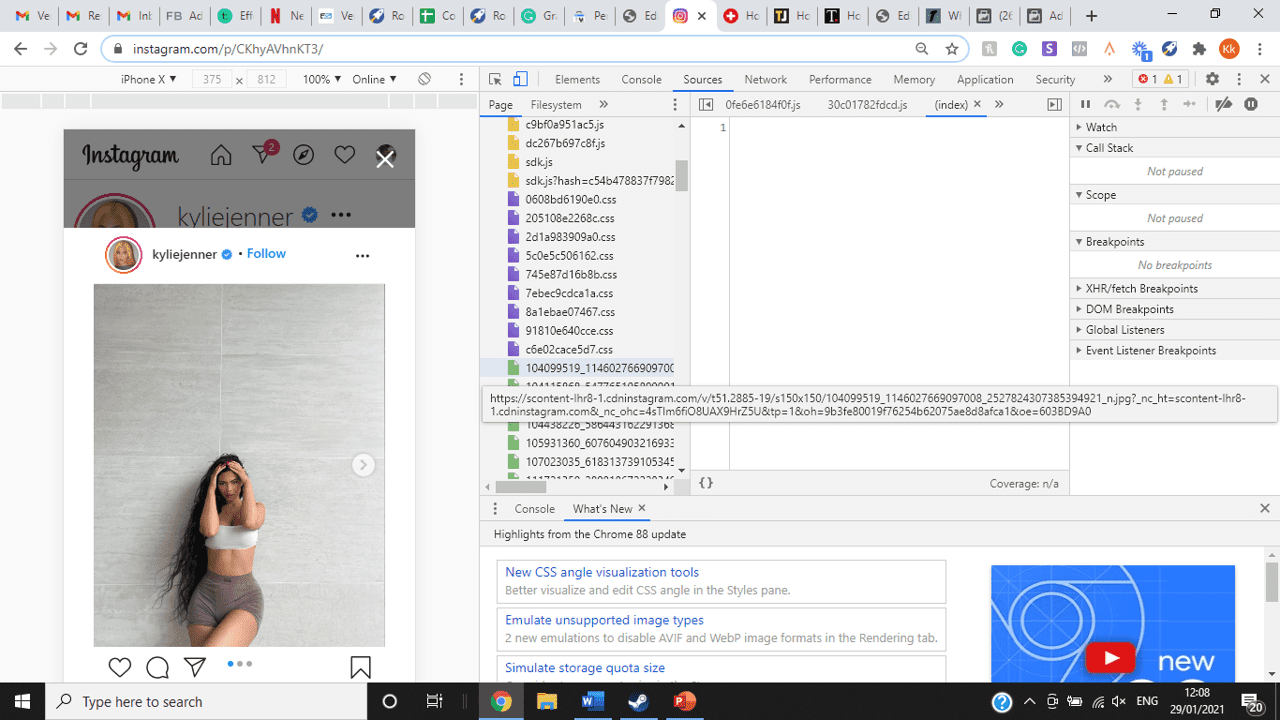
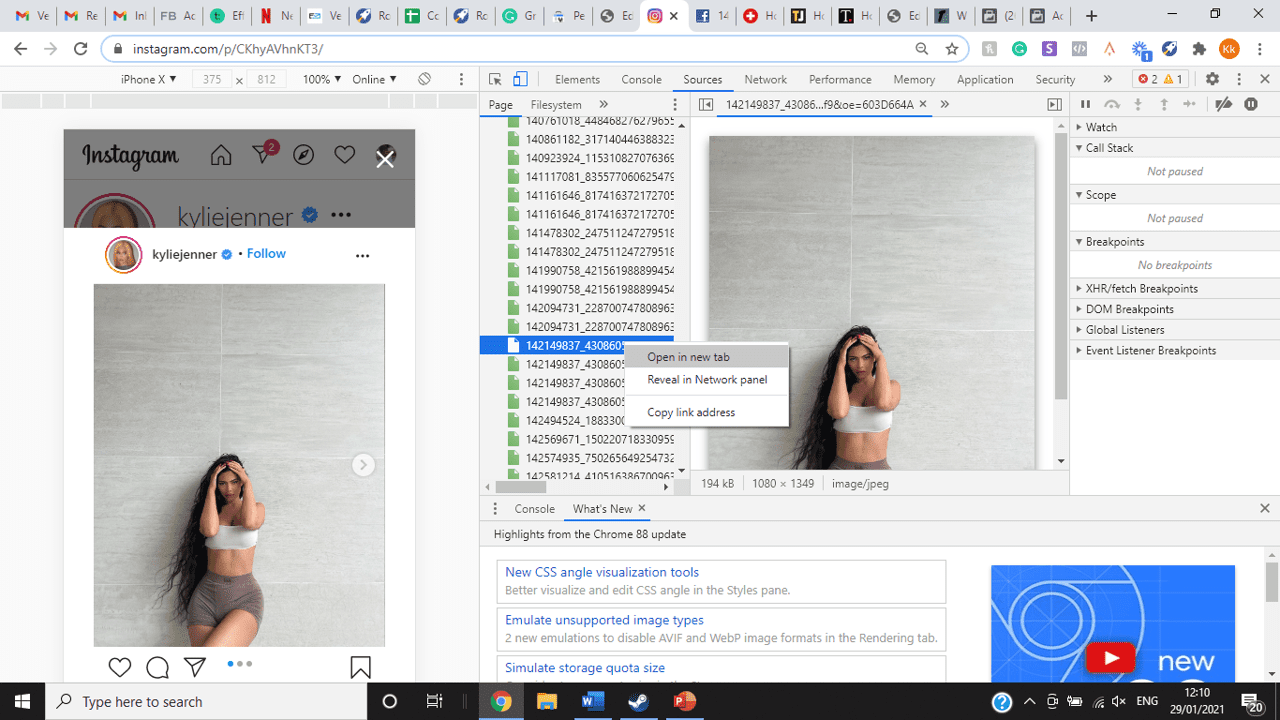
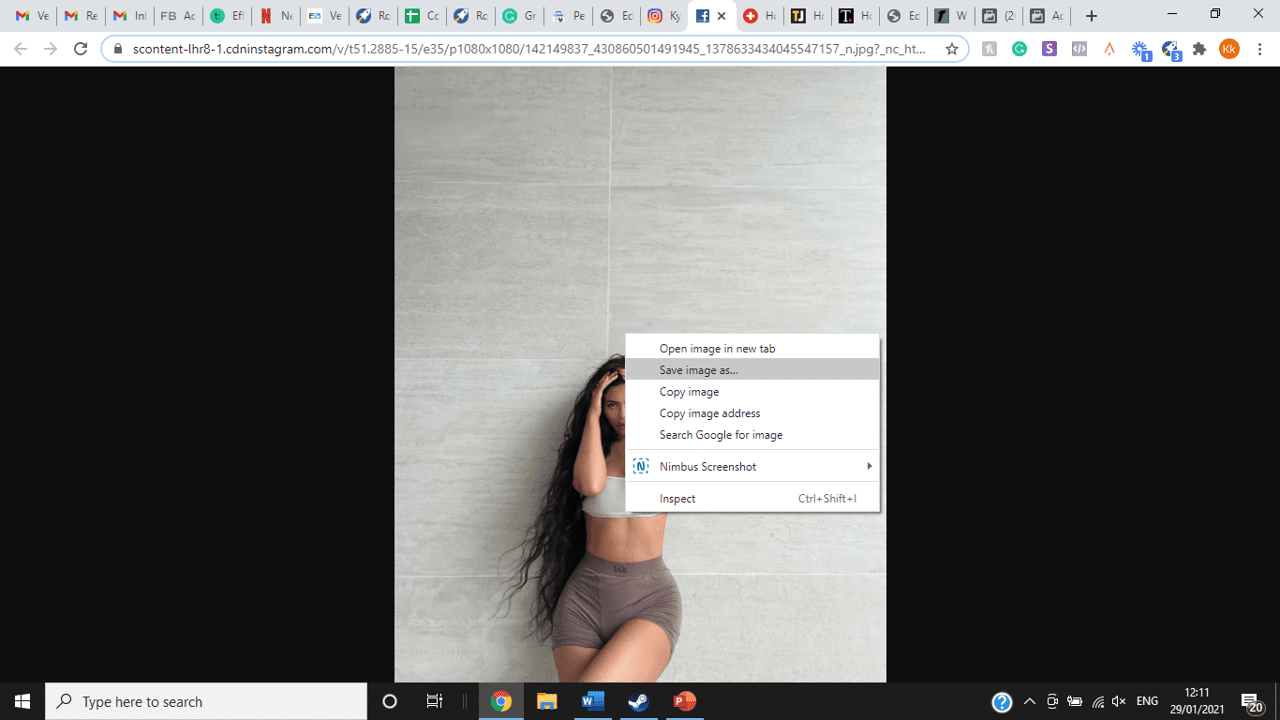
title: “How To View Full Size Multiple Photos On Instagram” ShowToc: true date: “2022-11-16” author: “Russell Granby”
If you’re one of its users who are looking to view photos and other content on Instagram in full size, keep reading towards to end to find out how to view full-size Instagram photos.
How to View Full-Size Instagram Photos
All photos are constrained within 1080 pixels (px) so this results in compression especially when your original photo size is 4000 x 3000px. Instagram makes your photos blurry for the best user experience in photo loading, optimizing network connectivity, and taking up minimal space in the phone’s memory and drive. Since Instagram photos are compressed, if you like a picture, chances are you’d rather have the full size picture with the best resolution, rather than the compressed blurry version. Instagram stores the full-size photos that people upload, so you’re still able to grab the high-quality version and save it. The same goes for viewing full-size profile pictures on Instagram. Instagram saves the full-size photo before they compressed it so you’re still able to view it and save it. Down below are the few ways that you can view full-size Instagram photos.
1. View it Through Desktop Browser
Open your Instagram account using your internet browser. The desktop browser version has many limitations such as you won’t be able to click or right-click on a photo from the Instagram news feed. In order to do this, you need to be viewing a user account profile.
Go to the profile of the user you’d like to view in full. You can type in the user’s username on the search bar and then just press enter on your keyboard.
When you’re already on the user’s profile, look for the photo you’d like to view in full size. Once you’ve found it, click on it. This will enlarge the photo and make it hover over the current active view.
After clicking the photo, type in “/media/?size=l” directly after the last character on the address bar. In the sample photo about, the original URL of the photo is, https://www.instagram.com/p/BxrwUVgFGyy/ and then it should become https://www.instagram.com/p/BxrwUVgFGyy/media/?size=l.
When you’ve already typed in “/media/?size=l” after the photo’s URL, hit Enter on your keyboard and Instagram should give you the actual or full size of the user’s photo and will look like this. Aside from being able to view the full size of a user’s photo, you will also be able to view its medium and thumbnail version. To view the photo’s medium sized version, type in media/?size=m and to view its thumbnail version, type in media/?size=t after the photo’s URL.
Also, apart from being able to view a user’s photo in full size, you will also be able to save them. Just right click on the photo and select “Save Image As”.
2. Use Instadp
If you’d like to view a user’s profile picture in full, you can go to https://www.instadp.com.
On the website, go to the user’s profile whose profile photo you’d like to view in full or type in the username on the search bar.
Hit Enter on your keyboard after typing in the user’s username. The website would then show you the user’s profile picture in full. You’ll also be able to download the user’s profile photo. Just click on download right below the photo. Also, you’ll be able to see the user’s Instagram stories if the user’s profile is set on public. There are many restrictions when it comes to the use of Instagram, however, there are many ways to overcome hurdles and obstacles. Consider trying the methods above and let us know which one works for you. Pro Tip: A quick Google search will tell you that the maximum size specifications of an Instagram image is 1080 x 1080 pixels.
Mobile Devices
If you have an iOS or Android and you want to see a full-size Instagram photo without having to go on your PC, then you can do this using the same methods above but doing it on a browser. From here, you’ll be able to save them into your camera roll or gallery. Another way you can do it is by using a paid app called Qeek App which can be download from the App Store or Google Play. It allows you to search up the profiles username, and from here, you’re able to access their photos so you can view them in full size and save them right into your gallery or camera roll. To this, you’ll need to download then open the app > search for their username > tap on their profile picture > to access the full-size photo, you’ll need to upgrade the app. From here, you can do this with unlimited profile photos to view the full size.
How to View Multiple Full-Size Instagram Photos
If you want to view full Instagram photos for multiple pictures in one post, you can do so. Using the same method that you use to view normal full-size Instagram photos isn’t the same method that you use to view multiple photos in one post. To do this, you’ll need to be using the Chrome browser.
Go to the Instagram post with multiple photos.
Go through the photos until you find the one that you want to view the full size for.
Once you’ve found it, press the key F12 to open the Developers Tools. If you haven’t got the F12 key, then press Ctrl + Shift + I.
Select Source in the tabs at the top.
Located the three horizontal lines and uncheck Group by folders. This will force several files to appear.
Scroll down to find the green files. These are the ones that contain the photos that were uploaded into one post.
You’ll need to scroll through the green files until you see the pictures that were grouped together.
Open each file until you find the one that you want to download, then right-click and select Open in New Tab. This will allow you to view the full-size photo.
From here, you can right-click and select Save Image As.
Δ

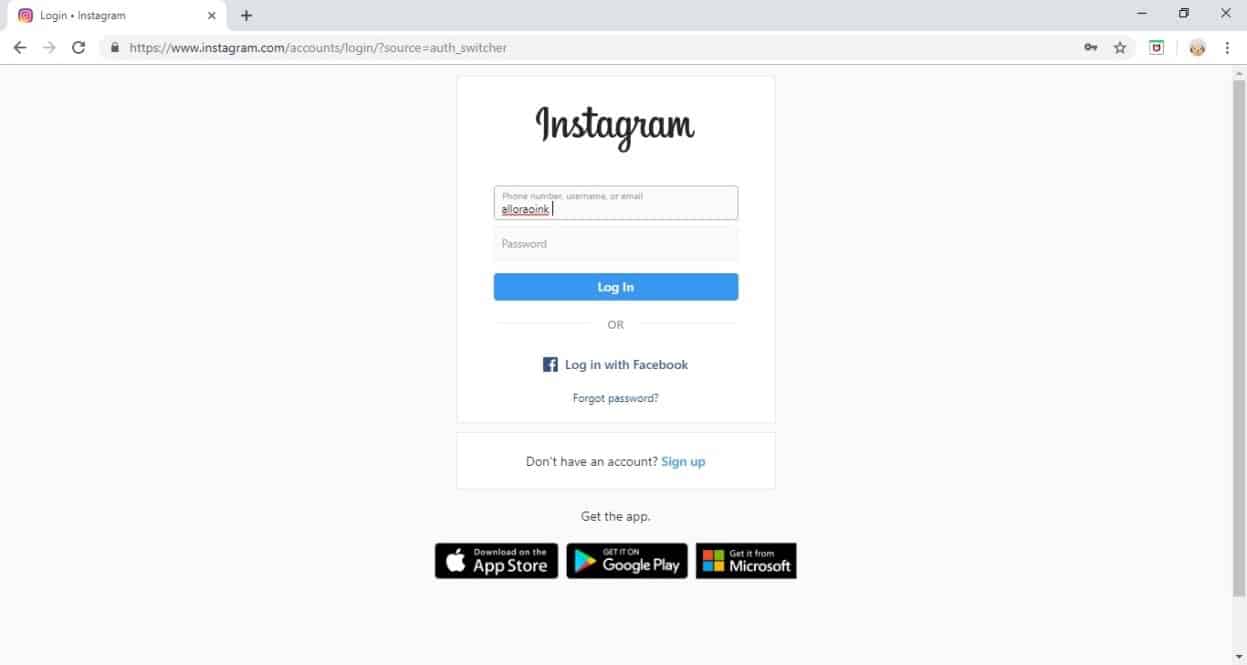


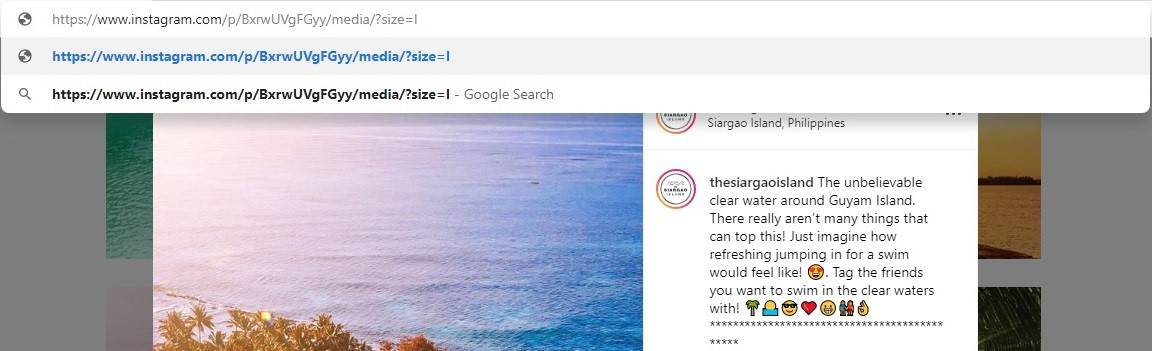
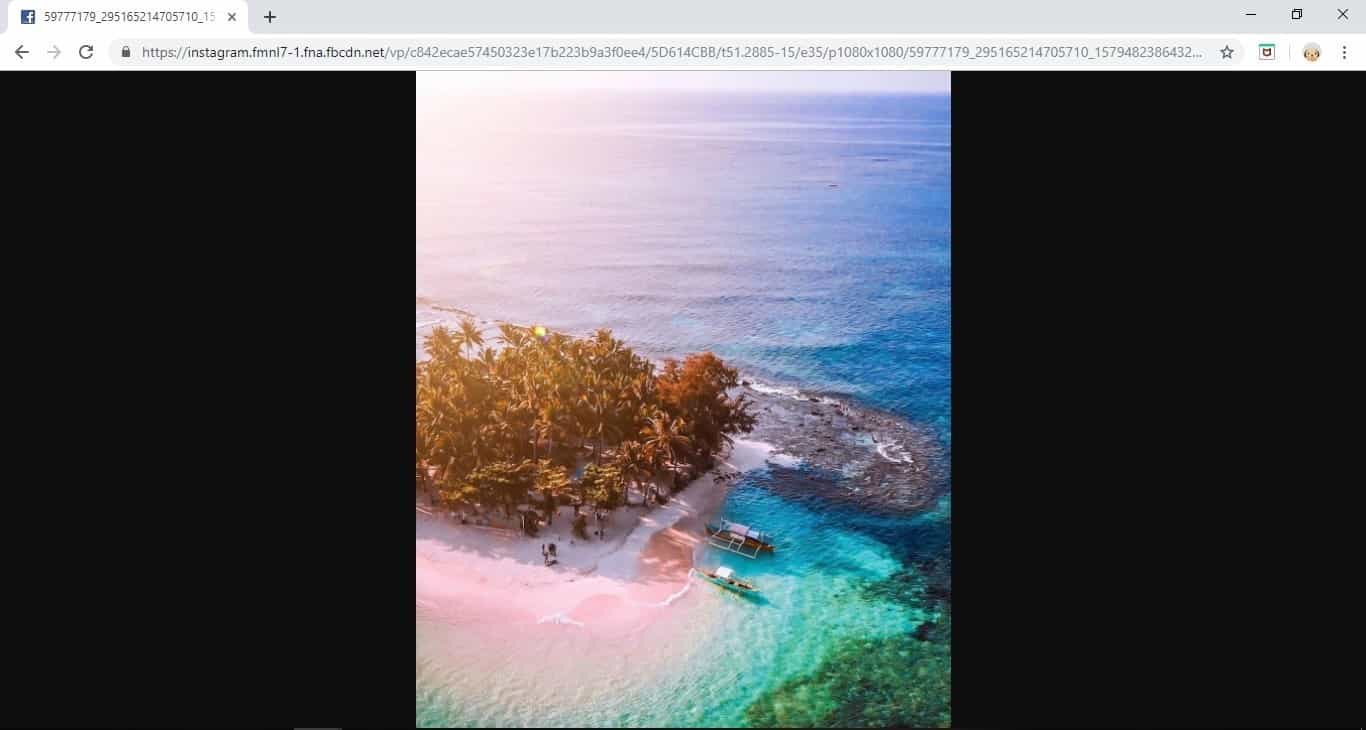
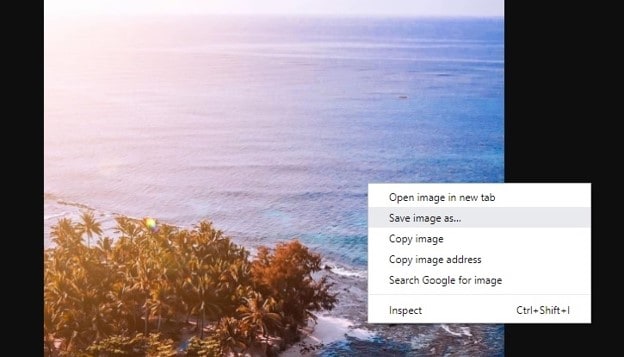
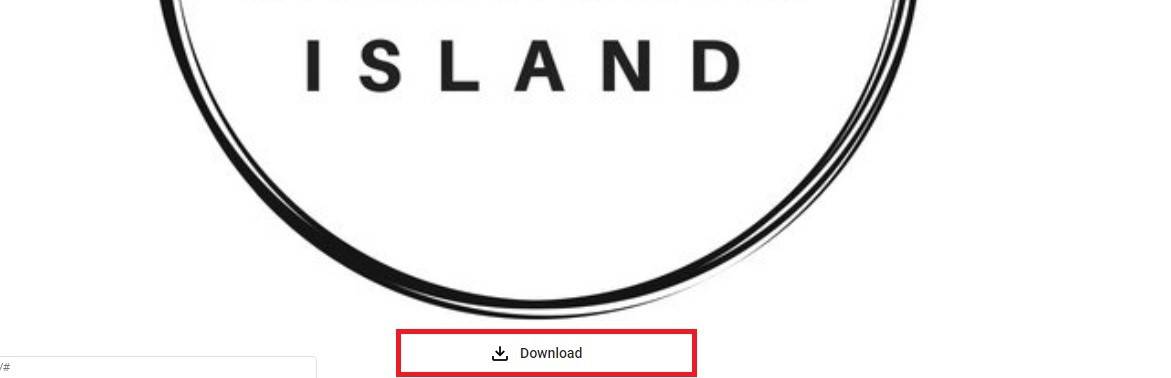
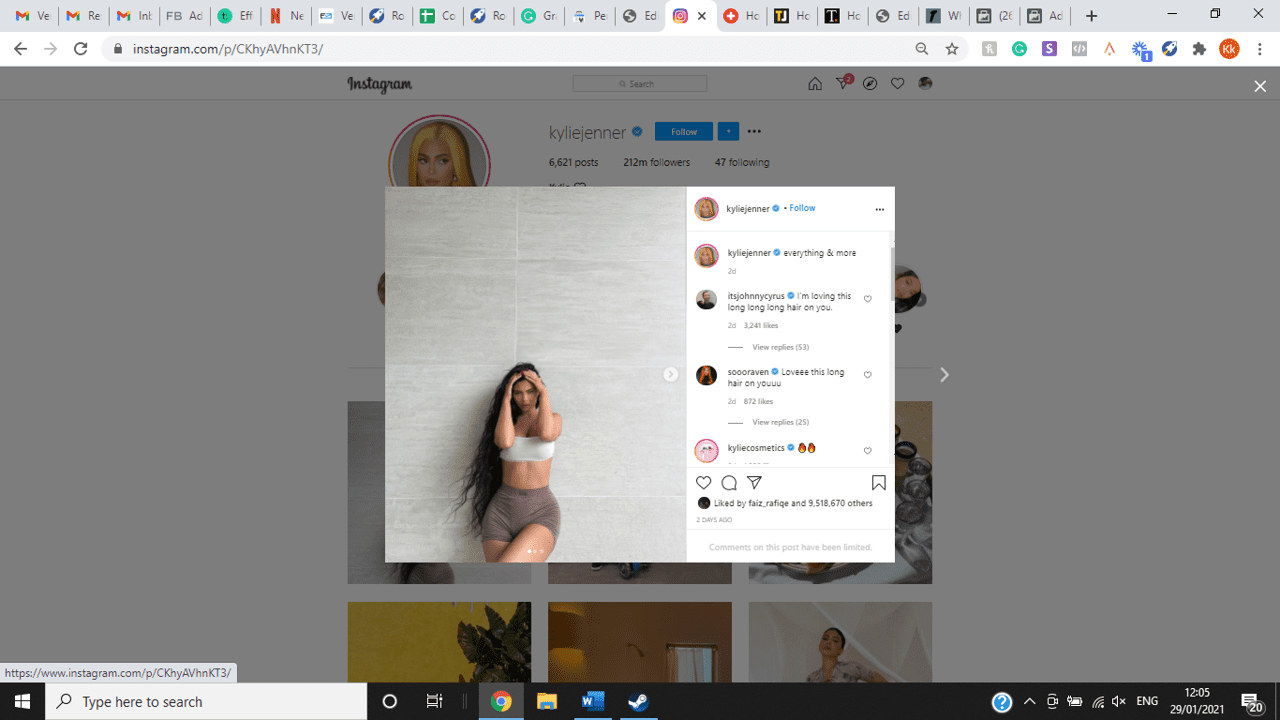
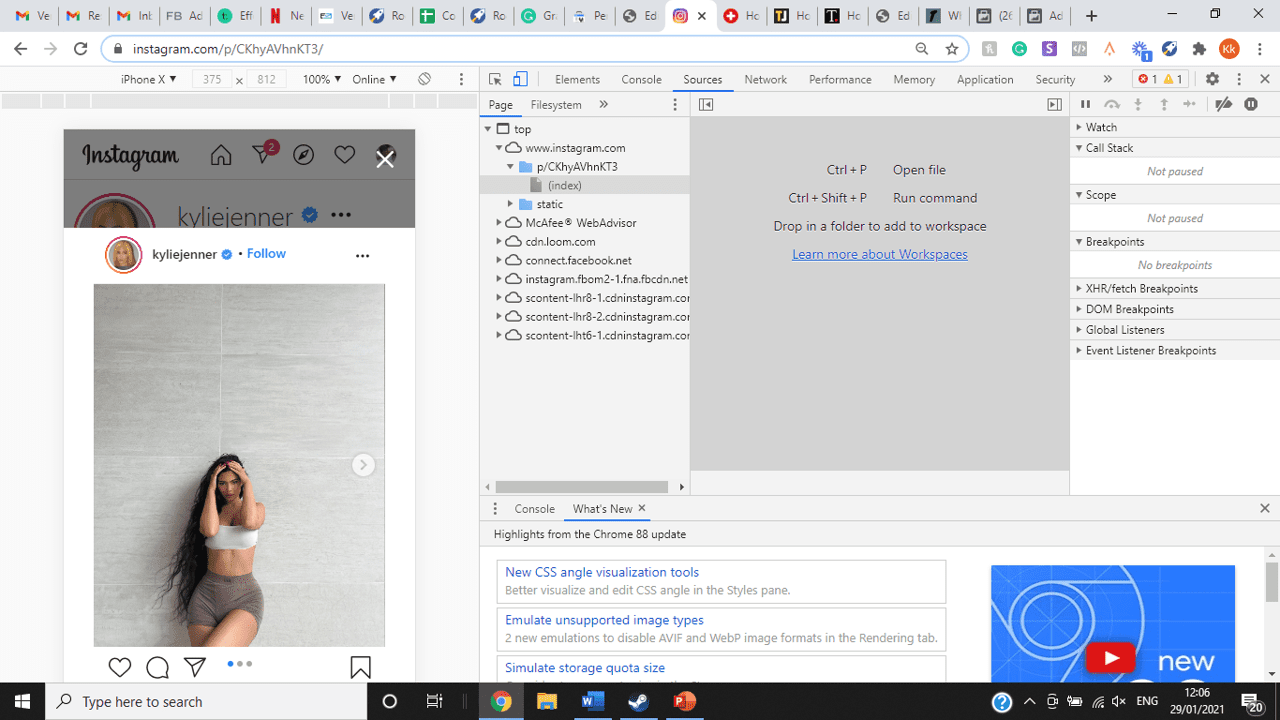
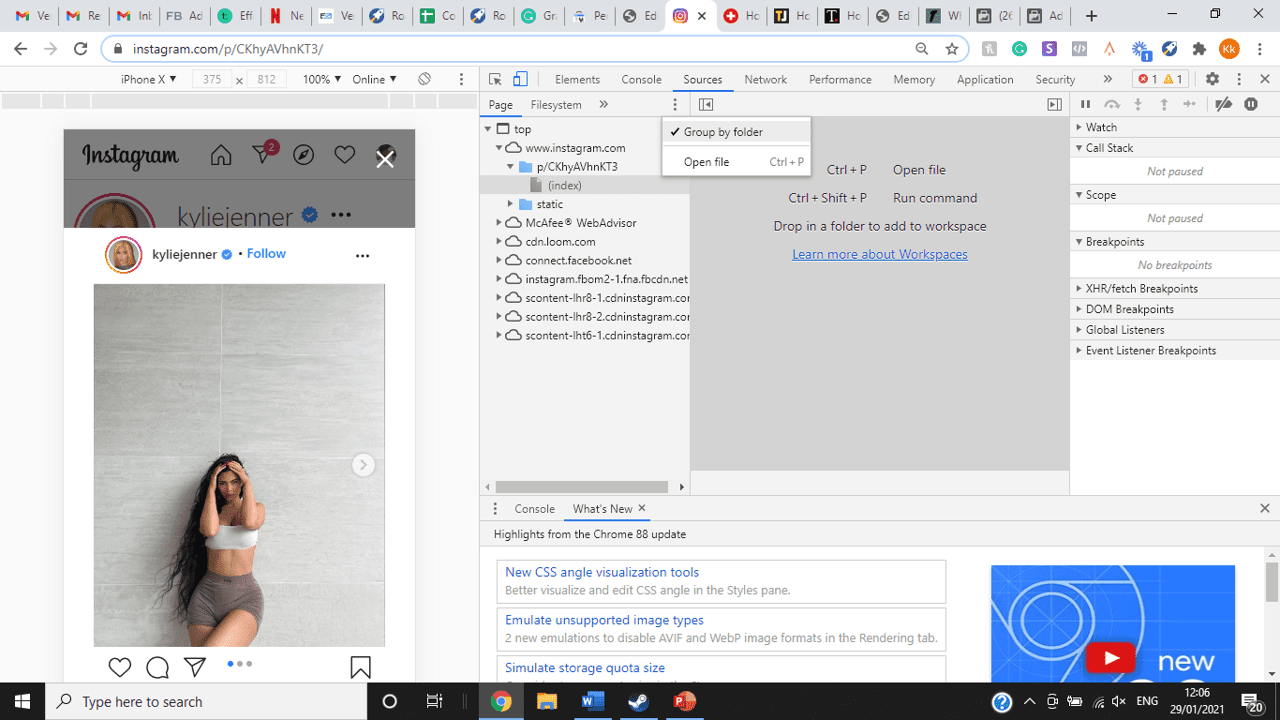
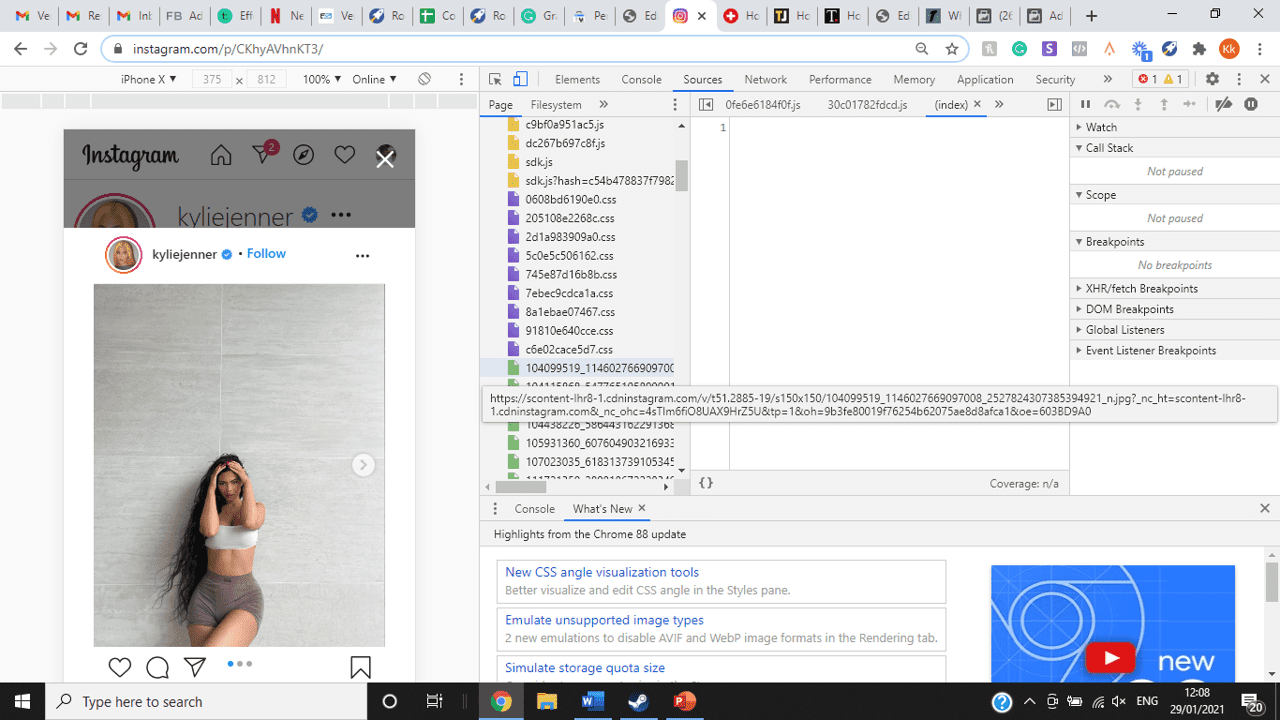
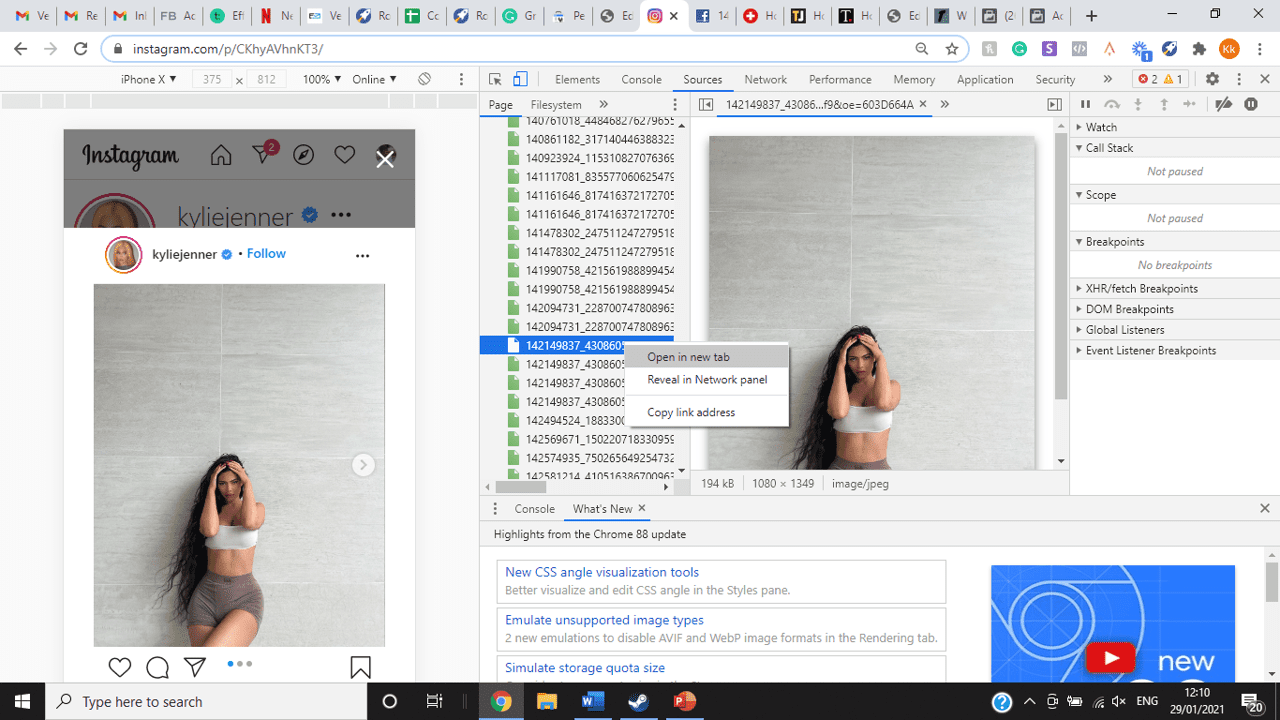
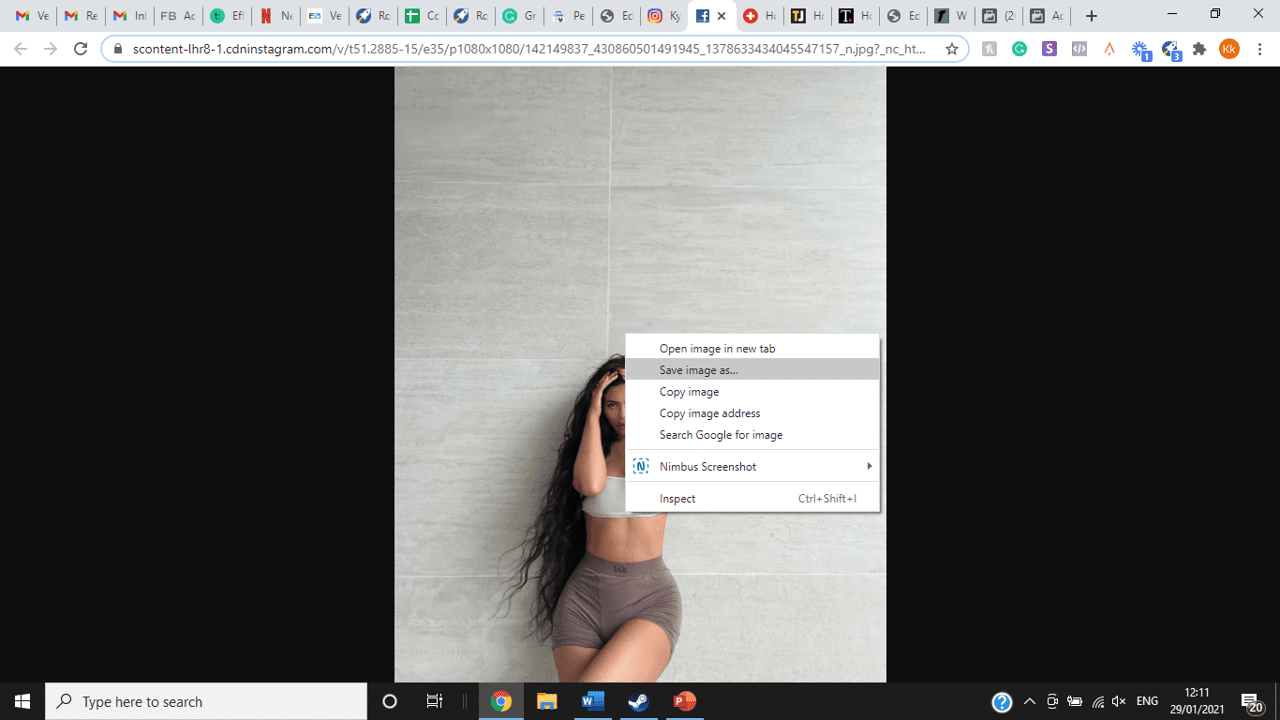
title: “How To View Full Size Multiple Photos On Instagram” ShowToc: true date: “2022-11-29” author: “Stella Shafer”
If you’re one of its users who are looking to view photos and other content on Instagram in full size, keep reading towards to end to find out how to view full-size Instagram photos.
How to View Full-Size Instagram Photos
All photos are constrained within 1080 pixels (px) so this results in compression especially when your original photo size is 4000 x 3000px. Instagram makes your photos blurry for the best user experience in photo loading, optimizing network connectivity, and taking up minimal space in the phone’s memory and drive. Since Instagram photos are compressed, if you like a picture, chances are you’d rather have the full size picture with the best resolution, rather than the compressed blurry version. Instagram stores the full-size photos that people upload, so you’re still able to grab the high-quality version and save it. The same goes for viewing full-size profile pictures on Instagram. Instagram saves the full-size photo before they compressed it so you’re still able to view it and save it. Down below are the few ways that you can view full-size Instagram photos.
1. View it Through Desktop Browser
Open your Instagram account using your internet browser. The desktop browser version has many limitations such as you won’t be able to click or right-click on a photo from the Instagram news feed. In order to do this, you need to be viewing a user account profile.
Go to the profile of the user you’d like to view in full. You can type in the user’s username on the search bar and then just press enter on your keyboard.
When you’re already on the user’s profile, look for the photo you’d like to view in full size. Once you’ve found it, click on it. This will enlarge the photo and make it hover over the current active view.
After clicking the photo, type in “/media/?size=l” directly after the last character on the address bar. In the sample photo about, the original URL of the photo is, https://www.instagram.com/p/BxrwUVgFGyy/ and then it should become https://www.instagram.com/p/BxrwUVgFGyy/media/?size=l.
When you’ve already typed in “/media/?size=l” after the photo’s URL, hit Enter on your keyboard and Instagram should give you the actual or full size of the user’s photo and will look like this. Aside from being able to view the full size of a user’s photo, you will also be able to view its medium and thumbnail version. To view the photo’s medium sized version, type in media/?size=m and to view its thumbnail version, type in media/?size=t after the photo’s URL.
Also, apart from being able to view a user’s photo in full size, you will also be able to save them. Just right click on the photo and select “Save Image As”.
2. Use Instadp
If you’d like to view a user’s profile picture in full, you can go to https://www.instadp.com.
On the website, go to the user’s profile whose profile photo you’d like to view in full or type in the username on the search bar.
Hit Enter on your keyboard after typing in the user’s username. The website would then show you the user’s profile picture in full. You’ll also be able to download the user’s profile photo. Just click on download right below the photo. Also, you’ll be able to see the user’s Instagram stories if the user’s profile is set on public. There are many restrictions when it comes to the use of Instagram, however, there are many ways to overcome hurdles and obstacles. Consider trying the methods above and let us know which one works for you. Pro Tip: A quick Google search will tell you that the maximum size specifications of an Instagram image is 1080 x 1080 pixels.
Mobile Devices
If you have an iOS or Android and you want to see a full-size Instagram photo without having to go on your PC, then you can do this using the same methods above but doing it on a browser. From here, you’ll be able to save them into your camera roll or gallery. Another way you can do it is by using a paid app called Qeek App which can be download from the App Store or Google Play. It allows you to search up the profiles username, and from here, you’re able to access their photos so you can view them in full size and save them right into your gallery or camera roll. To this, you’ll need to download then open the app > search for their username > tap on their profile picture > to access the full-size photo, you’ll need to upgrade the app. From here, you can do this with unlimited profile photos to view the full size.
How to View Multiple Full-Size Instagram Photos
If you want to view full Instagram photos for multiple pictures in one post, you can do so. Using the same method that you use to view normal full-size Instagram photos isn’t the same method that you use to view multiple photos in one post. To do this, you’ll need to be using the Chrome browser.
Go to the Instagram post with multiple photos.
Go through the photos until you find the one that you want to view the full size for.
Once you’ve found it, press the key F12 to open the Developers Tools. If you haven’t got the F12 key, then press Ctrl + Shift + I.
Select Source in the tabs at the top.
Located the three horizontal lines and uncheck Group by folders. This will force several files to appear.
Scroll down to find the green files. These are the ones that contain the photos that were uploaded into one post.
You’ll need to scroll through the green files until you see the pictures that were grouped together.
Open each file until you find the one that you want to download, then right-click and select Open in New Tab. This will allow you to view the full-size photo.
From here, you can right-click and select Save Image As.
Δ

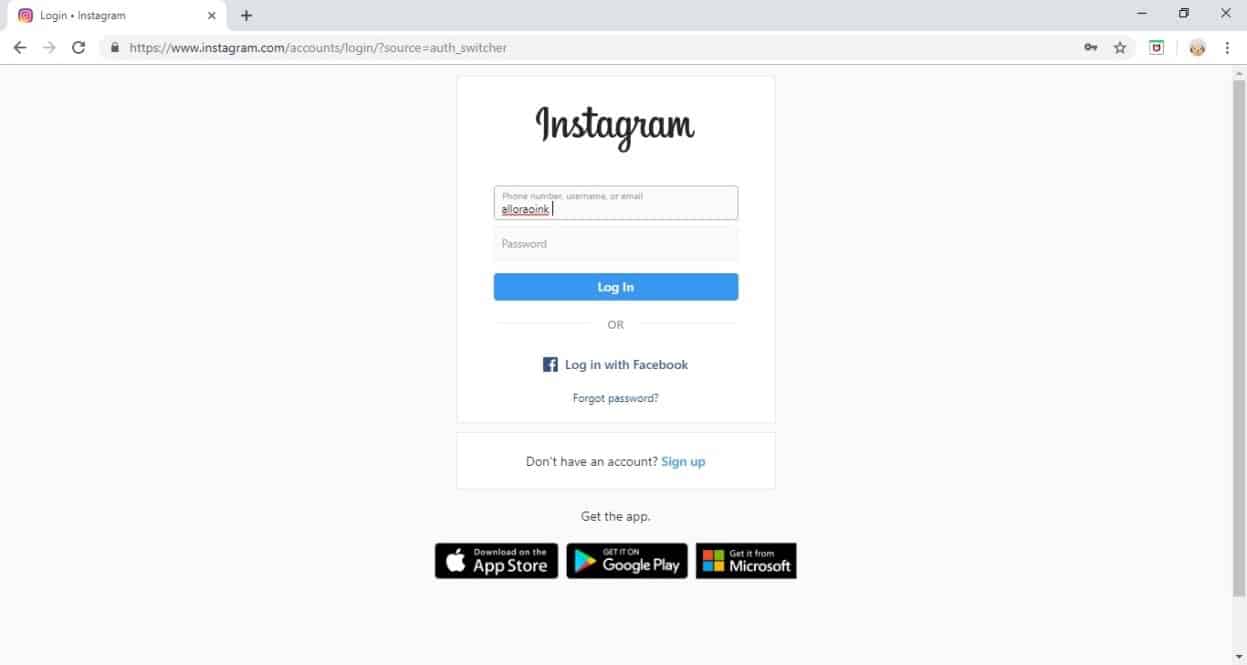


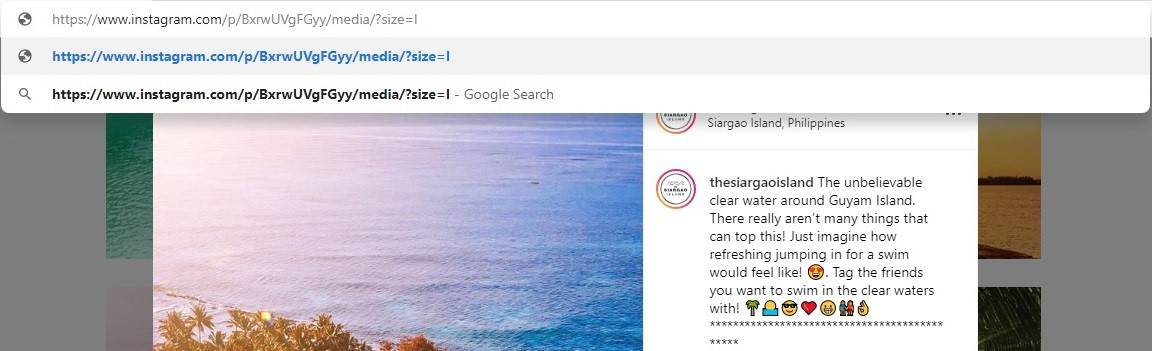
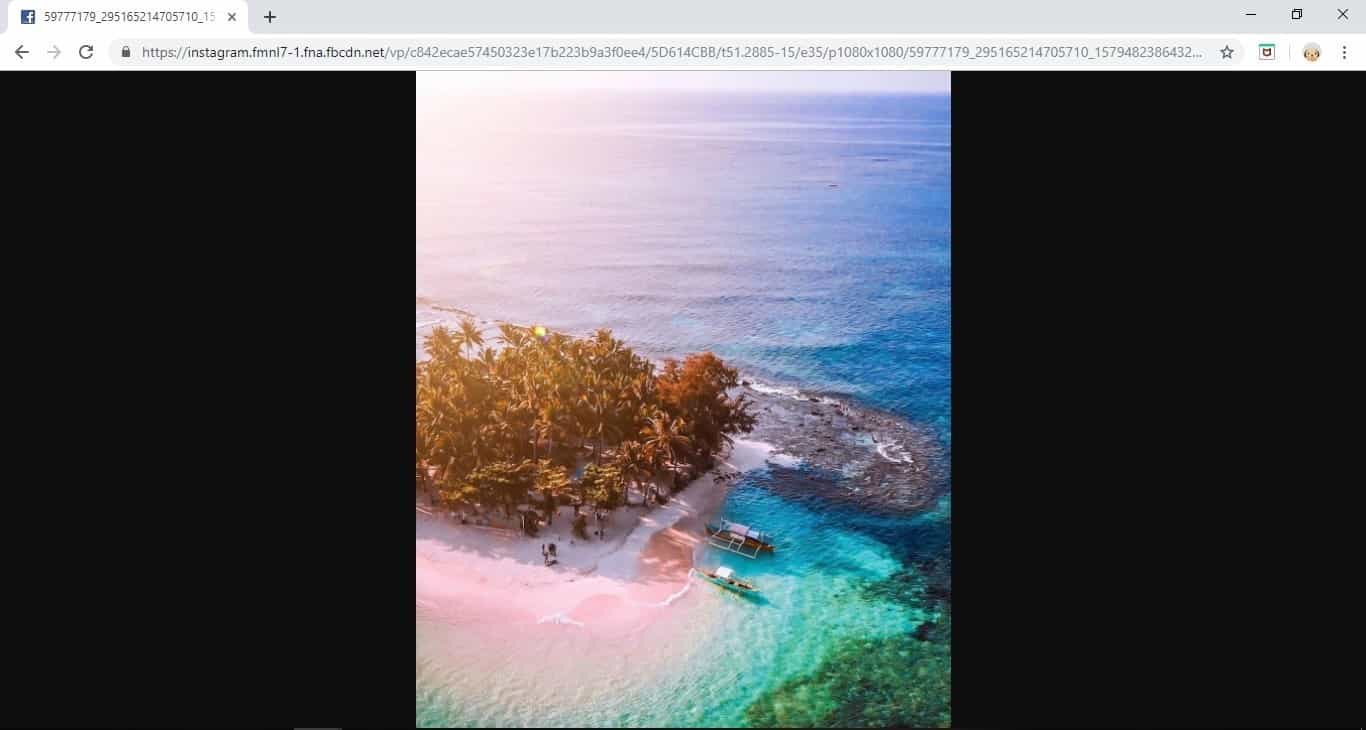
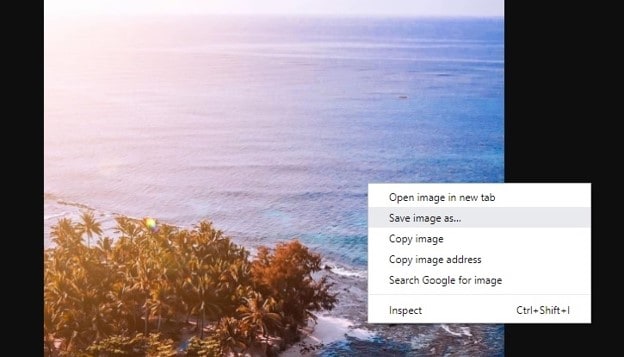
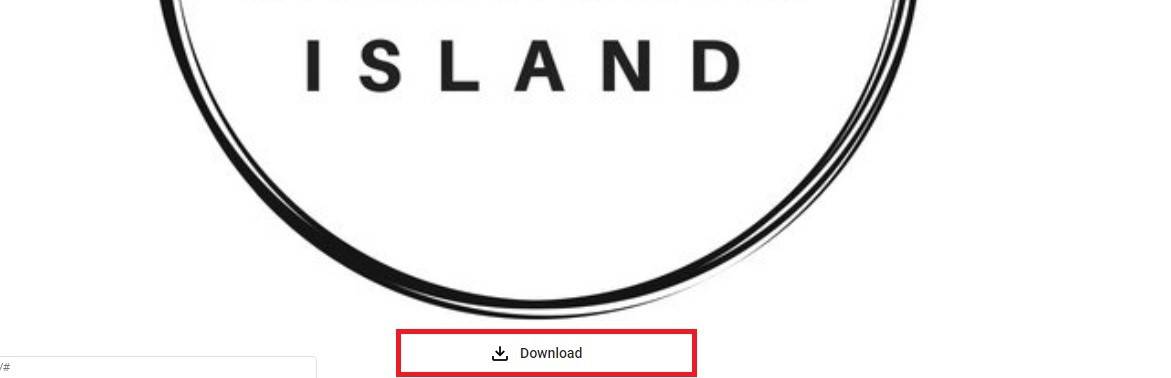
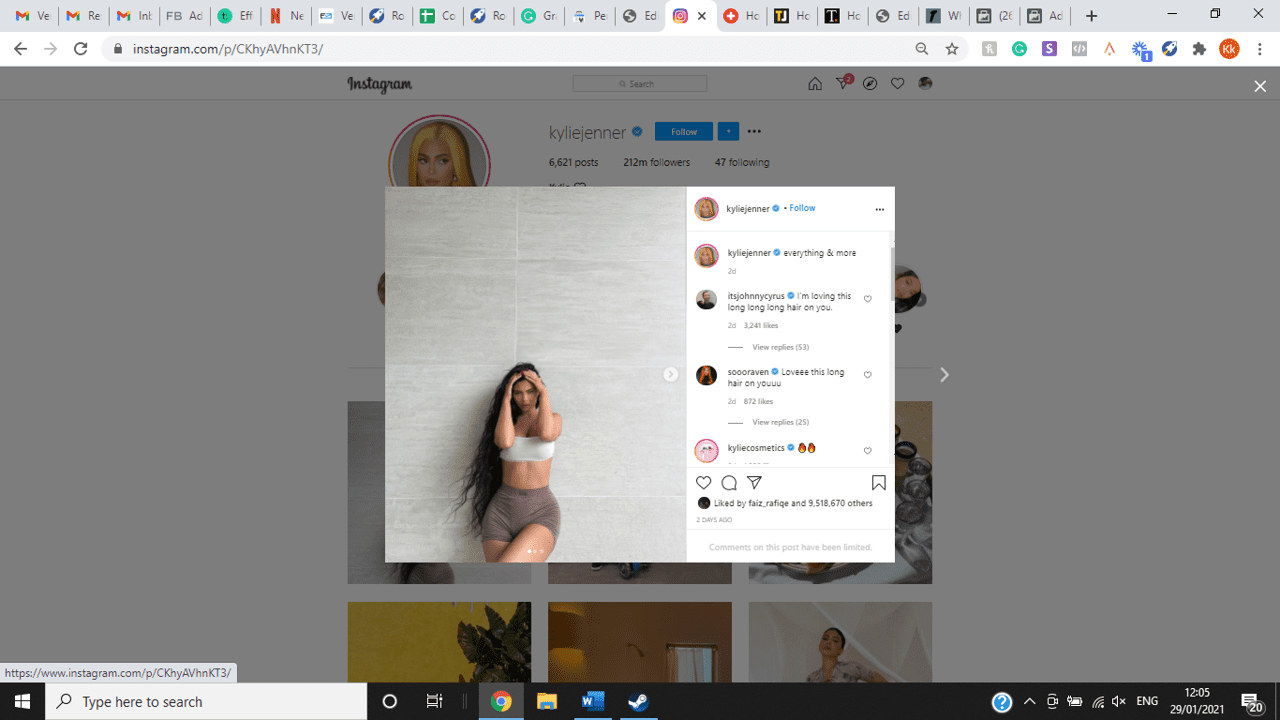
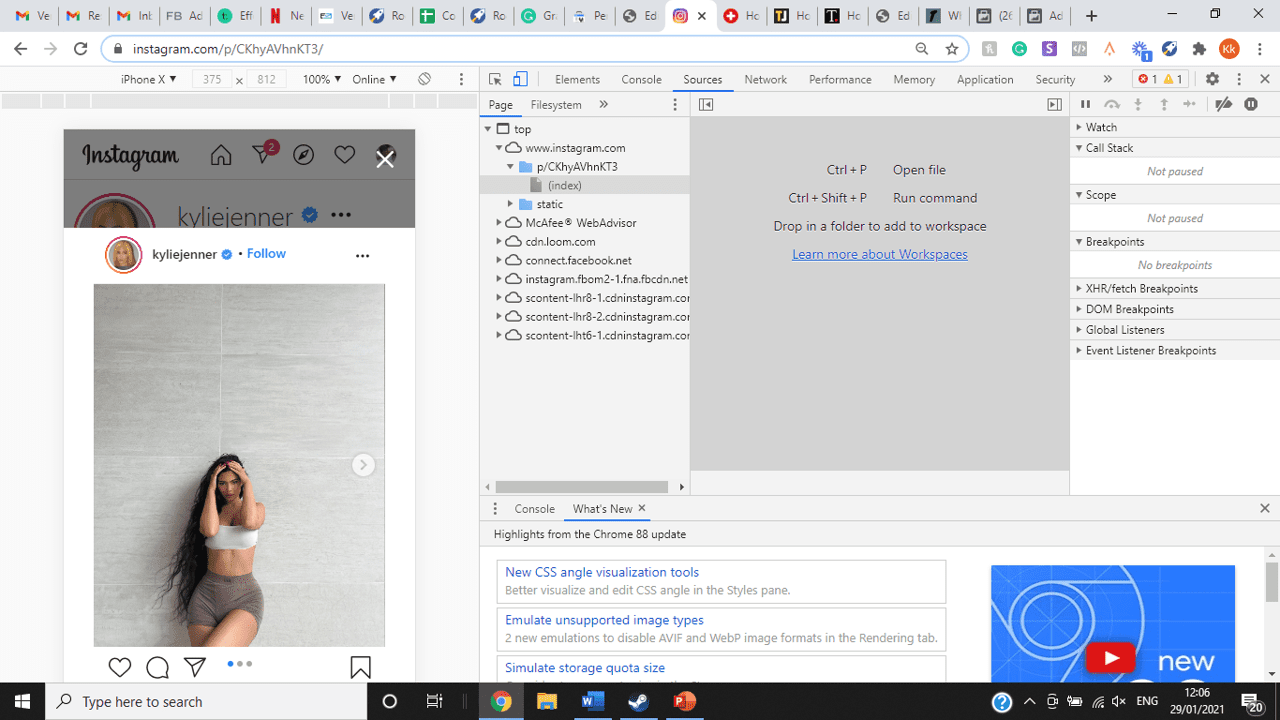
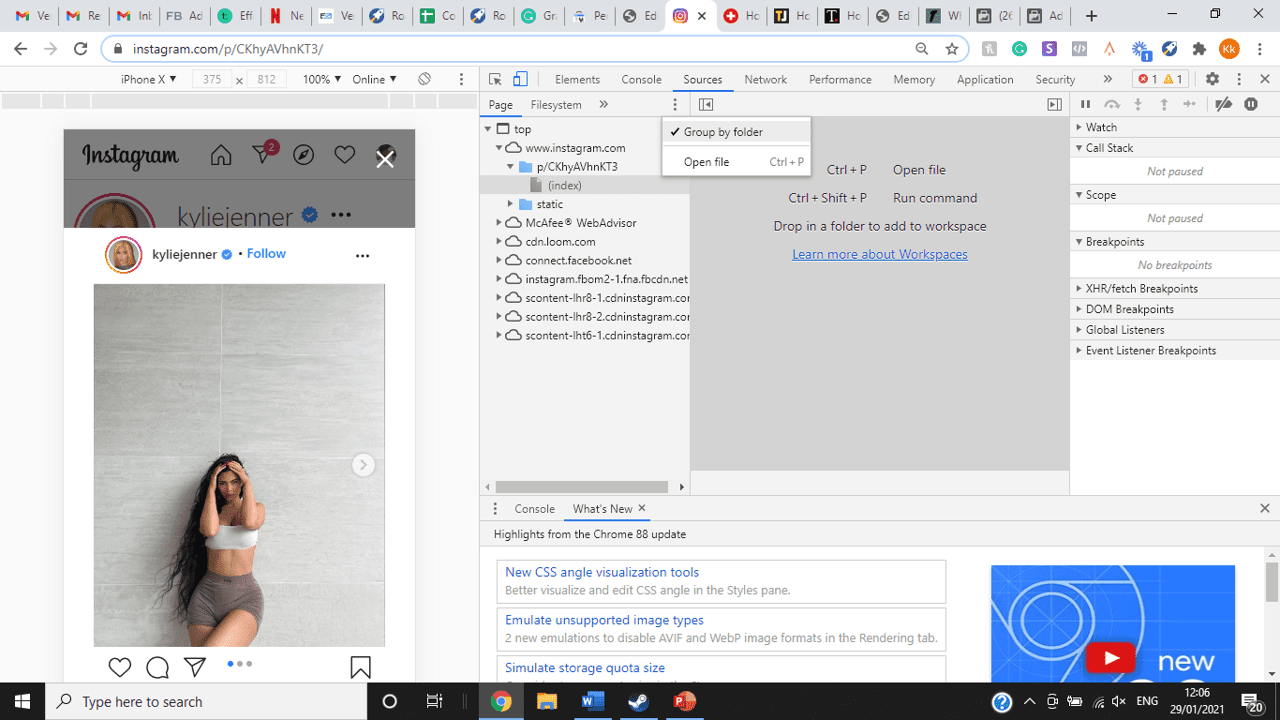
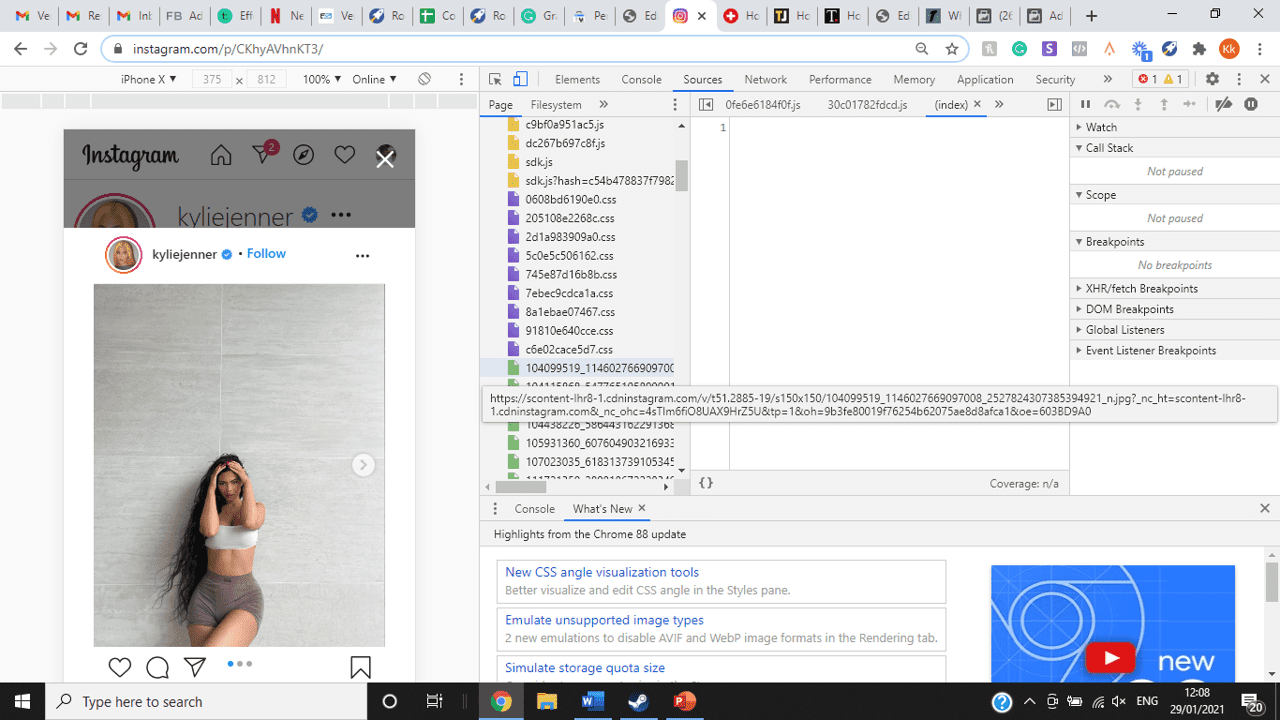
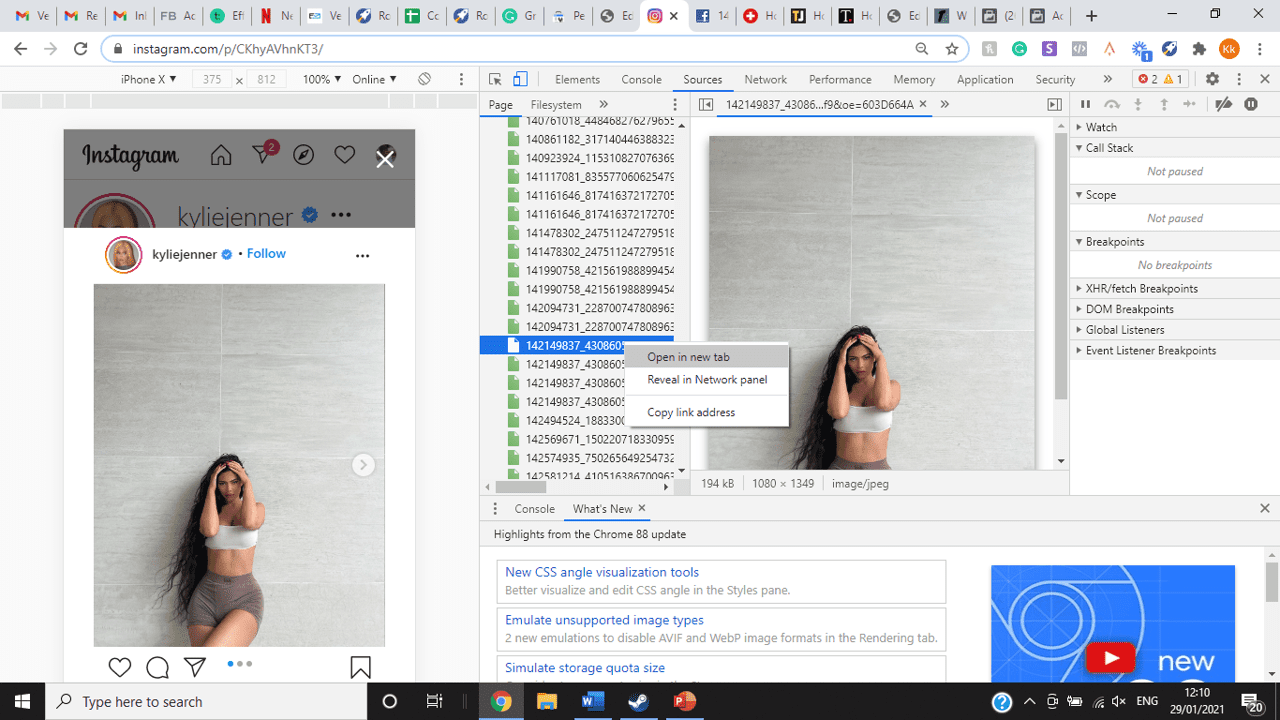
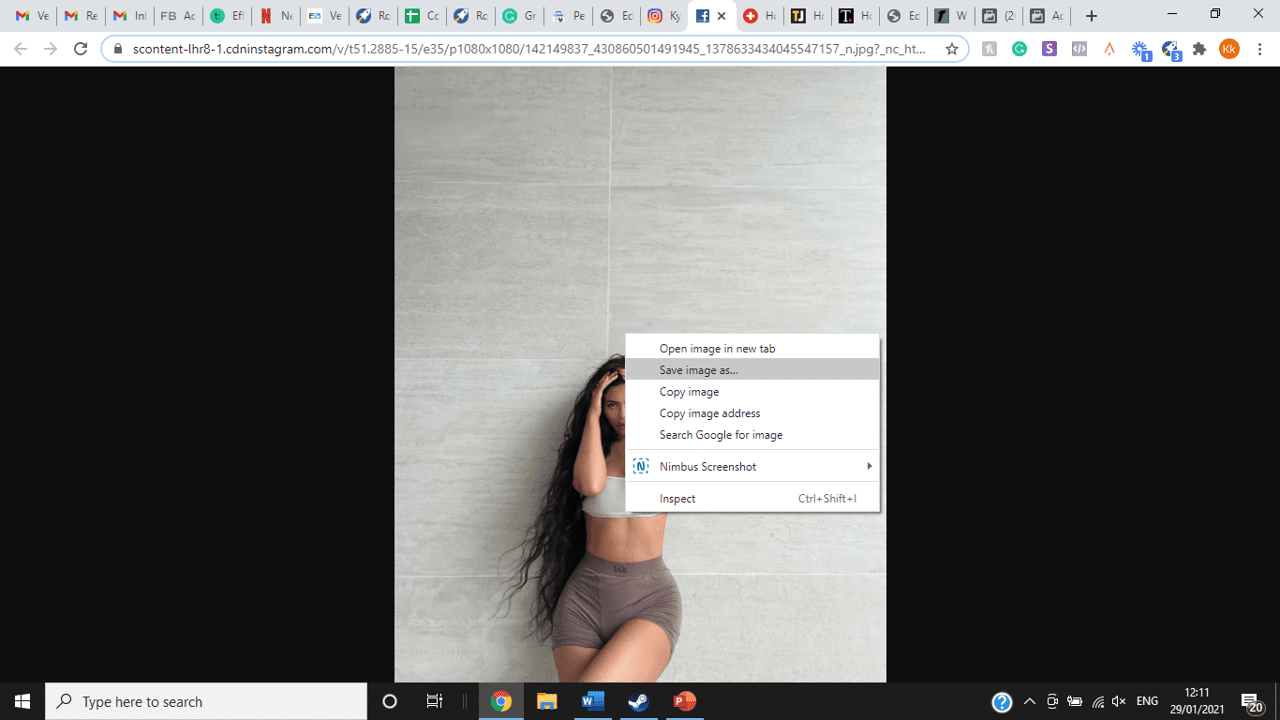
title: “How To View Full Size Multiple Photos On Instagram” ShowToc: true date: “2022-11-05” author: “Jeanne Winchell”
If you’re one of its users who are looking to view photos and other content on Instagram in full size, keep reading towards to end to find out how to view full-size Instagram photos.
How to View Full-Size Instagram Photos
All photos are constrained within 1080 pixels (px) so this results in compression especially when your original photo size is 4000 x 3000px. Instagram makes your photos blurry for the best user experience in photo loading, optimizing network connectivity, and taking up minimal space in the phone’s memory and drive. Since Instagram photos are compressed, if you like a picture, chances are you’d rather have the full size picture with the best resolution, rather than the compressed blurry version. Instagram stores the full-size photos that people upload, so you’re still able to grab the high-quality version and save it. The same goes for viewing full-size profile pictures on Instagram. Instagram saves the full-size photo before they compressed it so you’re still able to view it and save it. Down below are the few ways that you can view full-size Instagram photos.
1. View it Through Desktop Browser
Open your Instagram account using your internet browser. The desktop browser version has many limitations such as you won’t be able to click or right-click on a photo from the Instagram news feed. In order to do this, you need to be viewing a user account profile.
Go to the profile of the user you’d like to view in full. You can type in the user’s username on the search bar and then just press enter on your keyboard.
When you’re already on the user’s profile, look for the photo you’d like to view in full size. Once you’ve found it, click on it. This will enlarge the photo and make it hover over the current active view.
After clicking the photo, type in “/media/?size=l” directly after the last character on the address bar. In the sample photo about, the original URL of the photo is, https://www.instagram.com/p/BxrwUVgFGyy/ and then it should become https://www.instagram.com/p/BxrwUVgFGyy/media/?size=l.
When you’ve already typed in “/media/?size=l” after the photo’s URL, hit Enter on your keyboard and Instagram should give you the actual or full size of the user’s photo and will look like this. Aside from being able to view the full size of a user’s photo, you will also be able to view its medium and thumbnail version. To view the photo’s medium sized version, type in media/?size=m and to view its thumbnail version, type in media/?size=t after the photo’s URL.
Also, apart from being able to view a user’s photo in full size, you will also be able to save them. Just right click on the photo and select “Save Image As”.
2. Use Instadp
If you’d like to view a user’s profile picture in full, you can go to https://www.instadp.com.
On the website, go to the user’s profile whose profile photo you’d like to view in full or type in the username on the search bar.
Hit Enter on your keyboard after typing in the user’s username. The website would then show you the user’s profile picture in full. You’ll also be able to download the user’s profile photo. Just click on download right below the photo. Also, you’ll be able to see the user’s Instagram stories if the user’s profile is set on public. There are many restrictions when it comes to the use of Instagram, however, there are many ways to overcome hurdles and obstacles. Consider trying the methods above and let us know which one works for you. Pro Tip: A quick Google search will tell you that the maximum size specifications of an Instagram image is 1080 x 1080 pixels.
Mobile Devices
If you have an iOS or Android and you want to see a full-size Instagram photo without having to go on your PC, then you can do this using the same methods above but doing it on a browser. From here, you’ll be able to save them into your camera roll or gallery. Another way you can do it is by using a paid app called Qeek App which can be download from the App Store or Google Play. It allows you to search up the profiles username, and from here, you’re able to access their photos so you can view them in full size and save them right into your gallery or camera roll. To this, you’ll need to download then open the app > search for their username > tap on their profile picture > to access the full-size photo, you’ll need to upgrade the app. From here, you can do this with unlimited profile photos to view the full size.
How to View Multiple Full-Size Instagram Photos
If you want to view full Instagram photos for multiple pictures in one post, you can do so. Using the same method that you use to view normal full-size Instagram photos isn’t the same method that you use to view multiple photos in one post. To do this, you’ll need to be using the Chrome browser.
Go to the Instagram post with multiple photos.
Go through the photos until you find the one that you want to view the full size for.
Once you’ve found it, press the key F12 to open the Developers Tools. If you haven’t got the F12 key, then press Ctrl + Shift + I.
Select Source in the tabs at the top.
Located the three horizontal lines and uncheck Group by folders. This will force several files to appear.
Scroll down to find the green files. These are the ones that contain the photos that were uploaded into one post.
You’ll need to scroll through the green files until you see the pictures that were grouped together.
Open each file until you find the one that you want to download, then right-click and select Open in New Tab. This will allow you to view the full-size photo.
From here, you can right-click and select Save Image As.
Δ

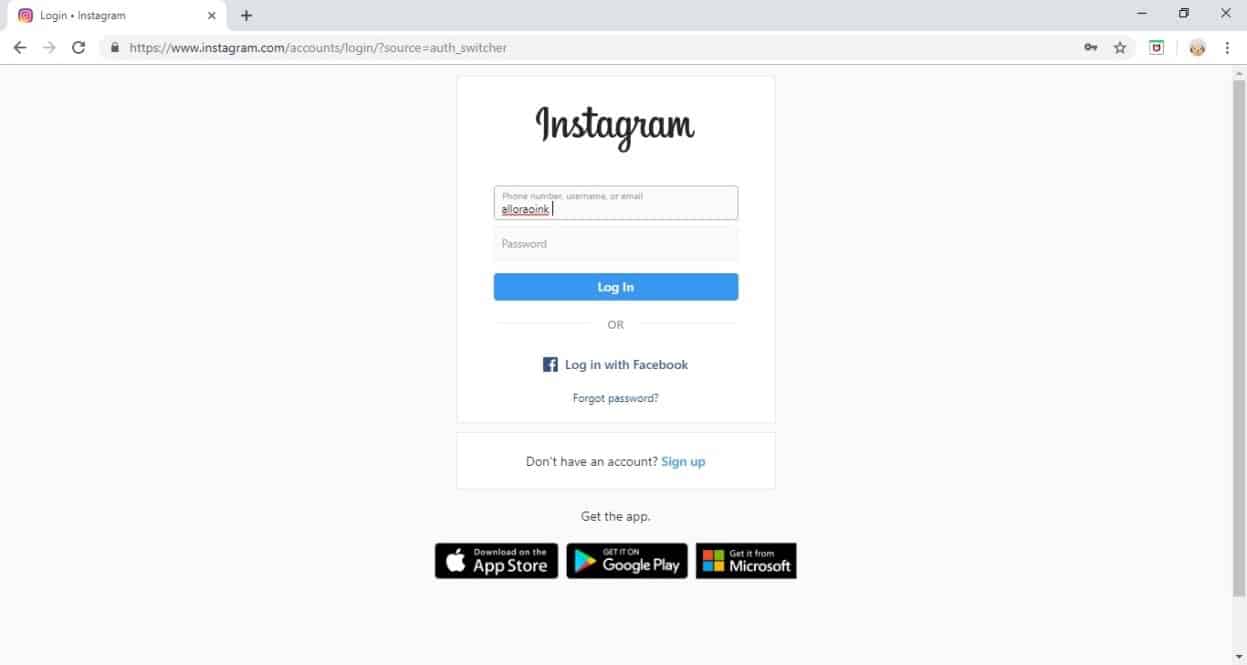


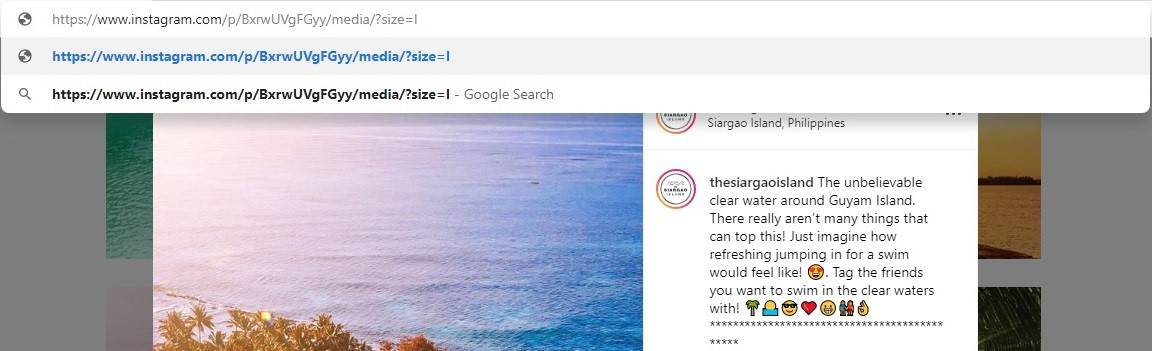
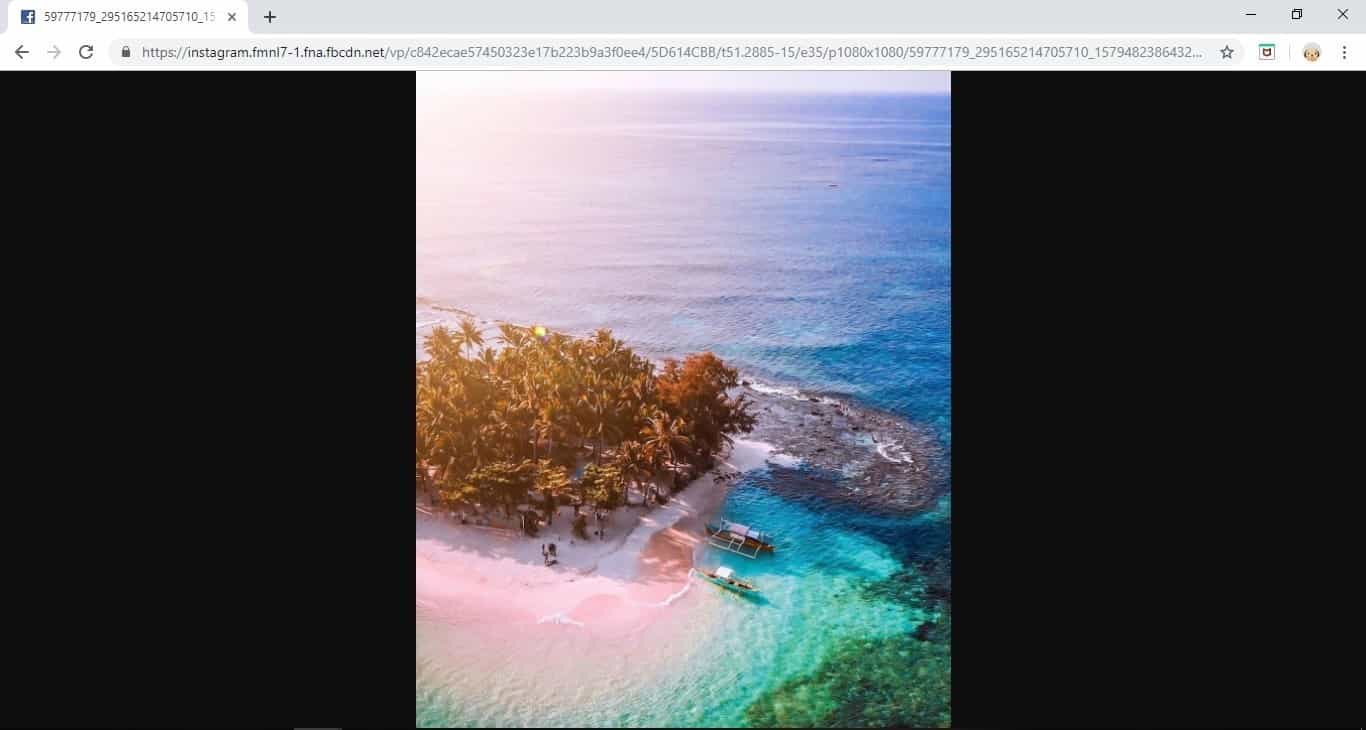
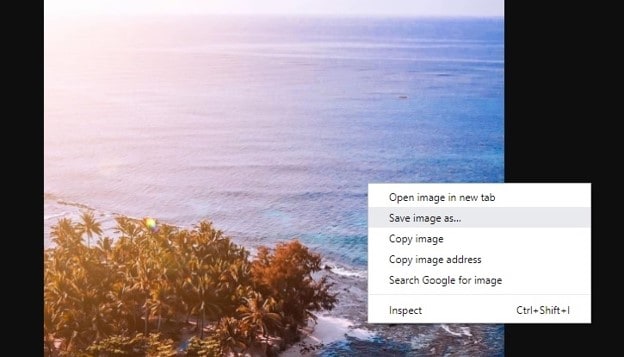
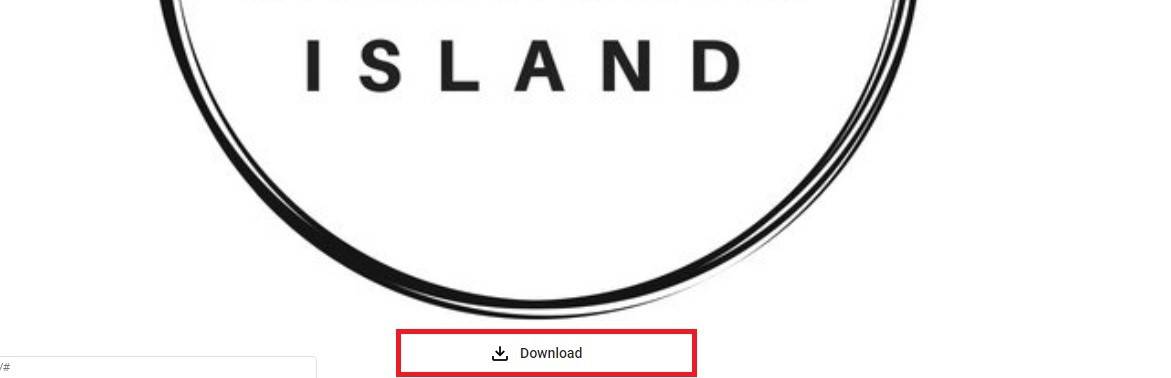
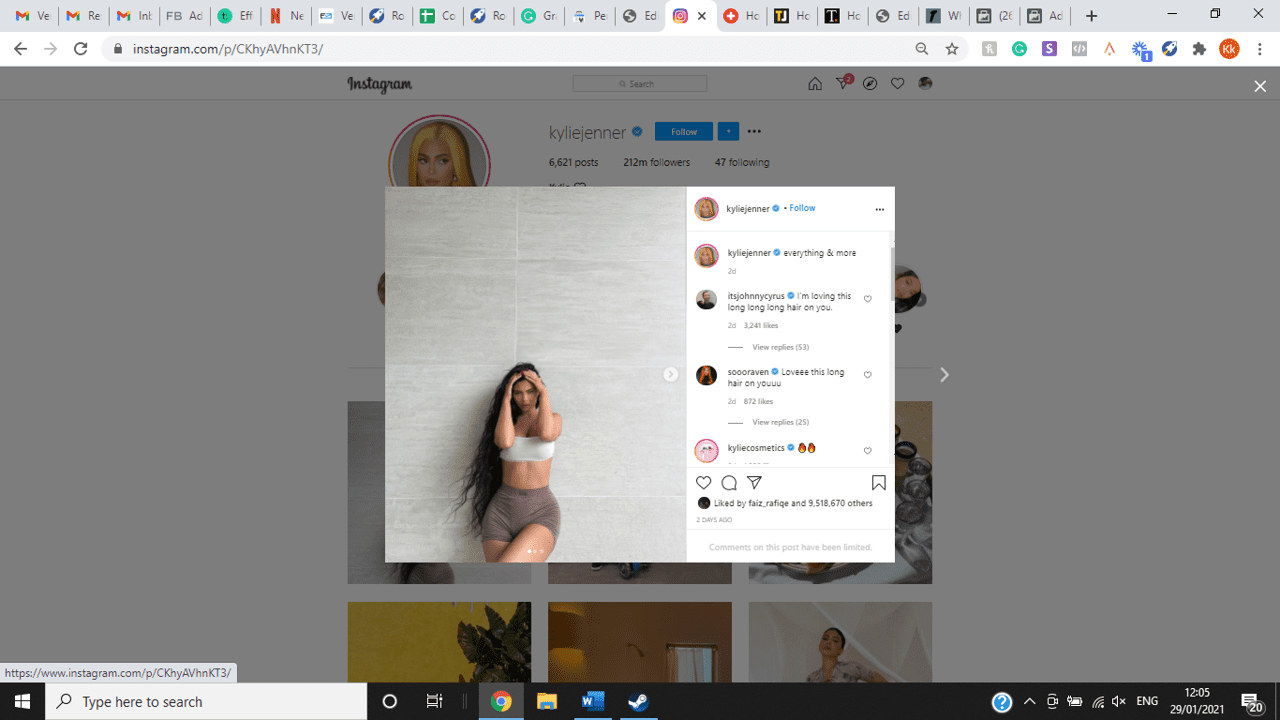
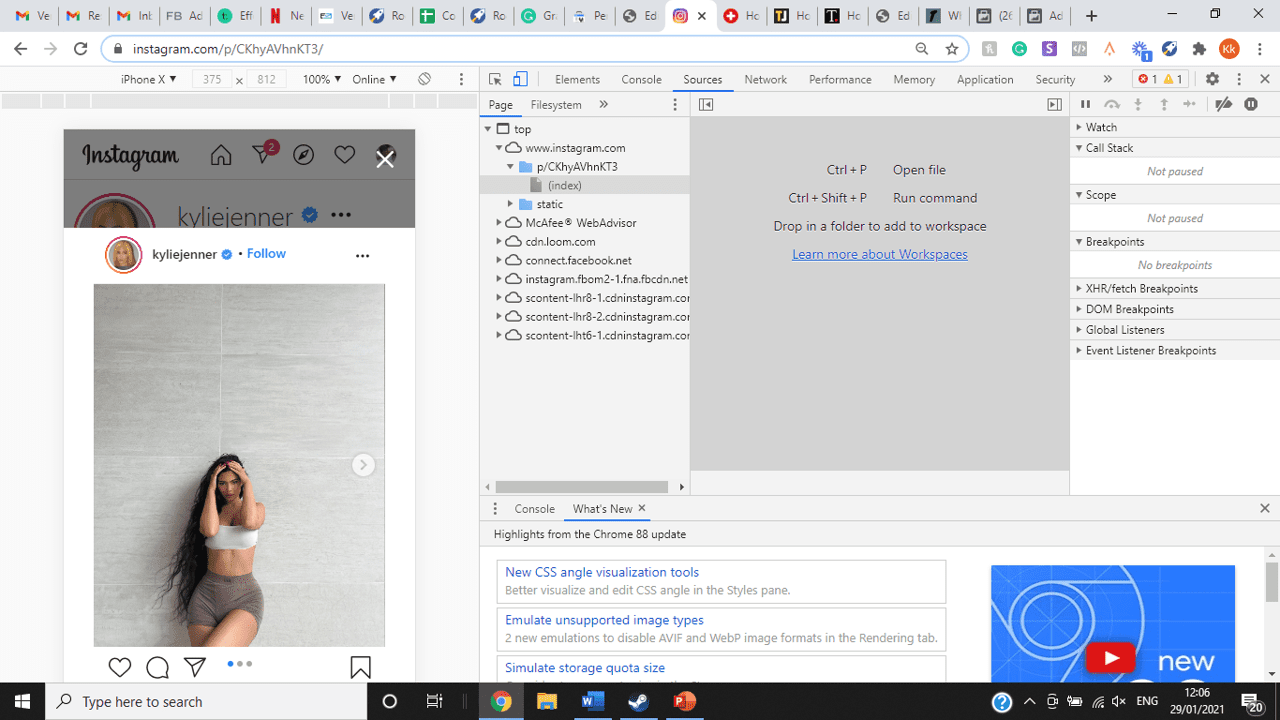
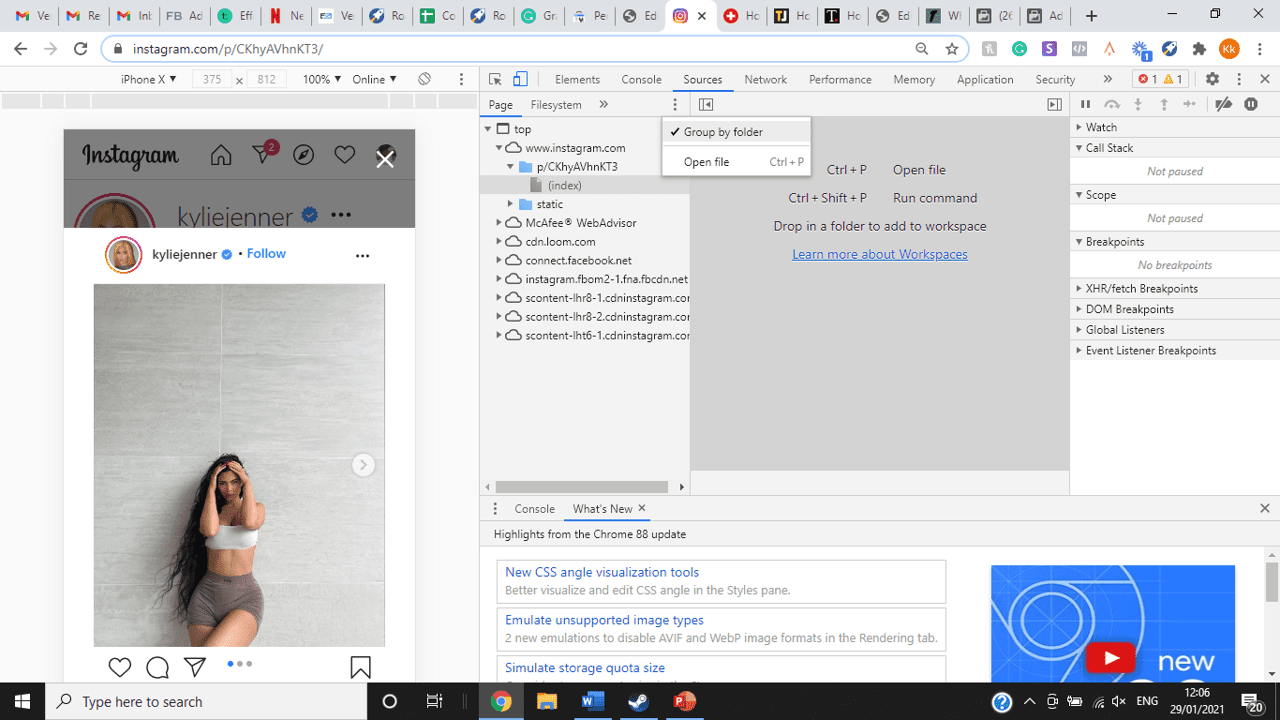
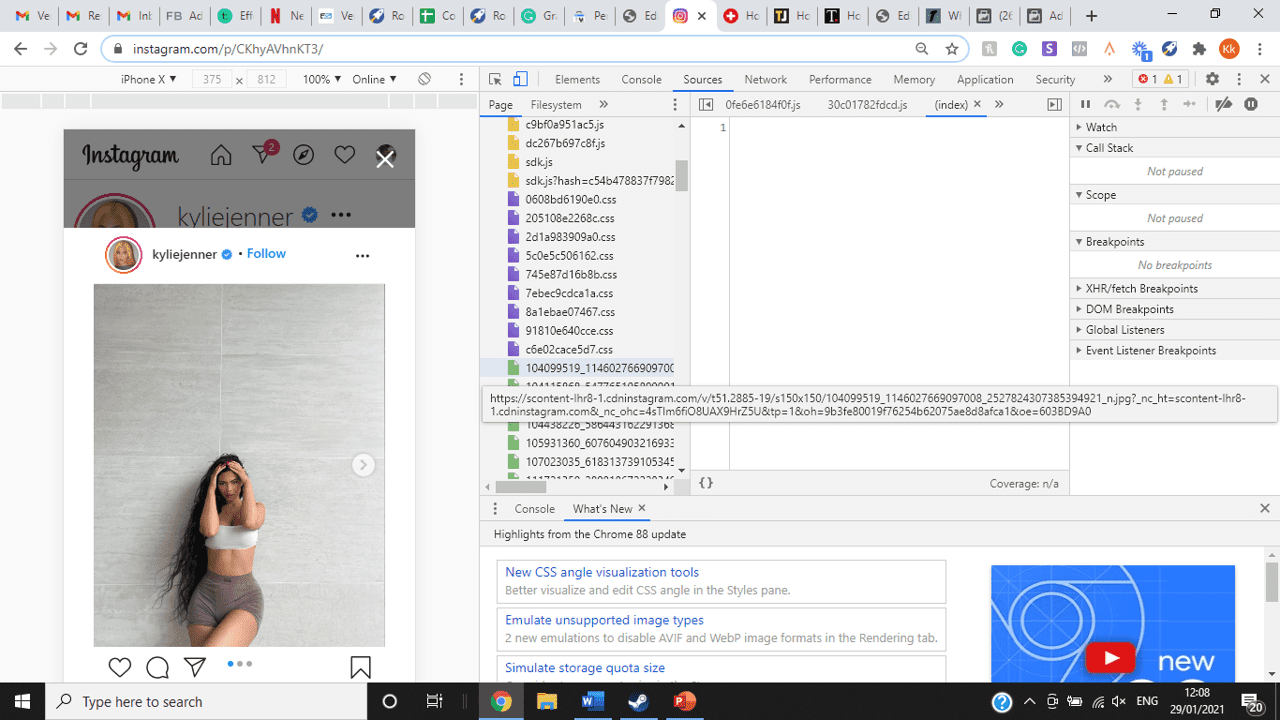
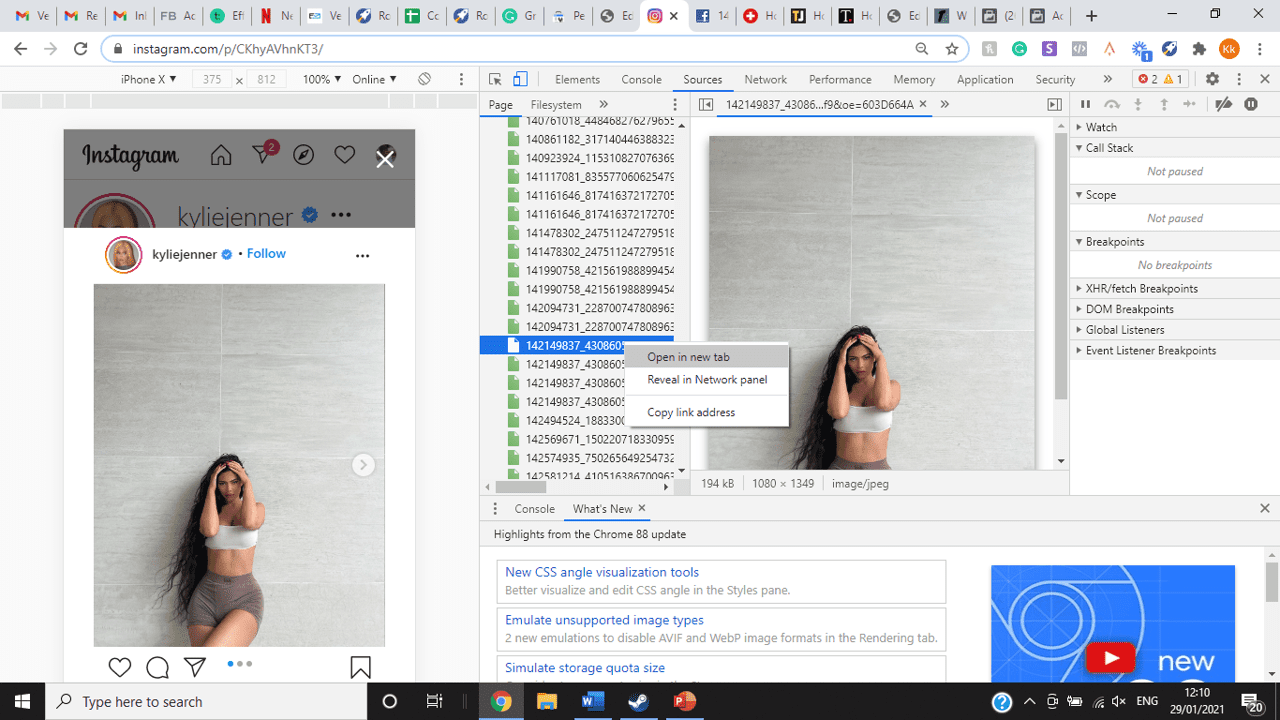
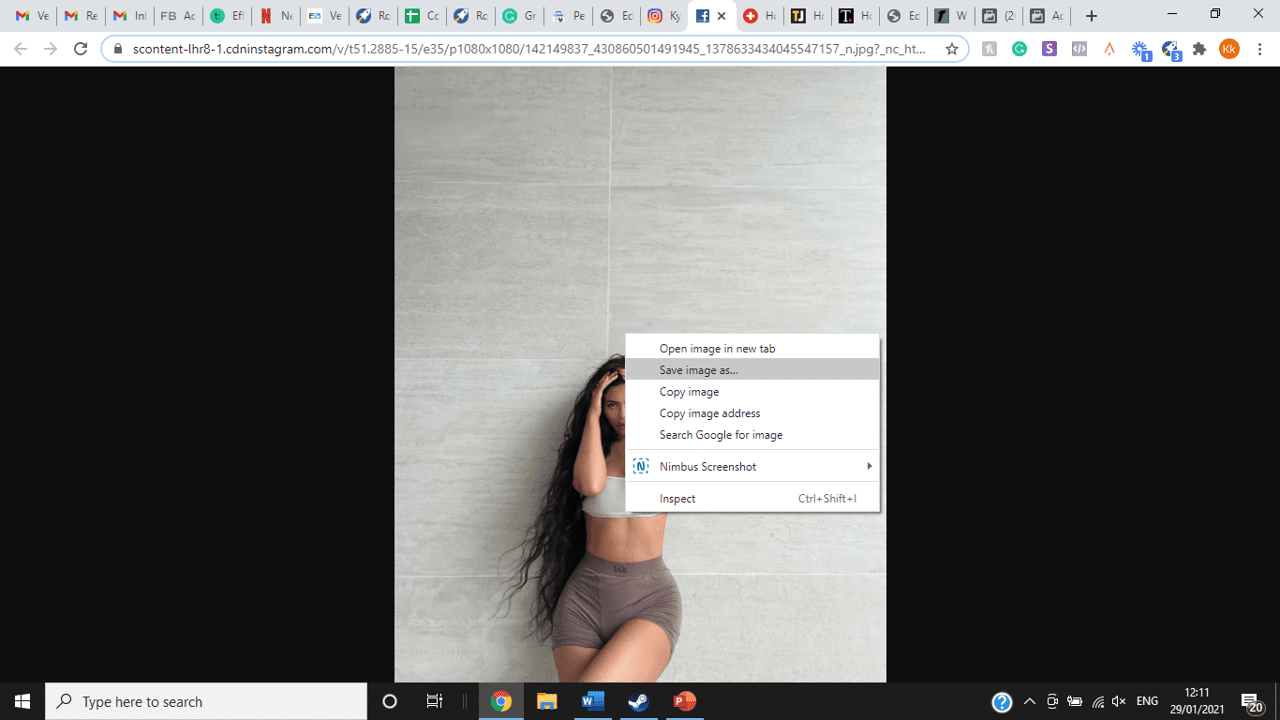
title: “How To View Full Size Multiple Photos On Instagram” ShowToc: true date: “2022-10-27” author: “James Hansen”
If you’re one of its users who are looking to view photos and other content on Instagram in full size, keep reading towards to end to find out how to view full-size Instagram photos.
How to View Full-Size Instagram Photos
All photos are constrained within 1080 pixels (px) so this results in compression especially when your original photo size is 4000 x 3000px. Instagram makes your photos blurry for the best user experience in photo loading, optimizing network connectivity, and taking up minimal space in the phone’s memory and drive. Since Instagram photos are compressed, if you like a picture, chances are you’d rather have the full size picture with the best resolution, rather than the compressed blurry version. Instagram stores the full-size photos that people upload, so you’re still able to grab the high-quality version and save it. The same goes for viewing full-size profile pictures on Instagram. Instagram saves the full-size photo before they compressed it so you’re still able to view it and save it. Down below are the few ways that you can view full-size Instagram photos.
1. View it Through Desktop Browser
Open your Instagram account using your internet browser. The desktop browser version has many limitations such as you won’t be able to click or right-click on a photo from the Instagram news feed. In order to do this, you need to be viewing a user account profile.
Go to the profile of the user you’d like to view in full. You can type in the user’s username on the search bar and then just press enter on your keyboard.
When you’re already on the user’s profile, look for the photo you’d like to view in full size. Once you’ve found it, click on it. This will enlarge the photo and make it hover over the current active view.
After clicking the photo, type in “/media/?size=l” directly after the last character on the address bar. In the sample photo about, the original URL of the photo is, https://www.instagram.com/p/BxrwUVgFGyy/ and then it should become https://www.instagram.com/p/BxrwUVgFGyy/media/?size=l.
When you’ve already typed in “/media/?size=l” after the photo’s URL, hit Enter on your keyboard and Instagram should give you the actual or full size of the user’s photo and will look like this. Aside from being able to view the full size of a user’s photo, you will also be able to view its medium and thumbnail version. To view the photo’s medium sized version, type in media/?size=m and to view its thumbnail version, type in media/?size=t after the photo’s URL.
Also, apart from being able to view a user’s photo in full size, you will also be able to save them. Just right click on the photo and select “Save Image As”.
2. Use Instadp
If you’d like to view a user’s profile picture in full, you can go to https://www.instadp.com.
On the website, go to the user’s profile whose profile photo you’d like to view in full or type in the username on the search bar.
Hit Enter on your keyboard after typing in the user’s username. The website would then show you the user’s profile picture in full. You’ll also be able to download the user’s profile photo. Just click on download right below the photo. Also, you’ll be able to see the user’s Instagram stories if the user’s profile is set on public. There are many restrictions when it comes to the use of Instagram, however, there are many ways to overcome hurdles and obstacles. Consider trying the methods above and let us know which one works for you. Pro Tip: A quick Google search will tell you that the maximum size specifications of an Instagram image is 1080 x 1080 pixels.
Mobile Devices
If you have an iOS or Android and you want to see a full-size Instagram photo without having to go on your PC, then you can do this using the same methods above but doing it on a browser. From here, you’ll be able to save them into your camera roll or gallery. Another way you can do it is by using a paid app called Qeek App which can be download from the App Store or Google Play. It allows you to search up the profiles username, and from here, you’re able to access their photos so you can view them in full size and save them right into your gallery or camera roll. To this, you’ll need to download then open the app > search for their username > tap on their profile picture > to access the full-size photo, you’ll need to upgrade the app. From here, you can do this with unlimited profile photos to view the full size.
How to View Multiple Full-Size Instagram Photos
If you want to view full Instagram photos for multiple pictures in one post, you can do so. Using the same method that you use to view normal full-size Instagram photos isn’t the same method that you use to view multiple photos in one post. To do this, you’ll need to be using the Chrome browser.
Go to the Instagram post with multiple photos.
Go through the photos until you find the one that you want to view the full size for.
Once you’ve found it, press the key F12 to open the Developers Tools. If you haven’t got the F12 key, then press Ctrl + Shift + I.
Select Source in the tabs at the top.
Located the three horizontal lines and uncheck Group by folders. This will force several files to appear.
Scroll down to find the green files. These are the ones that contain the photos that were uploaded into one post.
You’ll need to scroll through the green files until you see the pictures that were grouped together.
Open each file until you find the one that you want to download, then right-click and select Open in New Tab. This will allow you to view the full-size photo.
From here, you can right-click and select Save Image As.
Δ

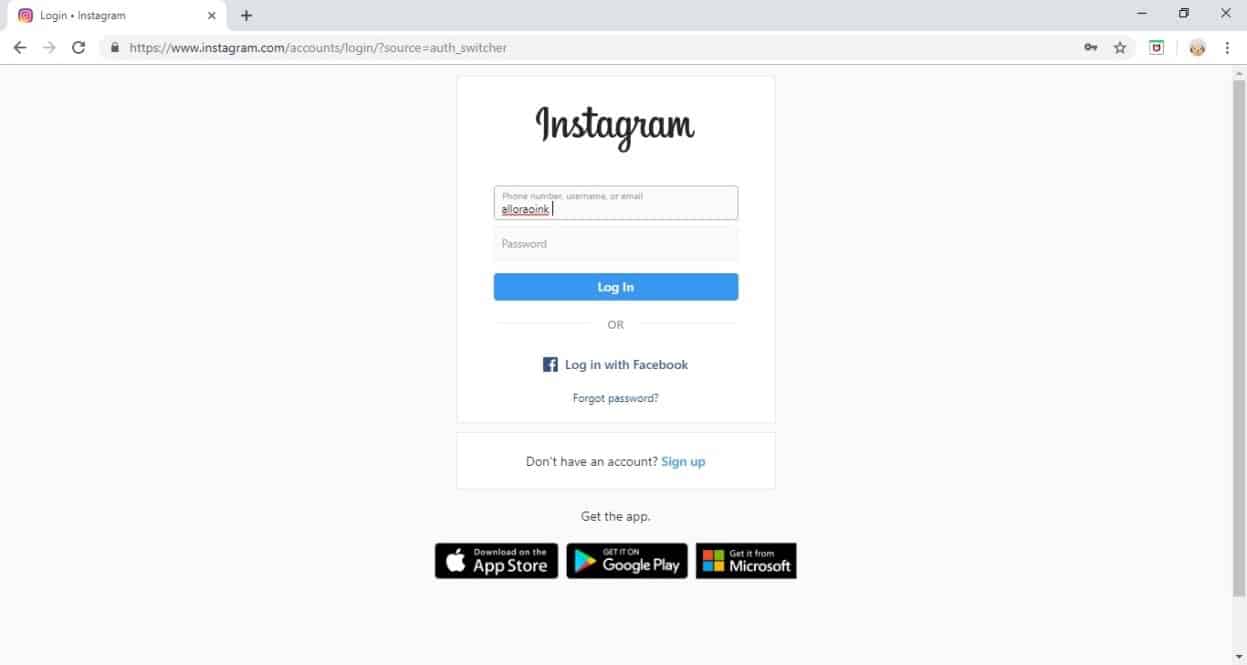


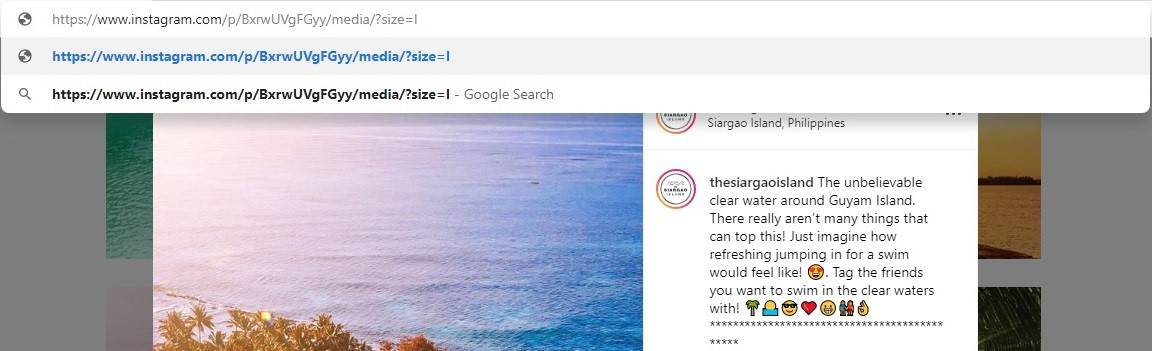
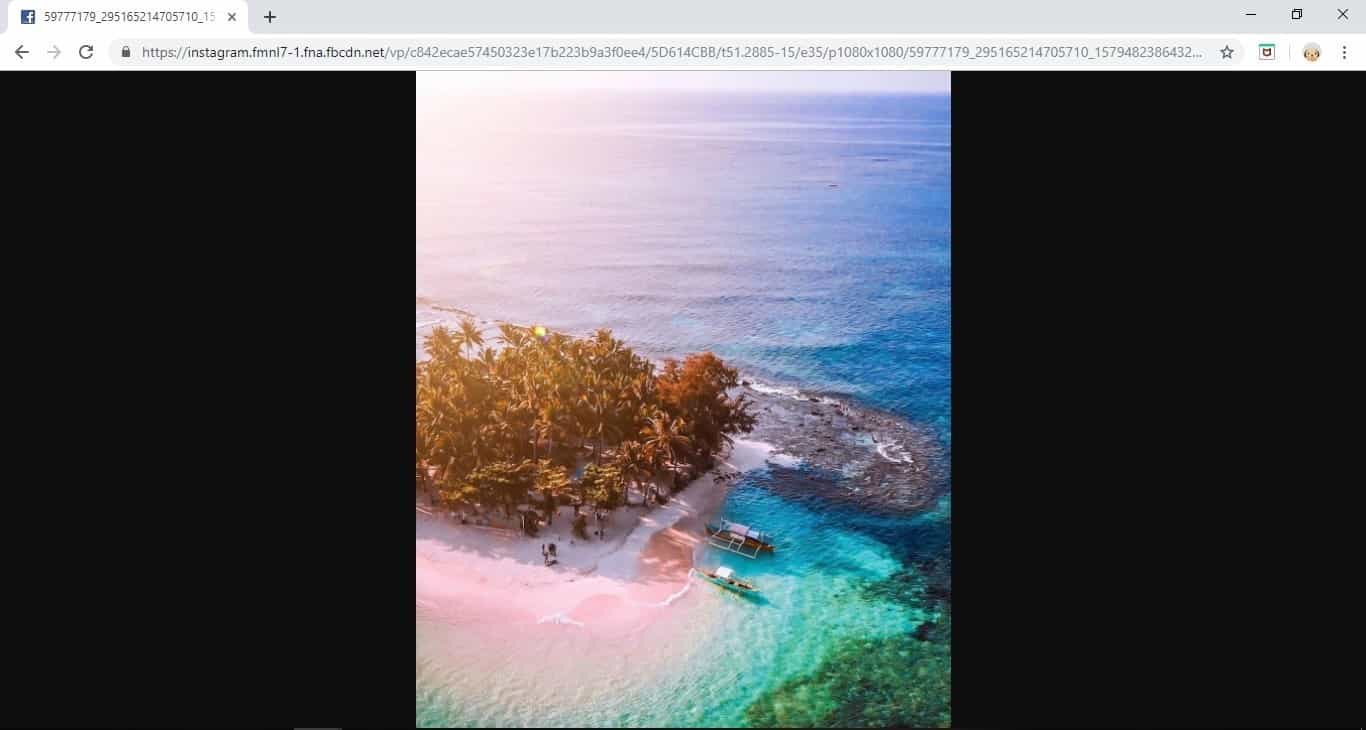
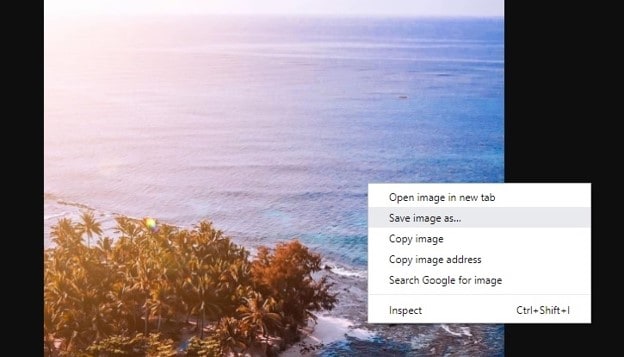
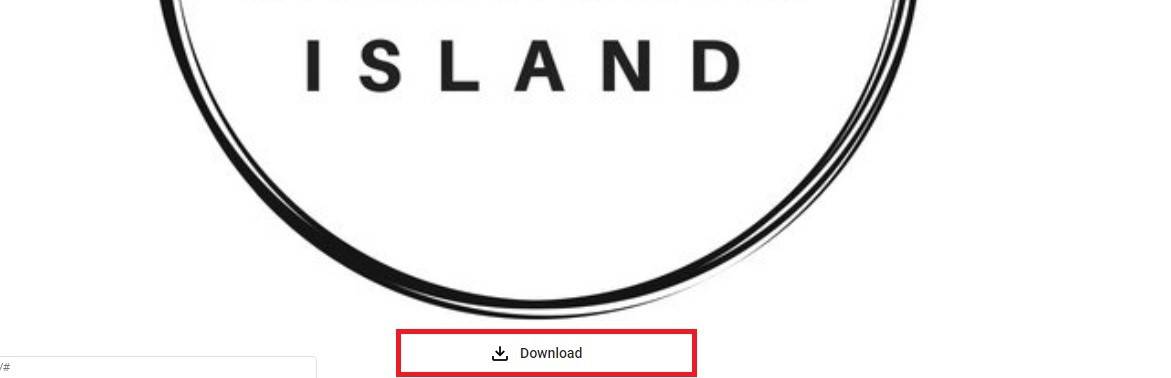
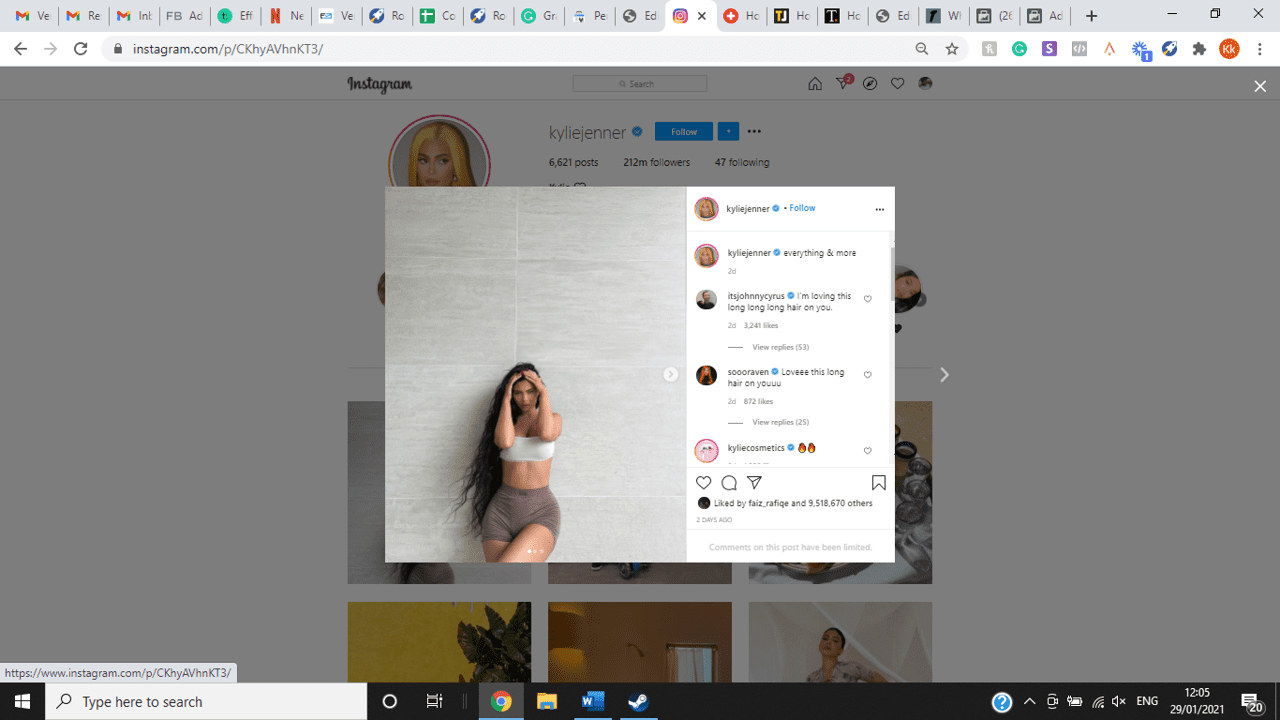
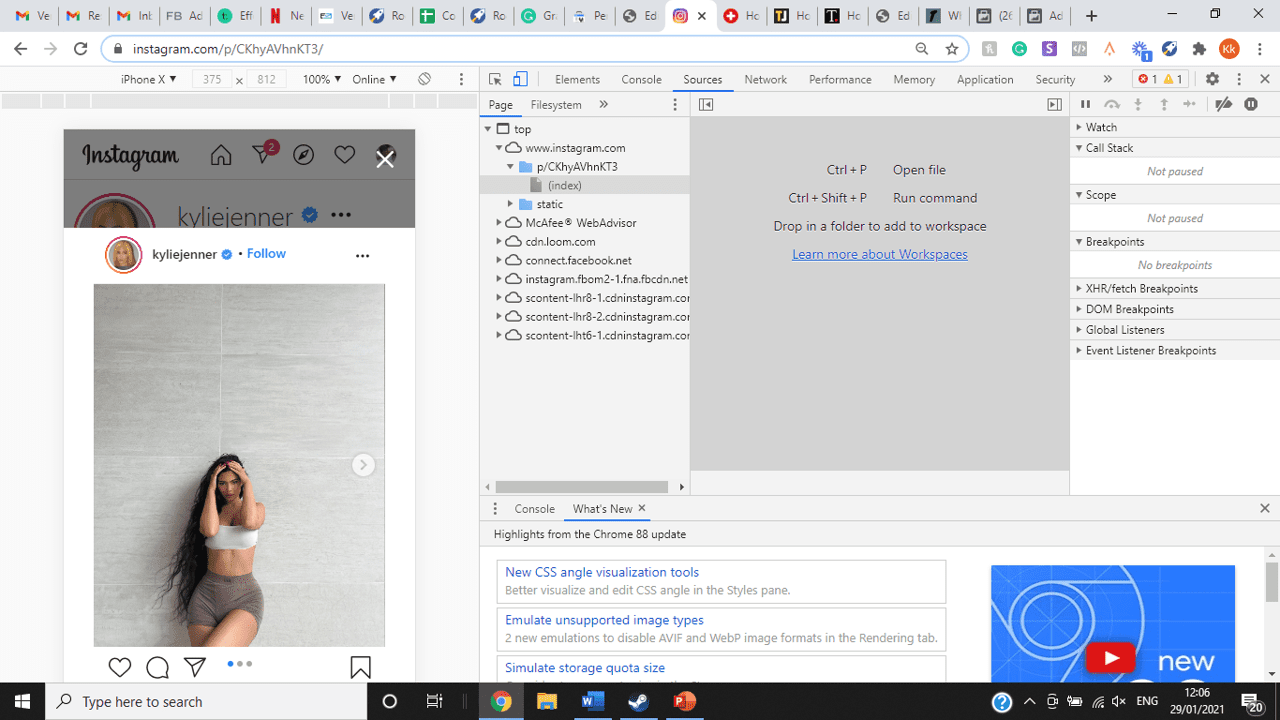
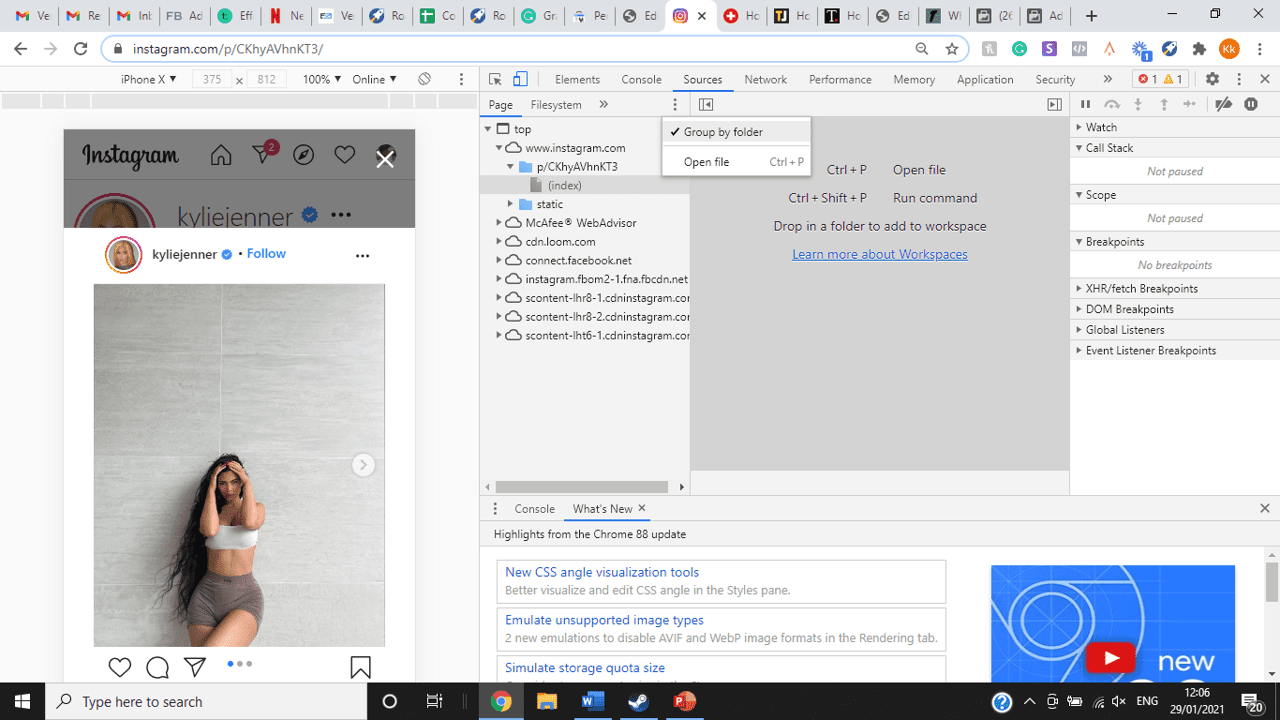
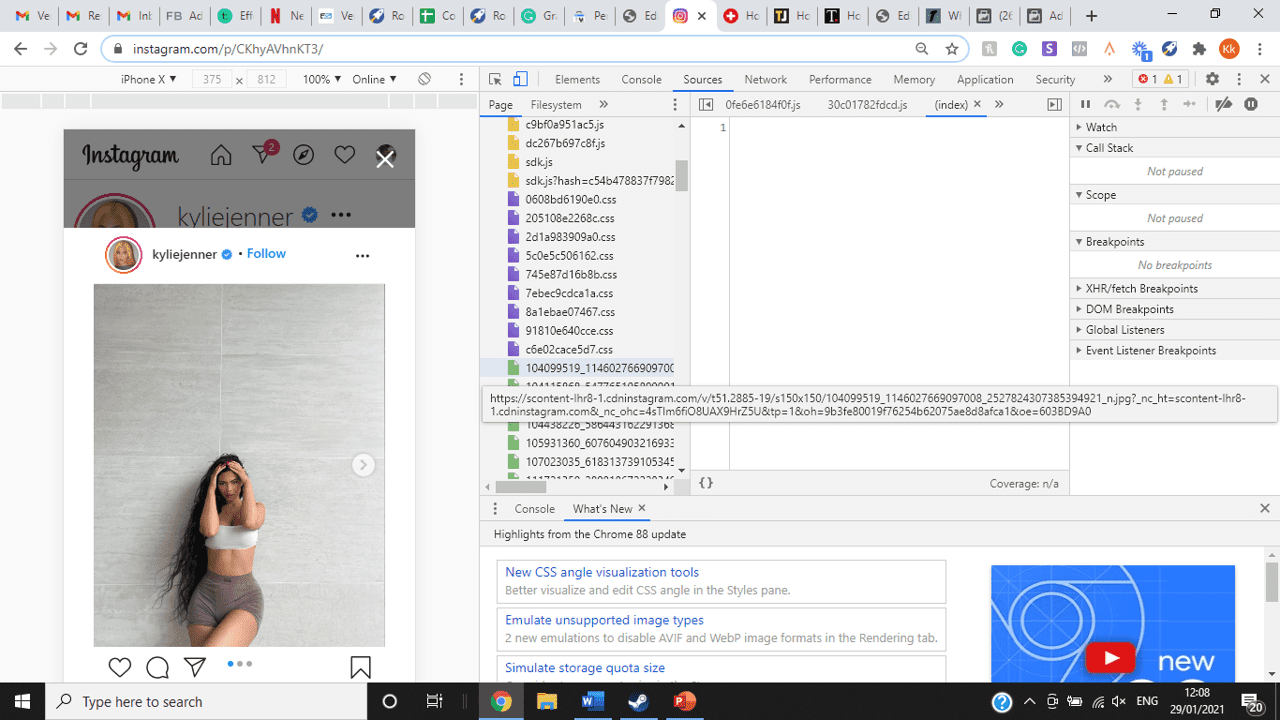
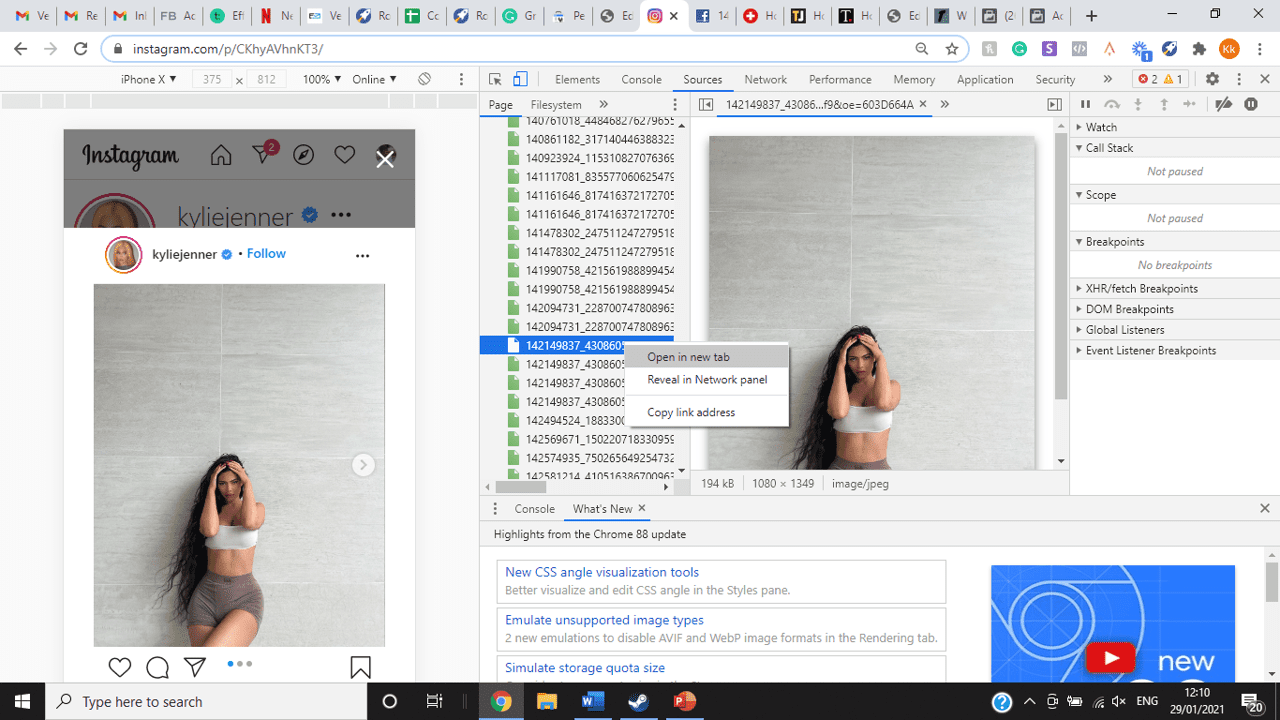
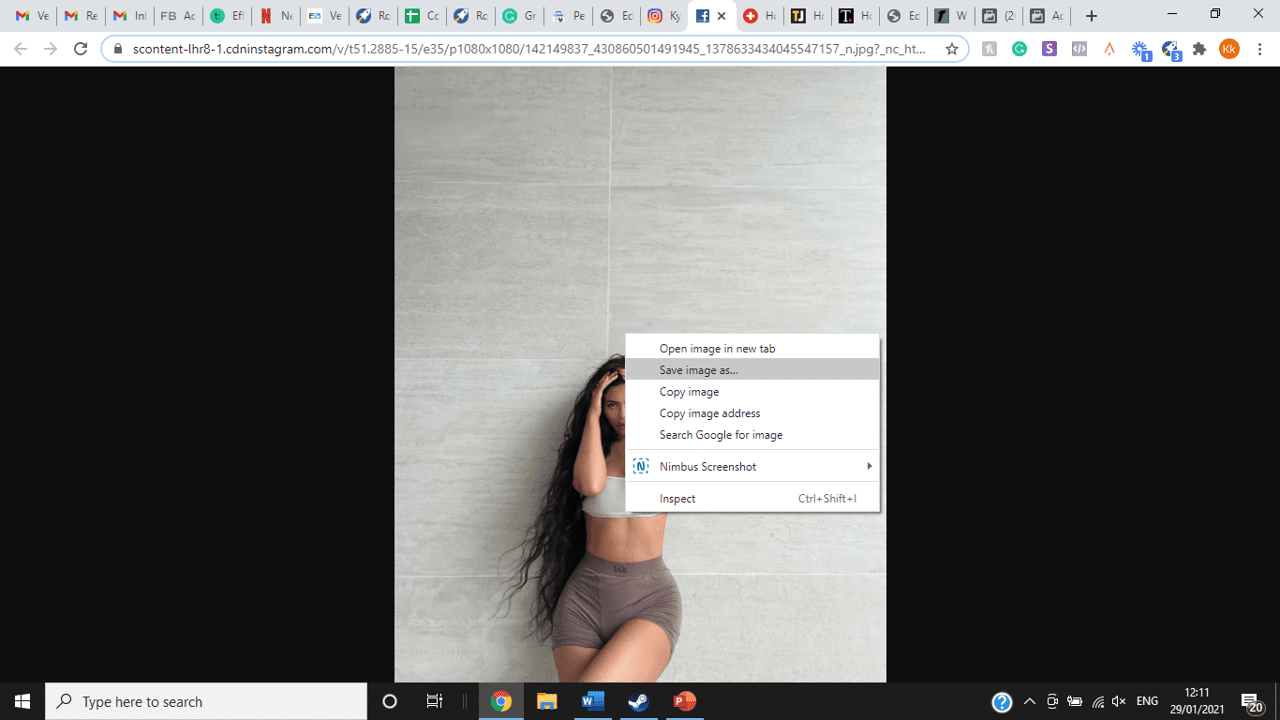
title: “How To View Full Size Multiple Photos On Instagram” ShowToc: true date: “2022-10-30” author: “Kimberly Price”
If you’re one of its users who are looking to view photos and other content on Instagram in full size, keep reading towards to end to find out how to view full-size Instagram photos.
How to View Full-Size Instagram Photos
All photos are constrained within 1080 pixels (px) so this results in compression especially when your original photo size is 4000 x 3000px. Instagram makes your photos blurry for the best user experience in photo loading, optimizing network connectivity, and taking up minimal space in the phone’s memory and drive. Since Instagram photos are compressed, if you like a picture, chances are you’d rather have the full size picture with the best resolution, rather than the compressed blurry version. Instagram stores the full-size photos that people upload, so you’re still able to grab the high-quality version and save it. The same goes for viewing full-size profile pictures on Instagram. Instagram saves the full-size photo before they compressed it so you’re still able to view it and save it. Down below are the few ways that you can view full-size Instagram photos.
1. View it Through Desktop Browser
Open your Instagram account using your internet browser. The desktop browser version has many limitations such as you won’t be able to click or right-click on a photo from the Instagram news feed. In order to do this, you need to be viewing a user account profile.
Go to the profile of the user you’d like to view in full. You can type in the user’s username on the search bar and then just press enter on your keyboard.
When you’re already on the user’s profile, look for the photo you’d like to view in full size. Once you’ve found it, click on it. This will enlarge the photo and make it hover over the current active view.
After clicking the photo, type in “/media/?size=l” directly after the last character on the address bar. In the sample photo about, the original URL of the photo is, https://www.instagram.com/p/BxrwUVgFGyy/ and then it should become https://www.instagram.com/p/BxrwUVgFGyy/media/?size=l.
When you’ve already typed in “/media/?size=l” after the photo’s URL, hit Enter on your keyboard and Instagram should give you the actual or full size of the user’s photo and will look like this. Aside from being able to view the full size of a user’s photo, you will also be able to view its medium and thumbnail version. To view the photo’s medium sized version, type in media/?size=m and to view its thumbnail version, type in media/?size=t after the photo’s URL.
Also, apart from being able to view a user’s photo in full size, you will also be able to save them. Just right click on the photo and select “Save Image As”.
2. Use Instadp
If you’d like to view a user’s profile picture in full, you can go to https://www.instadp.com.
On the website, go to the user’s profile whose profile photo you’d like to view in full or type in the username on the search bar.
Hit Enter on your keyboard after typing in the user’s username. The website would then show you the user’s profile picture in full. You’ll also be able to download the user’s profile photo. Just click on download right below the photo. Also, you’ll be able to see the user’s Instagram stories if the user’s profile is set on public. There are many restrictions when it comes to the use of Instagram, however, there are many ways to overcome hurdles and obstacles. Consider trying the methods above and let us know which one works for you. Pro Tip: A quick Google search will tell you that the maximum size specifications of an Instagram image is 1080 x 1080 pixels.
Mobile Devices
If you have an iOS or Android and you want to see a full-size Instagram photo without having to go on your PC, then you can do this using the same methods above but doing it on a browser. From here, you’ll be able to save them into your camera roll or gallery. Another way you can do it is by using a paid app called Qeek App which can be download from the App Store or Google Play. It allows you to search up the profiles username, and from here, you’re able to access their photos so you can view them in full size and save them right into your gallery or camera roll. To this, you’ll need to download then open the app > search for their username > tap on their profile picture > to access the full-size photo, you’ll need to upgrade the app. From here, you can do this with unlimited profile photos to view the full size.
How to View Multiple Full-Size Instagram Photos
If you want to view full Instagram photos for multiple pictures in one post, you can do so. Using the same method that you use to view normal full-size Instagram photos isn’t the same method that you use to view multiple photos in one post. To do this, you’ll need to be using the Chrome browser.
Go to the Instagram post with multiple photos.
Go through the photos until you find the one that you want to view the full size for.
Once you’ve found it, press the key F12 to open the Developers Tools. If you haven’t got the F12 key, then press Ctrl + Shift + I.
Select Source in the tabs at the top.
Located the three horizontal lines and uncheck Group by folders. This will force several files to appear.
Scroll down to find the green files. These are the ones that contain the photos that were uploaded into one post.
You’ll need to scroll through the green files until you see the pictures that were grouped together.
Open each file until you find the one that you want to download, then right-click and select Open in New Tab. This will allow you to view the full-size photo.
From here, you can right-click and select Save Image As.
Δ

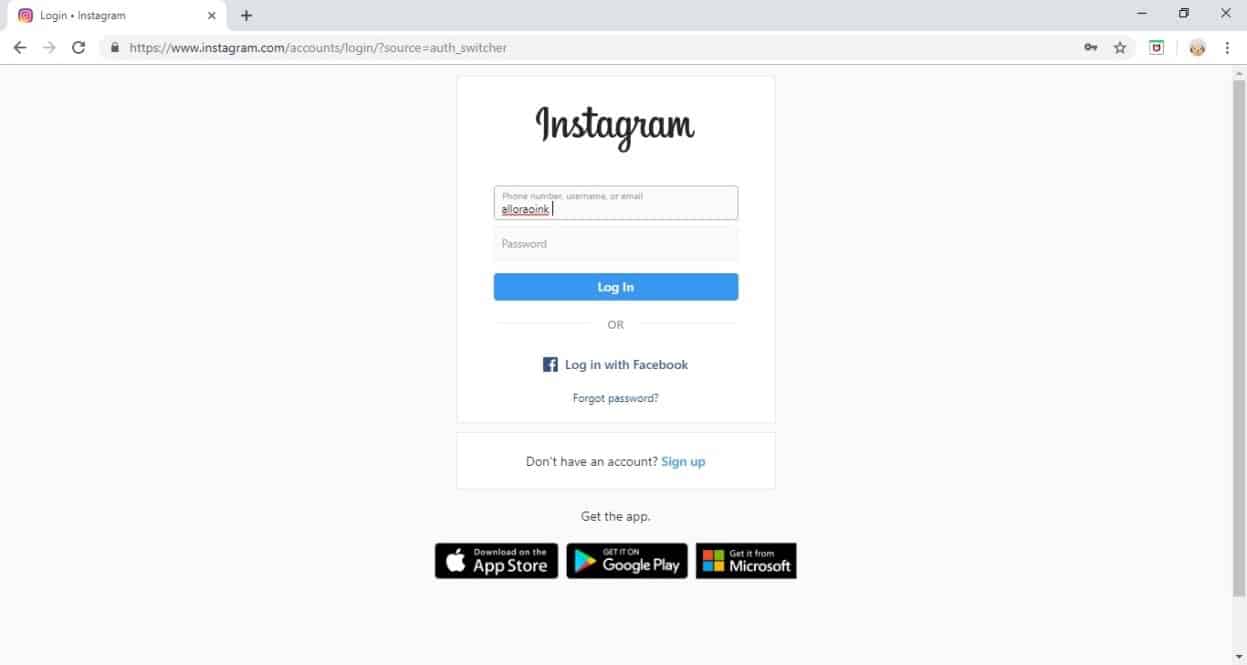


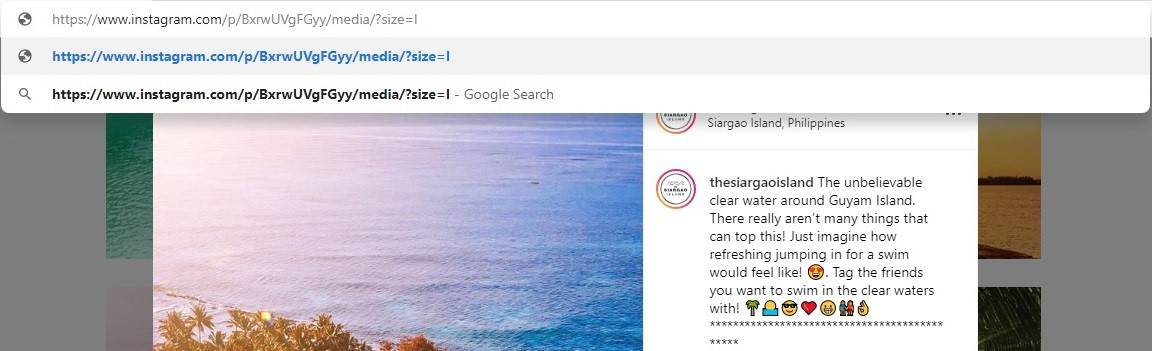
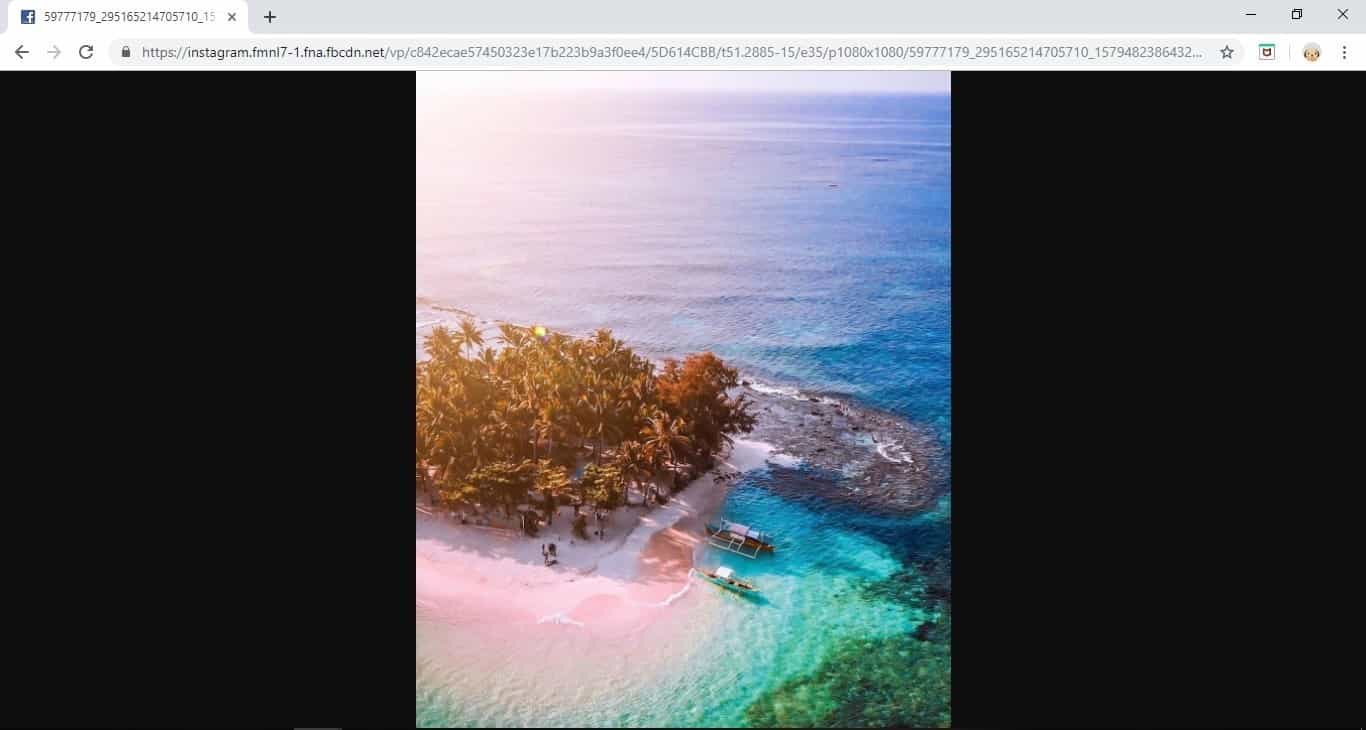
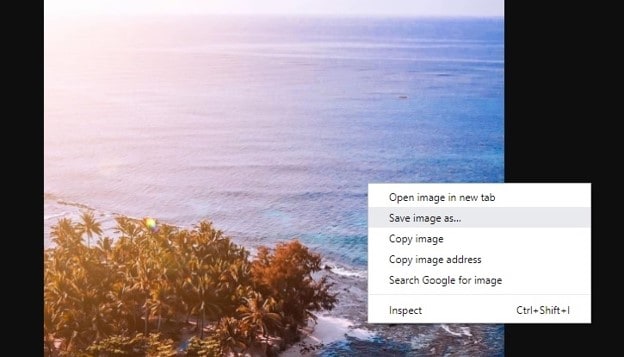
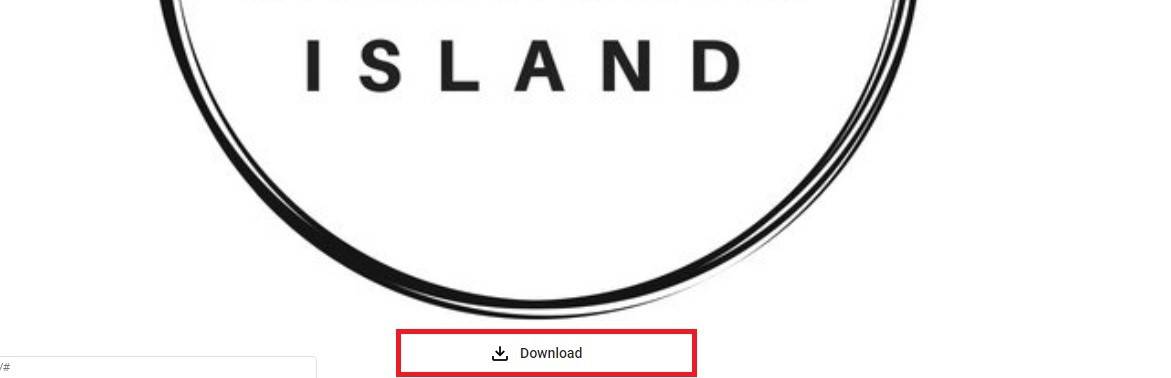
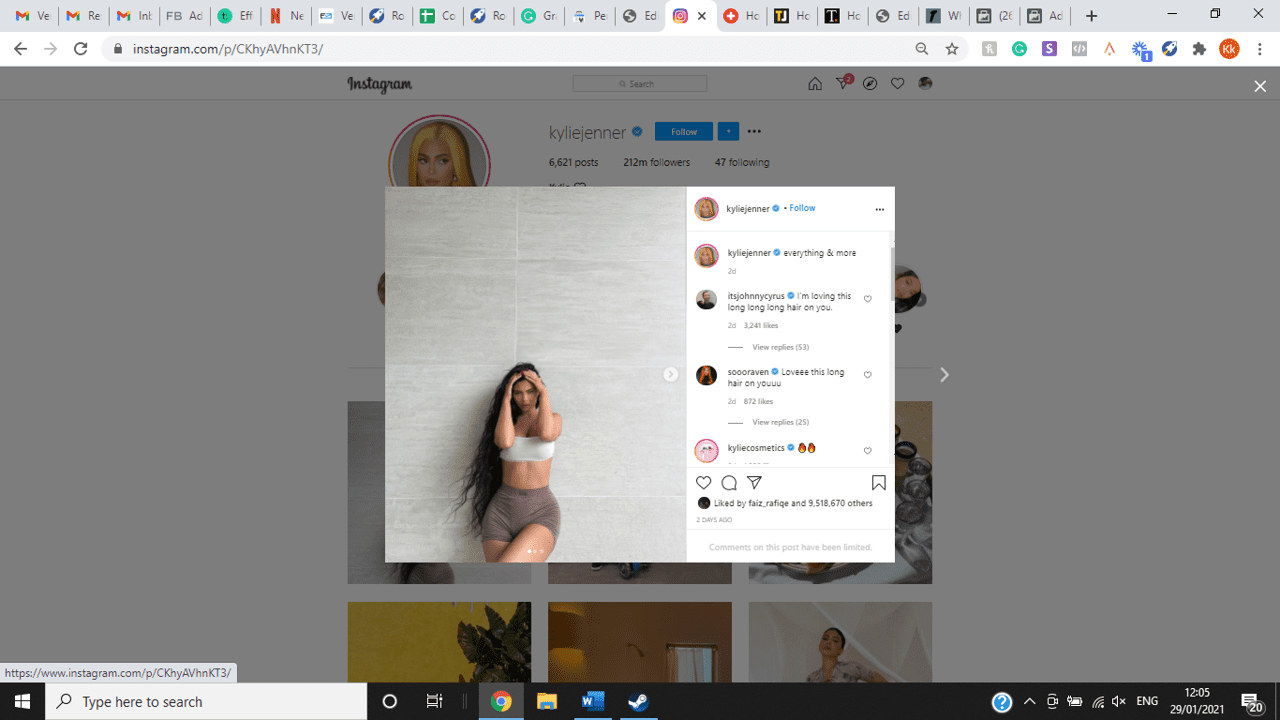
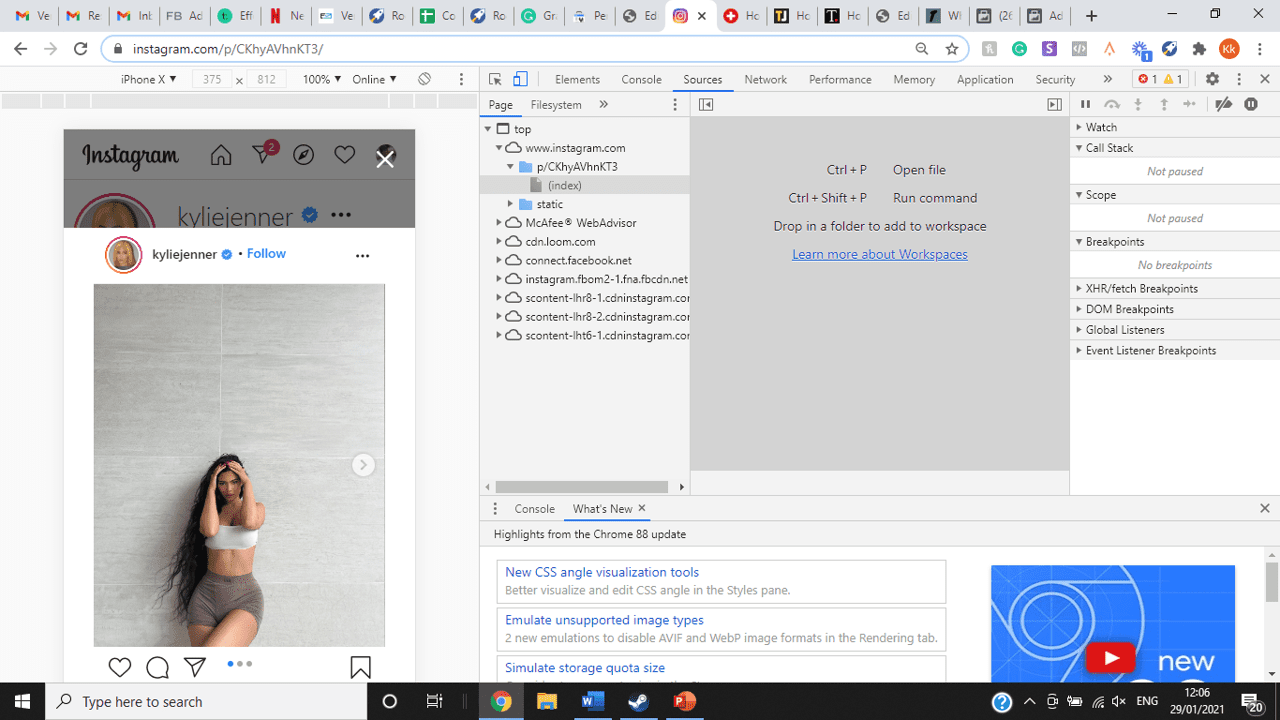
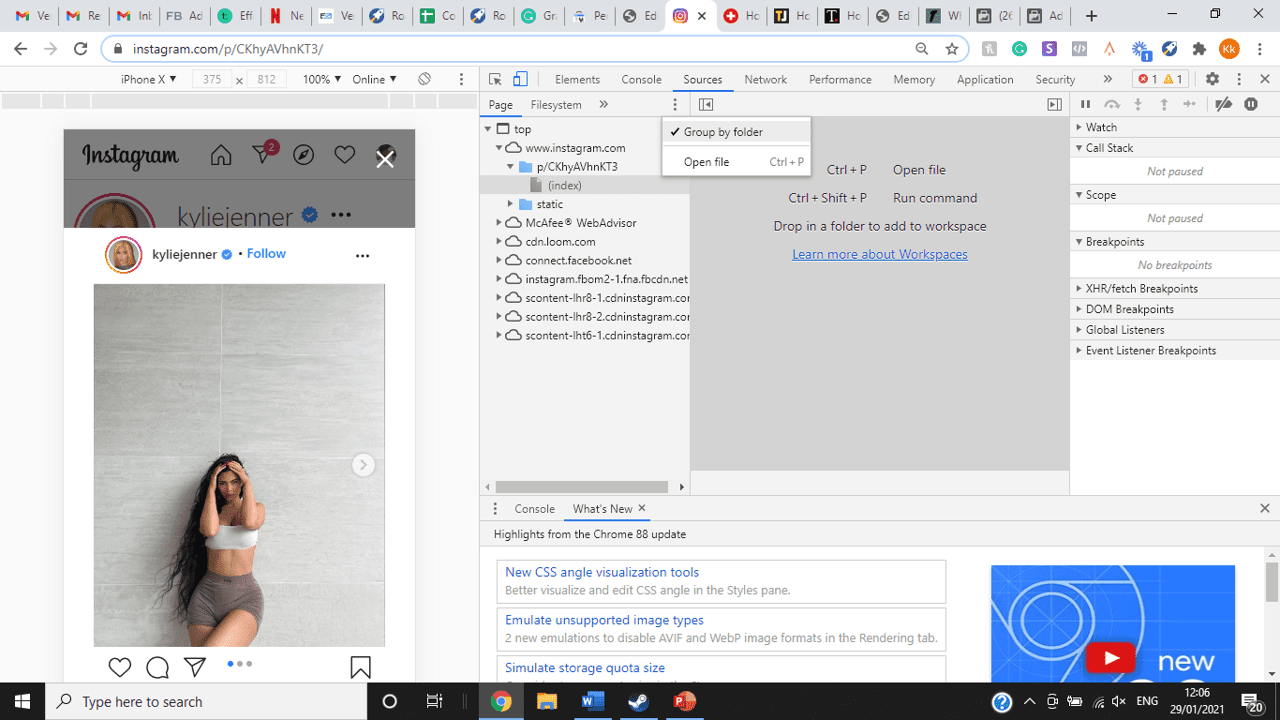
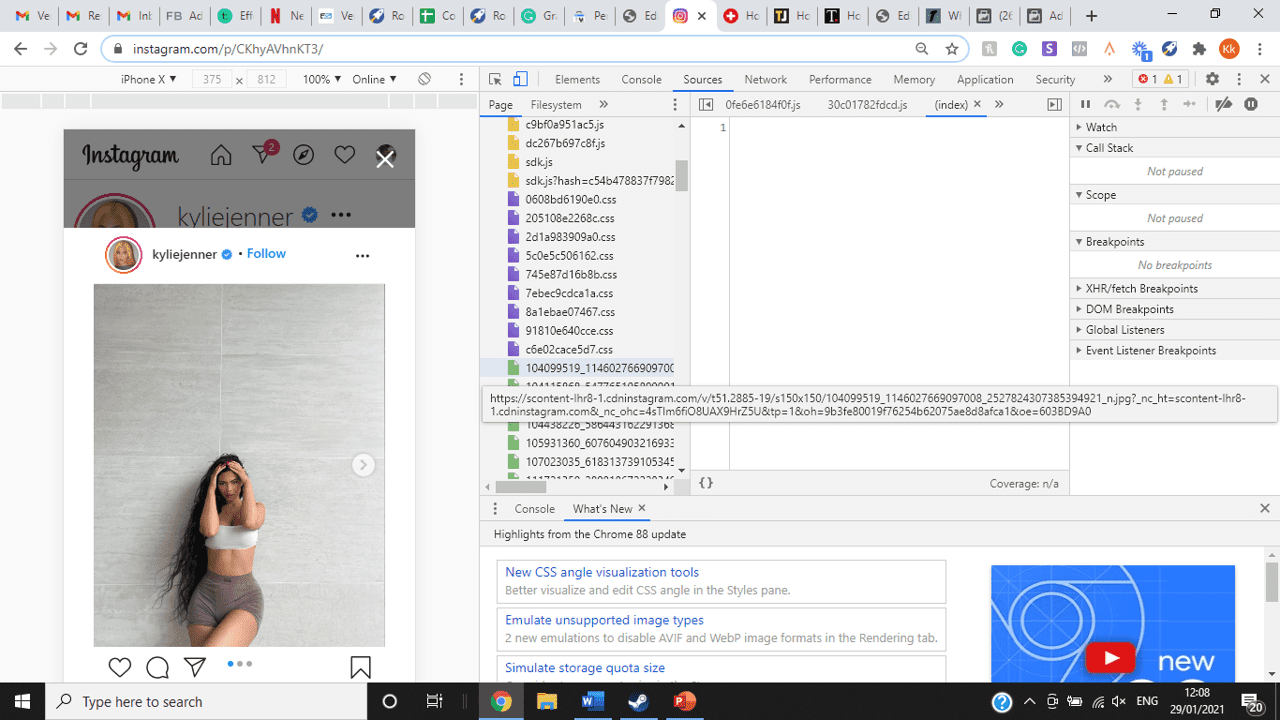
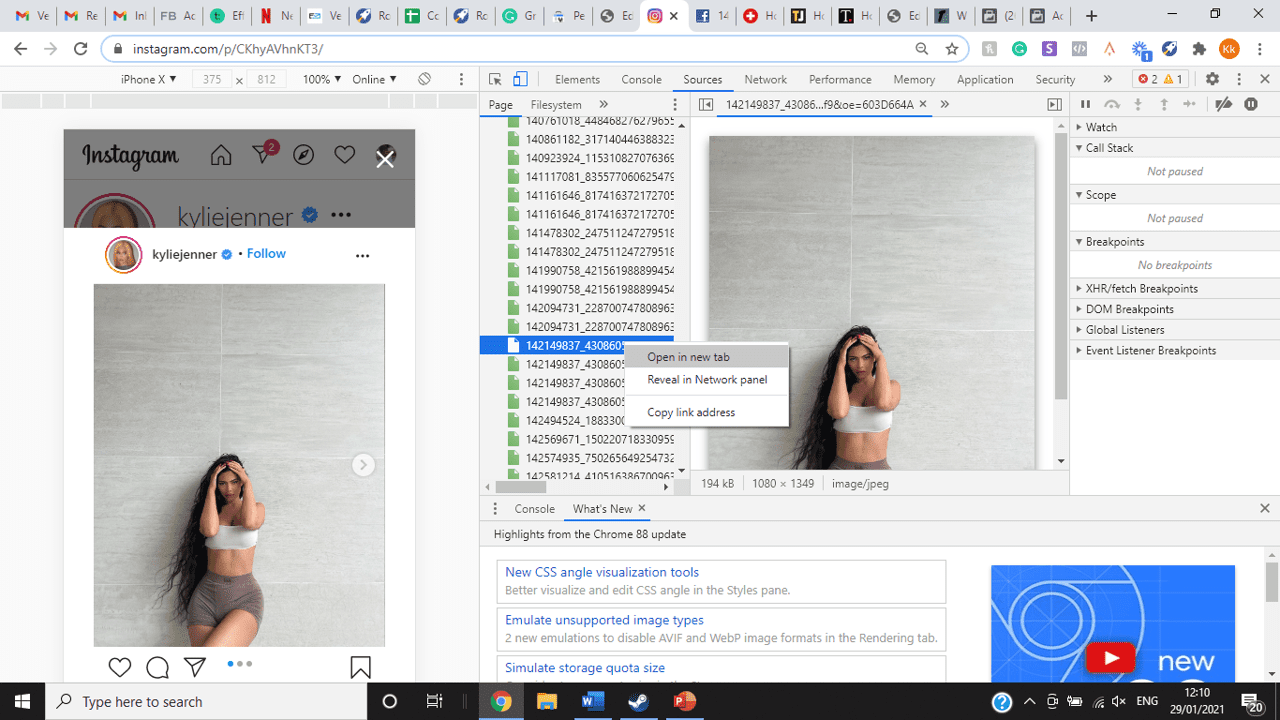
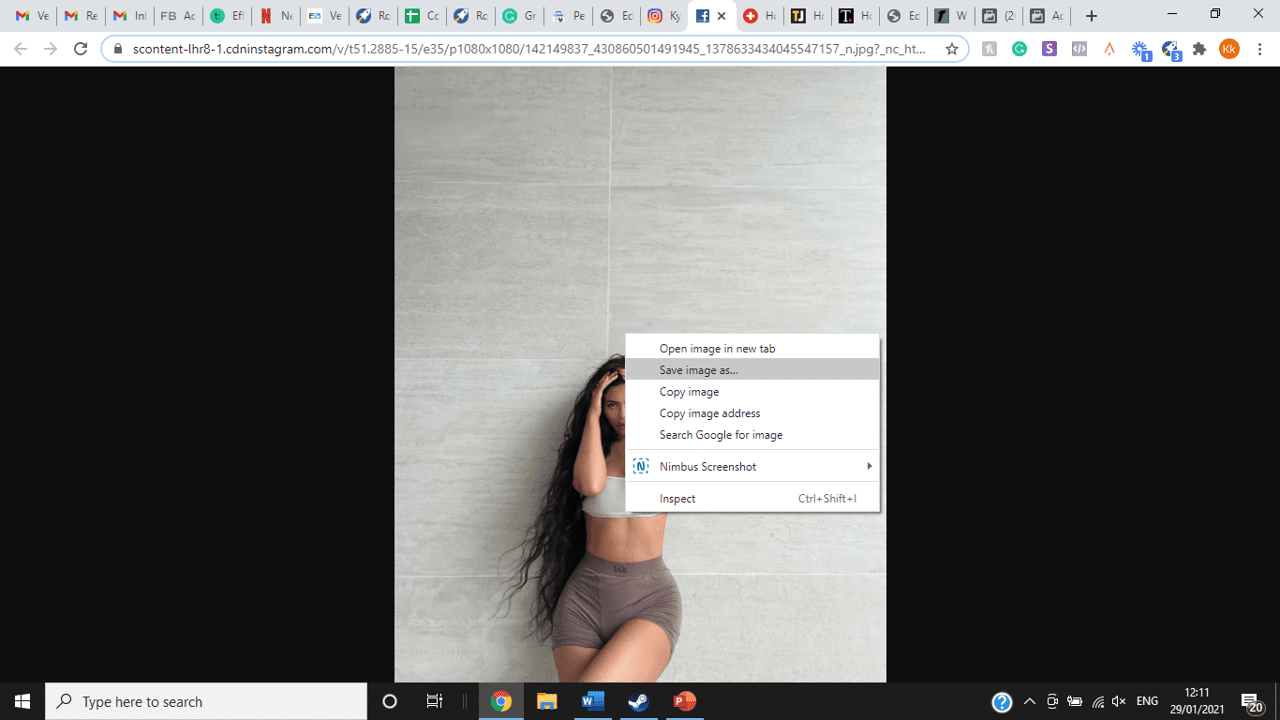
title: “How To View Full Size Multiple Photos On Instagram” ShowToc: true date: “2022-12-13” author: “Leticia Moreno”
If you’re one of its users who are looking to view photos and other content on Instagram in full size, keep reading towards to end to find out how to view full-size Instagram photos.
How to View Full-Size Instagram Photos
All photos are constrained within 1080 pixels (px) so this results in compression especially when your original photo size is 4000 x 3000px. Instagram makes your photos blurry for the best user experience in photo loading, optimizing network connectivity, and taking up minimal space in the phone’s memory and drive. Since Instagram photos are compressed, if you like a picture, chances are you’d rather have the full size picture with the best resolution, rather than the compressed blurry version. Instagram stores the full-size photos that people upload, so you’re still able to grab the high-quality version and save it. The same goes for viewing full-size profile pictures on Instagram. Instagram saves the full-size photo before they compressed it so you’re still able to view it and save it. Down below are the few ways that you can view full-size Instagram photos.
1. View it Through Desktop Browser
Open your Instagram account using your internet browser. The desktop browser version has many limitations such as you won’t be able to click or right-click on a photo from the Instagram news feed. In order to do this, you need to be viewing a user account profile.
Go to the profile of the user you’d like to view in full. You can type in the user’s username on the search bar and then just press enter on your keyboard.
When you’re already on the user’s profile, look for the photo you’d like to view in full size. Once you’ve found it, click on it. This will enlarge the photo and make it hover over the current active view.
After clicking the photo, type in “/media/?size=l” directly after the last character on the address bar. In the sample photo about, the original URL of the photo is, https://www.instagram.com/p/BxrwUVgFGyy/ and then it should become https://www.instagram.com/p/BxrwUVgFGyy/media/?size=l.
When you’ve already typed in “/media/?size=l” after the photo’s URL, hit Enter on your keyboard and Instagram should give you the actual or full size of the user’s photo and will look like this. Aside from being able to view the full size of a user’s photo, you will also be able to view its medium and thumbnail version. To view the photo’s medium sized version, type in media/?size=m and to view its thumbnail version, type in media/?size=t after the photo’s URL.
Also, apart from being able to view a user’s photo in full size, you will also be able to save them. Just right click on the photo and select “Save Image As”.
2. Use Instadp
If you’d like to view a user’s profile picture in full, you can go to https://www.instadp.com.
On the website, go to the user’s profile whose profile photo you’d like to view in full or type in the username on the search bar.
Hit Enter on your keyboard after typing in the user’s username. The website would then show you the user’s profile picture in full. You’ll also be able to download the user’s profile photo. Just click on download right below the photo. Also, you’ll be able to see the user’s Instagram stories if the user’s profile is set on public. There are many restrictions when it comes to the use of Instagram, however, there are many ways to overcome hurdles and obstacles. Consider trying the methods above and let us know which one works for you. Pro Tip: A quick Google search will tell you that the maximum size specifications of an Instagram image is 1080 x 1080 pixels.
Mobile Devices
If you have an iOS or Android and you want to see a full-size Instagram photo without having to go on your PC, then you can do this using the same methods above but doing it on a browser. From here, you’ll be able to save them into your camera roll or gallery. Another way you can do it is by using a paid app called Qeek App which can be download from the App Store or Google Play. It allows you to search up the profiles username, and from here, you’re able to access their photos so you can view them in full size and save them right into your gallery or camera roll. To this, you’ll need to download then open the app > search for their username > tap on their profile picture > to access the full-size photo, you’ll need to upgrade the app. From here, you can do this with unlimited profile photos to view the full size.
How to View Multiple Full-Size Instagram Photos
If you want to view full Instagram photos for multiple pictures in one post, you can do so. Using the same method that you use to view normal full-size Instagram photos isn’t the same method that you use to view multiple photos in one post. To do this, you’ll need to be using the Chrome browser.
Go to the Instagram post with multiple photos.
Go through the photos until you find the one that you want to view the full size for.
Once you’ve found it, press the key F12 to open the Developers Tools. If you haven’t got the F12 key, then press Ctrl + Shift + I.
Select Source in the tabs at the top.
Located the three horizontal lines and uncheck Group by folders. This will force several files to appear.
Scroll down to find the green files. These are the ones that contain the photos that were uploaded into one post.
You’ll need to scroll through the green files until you see the pictures that were grouped together.
Open each file until you find the one that you want to download, then right-click and select Open in New Tab. This will allow you to view the full-size photo.
From here, you can right-click and select Save Image As.
Δ

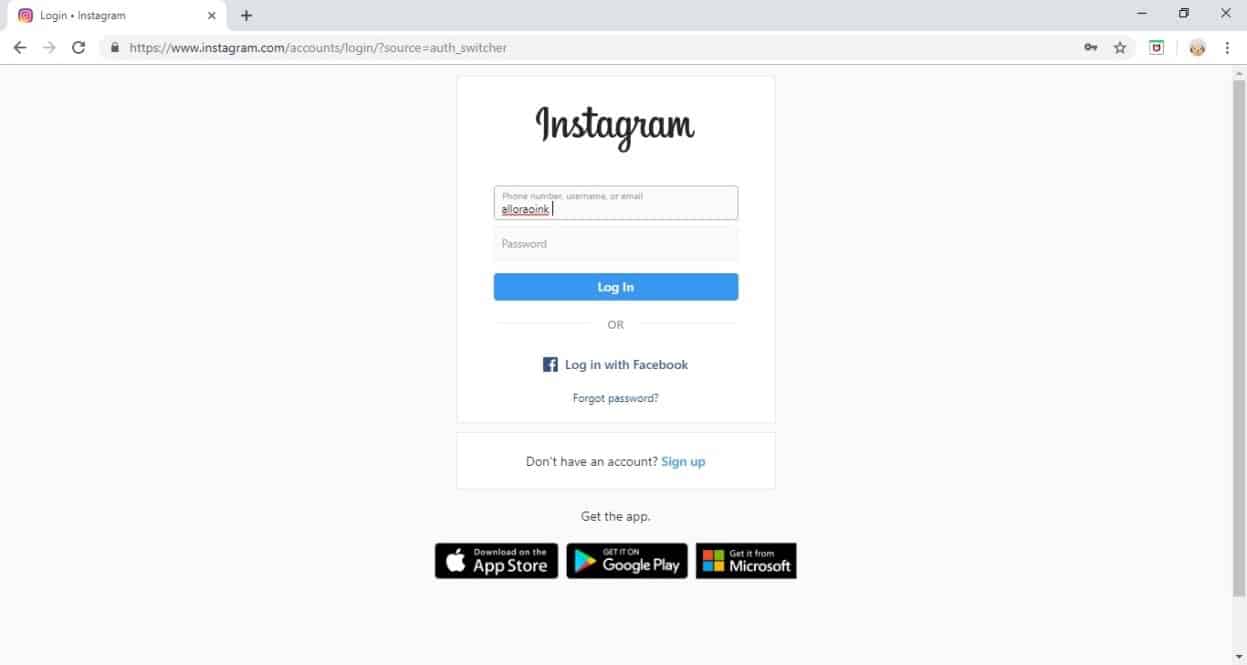


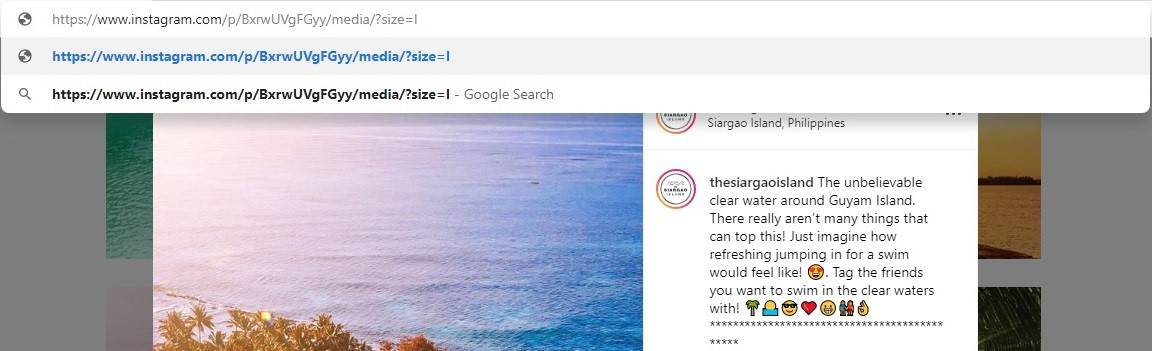
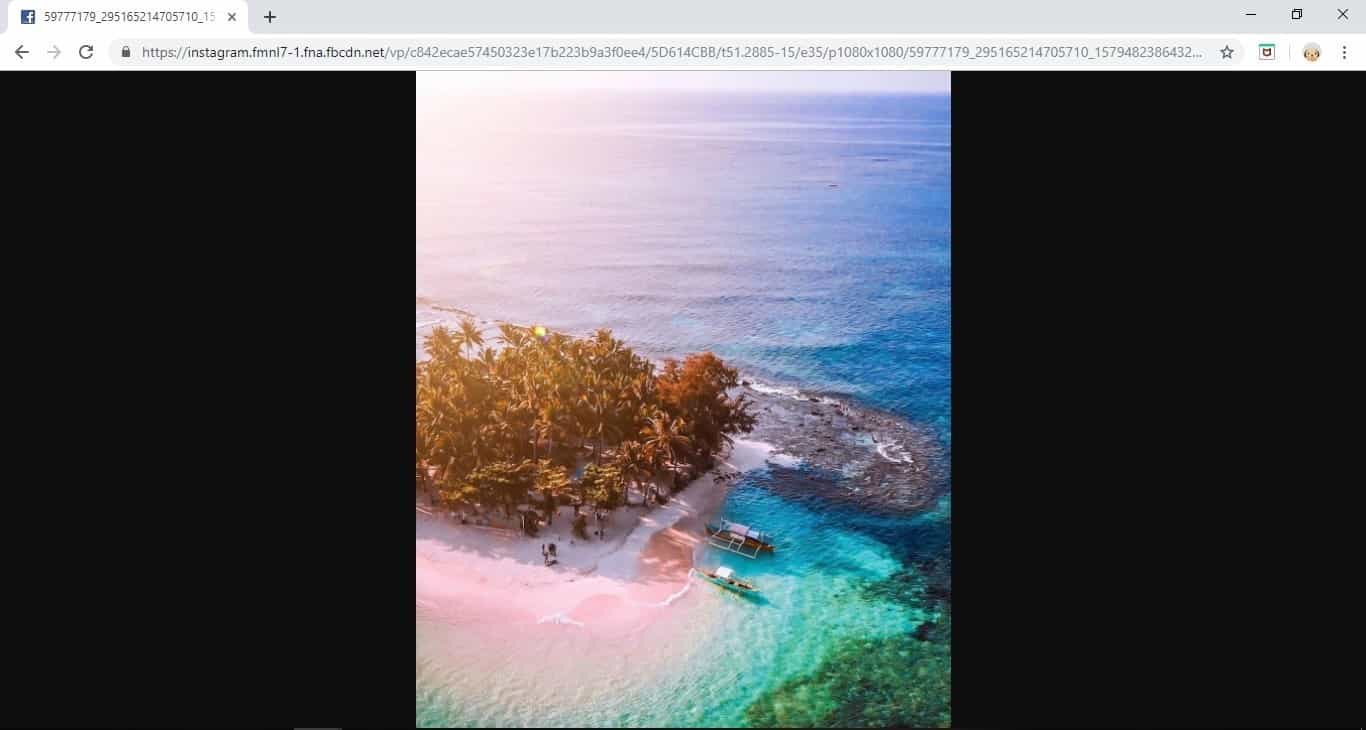
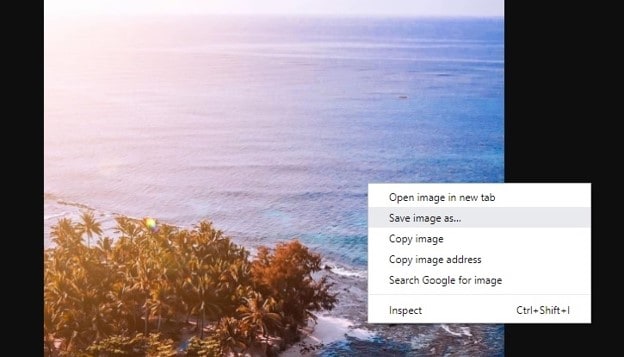
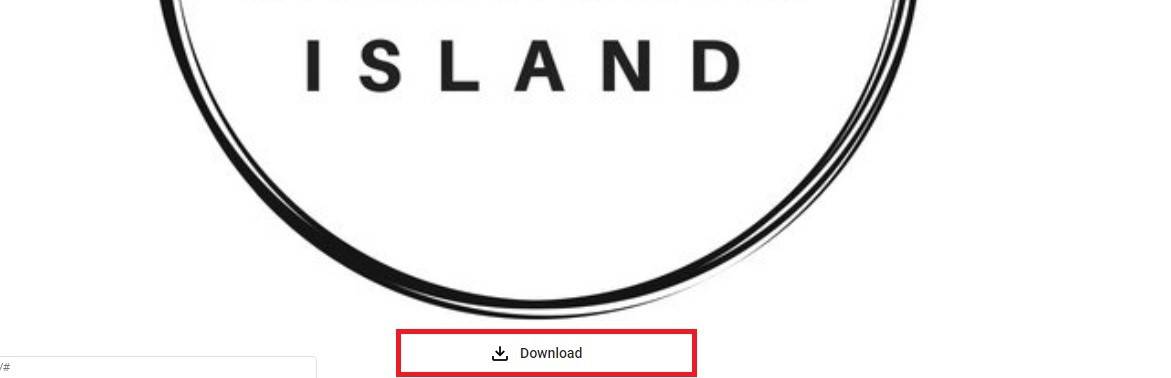
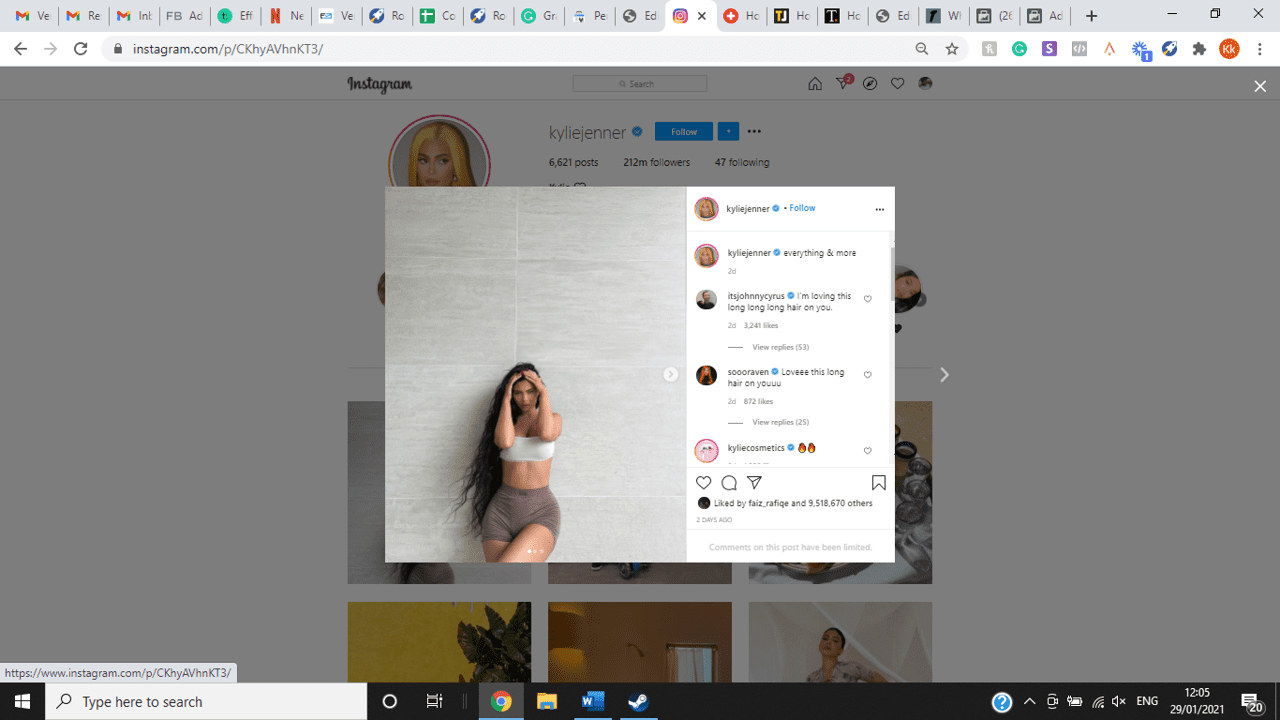
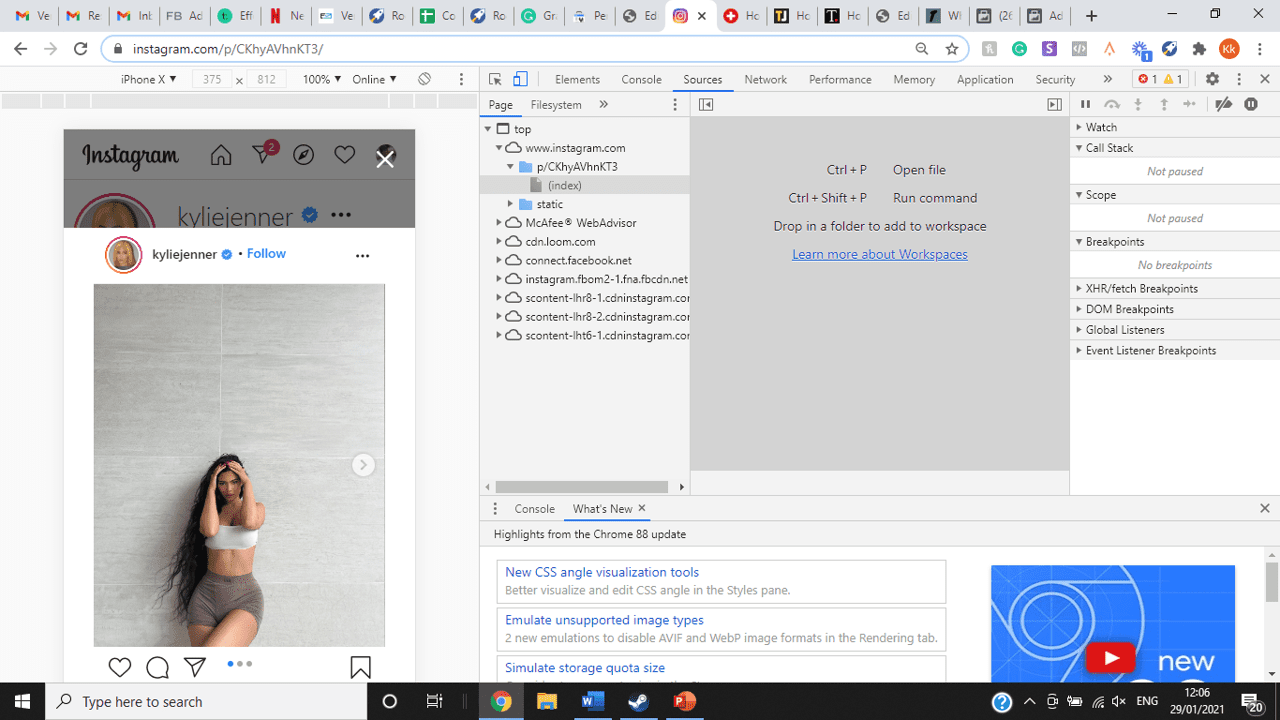
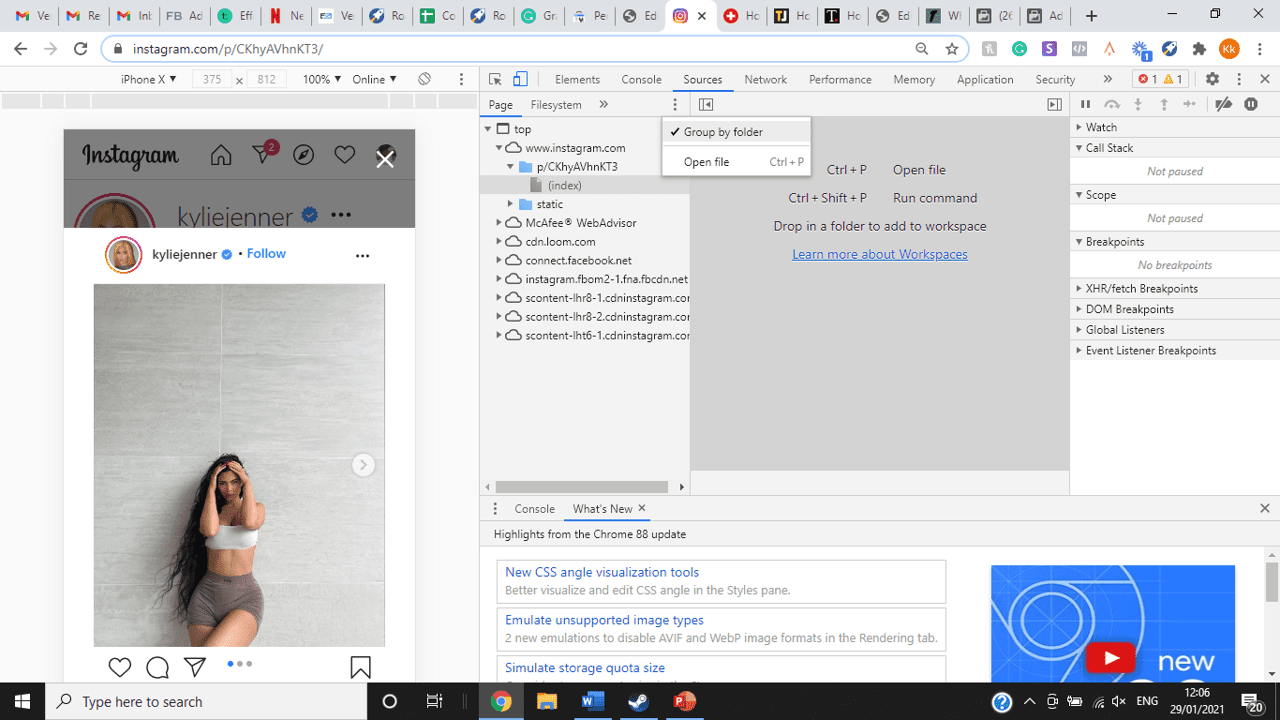
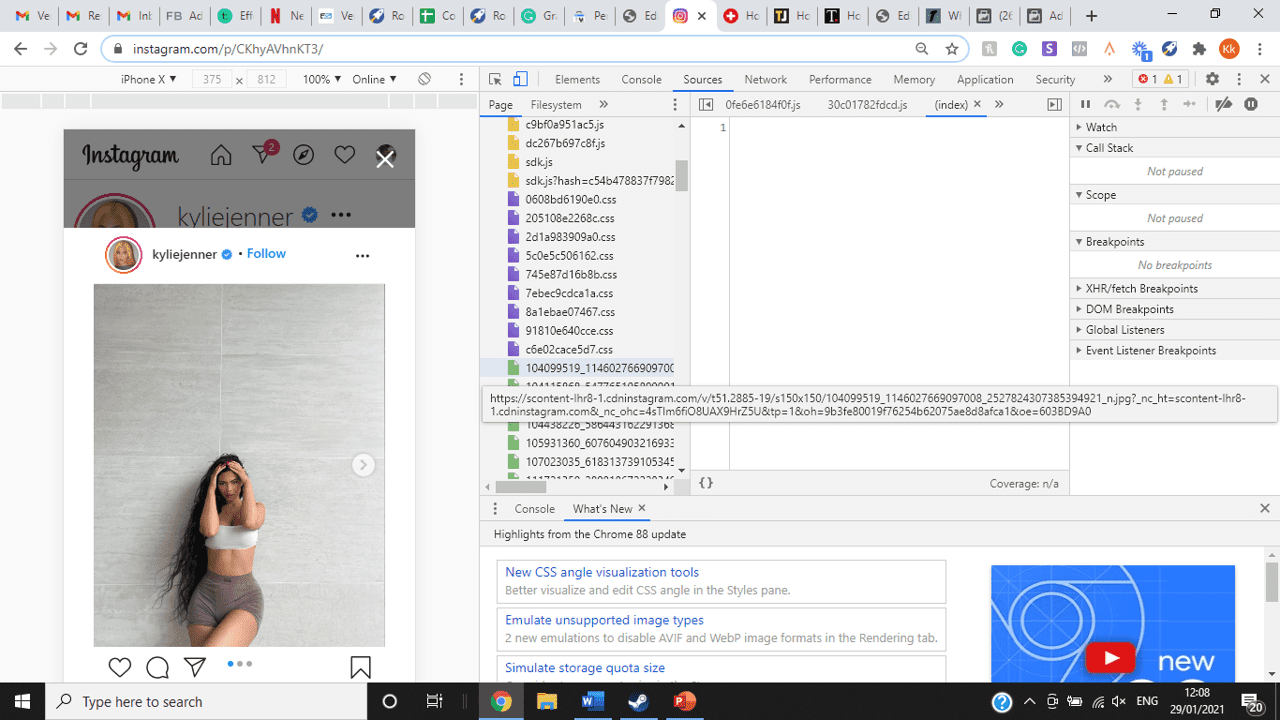
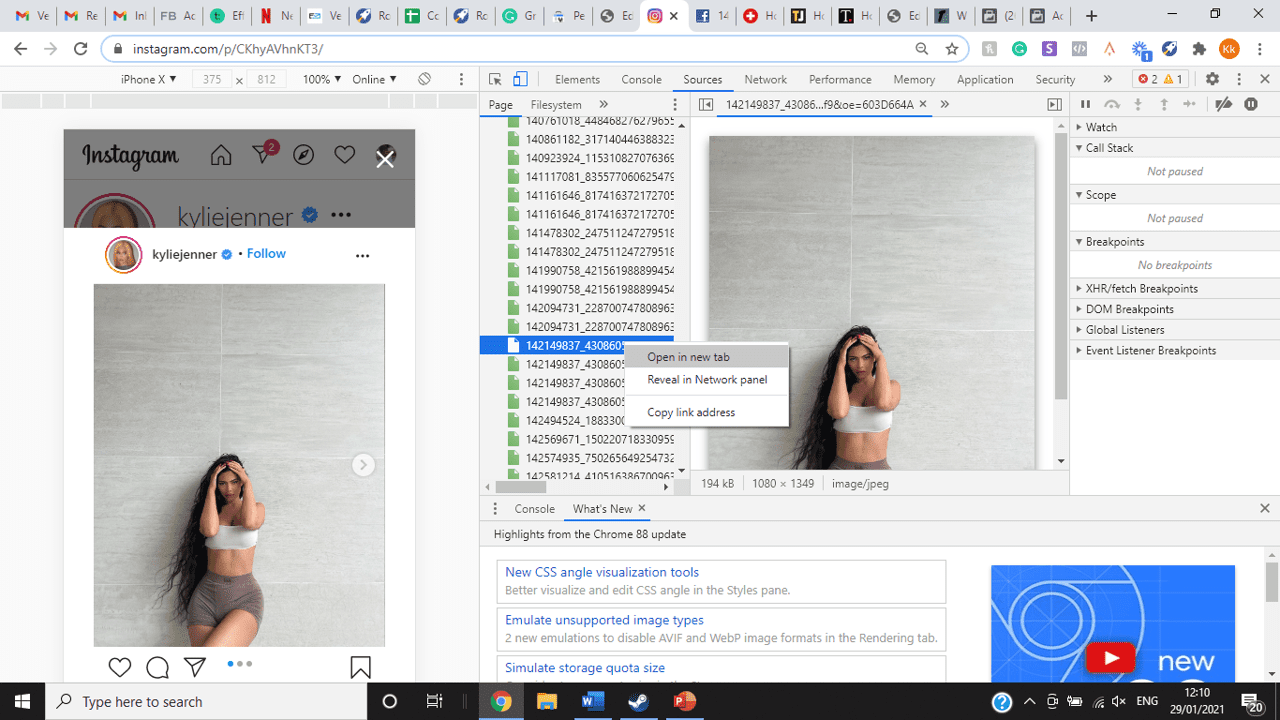
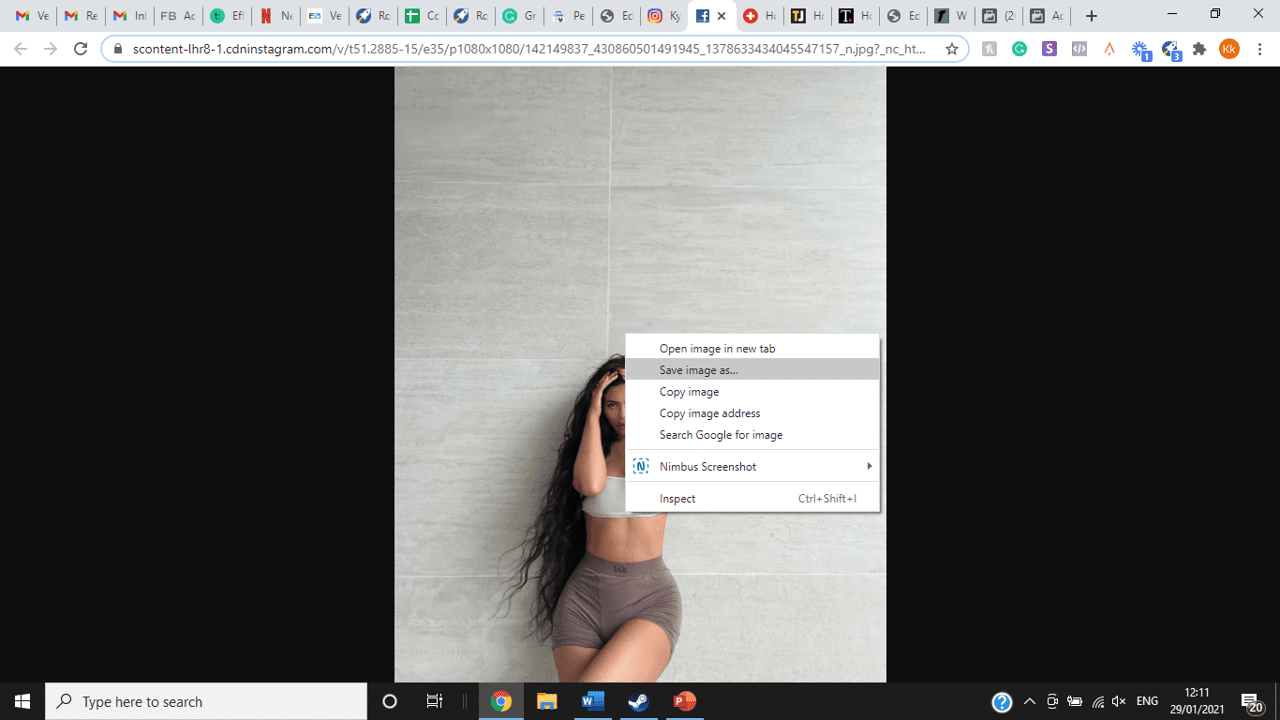
title: “How To View Full Size Multiple Photos On Instagram” ShowToc: true date: “2022-12-03” author: “Andy Kappeler”
If you’re one of its users who are looking to view photos and other content on Instagram in full size, keep reading towards to end to find out how to view full-size Instagram photos.
How to View Full-Size Instagram Photos
All photos are constrained within 1080 pixels (px) so this results in compression especially when your original photo size is 4000 x 3000px. Instagram makes your photos blurry for the best user experience in photo loading, optimizing network connectivity, and taking up minimal space in the phone’s memory and drive. Since Instagram photos are compressed, if you like a picture, chances are you’d rather have the full size picture with the best resolution, rather than the compressed blurry version. Instagram stores the full-size photos that people upload, so you’re still able to grab the high-quality version and save it. The same goes for viewing full-size profile pictures on Instagram. Instagram saves the full-size photo before they compressed it so you’re still able to view it and save it. Down below are the few ways that you can view full-size Instagram photos.
1. View it Through Desktop Browser
Open your Instagram account using your internet browser. The desktop browser version has many limitations such as you won’t be able to click or right-click on a photo from the Instagram news feed. In order to do this, you need to be viewing a user account profile.
Go to the profile of the user you’d like to view in full. You can type in the user’s username on the search bar and then just press enter on your keyboard.
When you’re already on the user’s profile, look for the photo you’d like to view in full size. Once you’ve found it, click on it. This will enlarge the photo and make it hover over the current active view.
After clicking the photo, type in “/media/?size=l” directly after the last character on the address bar. In the sample photo about, the original URL of the photo is, https://www.instagram.com/p/BxrwUVgFGyy/ and then it should become https://www.instagram.com/p/BxrwUVgFGyy/media/?size=l.
When you’ve already typed in “/media/?size=l” after the photo’s URL, hit Enter on your keyboard and Instagram should give you the actual or full size of the user’s photo and will look like this. Aside from being able to view the full size of a user’s photo, you will also be able to view its medium and thumbnail version. To view the photo’s medium sized version, type in media/?size=m and to view its thumbnail version, type in media/?size=t after the photo’s URL.
Also, apart from being able to view a user’s photo in full size, you will also be able to save them. Just right click on the photo and select “Save Image As”.
2. Use Instadp
If you’d like to view a user’s profile picture in full, you can go to https://www.instadp.com.
On the website, go to the user’s profile whose profile photo you’d like to view in full or type in the username on the search bar.
Hit Enter on your keyboard after typing in the user’s username. The website would then show you the user’s profile picture in full. You’ll also be able to download the user’s profile photo. Just click on download right below the photo. Also, you’ll be able to see the user’s Instagram stories if the user’s profile is set on public. There are many restrictions when it comes to the use of Instagram, however, there are many ways to overcome hurdles and obstacles. Consider trying the methods above and let us know which one works for you. Pro Tip: A quick Google search will tell you that the maximum size specifications of an Instagram image is 1080 x 1080 pixels.
Mobile Devices
If you have an iOS or Android and you want to see a full-size Instagram photo without having to go on your PC, then you can do this using the same methods above but doing it on a browser. From here, you’ll be able to save them into your camera roll or gallery. Another way you can do it is by using a paid app called Qeek App which can be download from the App Store or Google Play. It allows you to search up the profiles username, and from here, you’re able to access their photos so you can view them in full size and save them right into your gallery or camera roll. To this, you’ll need to download then open the app > search for their username > tap on their profile picture > to access the full-size photo, you’ll need to upgrade the app. From here, you can do this with unlimited profile photos to view the full size.
How to View Multiple Full-Size Instagram Photos
If you want to view full Instagram photos for multiple pictures in one post, you can do so. Using the same method that you use to view normal full-size Instagram photos isn’t the same method that you use to view multiple photos in one post. To do this, you’ll need to be using the Chrome browser.
Go to the Instagram post with multiple photos.
Go through the photos until you find the one that you want to view the full size for.
Once you’ve found it, press the key F12 to open the Developers Tools. If you haven’t got the F12 key, then press Ctrl + Shift + I.
Select Source in the tabs at the top.
Located the three horizontal lines and uncheck Group by folders. This will force several files to appear.
Scroll down to find the green files. These are the ones that contain the photos that were uploaded into one post.
You’ll need to scroll through the green files until you see the pictures that were grouped together.
Open each file until you find the one that you want to download, then right-click and select Open in New Tab. This will allow you to view the full-size photo.
From here, you can right-click and select Save Image As.
Δ

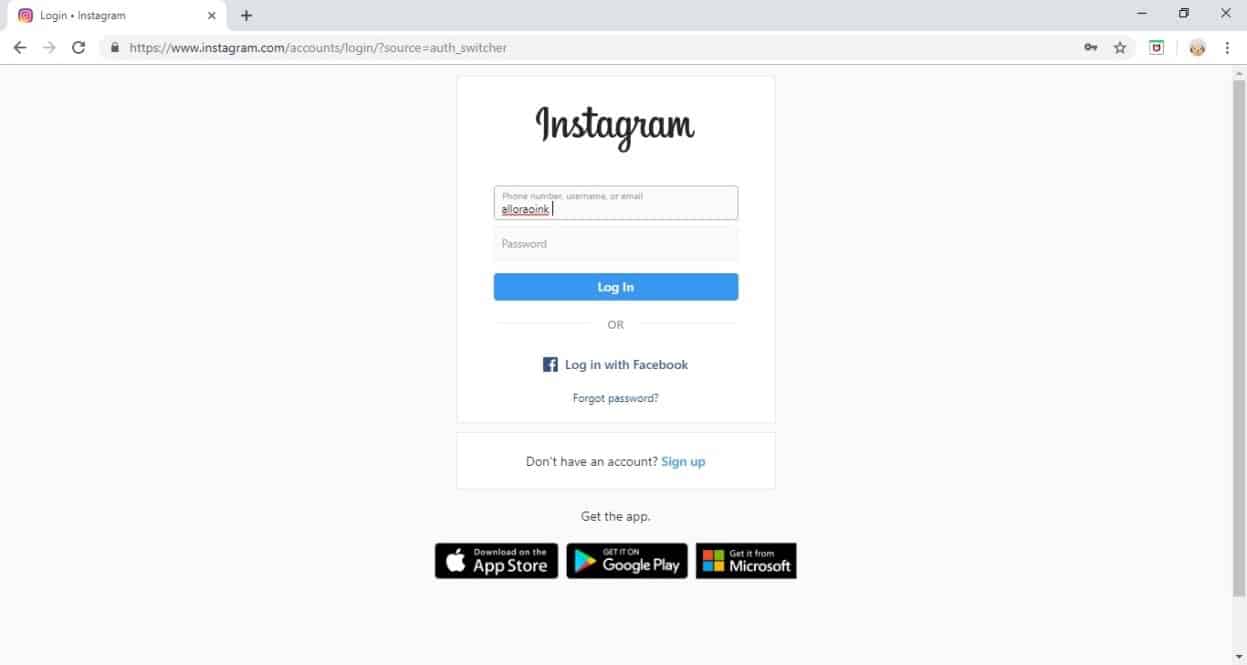


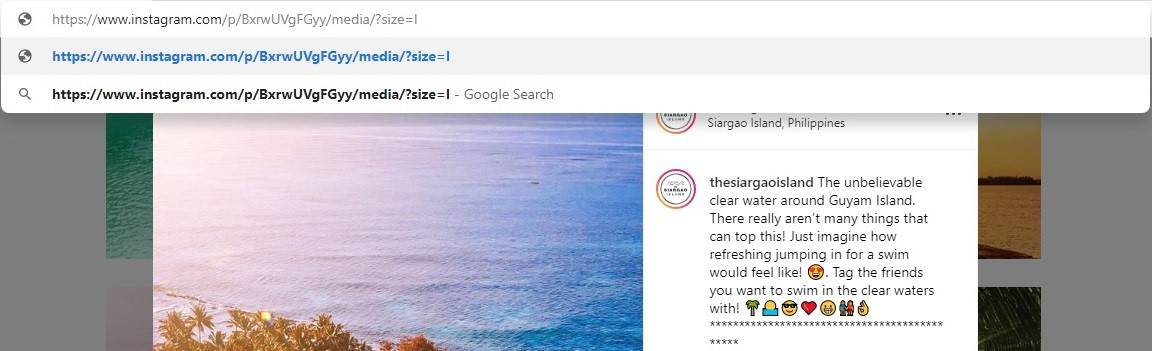
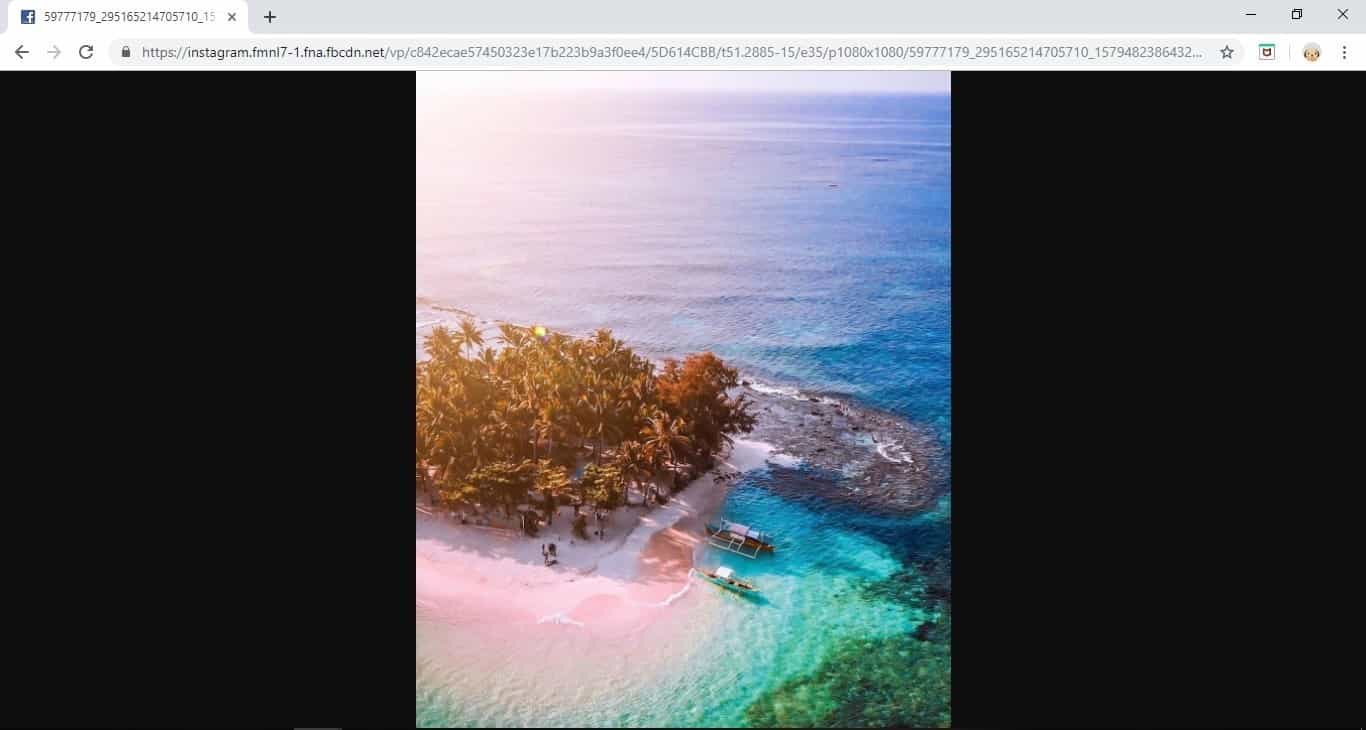
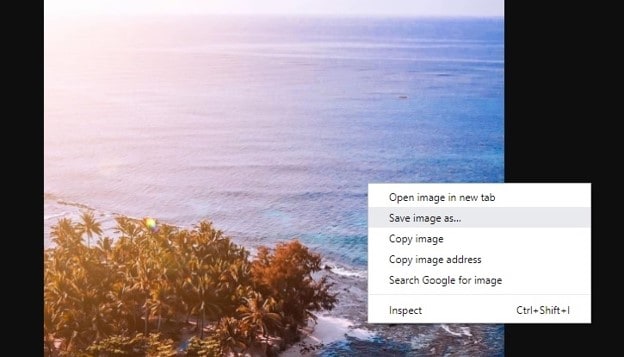
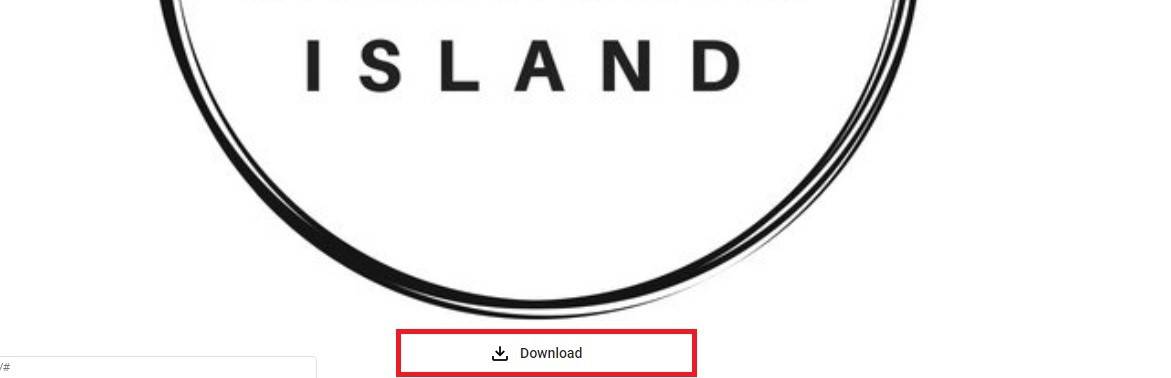
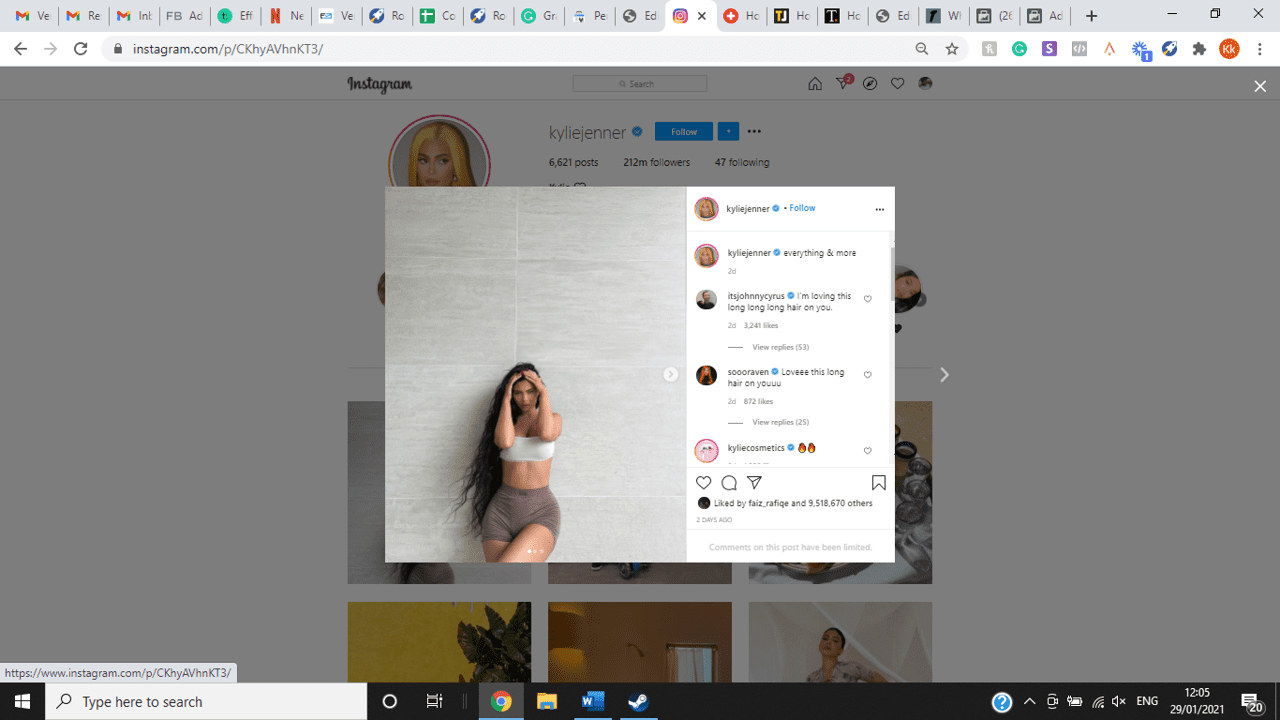
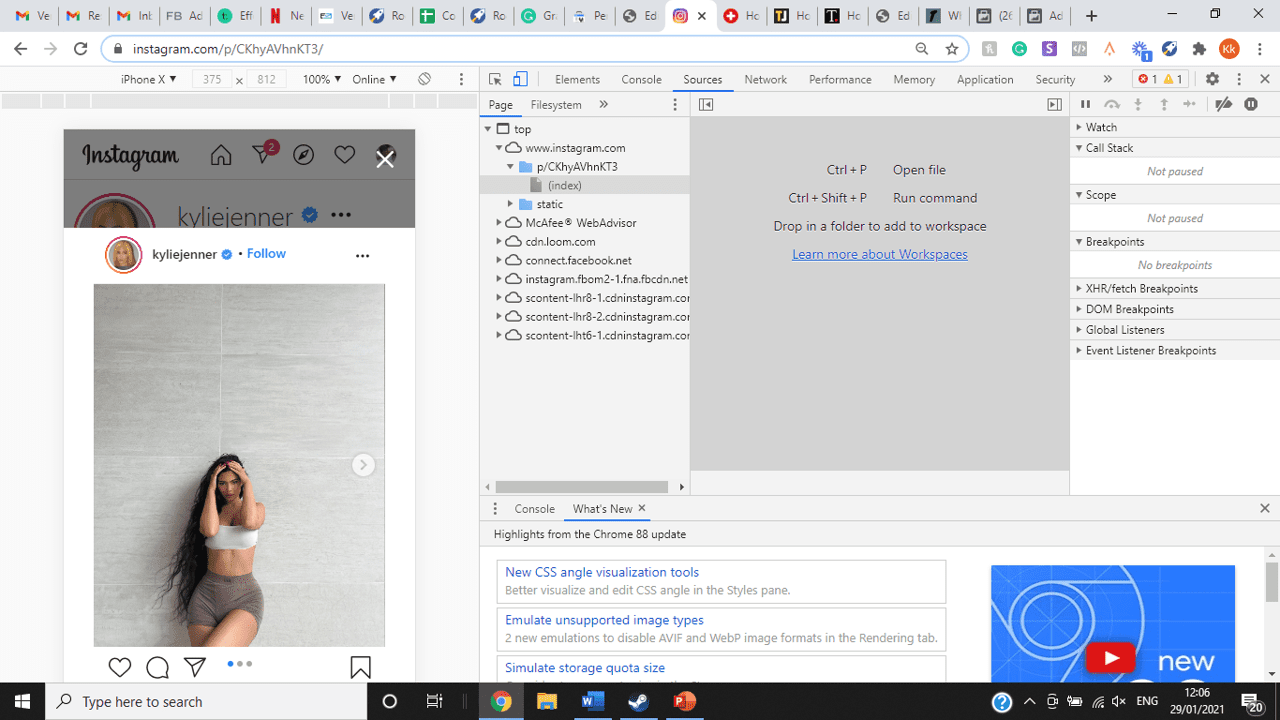
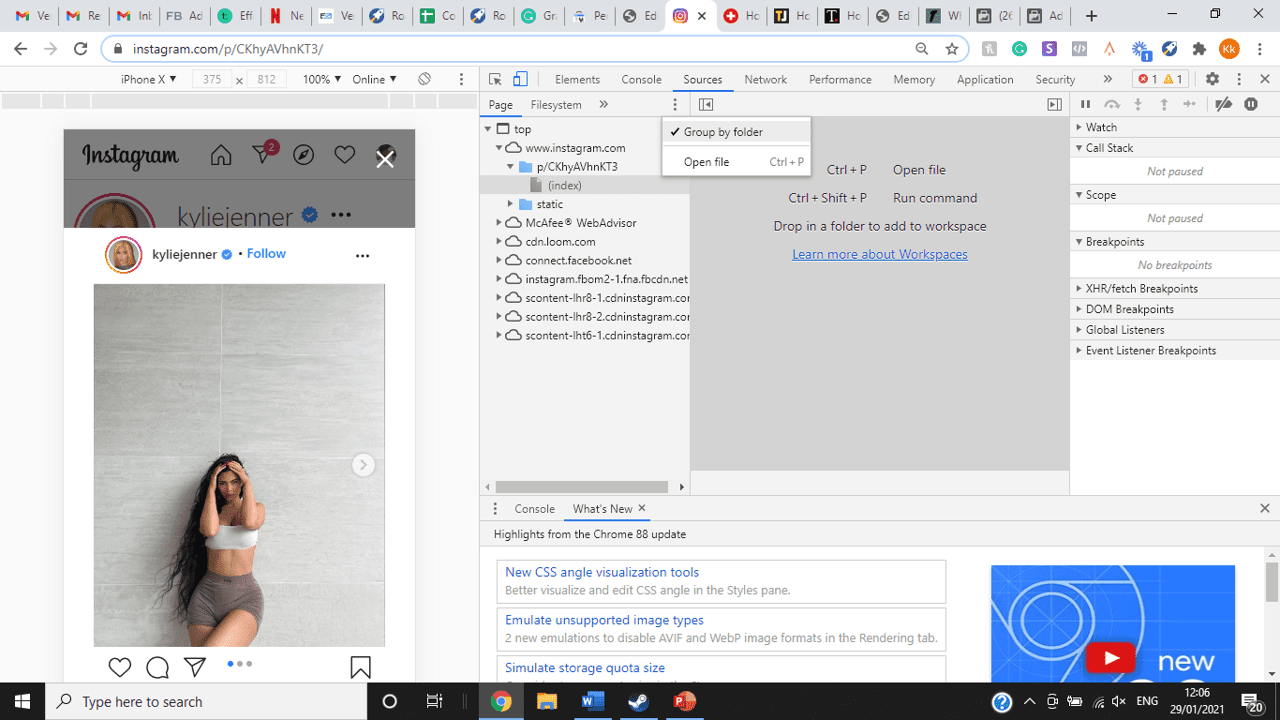
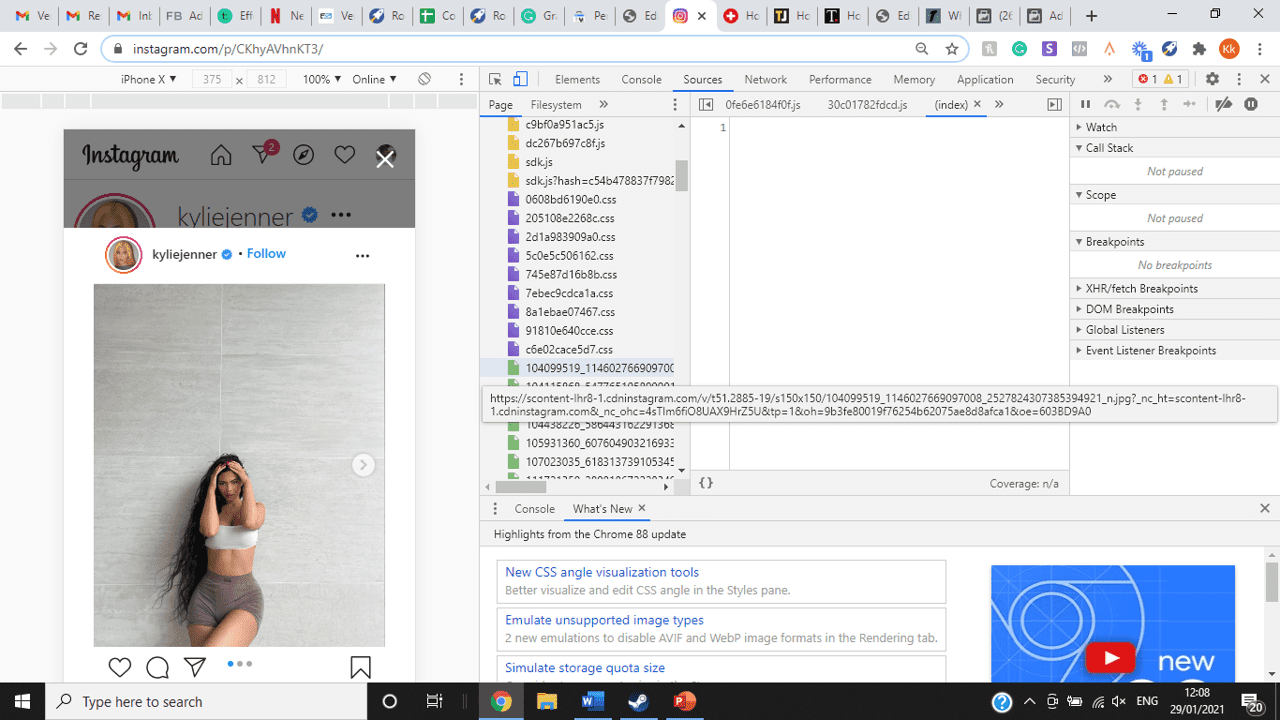
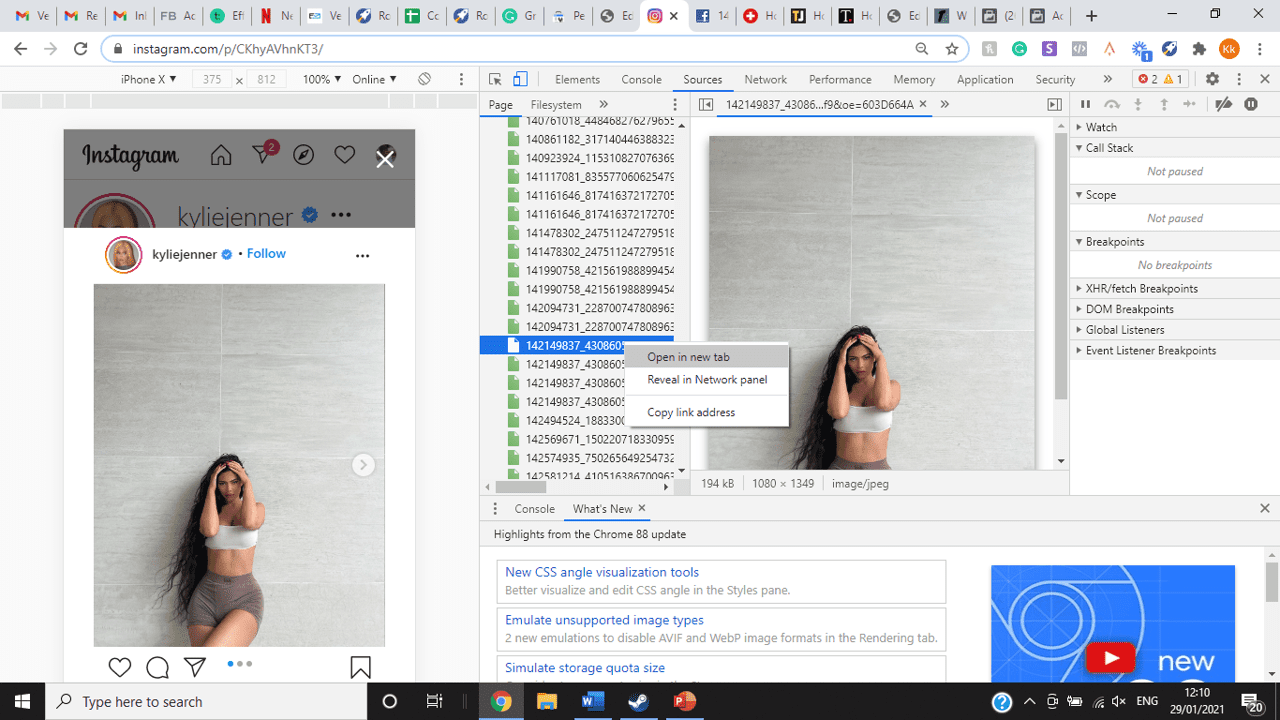
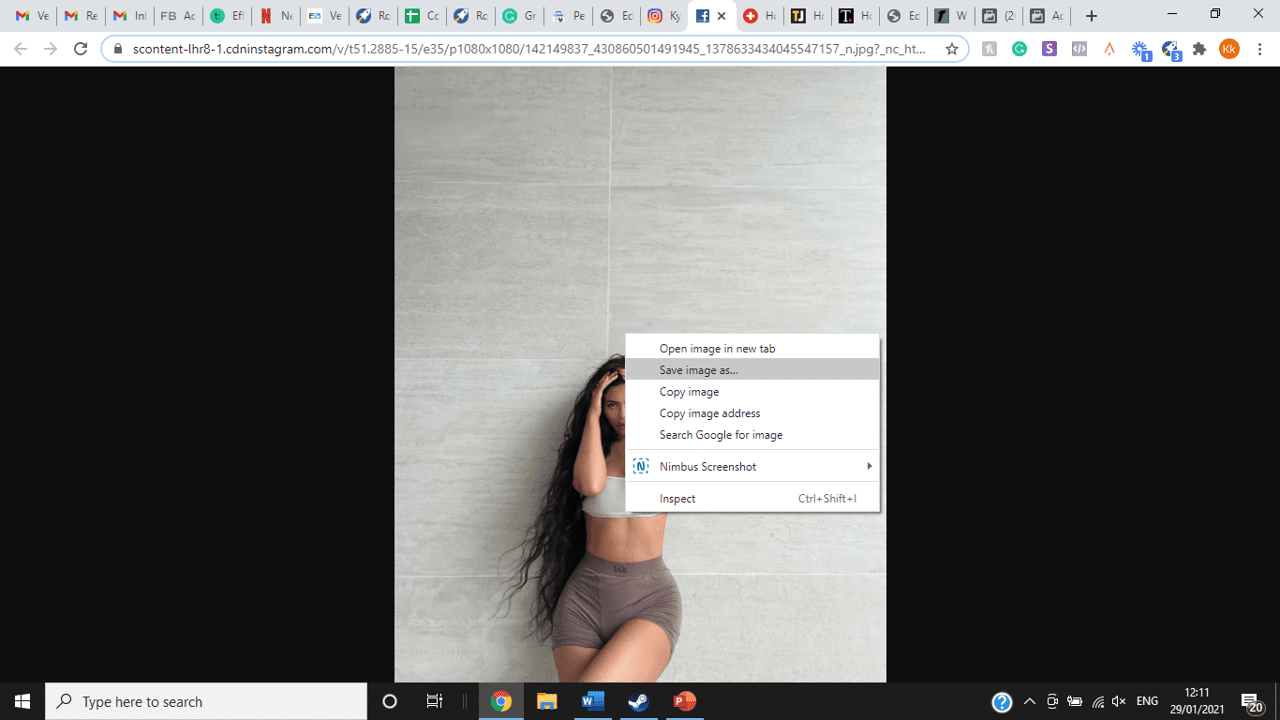
title: “How To View Full Size Multiple Photos On Instagram” ShowToc: true date: “2022-12-08” author: “James Durtsche”
If you’re one of its users who are looking to view photos and other content on Instagram in full size, keep reading towards to end to find out how to view full-size Instagram photos.
How to View Full-Size Instagram Photos
All photos are constrained within 1080 pixels (px) so this results in compression especially when your original photo size is 4000 x 3000px. Instagram makes your photos blurry for the best user experience in photo loading, optimizing network connectivity, and taking up minimal space in the phone’s memory and drive. Since Instagram photos are compressed, if you like a picture, chances are you’d rather have the full size picture with the best resolution, rather than the compressed blurry version. Instagram stores the full-size photos that people upload, so you’re still able to grab the high-quality version and save it. The same goes for viewing full-size profile pictures on Instagram. Instagram saves the full-size photo before they compressed it so you’re still able to view it and save it. Down below are the few ways that you can view full-size Instagram photos.
1. View it Through Desktop Browser
Open your Instagram account using your internet browser. The desktop browser version has many limitations such as you won’t be able to click or right-click on a photo from the Instagram news feed. In order to do this, you need to be viewing a user account profile.
Go to the profile of the user you’d like to view in full. You can type in the user’s username on the search bar and then just press enter on your keyboard.
When you’re already on the user’s profile, look for the photo you’d like to view in full size. Once you’ve found it, click on it. This will enlarge the photo and make it hover over the current active view.
After clicking the photo, type in “/media/?size=l” directly after the last character on the address bar. In the sample photo about, the original URL of the photo is, https://www.instagram.com/p/BxrwUVgFGyy/ and then it should become https://www.instagram.com/p/BxrwUVgFGyy/media/?size=l.
When you’ve already typed in “/media/?size=l” after the photo’s URL, hit Enter on your keyboard and Instagram should give you the actual or full size of the user’s photo and will look like this. Aside from being able to view the full size of a user’s photo, you will also be able to view its medium and thumbnail version. To view the photo’s medium sized version, type in media/?size=m and to view its thumbnail version, type in media/?size=t after the photo’s URL.
Also, apart from being able to view a user’s photo in full size, you will also be able to save them. Just right click on the photo and select “Save Image As”.
2. Use Instadp
If you’d like to view a user’s profile picture in full, you can go to https://www.instadp.com.
On the website, go to the user’s profile whose profile photo you’d like to view in full or type in the username on the search bar.
Hit Enter on your keyboard after typing in the user’s username. The website would then show you the user’s profile picture in full. You’ll also be able to download the user’s profile photo. Just click on download right below the photo. Also, you’ll be able to see the user’s Instagram stories if the user’s profile is set on public. There are many restrictions when it comes to the use of Instagram, however, there are many ways to overcome hurdles and obstacles. Consider trying the methods above and let us know which one works for you. Pro Tip: A quick Google search will tell you that the maximum size specifications of an Instagram image is 1080 x 1080 pixels.
Mobile Devices
If you have an iOS or Android and you want to see a full-size Instagram photo without having to go on your PC, then you can do this using the same methods above but doing it on a browser. From here, you’ll be able to save them into your camera roll or gallery. Another way you can do it is by using a paid app called Qeek App which can be download from the App Store or Google Play. It allows you to search up the profiles username, and from here, you’re able to access their photos so you can view them in full size and save them right into your gallery or camera roll. To this, you’ll need to download then open the app > search for their username > tap on their profile picture > to access the full-size photo, you’ll need to upgrade the app. From here, you can do this with unlimited profile photos to view the full size.
How to View Multiple Full-Size Instagram Photos
If you want to view full Instagram photos for multiple pictures in one post, you can do so. Using the same method that you use to view normal full-size Instagram photos isn’t the same method that you use to view multiple photos in one post. To do this, you’ll need to be using the Chrome browser.
Go to the Instagram post with multiple photos.
Go through the photos until you find the one that you want to view the full size for.
Once you’ve found it, press the key F12 to open the Developers Tools. If you haven’t got the F12 key, then press Ctrl + Shift + I.
Select Source in the tabs at the top.
Located the three horizontal lines and uncheck Group by folders. This will force several files to appear.
Scroll down to find the green files. These are the ones that contain the photos that were uploaded into one post.
You’ll need to scroll through the green files until you see the pictures that were grouped together.
Open each file until you find the one that you want to download, then right-click and select Open in New Tab. This will allow you to view the full-size photo.
From here, you can right-click and select Save Image As.
Δ

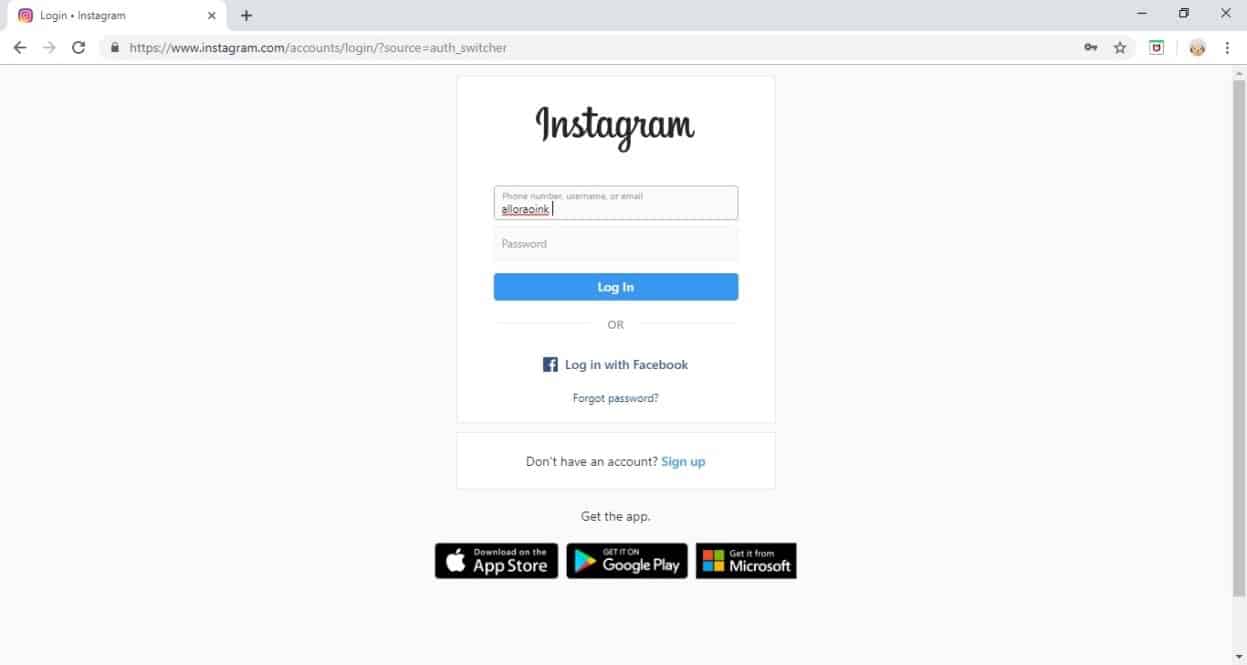


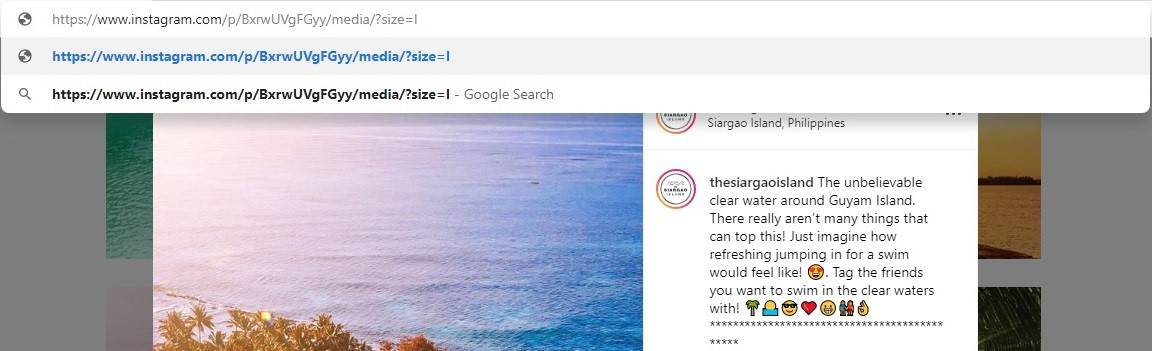
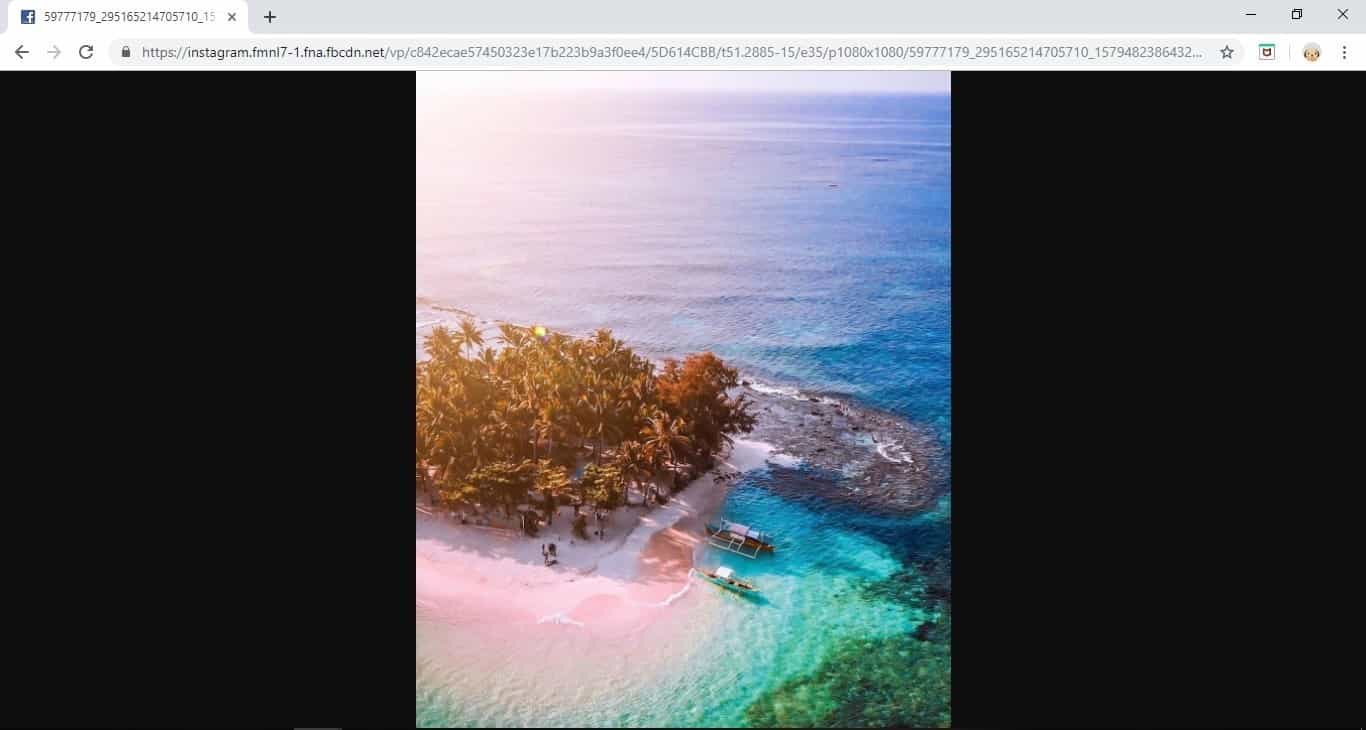
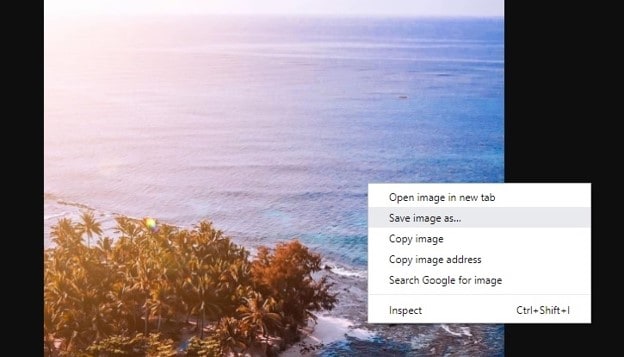
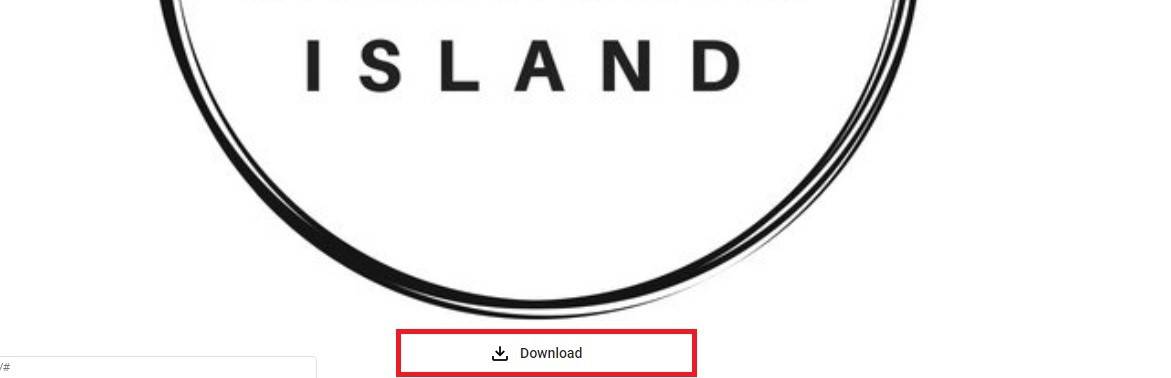
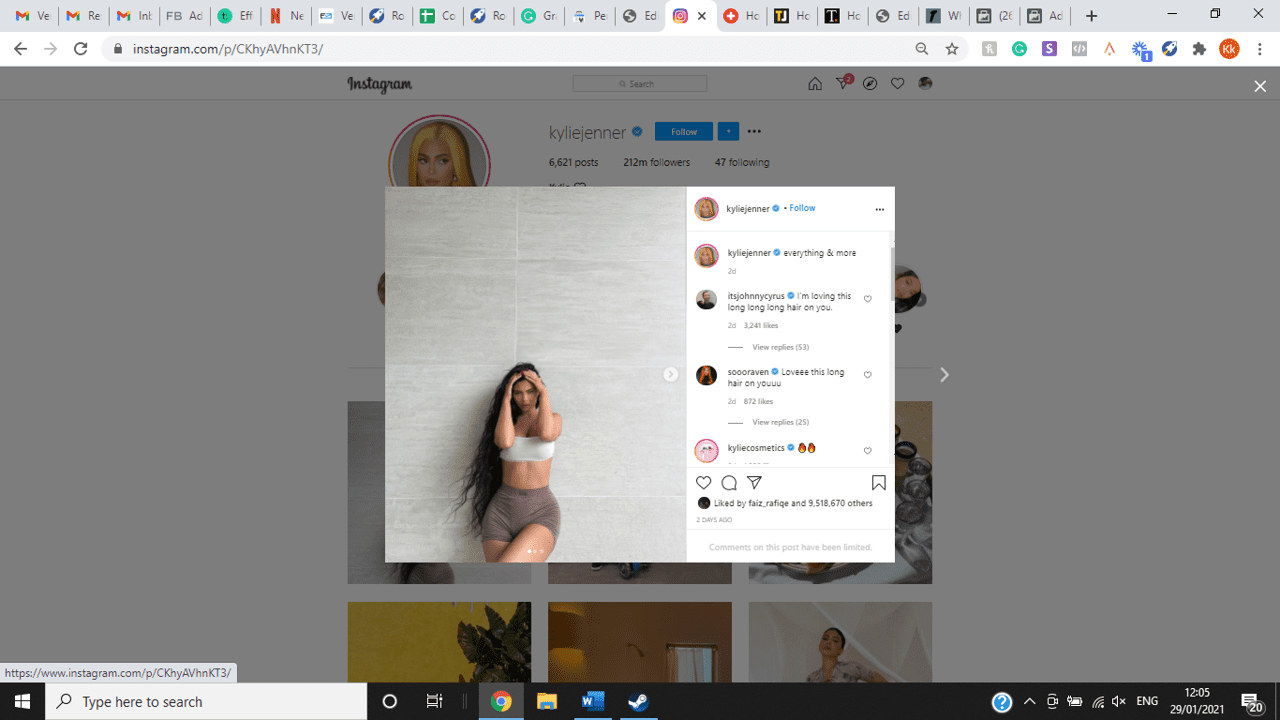
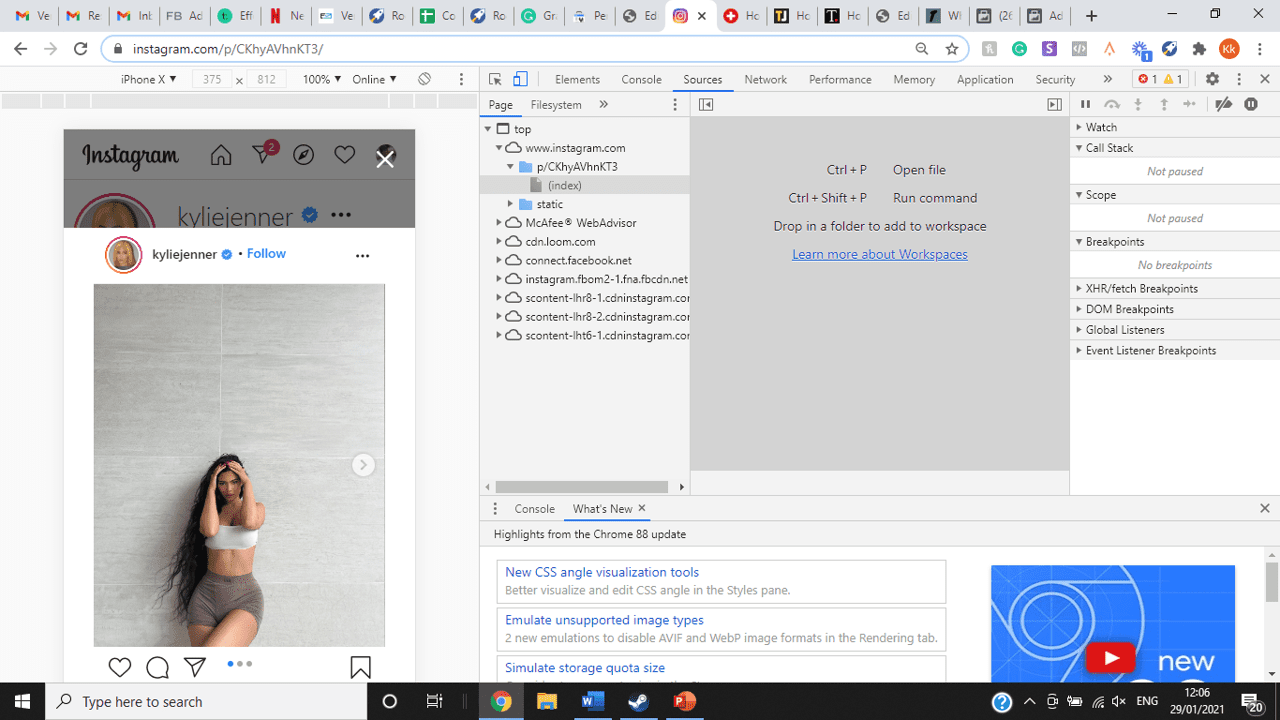
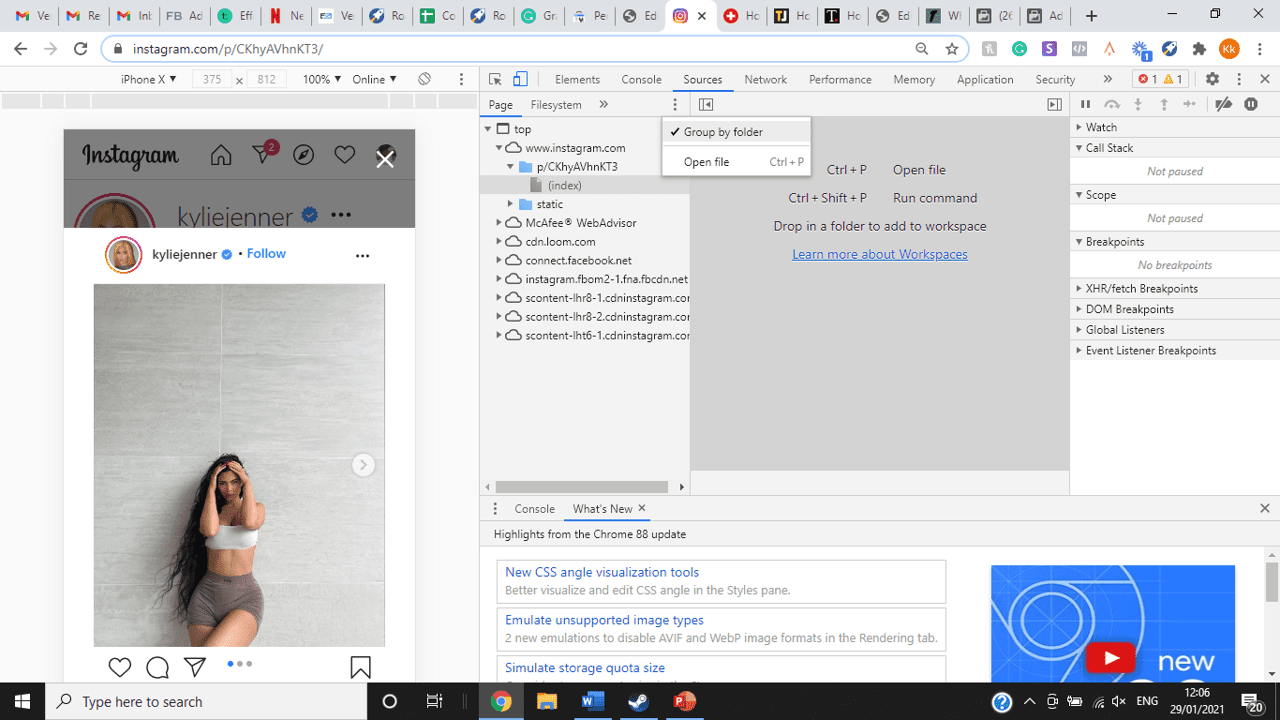
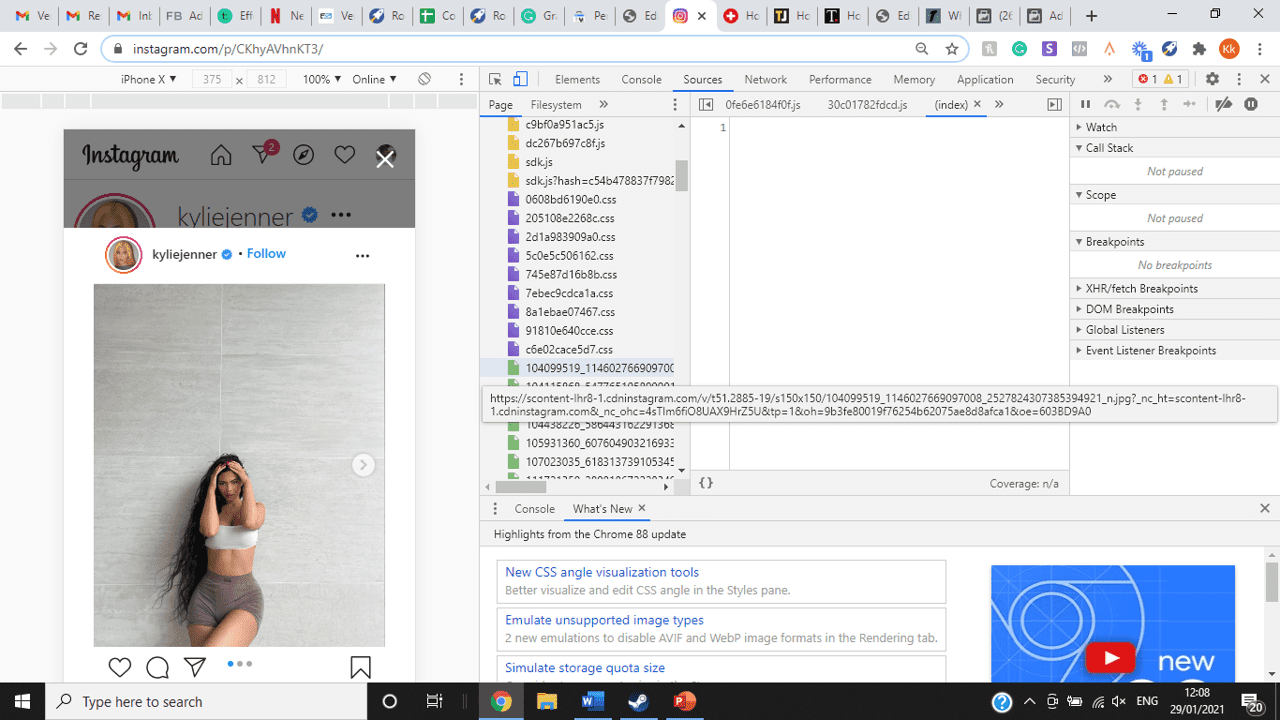
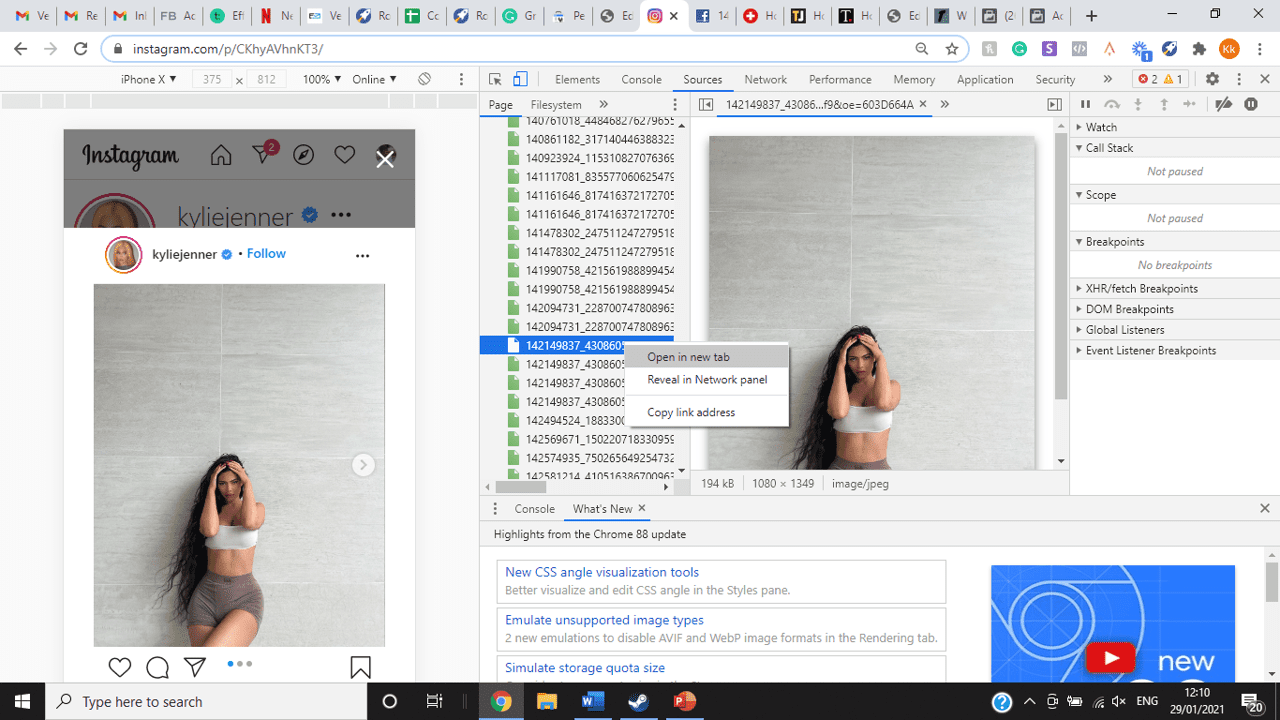
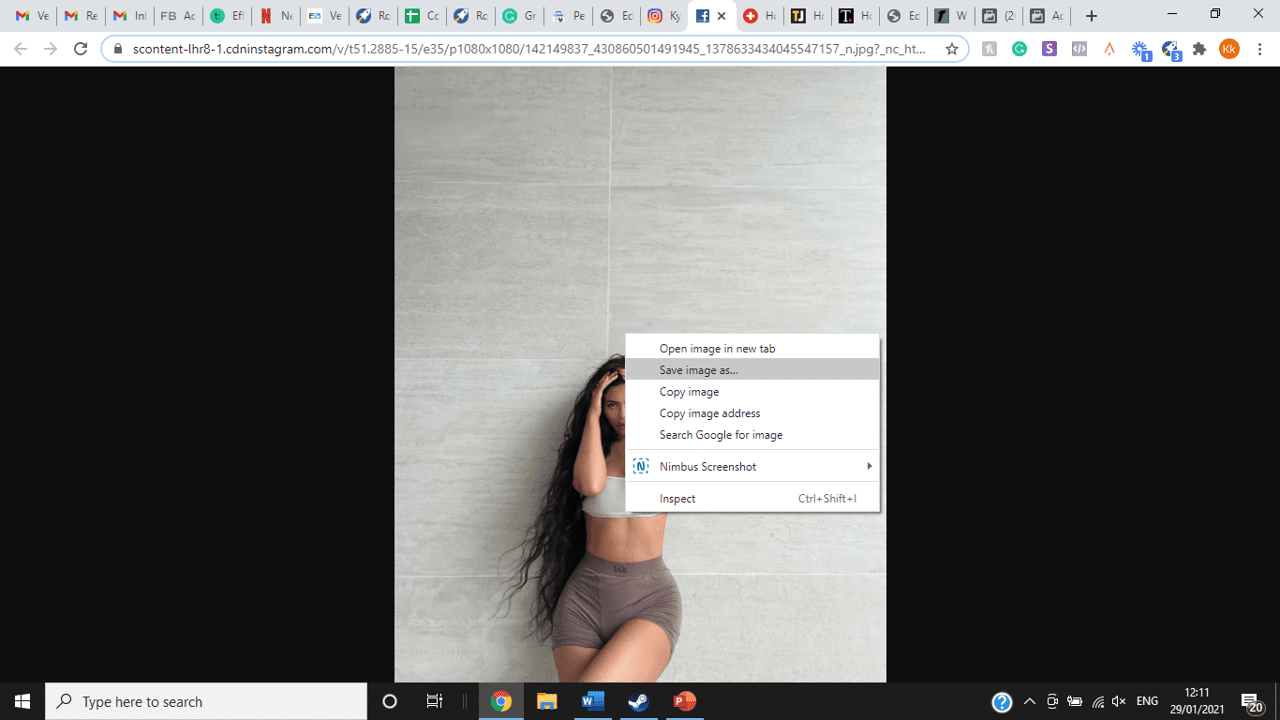
title: “How To View Full Size Multiple Photos On Instagram” ShowToc: true date: “2022-11-07” author: “Pam Nordman”
If you’re one of its users who are looking to view photos and other content on Instagram in full size, keep reading towards to end to find out how to view full-size Instagram photos.
How to View Full-Size Instagram Photos
All photos are constrained within 1080 pixels (px) so this results in compression especially when your original photo size is 4000 x 3000px. Instagram makes your photos blurry for the best user experience in photo loading, optimizing network connectivity, and taking up minimal space in the phone’s memory and drive. Since Instagram photos are compressed, if you like a picture, chances are you’d rather have the full size picture with the best resolution, rather than the compressed blurry version. Instagram stores the full-size photos that people upload, so you’re still able to grab the high-quality version and save it. The same goes for viewing full-size profile pictures on Instagram. Instagram saves the full-size photo before they compressed it so you’re still able to view it and save it. Down below are the few ways that you can view full-size Instagram photos.
1. View it Through Desktop Browser
Open your Instagram account using your internet browser. The desktop browser version has many limitations such as you won’t be able to click or right-click on a photo from the Instagram news feed. In order to do this, you need to be viewing a user account profile.
Go to the profile of the user you’d like to view in full. You can type in the user’s username on the search bar and then just press enter on your keyboard.
When you’re already on the user’s profile, look for the photo you’d like to view in full size. Once you’ve found it, click on it. This will enlarge the photo and make it hover over the current active view.
After clicking the photo, type in “/media/?size=l” directly after the last character on the address bar. In the sample photo about, the original URL of the photo is, https://www.instagram.com/p/BxrwUVgFGyy/ and then it should become https://www.instagram.com/p/BxrwUVgFGyy/media/?size=l.
When you’ve already typed in “/media/?size=l” after the photo’s URL, hit Enter on your keyboard and Instagram should give you the actual or full size of the user’s photo and will look like this. Aside from being able to view the full size of a user’s photo, you will also be able to view its medium and thumbnail version. To view the photo’s medium sized version, type in media/?size=m and to view its thumbnail version, type in media/?size=t after the photo’s URL.
Also, apart from being able to view a user’s photo in full size, you will also be able to save them. Just right click on the photo and select “Save Image As”.
2. Use Instadp
If you’d like to view a user’s profile picture in full, you can go to https://www.instadp.com.
On the website, go to the user’s profile whose profile photo you’d like to view in full or type in the username on the search bar.
Hit Enter on your keyboard after typing in the user’s username. The website would then show you the user’s profile picture in full. You’ll also be able to download the user’s profile photo. Just click on download right below the photo. Also, you’ll be able to see the user’s Instagram stories if the user’s profile is set on public. There are many restrictions when it comes to the use of Instagram, however, there are many ways to overcome hurdles and obstacles. Consider trying the methods above and let us know which one works for you. Pro Tip: A quick Google search will tell you that the maximum size specifications of an Instagram image is 1080 x 1080 pixels.
Mobile Devices
If you have an iOS or Android and you want to see a full-size Instagram photo without having to go on your PC, then you can do this using the same methods above but doing it on a browser. From here, you’ll be able to save them into your camera roll or gallery. Another way you can do it is by using a paid app called Qeek App which can be download from the App Store or Google Play. It allows you to search up the profiles username, and from here, you’re able to access their photos so you can view them in full size and save them right into your gallery or camera roll. To this, you’ll need to download then open the app > search for their username > tap on their profile picture > to access the full-size photo, you’ll need to upgrade the app. From here, you can do this with unlimited profile photos to view the full size.
How to View Multiple Full-Size Instagram Photos
If you want to view full Instagram photos for multiple pictures in one post, you can do so. Using the same method that you use to view normal full-size Instagram photos isn’t the same method that you use to view multiple photos in one post. To do this, you’ll need to be using the Chrome browser.
Go to the Instagram post with multiple photos.
Go through the photos until you find the one that you want to view the full size for.
Once you’ve found it, press the key F12 to open the Developers Tools. If you haven’t got the F12 key, then press Ctrl + Shift + I.
Select Source in the tabs at the top.
Located the three horizontal lines and uncheck Group by folders. This will force several files to appear.
Scroll down to find the green files. These are the ones that contain the photos that were uploaded into one post.
You’ll need to scroll through the green files until you see the pictures that were grouped together.
Open each file until you find the one that you want to download, then right-click and select Open in New Tab. This will allow you to view the full-size photo.
From here, you can right-click and select Save Image As.
Δ

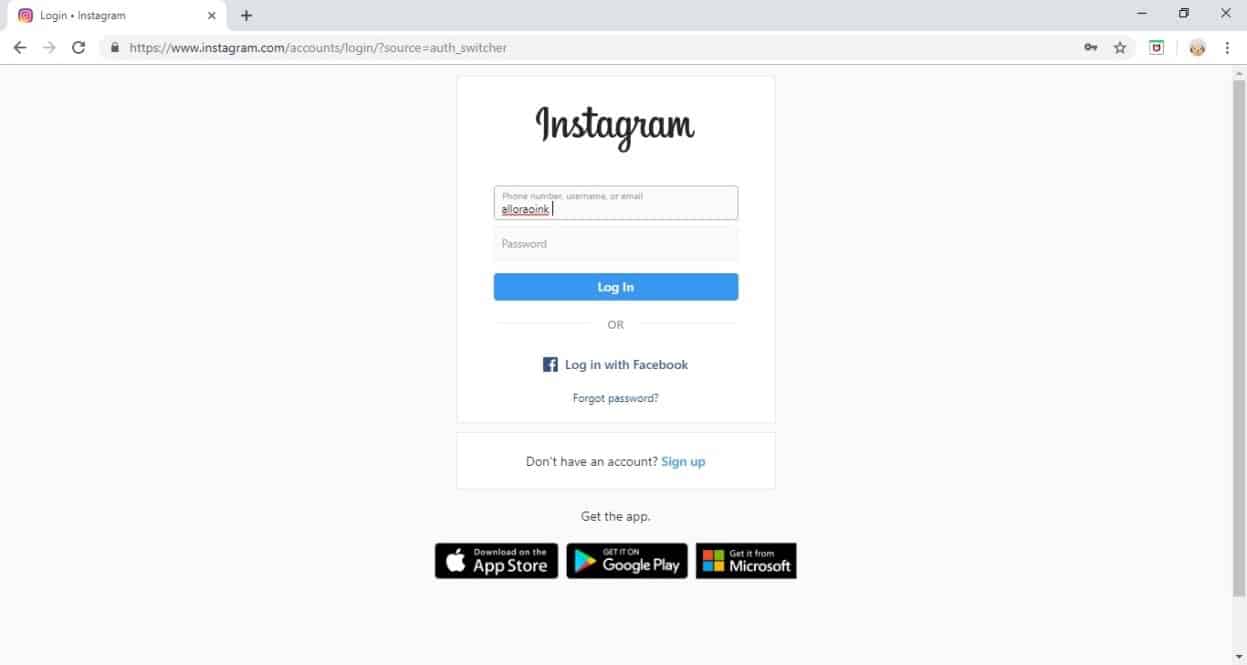


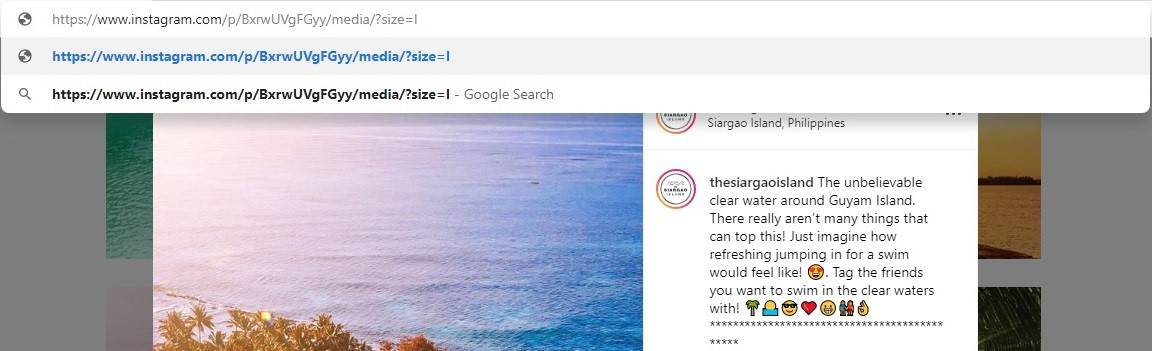
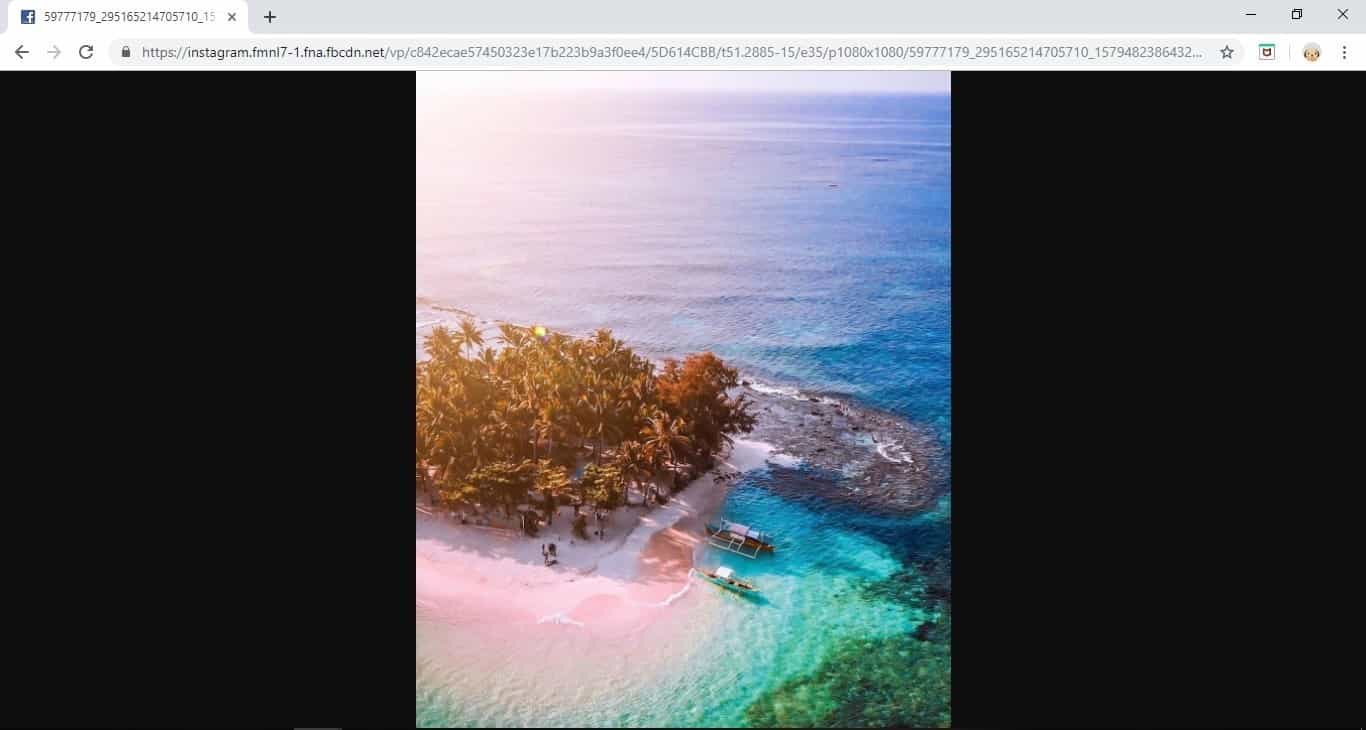
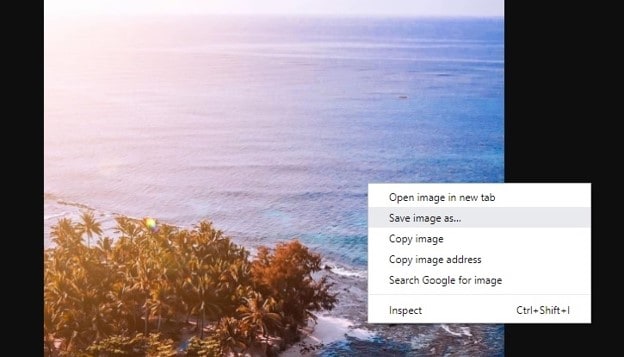
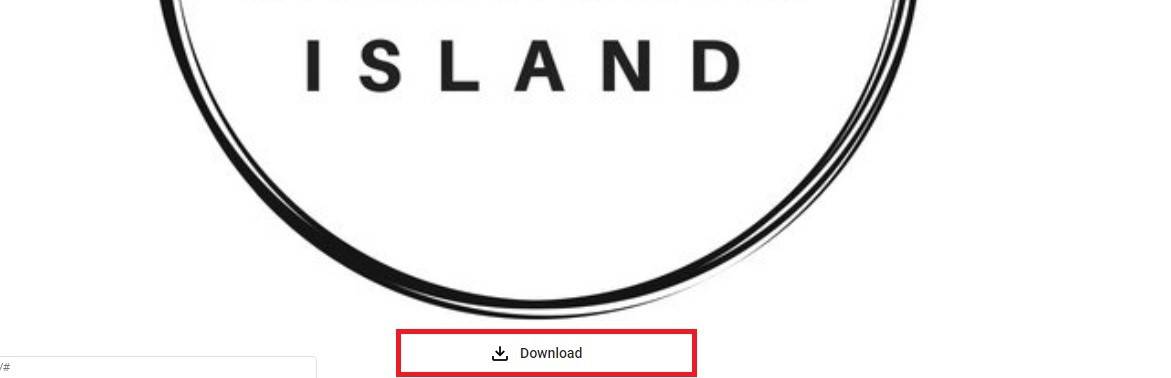
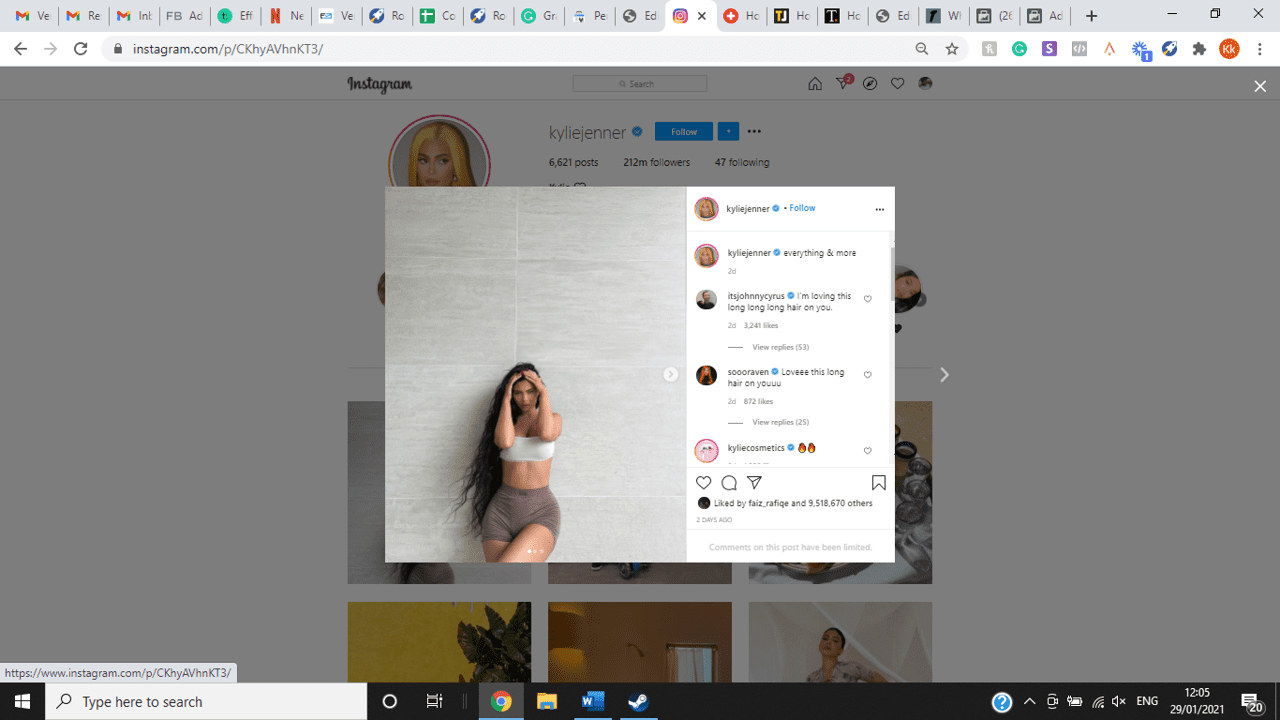
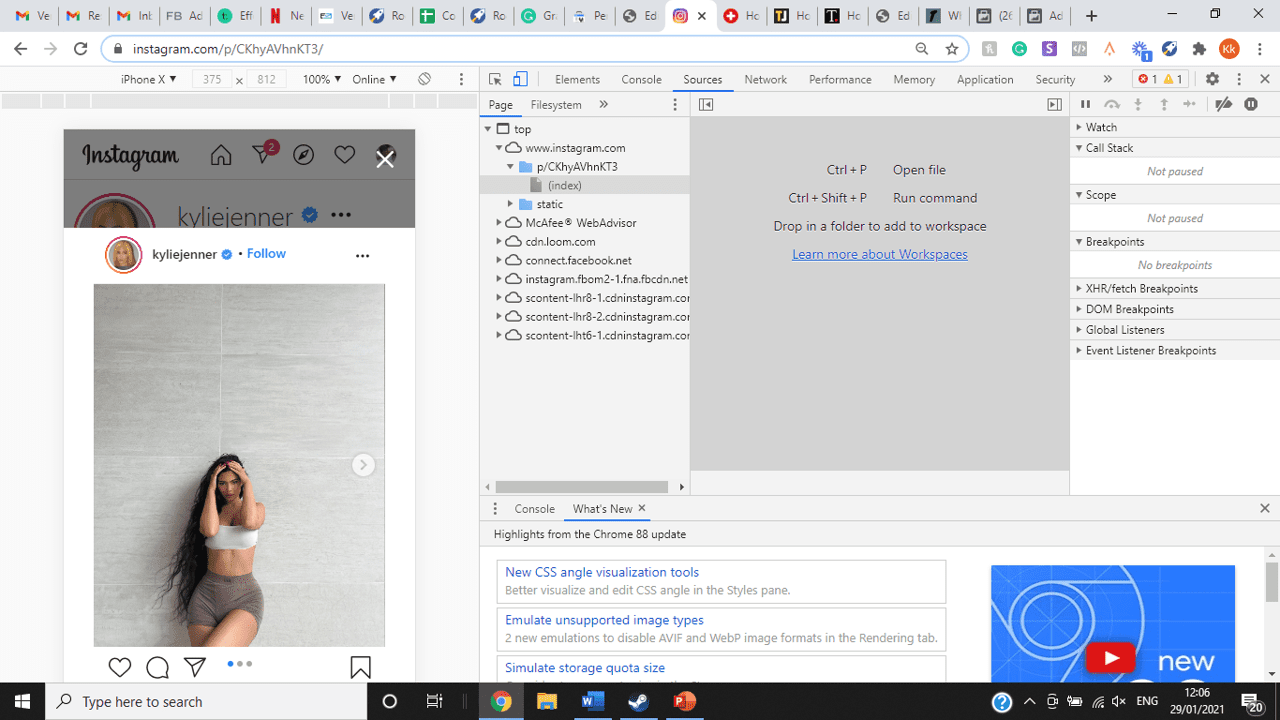
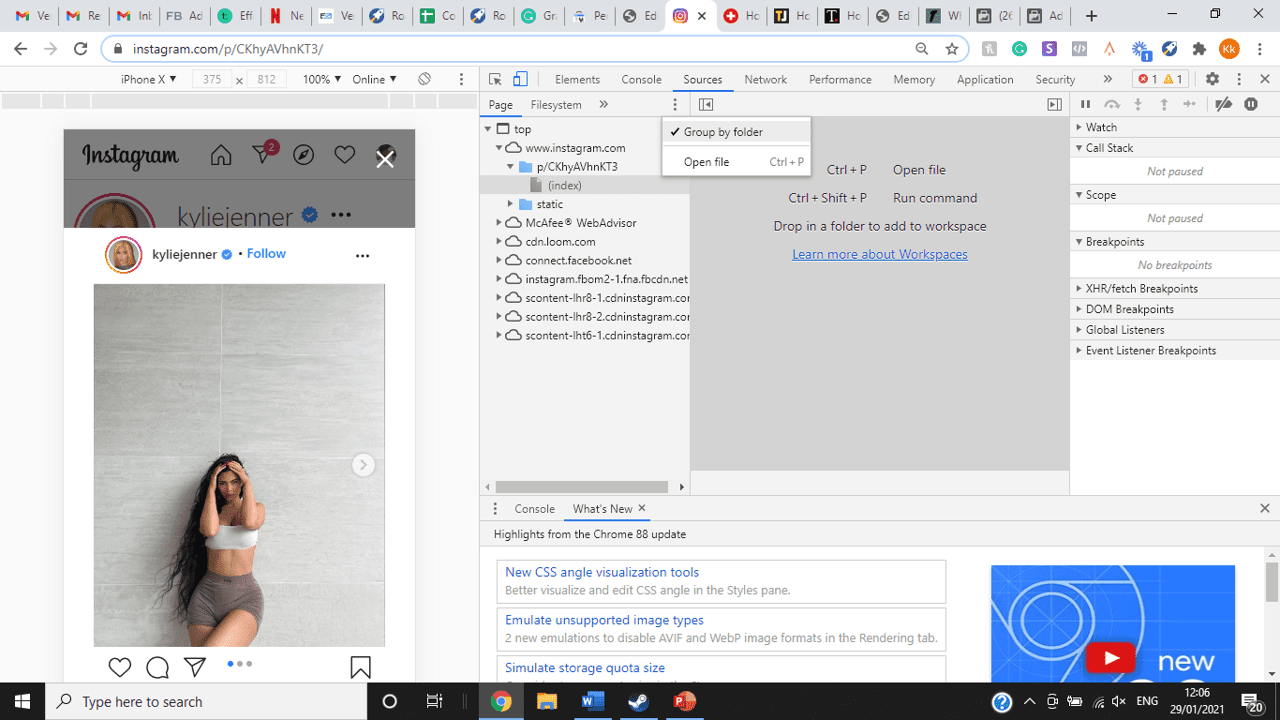
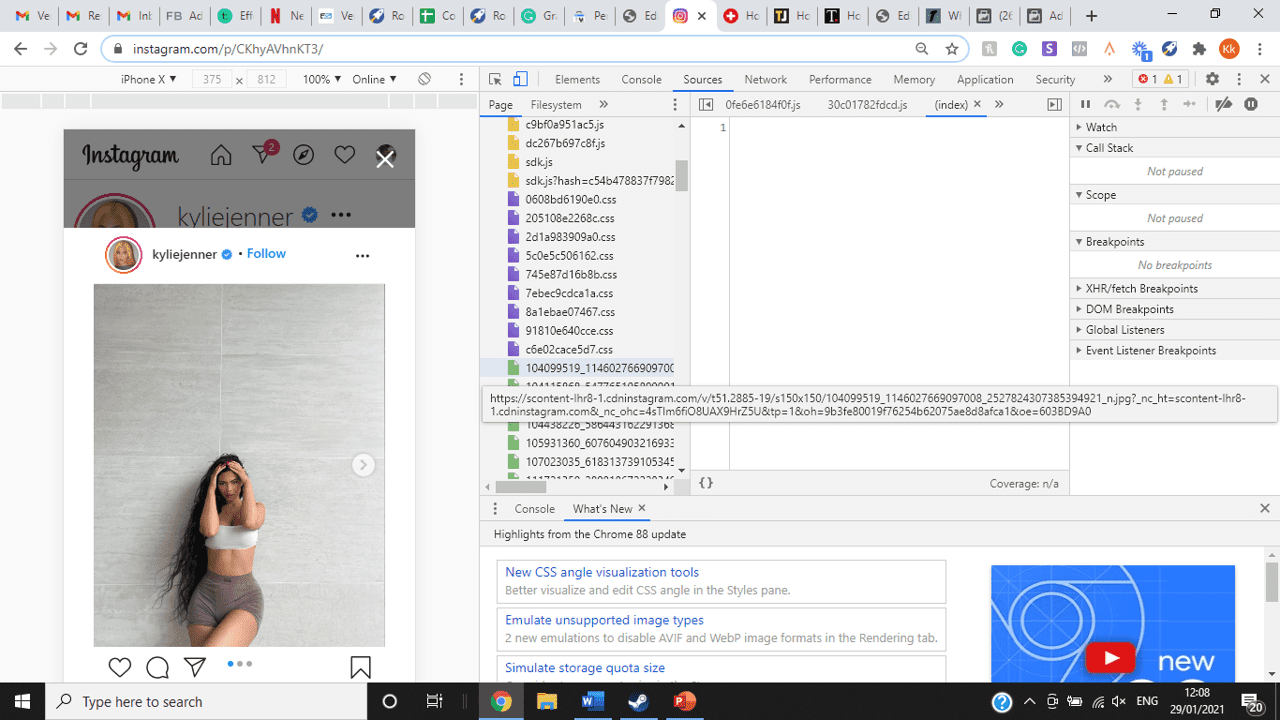
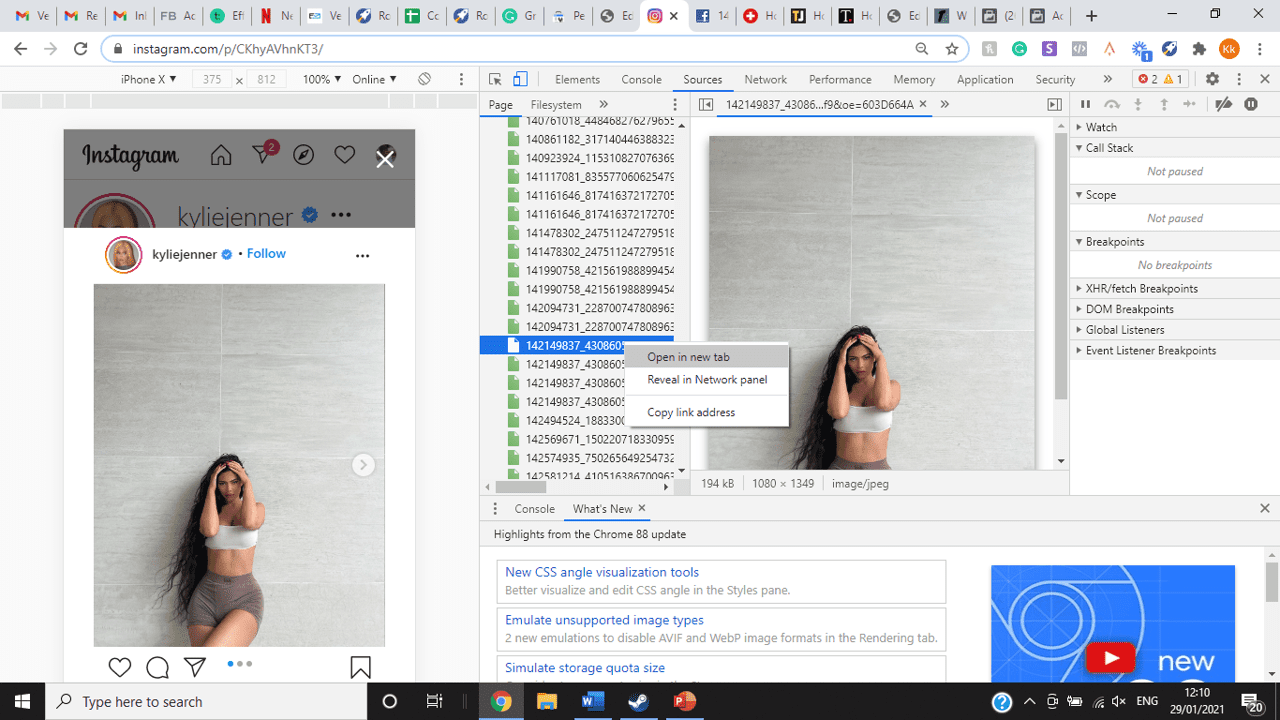
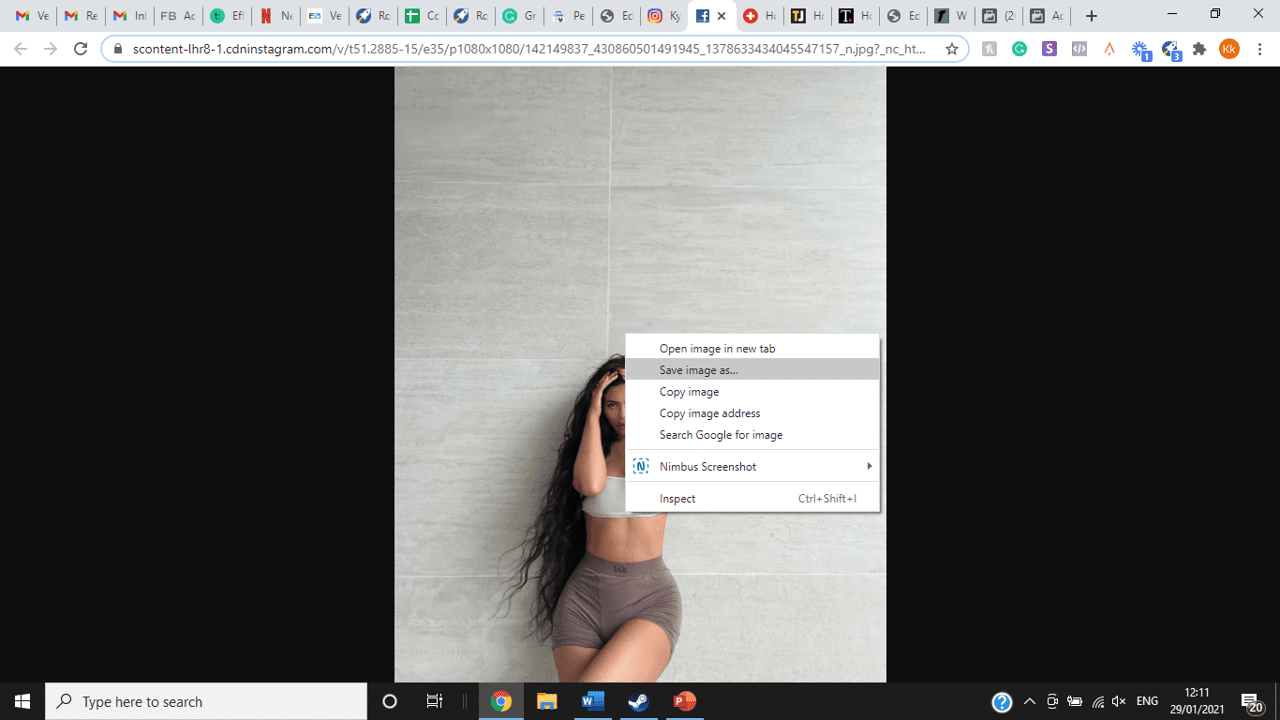
title: “How To View Full Size Multiple Photos On Instagram” ShowToc: true date: “2022-12-05” author: “John Drath”
If you’re one of its users who are looking to view photos and other content on Instagram in full size, keep reading towards to end to find out how to view full-size Instagram photos.
How to View Full-Size Instagram Photos
All photos are constrained within 1080 pixels (px) so this results in compression especially when your original photo size is 4000 x 3000px. Instagram makes your photos blurry for the best user experience in photo loading, optimizing network connectivity, and taking up minimal space in the phone’s memory and drive. Since Instagram photos are compressed, if you like a picture, chances are you’d rather have the full size picture with the best resolution, rather than the compressed blurry version. Instagram stores the full-size photos that people upload, so you’re still able to grab the high-quality version and save it. The same goes for viewing full-size profile pictures on Instagram. Instagram saves the full-size photo before they compressed it so you’re still able to view it and save it. Down below are the few ways that you can view full-size Instagram photos.
1. View it Through Desktop Browser
Open your Instagram account using your internet browser. The desktop browser version has many limitations such as you won’t be able to click or right-click on a photo from the Instagram news feed. In order to do this, you need to be viewing a user account profile.
Go to the profile of the user you’d like to view in full. You can type in the user’s username on the search bar and then just press enter on your keyboard.
When you’re already on the user’s profile, look for the photo you’d like to view in full size. Once you’ve found it, click on it. This will enlarge the photo and make it hover over the current active view.
After clicking the photo, type in “/media/?size=l” directly after the last character on the address bar. In the sample photo about, the original URL of the photo is, https://www.instagram.com/p/BxrwUVgFGyy/ and then it should become https://www.instagram.com/p/BxrwUVgFGyy/media/?size=l.
When you’ve already typed in “/media/?size=l” after the photo’s URL, hit Enter on your keyboard and Instagram should give you the actual or full size of the user’s photo and will look like this. Aside from being able to view the full size of a user’s photo, you will also be able to view its medium and thumbnail version. To view the photo’s medium sized version, type in media/?size=m and to view its thumbnail version, type in media/?size=t after the photo’s URL.
Also, apart from being able to view a user’s photo in full size, you will also be able to save them. Just right click on the photo and select “Save Image As”.
2. Use Instadp
If you’d like to view a user’s profile picture in full, you can go to https://www.instadp.com.
On the website, go to the user’s profile whose profile photo you’d like to view in full or type in the username on the search bar.
Hit Enter on your keyboard after typing in the user’s username. The website would then show you the user’s profile picture in full. You’ll also be able to download the user’s profile photo. Just click on download right below the photo. Also, you’ll be able to see the user’s Instagram stories if the user’s profile is set on public. There are many restrictions when it comes to the use of Instagram, however, there are many ways to overcome hurdles and obstacles. Consider trying the methods above and let us know which one works for you. Pro Tip: A quick Google search will tell you that the maximum size specifications of an Instagram image is 1080 x 1080 pixels.
Mobile Devices
If you have an iOS or Android and you want to see a full-size Instagram photo without having to go on your PC, then you can do this using the same methods above but doing it on a browser. From here, you’ll be able to save them into your camera roll or gallery. Another way you can do it is by using a paid app called Qeek App which can be download from the App Store or Google Play. It allows you to search up the profiles username, and from here, you’re able to access their photos so you can view them in full size and save them right into your gallery or camera roll. To this, you’ll need to download then open the app > search for their username > tap on their profile picture > to access the full-size photo, you’ll need to upgrade the app. From here, you can do this with unlimited profile photos to view the full size.
How to View Multiple Full-Size Instagram Photos
If you want to view full Instagram photos for multiple pictures in one post, you can do so. Using the same method that you use to view normal full-size Instagram photos isn’t the same method that you use to view multiple photos in one post. To do this, you’ll need to be using the Chrome browser.
Go to the Instagram post with multiple photos.
Go through the photos until you find the one that you want to view the full size for.
Once you’ve found it, press the key F12 to open the Developers Tools. If you haven’t got the F12 key, then press Ctrl + Shift + I.
Select Source in the tabs at the top.
Located the three horizontal lines and uncheck Group by folders. This will force several files to appear.
Scroll down to find the green files. These are the ones that contain the photos that were uploaded into one post.
You’ll need to scroll through the green files until you see the pictures that were grouped together.
Open each file until you find the one that you want to download, then right-click and select Open in New Tab. This will allow you to view the full-size photo.
From here, you can right-click and select Save Image As.
Δ

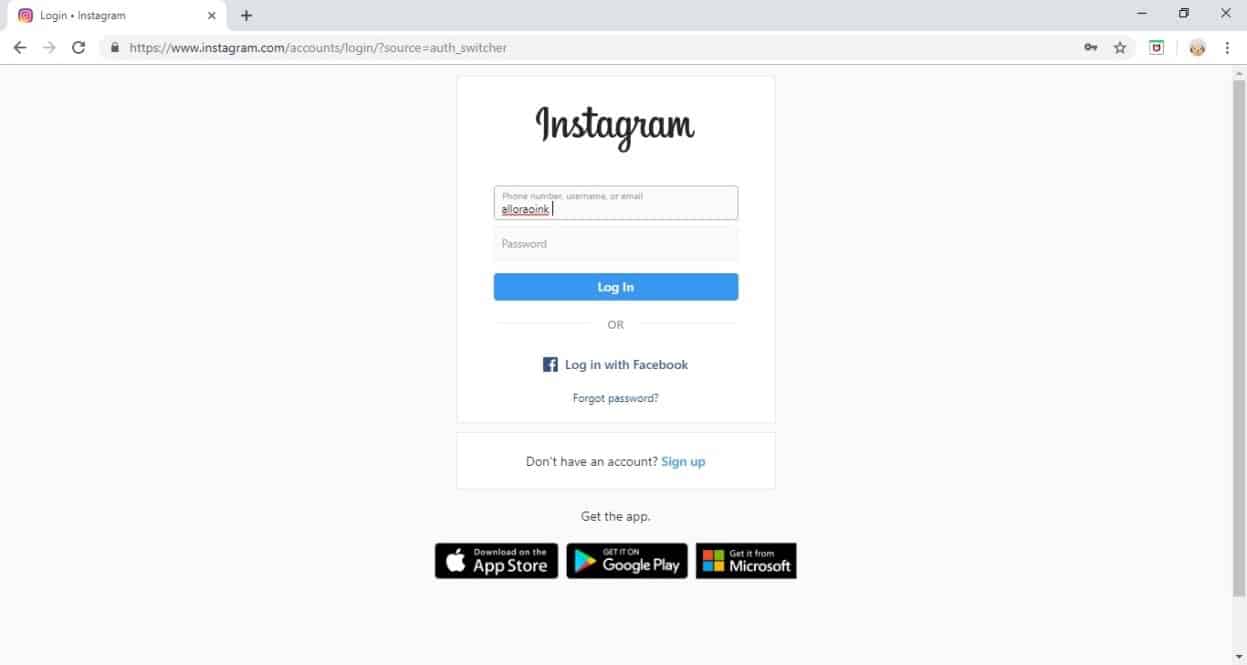


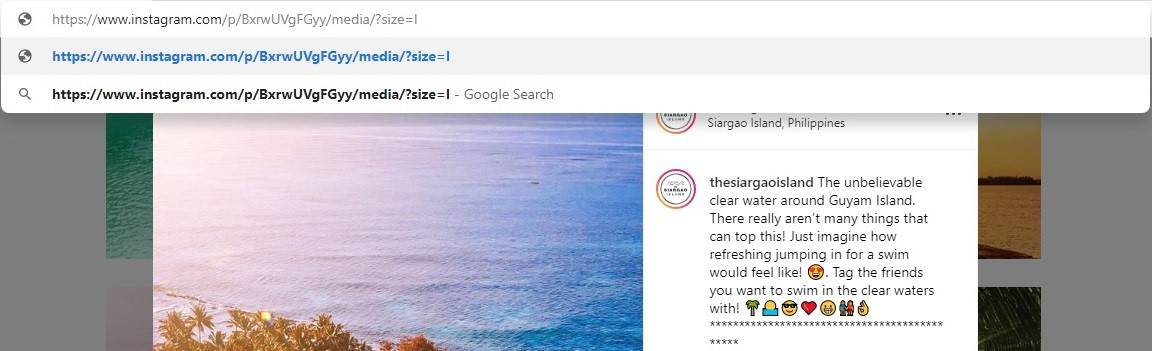
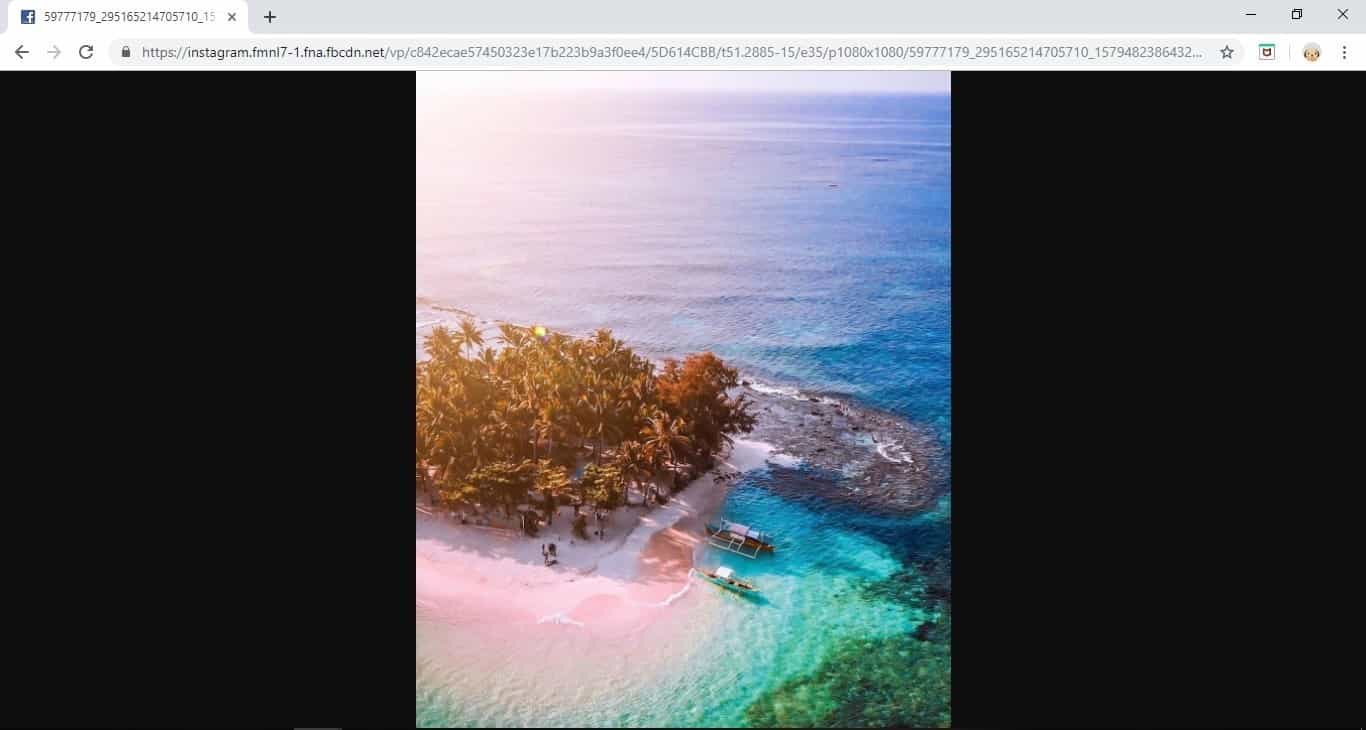
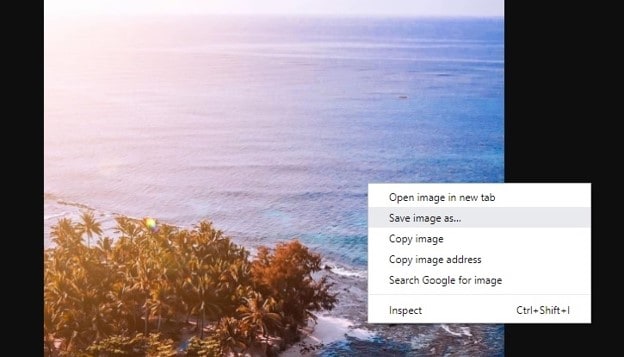
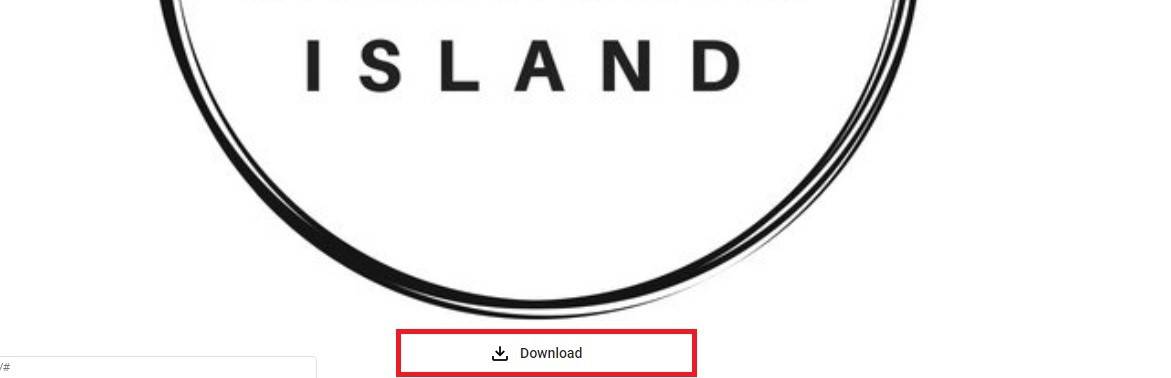
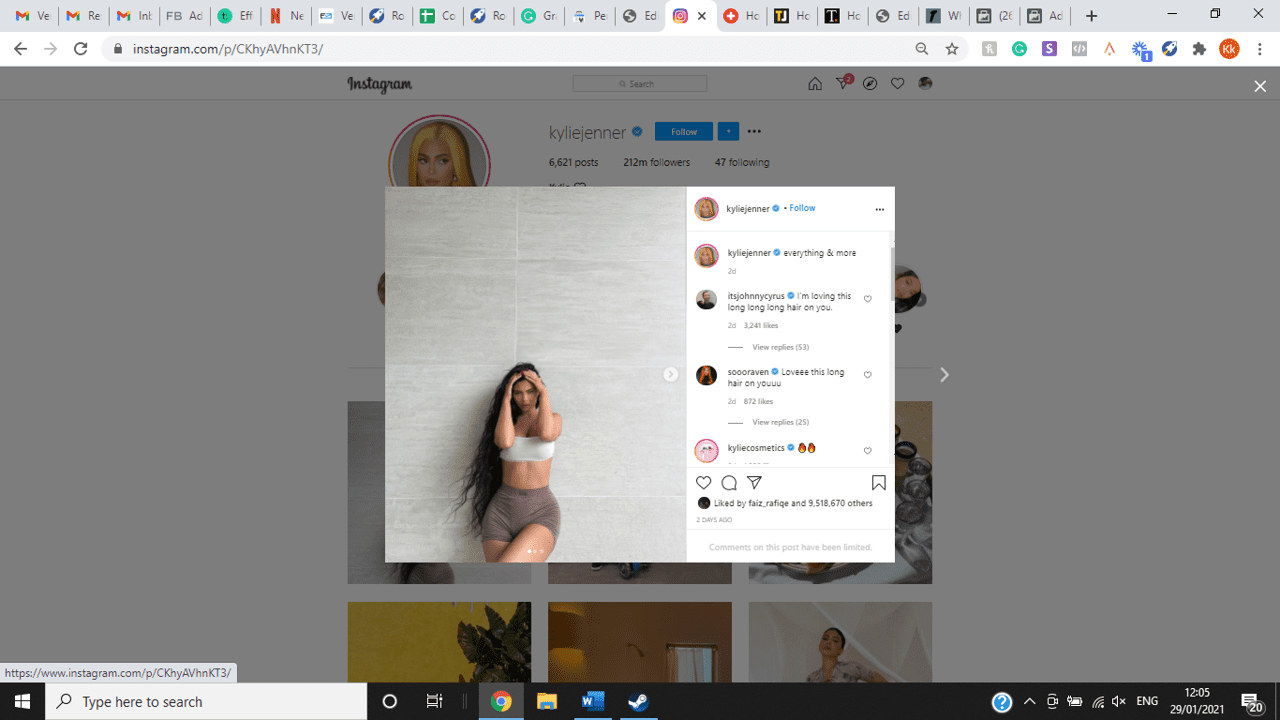
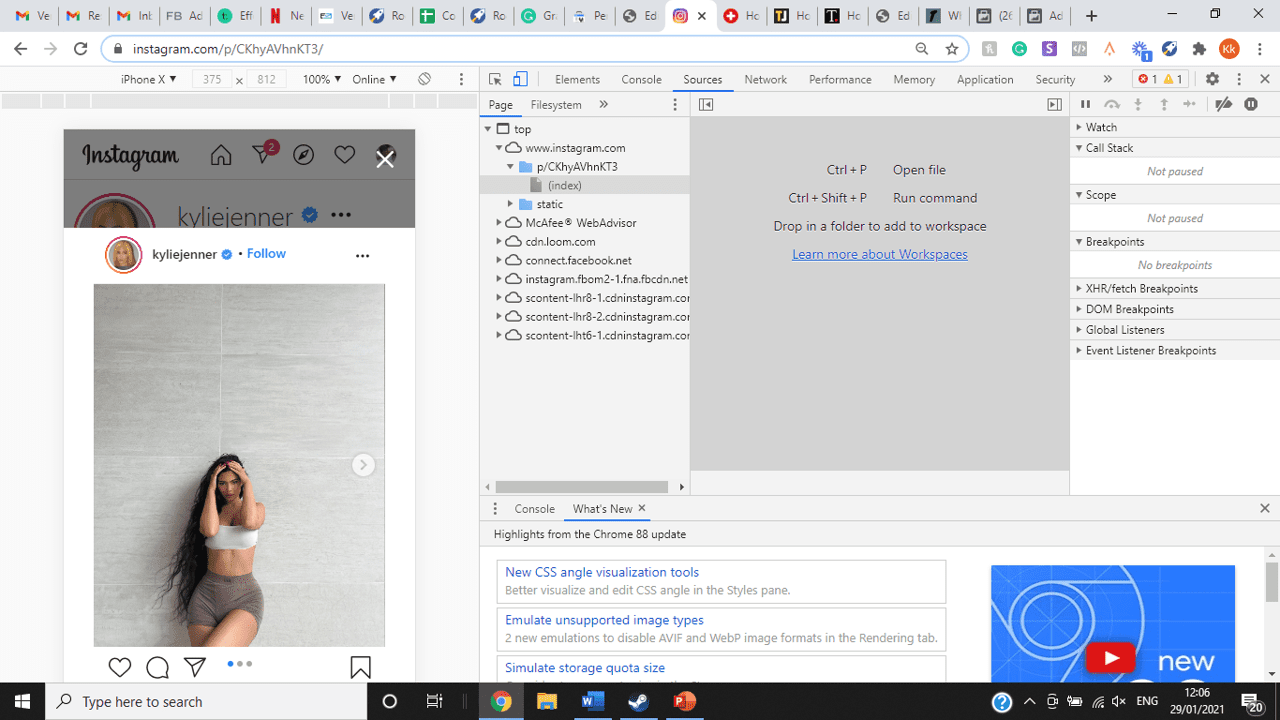
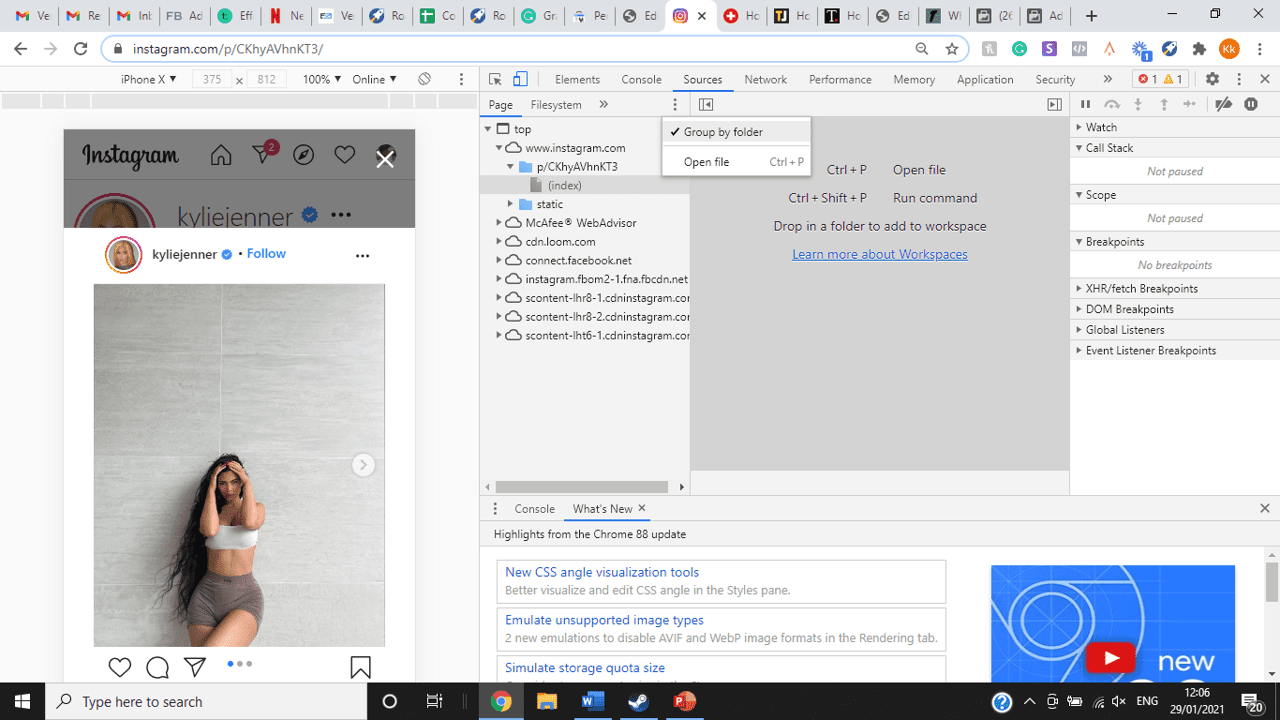
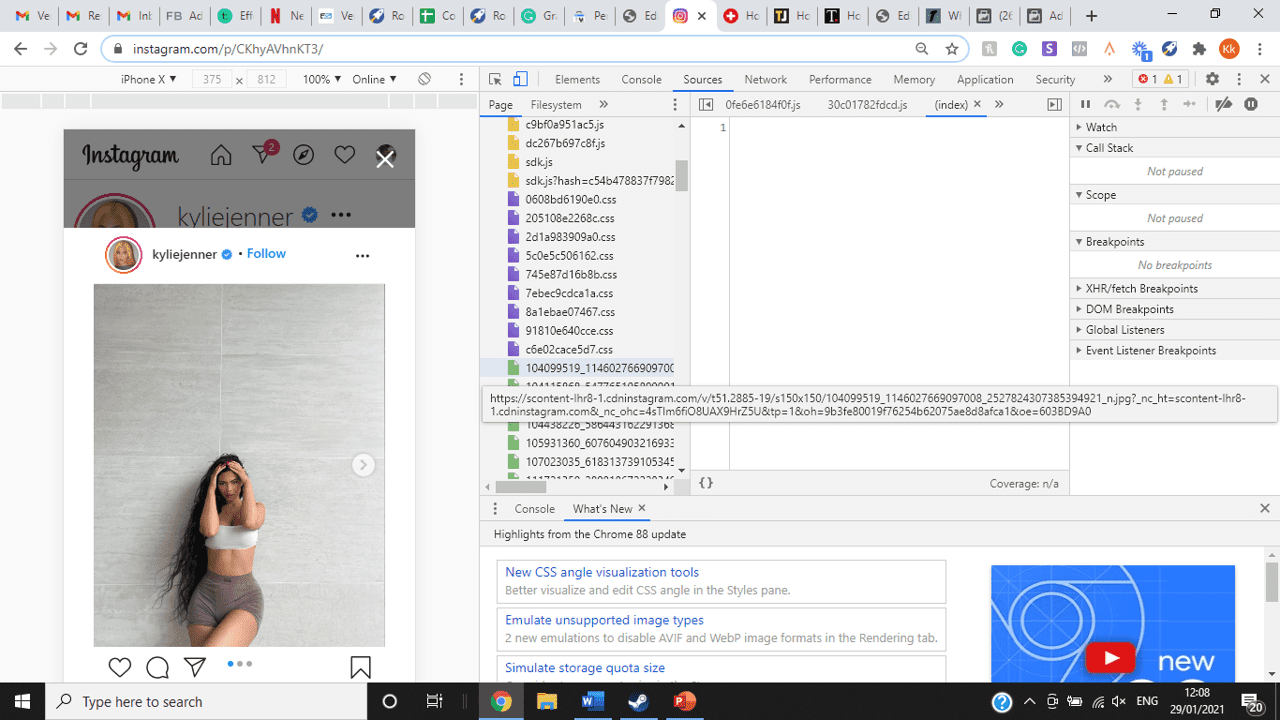
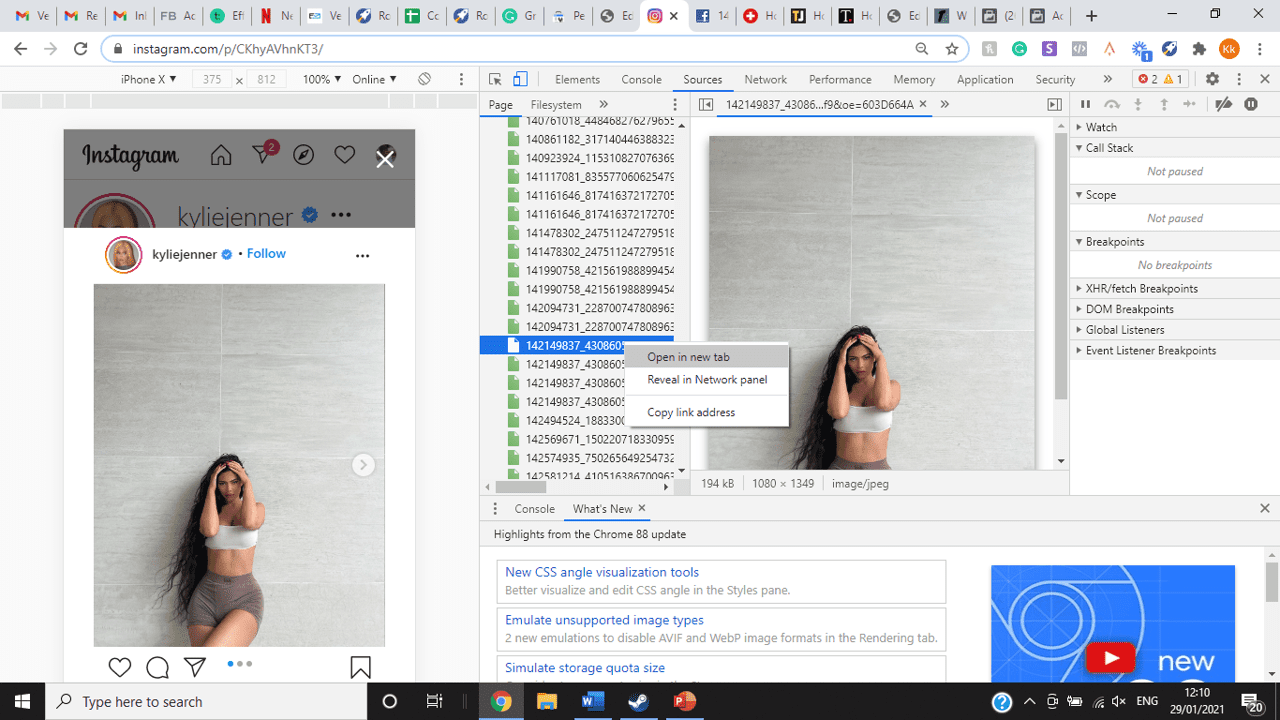
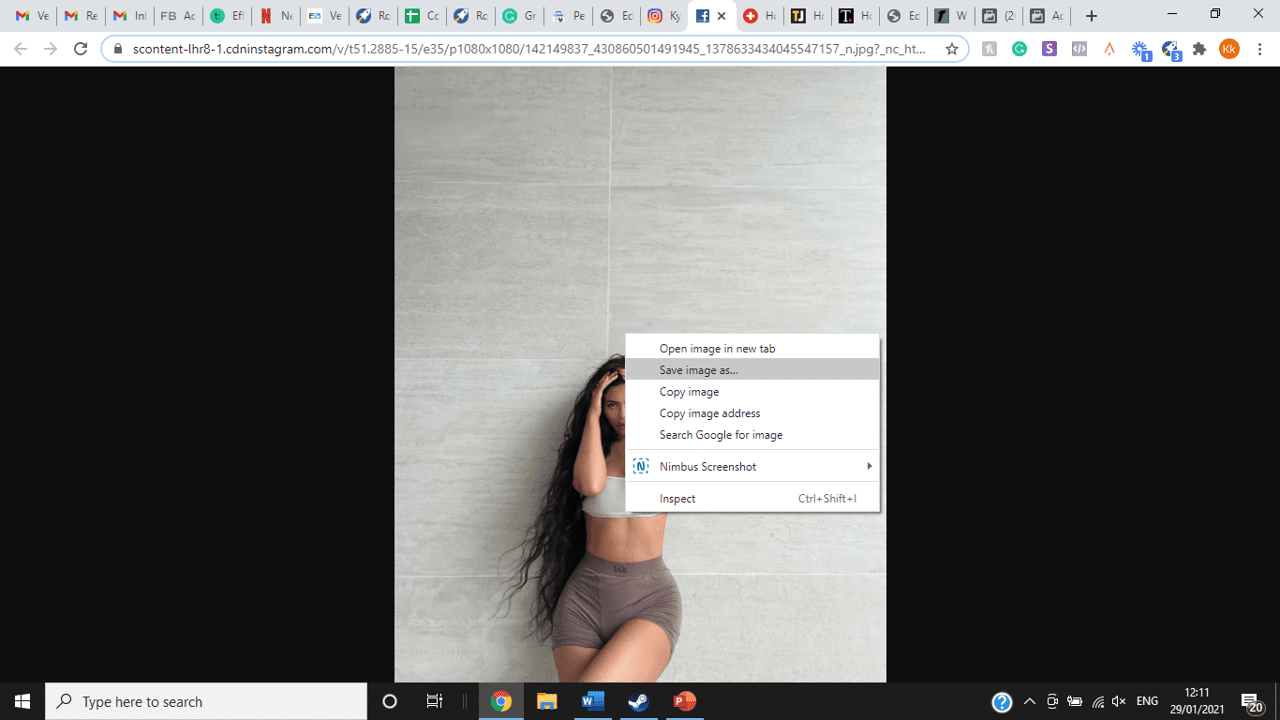
title: “How To View Full Size Multiple Photos On Instagram” ShowToc: true date: “2022-11-18” author: “Nancy Quarles”
If you’re one of its users who are looking to view photos and other content on Instagram in full size, keep reading towards to end to find out how to view full-size Instagram photos.
How to View Full-Size Instagram Photos
All photos are constrained within 1080 pixels (px) so this results in compression especially when your original photo size is 4000 x 3000px. Instagram makes your photos blurry for the best user experience in photo loading, optimizing network connectivity, and taking up minimal space in the phone’s memory and drive. Since Instagram photos are compressed, if you like a picture, chances are you’d rather have the full size picture with the best resolution, rather than the compressed blurry version. Instagram stores the full-size photos that people upload, so you’re still able to grab the high-quality version and save it. The same goes for viewing full-size profile pictures on Instagram. Instagram saves the full-size photo before they compressed it so you’re still able to view it and save it. Down below are the few ways that you can view full-size Instagram photos.
1. View it Through Desktop Browser
Open your Instagram account using your internet browser. The desktop browser version has many limitations such as you won’t be able to click or right-click on a photo from the Instagram news feed. In order to do this, you need to be viewing a user account profile.
Go to the profile of the user you’d like to view in full. You can type in the user’s username on the search bar and then just press enter on your keyboard.
When you’re already on the user’s profile, look for the photo you’d like to view in full size. Once you’ve found it, click on it. This will enlarge the photo and make it hover over the current active view.
After clicking the photo, type in “/media/?size=l” directly after the last character on the address bar. In the sample photo about, the original URL of the photo is, https://www.instagram.com/p/BxrwUVgFGyy/ and then it should become https://www.instagram.com/p/BxrwUVgFGyy/media/?size=l.
When you’ve already typed in “/media/?size=l” after the photo’s URL, hit Enter on your keyboard and Instagram should give you the actual or full size of the user’s photo and will look like this. Aside from being able to view the full size of a user’s photo, you will also be able to view its medium and thumbnail version. To view the photo’s medium sized version, type in media/?size=m and to view its thumbnail version, type in media/?size=t after the photo’s URL.
Also, apart from being able to view a user’s photo in full size, you will also be able to save them. Just right click on the photo and select “Save Image As”.
2. Use Instadp
If you’d like to view a user’s profile picture in full, you can go to https://www.instadp.com.
On the website, go to the user’s profile whose profile photo you’d like to view in full or type in the username on the search bar.
Hit Enter on your keyboard after typing in the user’s username. The website would then show you the user’s profile picture in full. You’ll also be able to download the user’s profile photo. Just click on download right below the photo. Also, you’ll be able to see the user’s Instagram stories if the user’s profile is set on public. There are many restrictions when it comes to the use of Instagram, however, there are many ways to overcome hurdles and obstacles. Consider trying the methods above and let us know which one works for you. Pro Tip: A quick Google search will tell you that the maximum size specifications of an Instagram image is 1080 x 1080 pixels.
Mobile Devices
If you have an iOS or Android and you want to see a full-size Instagram photo without having to go on your PC, then you can do this using the same methods above but doing it on a browser. From here, you’ll be able to save them into your camera roll or gallery. Another way you can do it is by using a paid app called Qeek App which can be download from the App Store or Google Play. It allows you to search up the profiles username, and from here, you’re able to access their photos so you can view them in full size and save them right into your gallery or camera roll. To this, you’ll need to download then open the app > search for their username > tap on their profile picture > to access the full-size photo, you’ll need to upgrade the app. From here, you can do this with unlimited profile photos to view the full size.
How to View Multiple Full-Size Instagram Photos
If you want to view full Instagram photos for multiple pictures in one post, you can do so. Using the same method that you use to view normal full-size Instagram photos isn’t the same method that you use to view multiple photos in one post. To do this, you’ll need to be using the Chrome browser.
Go to the Instagram post with multiple photos.
Go through the photos until you find the one that you want to view the full size for.
Once you’ve found it, press the key F12 to open the Developers Tools. If you haven’t got the F12 key, then press Ctrl + Shift + I.
Select Source in the tabs at the top.
Located the three horizontal lines and uncheck Group by folders. This will force several files to appear.
Scroll down to find the green files. These are the ones that contain the photos that were uploaded into one post.
You’ll need to scroll through the green files until you see the pictures that were grouped together.
Open each file until you find the one that you want to download, then right-click and select Open in New Tab. This will allow you to view the full-size photo.
From here, you can right-click and select Save Image As.
Δ