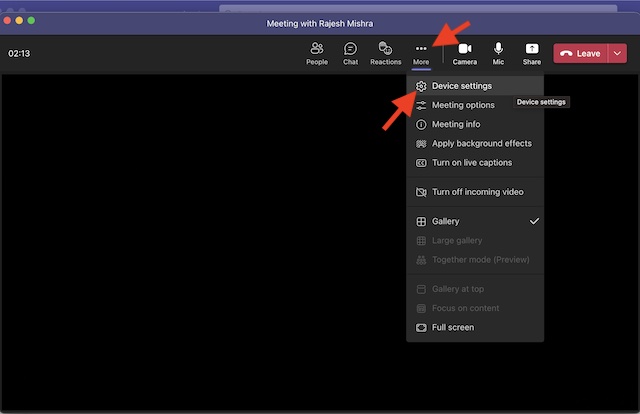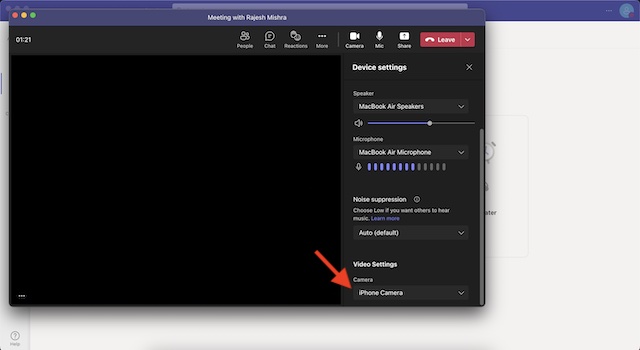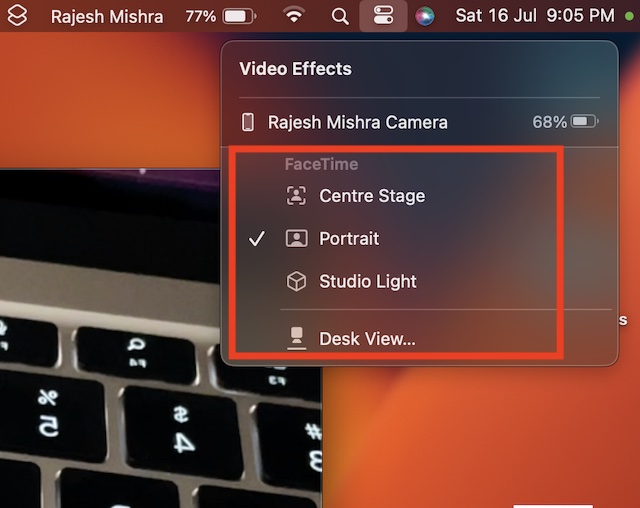How to Set Up and Use iPhone As Webcam in Microsoft Teams on Mac
It’s worth pointing out that we have created separate guides about how to use iPhone as a webcam in Zoom and Google Meet. So, if you want to get the most out of this feature, be sure to check out those guides.
Ensure That Your Mac and iPhone are Compatible
To get going, make sure both your iPhone and Mac are compatible with the Continuity Camera Webcam. If you are not sure about it, check out the complete list of devices below.
List of iPhone Models That Support Continuity Camera
iPhone XR iPhone XS iPhone XS Max iPhone 11 iPhone 11 Pro iPhone 11 Pro Max iPhone SE 2 iPhone SE 3 iPhone 12 iPhone 12 mini iPhone 12 Pro iPhone 12 Pro Max iPhone 13 iPhone 13 mini iPhone 13 Pro iPhone 13 Pro Max iPhone 14 iPhone 14 Plus iPhone 14 Pro iPhone 14 Pro Max
Needless to say, your iPhone must be running iOS 16 or later.
List of Mac Models that Support Continuity Camera Webcam
MacBook Pro (13-inch, M2, 2022) MacBook Pro (16-inch, 2021) MacBook Pro (14-inch, 2021) MacBook Pro (13-inch, M1, 2020) MacBook Pro (13-inch, 2020, Two Thunderbolt 3 ports) MacBook Pro (13-inch, 2020, Four Thunderbolt 3 ports) MacBook Pro (16-inch, 2019) MacBook Pro (13-inch, 2019, Two Thunderbolt 3 ports) MacBook Pro (15-inch, 2019) MacBook Pro (13-inch, 2019, Four Thunderbolt 3 ports) MacBook Pro (15-inch, 2018) MacBook Pro (13-inch, 2018, Four Thunderbolt 3 ports) MacBook Pro (15-inch, 2017) MacBook Pro (13-inch, 2017, Four Thunderbolt 3 ports) MacBook Pro (13-inch, 2017, Two Thunderbolt 3 ports) MacBook Air (M2, 2022) MacBook Air (M1, 2020) MacBook Air (Retina, 13-inch, 2020) MacBook Air (Retina, 13-inch, 2019) MacBook Air (Retina, 13-inch, 2018) MacBook (Retina, 12-inch, 2017) iMac Pro (2017) iMac (24-inch, M1, 2021) iMac (Retina 5K, 27-inch, 2020) iMac (Retina 5K, 27-inch, 2019) iMac (Retina 4K, 21.5-inch, 2019) iMac (Retina 5K, 27-inch, 2017) iMac (Retina 4K, 21.5-inch, 2017) iMac (21.5-inch, 2017) Mac mini (M1, 2020) Mac mini (2018) Mac Studio (2022) Mac Pro (2019)
Be sure your Mac is updated and running macOS 13 Ventura or higher.
Set Up and Use iPhone Camera in Microsoft Teams on Mac
- First off, open Microsoft Teams on your Mac and start or join a meeting.
- Now, click on the triple-dot icon or the More button at the top.
- Next, select Device Settings in the menu.
- Next up, head over to the Video Settings. Then, click on the downward arrow and choose iPhone Camera. That’s pretty much it! With the iPhone Camera selected as the primary source, now go ahead and enjoy video conferencing.
Customize Continuity Camera Webcam in Microsoft Teams on Mac
Should you wish to get the most out of the Continuity Camera Webcam, I would recommend you fully customize the settings. Wondering how to get it done? Well, let me tell you that it’s pretty straightforward.
- Click on the Control Center icon at the top-right corner of the screen.
- Then, click on the Video Effects tile.
- After that, you have multiple options to select from:
Center Stage: When enabled, it ensures you are always in the frame. Portrait Mode: Select it to blur the background. Studio Light: It lets you dim the background and brighten up the face so that you can look nice. Desk View: It offers a top-down camera view.
Since there is no restriction, you can choose more than one option to enhance your video conferencing.
Wrapping up…
There you go! So, that’s how you can set up and use iPhone camera in Microsoft Teams. Along with Zoom and Google Meet, Teams is the leading video conferencing service. Packed with a ton of notable features, it’s rated very highly. Make sure to let me know your thoughts about Teams and whether or not you find it up to the mark. Just in case you are not able to convert your iPhone into a webcam, we have created a separate guide to fix the Continuity Camera Webcam not working issue in iOS 16 and macOS 13 Ventura. Make sure to check out the guide to troubleshoot the problem. Read more:
How to Fix iOS 16 Apple Watch Mirroring Not Working On iPhone Tips to Fix Precision Finding Not Working with AirPods Pro 2