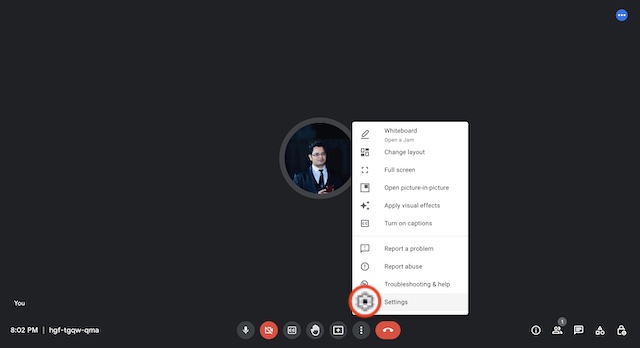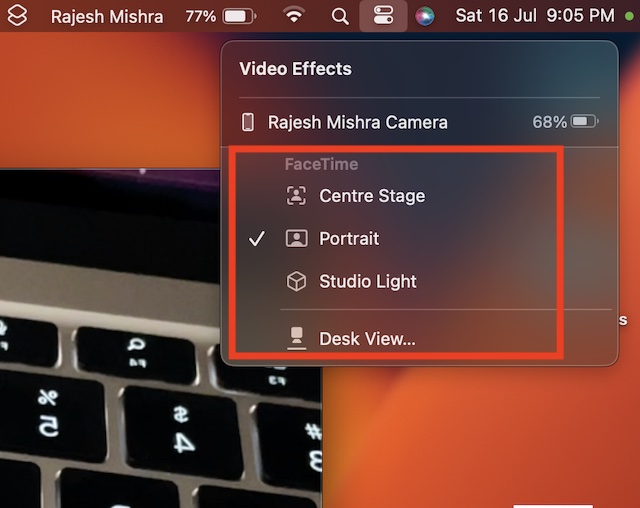Use iPhone As Webcam for Google Meet on Mac (Hands-on Guide)
Even though Macs have vastly improved in most aspects, not much enhancement has come to the cameras. Hence, it’s good to have the freedom to use the best smartphone cameras for Meet which is highly rated as a video conferencing service.
Ensure That Your iPhone is Compatible
First and foremost, make sure your iPhone is compatible. Here is the list of devices that are compatible with Continuity Camera Webcam.
iPhone XRiPhone XSiPhone XS MaxiPhone 11iPhone 11 ProiPhone 11 Pro MaxiPhone 12iPhone 12 miniiPhone 12 ProiPhone 12 Pro MaxiPhone 13iPhone 13 miniiPhone 13 ProiPhone 13 Pro MaxiPhone SE 2 (2020)iPhone SE 3 (2022)iPhone 14iPhone 14 PlusiPhone 14 ProiPhone 14 Pro Max
Use iPhone Camera for Google Meet on macOS
- To get started, head over to Google Meet and then start a meeting as usual.
- After that, click on the triple-dot icon placed vertically at the bottom of the interface.
- Next, choose Settings option in the menu.
- Next, select Video from the sidebar.
- Next up, click on the drop-down menu located next to FaceTime HD Camera.
- Finally, choose iPhone Camera and you are good to go! Now, go ahead and enjoy the conversation.
Customize Continuity Camera for Google Meet on Mac
For a more personalized experience, you can also customize the Continuity Camera settings.
To do so, click on the Control Center icon at the top right corner of the screen. Then, click on the Video Effects tile. Now, you have multiple options to choose from:
Center Stage: When selected, it ensures you are always in the frame to improve your video calling experience.Portrait Mode: Choose it to have a blurred background. Studio Light: Select it to dim the background and brighten up your face. Desk View: Choose it to take advantage of the top-down camera view without needing extra equipment.
Signing Off…
That’s pretty much it! So that’s how you can make the most of your iPhone camera to enhance your video conferencing experience while using Google Meet. Deeply integrated with Google suite, Meet is probably the most versatile and smartest video conferencing service. Therefore, it’s pleasing to have the option to use iPhone as webcam for Meet. That said, what do you have to say about this notable addition to iOS and macOS? Read more: How to Fix iOS 16 Apple Watch Mirroring Not Working on iPhone