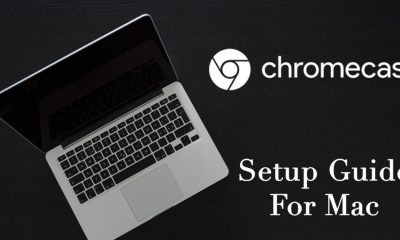Background of Chromecast
Before we got to the instruction, we ended to explain more about the feature. Then, you can determine if it suits your specific needs. It was released in 2013 to allow users to stream different types of content on their TV., straight from their devices. However, keep in mind that you need a stable internet connection to watch your streamed content without interruptions. Although it seems like having the same functions as Apple’s product, keep in mind that there are a few essential differences between them. The main disadvantage is that Chromecast offers a better experience for Android users. iOS users will face certain limits when using the feature. Android devices already have a built-in feature for mirroring the content on Chromecast. If you are using an Apple device, this option isn’t available because Apple wants to enforce its product to the users. Some TVs already have the Chromecast as a default feature, which makes it easy for you.
How to get started
Setting up Chromecast is very easy. All you need to do is plug into the TV. You will see a screen with instructions, so follow them to finish the process. The app only gives you the option to edit the settings on the Chromecast. The playback is accessible with the per-app approach. The list of applications that support Chromecast is extensive. Users will be happy to spot their favorite streaming apps such as Youtube, Netflix, Spotify, BBC Sport, and many others. Besides, the list is still growing to fit the user’s specific requirements.
How to use Chromecast on your iPhone
To get a better understanding of the process, we will explain it with an example. We will use Netflix for the instructions, but keep in mind that the process is quite similar to any streaming app that you want to use.
Download the app on your device if you still haven’t. Next, register for your account.When you access your account, you will see the Cast Icon on the top right side of the screen. The icon is shaped like a TV and is hard to miss.If you still don’t see the Cast icon, make sure that the Chromecast is turned on. Also, it needs to be connected to the same network as your phone.Tap on the icon and select the Chromecast on the list of devices.Next, pick the show that you want to watch. Play it on your phone, and it will be mirrored on your TV. Use your phone to play and stop.
This process is pretty much the same for any apps that you want to mirror on your TV. Open the app on your phone, click on the Cast icon, and play and control your phone content.
How to Chromecast from Mac
Do you want to know how to Chromecast from Mac? Using Chromecast on Mac is different and slightly more complicated. Keep in mind that using Google Chrome for this is mandatory, so proceed to download it if you still haven’t.
Open the desired app from your Mac. Find the content that you want to mirror on your TV.Find the Cast icon on the right side. Select the icon and pick the right Chromecast.Once you select it, the desired content will start to play on your TV. You can control it directly from the Mac. Besides, you can still perform other actions on your device.
What happens with sites that don’t offer an option for Chromecast?
Open your Chrome and access the Settings menu.Find the option Cast and select it.Select the desired Chromecast.You will see the icon in the toolbar.
The blue icon means that your Chromecast is already connected. However, when you turn it off, the icon will disappear. To make sure that it stays in your toolbar, right-click and choose the option “Always show icon.” Thank you for visiting techfollows.com.