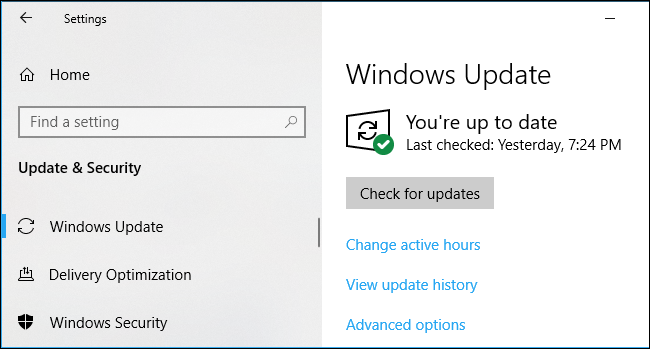How to Update Windows 10 to Windows 11
Step 1. Turn on your Windows 10 on your computer or laptop. Step 2. Once your PC is on, go to the Start menu and select the Settings icon. Related Guide: How to Enable Dark Mode in Windows 11 Step 3. Your Windows 10 settings page will open. Click on the Updates and Security option. Step 4. The Windows update page will open. Click on Check for Updates button. Step 5. The window will start Checking for New Updates. Step 6. The window will show you multiple updates and you can select the update which you want to install. Step 7. If your PC shows you an upgrade to Windows 11, select the file and click Download and Install.
Update Windows 10 to Windows 11 Through ISO File
With your personal computer or laptop, you can download Windows 11 ISO file and can install it. It will delete all the data saved in Windows 10 C drive, as it is not officially launched by Microsoft. Related Guide: 150 Excel Keyboard Shortcuts For Windows
Wind Up
Updating Windows 10 to Windows 11 gives you full satisfaction as it has many new and amazing features for Windows users. Windows 11 will give you space where you can pursue your passion with a fresh experience. It is a place to think, express, and create with your thoughts in a natural way. his new window is available on the widest range of array devices. Shoot your queries in the comment section.