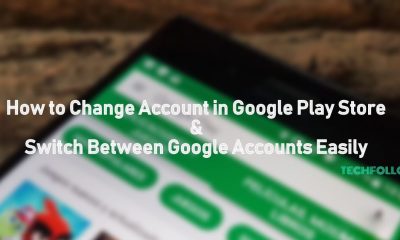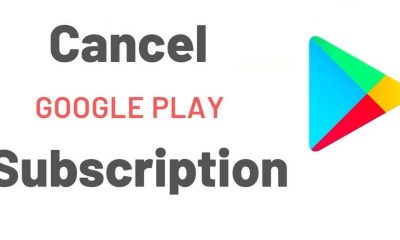At times, Google Play Services fails to update automatically. Due to this, you may face errors while loading an app you use or you may be greeted with an error while updating an app. Now you have to manually update the Google Play Services and clear the cache to bring back to its normal functioning.
Google Play Services – What do they do?
The Google Play Services is not one of the every other app that you see in the Google Play store. It is a background app and its cor functionality is to check for the apps and ensure proper functionality. Not only this, it is the app that runs the Google Play Store. It regularly takes care of the downloading and updating of the apps on the phone and monitors their functionality. In case if you disable the Play services, then you may see the apps not behaving properly. Usually, the Play Services updates automatically in the background, but when you see an update for it, then it must be a significant update. If you fail to update it, then the apps may behave badly facing crashes, etc.
How to Update Google Play Services
The Play Store app will post updates when there are updates for the apps installed on the phone. But this is not the case in case of Play Services, as the app updates automatically in the background. But certain updates are needed to be done manually. If that is the case, you will get a notification from Google Play Services. Just make a tap and you will be taken to the app’s page. Now you can update Google Play Services just like any other app.
Keep the App up-to-date
You can double check for the updates from the Play store. Open the Google Play Services app page from the Play Store. If the button reads ‘Deactivate‘ the app is up-to-date. If the app reads ‘Update‘, then update the app. Click here for the Google Play Services app page.
To Conclude
It is as simple as that! Keeping the Play Services up-to-date helps in smooth functioning of the Android device. Clear the cache from the settings when see often see error messages. The most common error you may see is the Google Play Services has stopped which will also be resolved after clearing the cache.