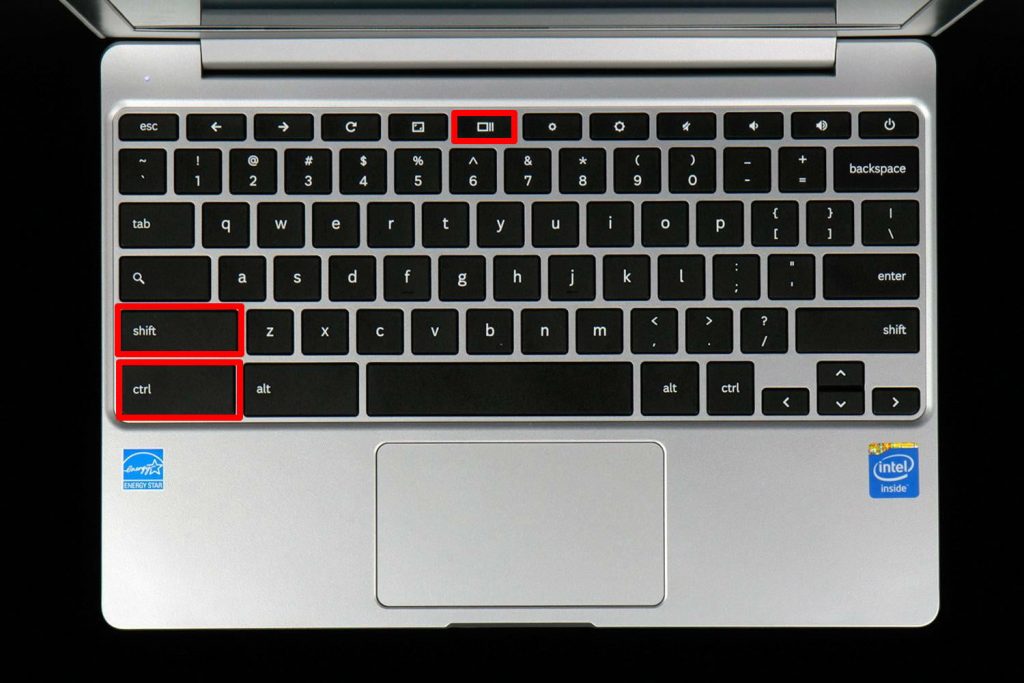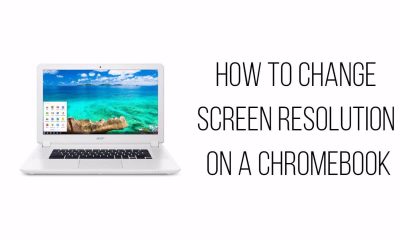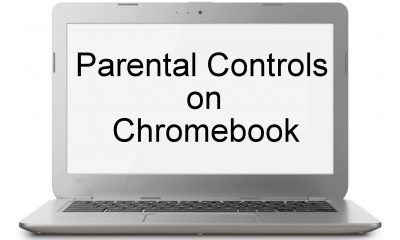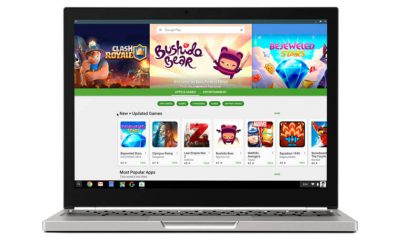There are several ways available to take screenshots on Chromebooks. You can take screenshots by
Using KeyboardUsing Side buttonsUsing Extension
Take Screenshot on Chromebook Using Keyboard
Even though Chromebooks didn’t have dedicated Print Scr Key, you can take screenshots with the help of certain keys. To capture entire screen:- Press CTRL + Windows Switch Key To capture a particular part of the screen: Press CTRL +Shift + Windows Switch Key (After pressing those keys, drag the selection to your preferred size) While using external Keyboard, you must use Ctrl + F5 keys to capture the entire screen and Ctrl + Shift + F5 keys to capture a particular part of the screen.
Take Screenshot on Chromebook using Side buttons
If you’re using Chromebook in the tablet mode, the virtual keyboard doesn’t offer the same buttons. At that time, you can take the screenshot just like android mobiles. Press power + volume down buttons simultaneously to take the screenshot. But, it only works to capture your entire screen and to take the cropped section, you need to use the keyboards.
Take Screenshot on Chromebook using Extension
The above mentioned two methods will work on all type of Chromebooks. If you need more accessibility, you can use the extension named Nimbus Screenshot & Screen Video Recorder. It lets you take a simple screenshot along with the ability to record a video on your Chromebook screen.
Where to Find My Screenshot?
By default, the Chromebook will save your Screenshot in the Downloads folder. The image will be saved in the PNG format and a pop-up will appear on the screen as soon as you take the screenshot. Just click that notification to access all the screenshot files.
Final Thoughts
This is how you can take screenshots on all type of Chromebook models. You can also use third party tools like Lightshot, FireShot, and Awesome Screenshot. After taking the screenshot, you can upload it to Google Photos or Google Drive to save the image permanently. Thank you for visiting Techfollows.com. For further queries and feedback, feel free to leave a comment below.