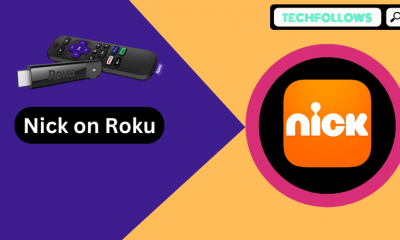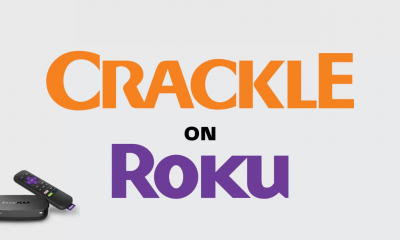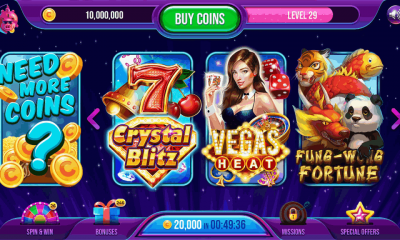How to Stream TeaTV on Roku?
There is no official app for TeaTV on Roku. The only way to access TeaTV on Roku is by mirroring either Windows screen or Android screen. Just follow these simple steps to mirror your TeaTV installed Windows Screen on Roku connected TV devices. #1: Connect your Roku device to the TV. Before mirroring the Windows Screen, make sure to enable the Screen Mirroring Feature on Roku. To enable this: navigate to Settings -> System -> Screen Mirroring -> Enable Screen Mirroring. #2: Now install TeaTV on your Windows PC/Laptop. Learn how to install TeaTV on Windows? #3: After installing the TeaTV, press “Windows Key + P” to switch on the easy display switcher menu. Note: Make sure that both the Roku device and Windows device are connected to the same network. #4: On the right side of the Windows screen, you will be prompted with the following options:
PC Screen OnlyDuplicateExtendSecond Screen OnlyDevices that are connected to the same network.
#5: Select your Roku device and wait for few seconds. #6: Now a pop-up will appear on the Roku connected TV screen. Select Accept or Always Accept. #7: Within a few seconds your Windows screen will be mirrored on the Roku connected TV. #8: Launch TeaTV app and enjoy streaming your favorite media on the bigger screens.
To Conclude
TeaTV is a much-needed application for a movie lover. Install it on the Roku and watch your favorite movies on the bigger screen. Even though TeaTV is not available on the Roku Store, you can use the above-mentioned method to access TeaTV on Roku devices. Instead of a Windows device, you can also use either Android or Mac to access the TeaTV for Roku. Thank you for visiting Techfollows.com. For further queries and feedback, feel free to leave a comment below.