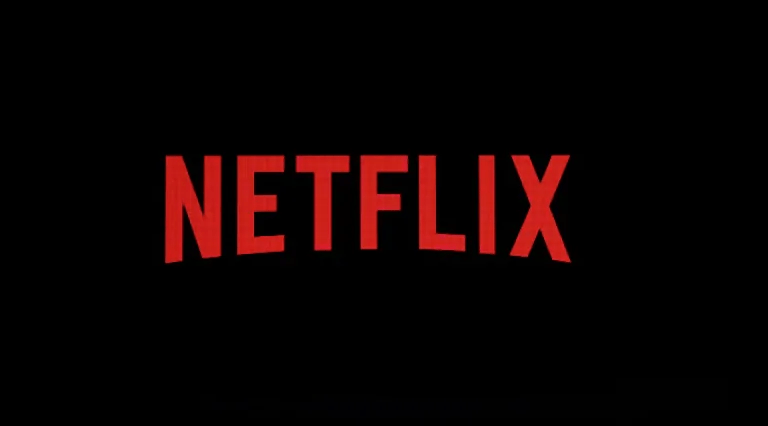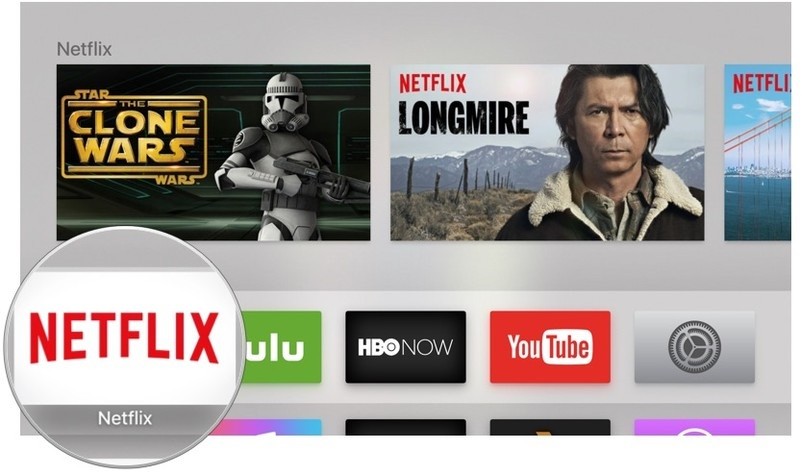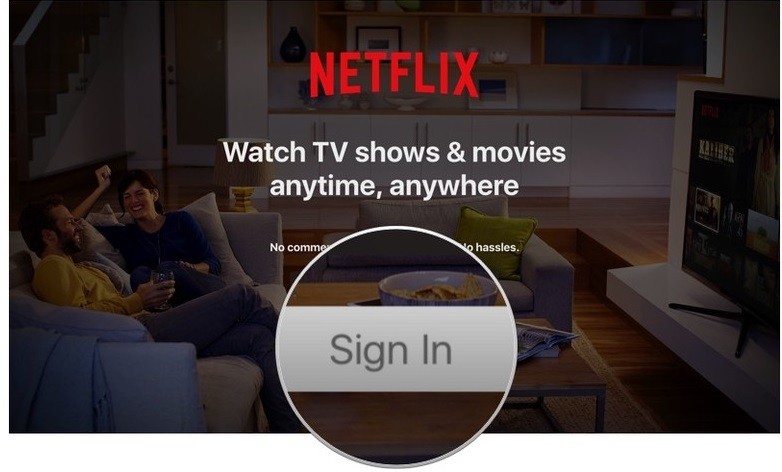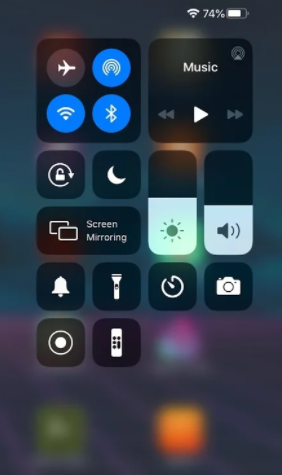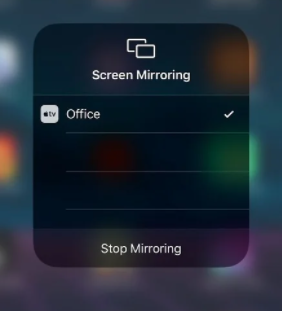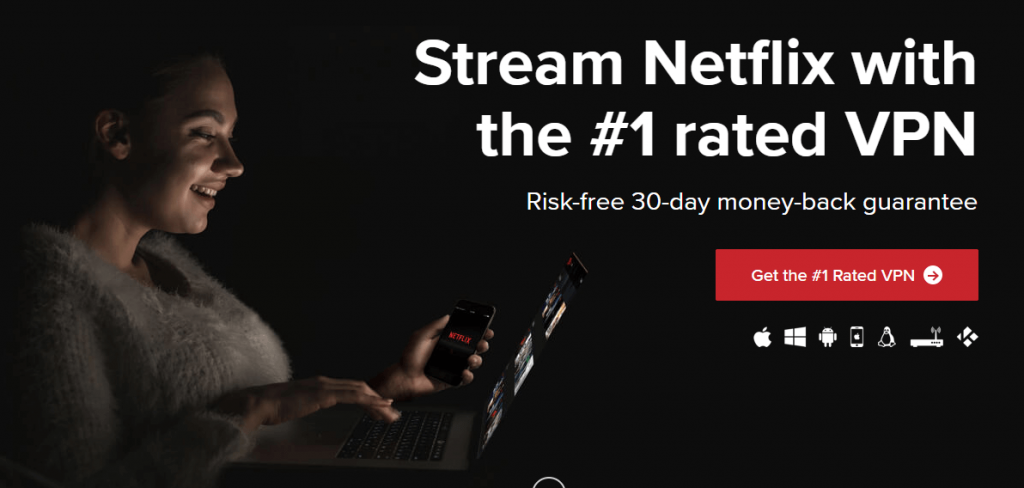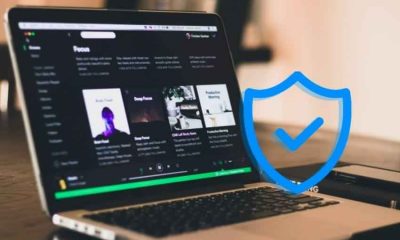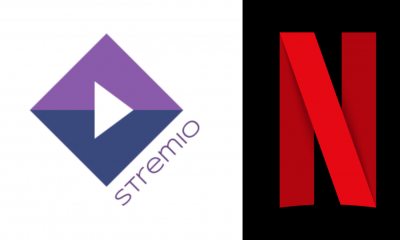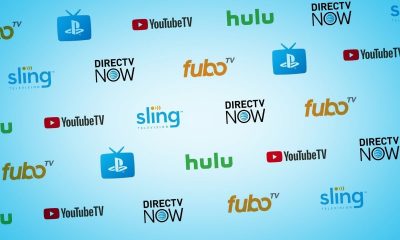Get Netflix Subscription
Before accessing Netflix, you need to set up your membership at Netflix.com through your mobile/PC web browser. There are three subscription packs available on Netflix. The basic plan costs £5.99/month, the standard plan costs £8.99/month and the premium plan costs £11.99/month. While signing up for the first time, you will get one month free trial on all plans.
Visit the official website of Netflix. Select Sign In -> Sign up now. Click Try 30 Days Free -> See the Plans. Select the plan and click Continue. Enter your Email ID and password. Select your payment mode and finish the payment process on the next screen.
How to watch Netflix on Apple TV 2 and Apple TV 3?
Apple TV 2 and Apple TV 3 comes with pre-installed Netflix app. Hence, you don’t need to worry about downloading process.
Launch your Apple TV. Select the Netflix app from the main menu of Apple TV.
Click Already A Member? Sign in.
Enter the Email ID and Password that you used to register for an account at Netflix website. Tap Sign In. Within a few seconds, the Netflix movies and original series will appear on the screen.
How to watch Netflix on Apple TV 4 and Apple TV 4K?
Apple TV 4 and Apple 4K also comes with pre-installed Netflix app. If you can’t find Netflix in your TV, you can download it directly from the App Store.
Launch your Apple TV and open App Store. Search for Netflix app on the search bar. Select the Netflix app and click Get to start the installation process. After installation, launch the app and enter your Netflix login credentials. That’s it. Now, you can watch all the movies, TV shows and originals that available on the Netflix app.
How to Watch Netflix on Apple TV Via AirPlay
You can access the app on all Apple TV models from the second-generation. Unfortunately, the app doesn’t support the AirPlay feature. So, if you want to watch Netflix on your TV from your iPhone/iPad, you need to screen mirror your device. Follow these steps to screen-mirror the Netflix app.
- Start by connecting the Apple TV and the iPhone/iPad to the same Wi-Fi connection.
- Install the Netflix app on your iPhone from the App Store.
- Launch Netflix and then sign in to your Netflix account.
- Close the Netflix app and then pull down the Control Center.
- Further, tap the Screen Mirroring option.
- Choose your Apple TV from the list of available devices.
- Finally, start playing your favorite Netflix content and watch them on your TV.
Why you need a VPN for Netflix?
Due to certain restrictions and limitation, some of the Netflix contents are geo-blocked in certain countries. For example, Netflix US media are restricted to users who are outside the US. To access those geo-restricted media on your Apple TV, you will need a VPN (Virtual Private Network).
Select the best Netflix VPN and install it on your Apple TV. Installing a VPN on Apple TV is a difficult task. Check out our dedicated article on installing VPN on Apple TV and install the VPN with ease. Launch the VPN and connect to the server location where the particular Netflix media is accessible. Now, play that geo-restricted media without any hassle.
There are so many free and paid VPN services are available on the market. Selecting the best one is not an easier task. Hence, we recommend you to use ExpressVPN. It is the best and fastest VPN that helps you to avoid the Netflix geo-restrictions without compromising your Privacy.
Netflix on Apple TV Not Working – Simple Fixes
If you get any error while streaming Netflix media through Apple TV, try out these simple fixes:
Check your Wi-Fi – Check whether your Apple TV is connected to Wi-Fi connection or not. Also makes sure that your modem/router is turned on. Reinstall the Netflix app – Uninstall the existing Netflix app and reinstall it from the App Store. Update your Apple TV – Check whether your Apple TV is updated to its latest version or not. If not, then updated it to its latest version.
Final Thoughts
This is how you can stream Netflix on your Apple TV. Try out the above-mentioned fixes if you find Netflix App is not working on your Apple TV. On the other hand, you will need a VPN service to access the Netflix US media and other geo-restricted media. We hope the article is really helpful and easy to follow. Thank you for visiting Techfollows.com. For further queries and feedback, feel free to leave a comment below.