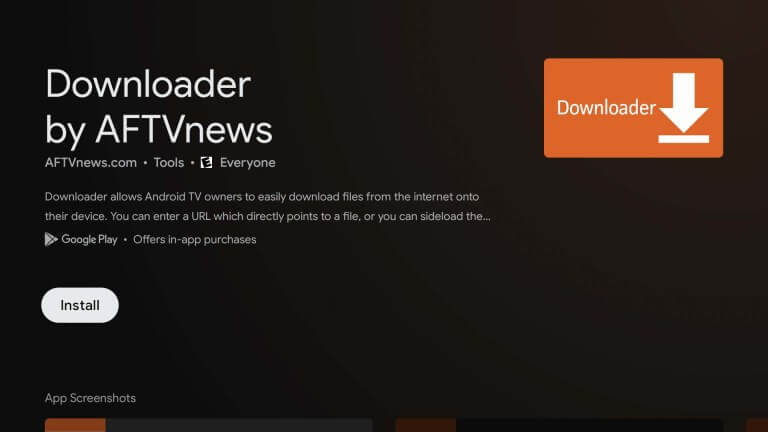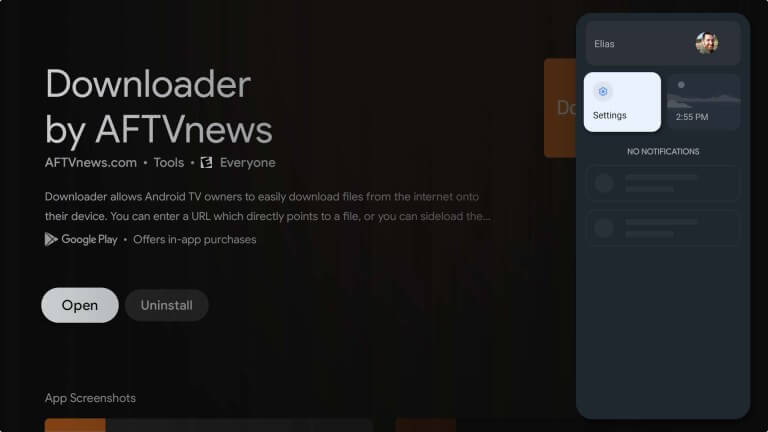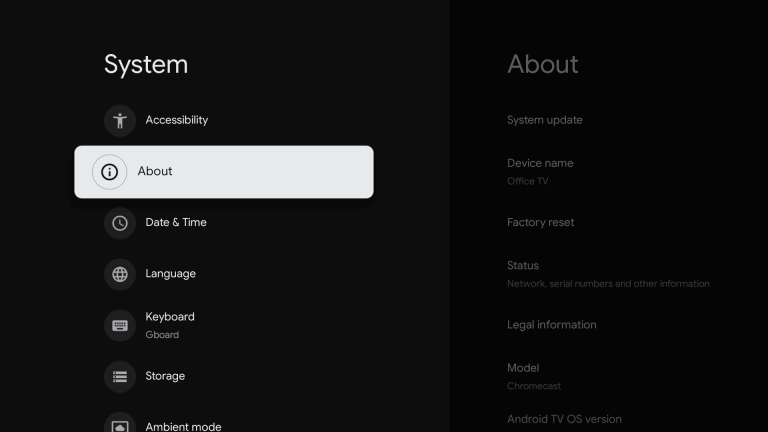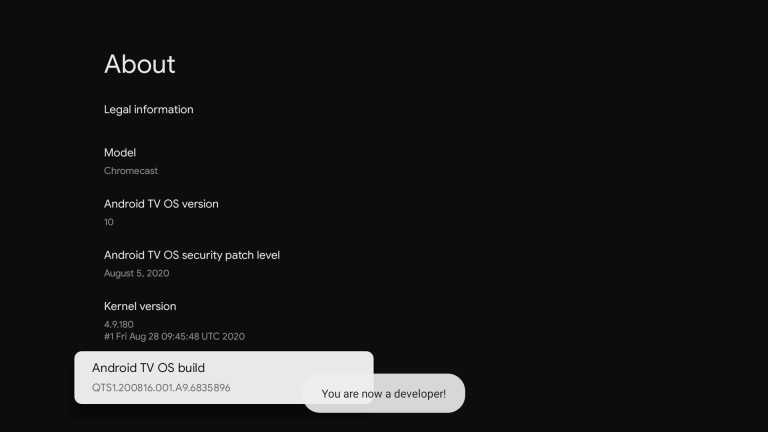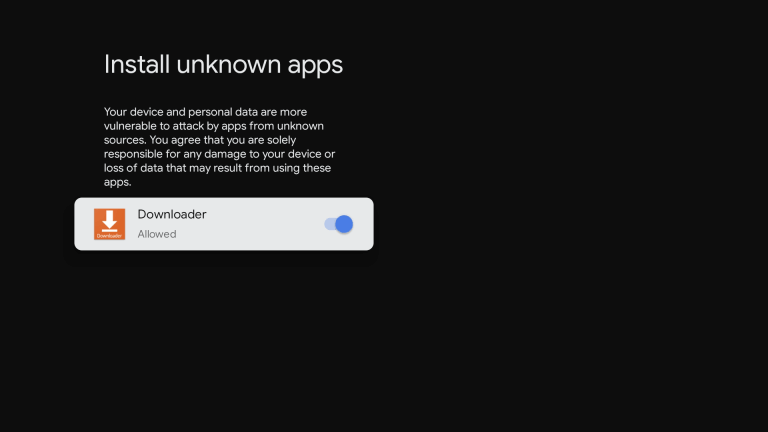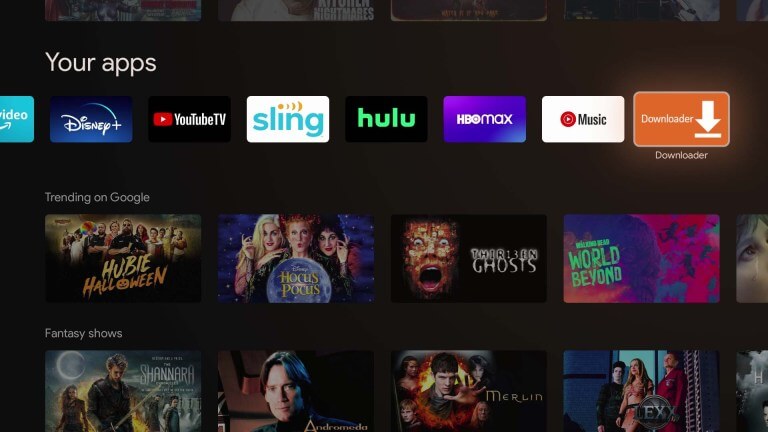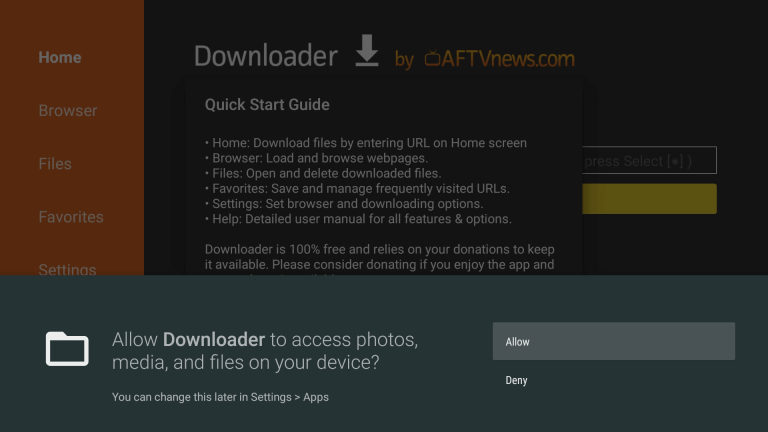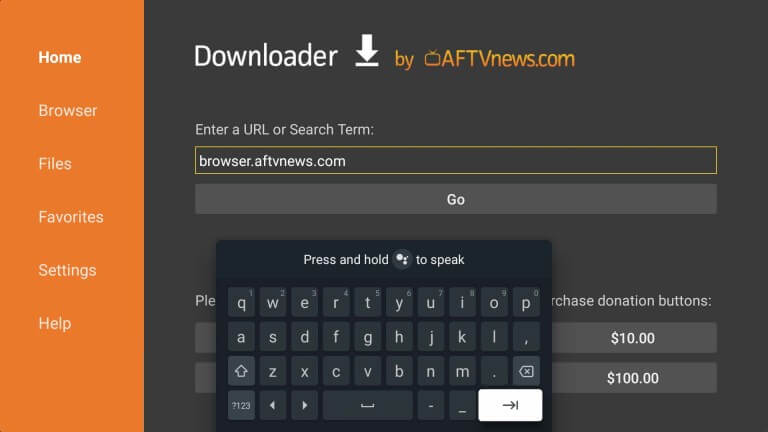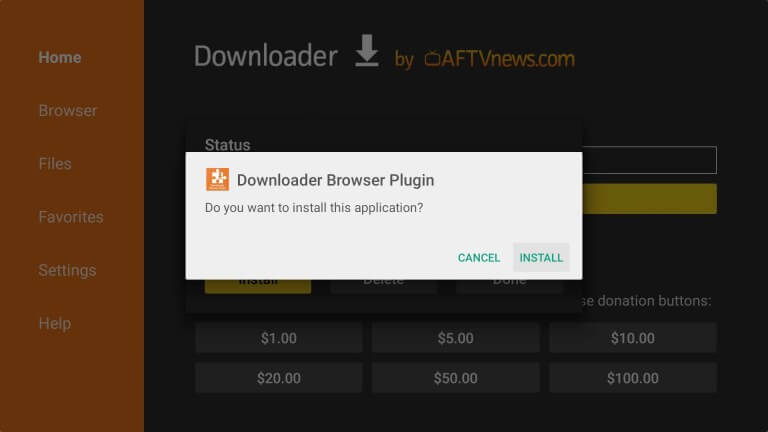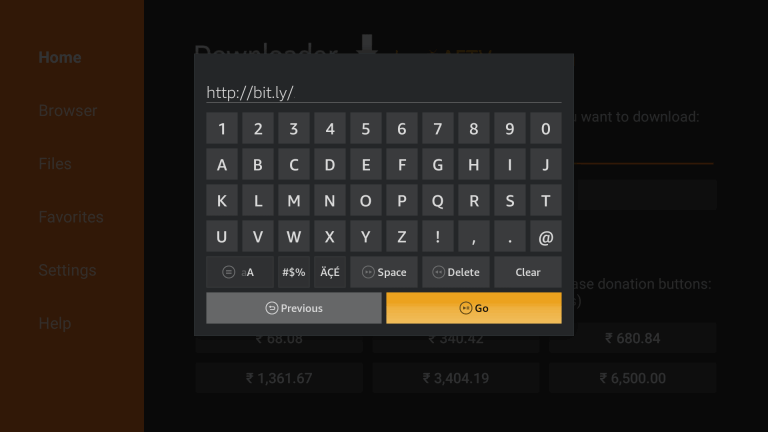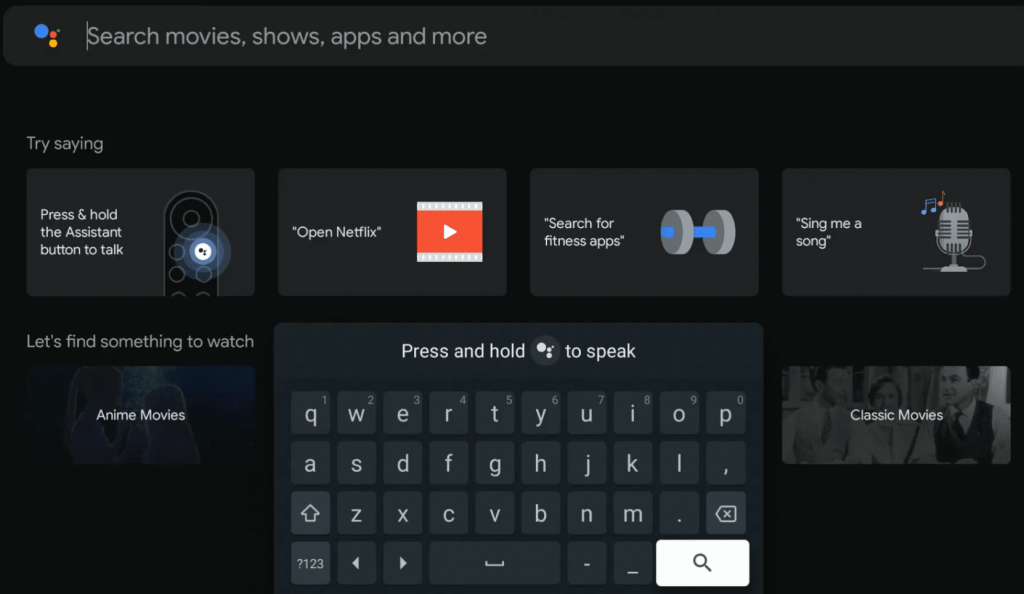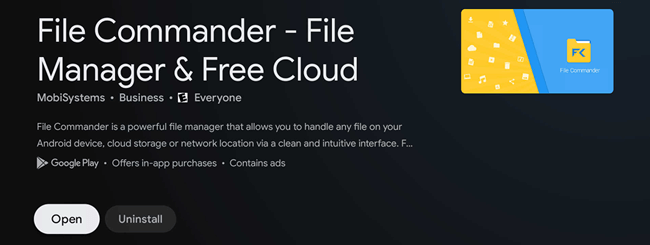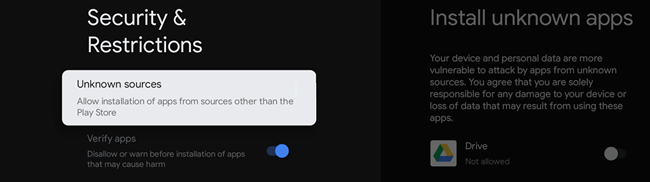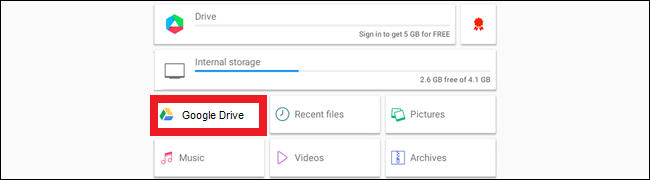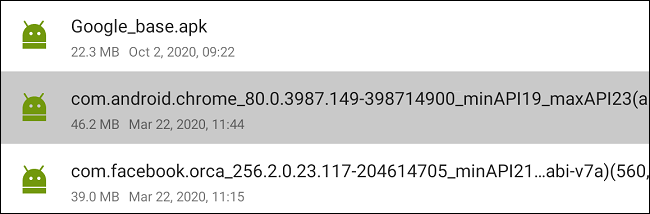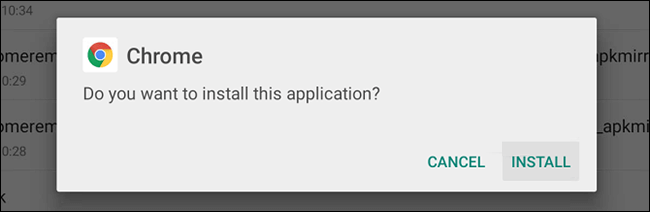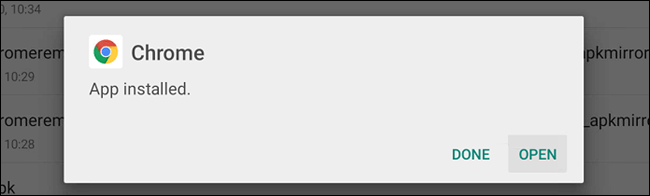How to Sideload Apps on Chromecast With Google TV
Like Firestick or Android TV, the best way to sideload apps on Google TV is the Downloader app. And another option is to use File Commander.
Prepare Google TV to Sideload Apps
- Install the Downloader app on your Chromecast with Google TV. Search and find the Downloader app in the Apps section under the Tools category.
- After installing the Downloader app, you need to enable the developer mode for sideloading apps.
- Click on the Profile icon on the top right corner and then choose Settings.
- On the Settings screen, go to System and then choose About.
- Now, click on Android TV OS Builder repeatedly until you receive a “You are now a developer” message on the bottom of the screen.
- Now, get back to Settings and choose Apps.
- Click on Security and Restrictions.
- Then choose Unknown Sources and enable the toggle near Downloader to allow the unknown app installation.
Sideload Apps using Downloader
- Launch the Downloader. You can find the app in the Apps section.
- Tap Allow to access your locale files. If you have denied this permission, enable it by going to Settings > Apps > Permissions > Storage Menu.
- If you want to download a file by browsing the web page, you need to Downloader Browser Plugin. Enter the URL browser.aftvnews.com in the URL field and Click Go.
- Click on Install to install the plugin.
- Select the Browser tab on the left side panel and highlight the URL field.
- On the URL field, type the APK URL and then click on the Go button to download the application.
- After downloading the file, you can install it by clicking on the Install option.
- Click Done on the next screen to complete the process or click on Open to launch the application. Related Guide: How to Watch YouTube TV on Google TV
Sideload Apps using File Commander
- On your mobile or PC, download the APK file for the app which you want to install and then upload it to Google Drive.
- On your Google TV, install File Commander from the Play Store.
- After downloading it, go to Settings > Apps > Security and Restrictions > enable Unknown sources for File Commander.
- Now launch the File Commander application on your Google TV.
- Navigate to the Google Drive menu and sign in to your account in which you have uploaded the APK.
- Locate the file you uploaded and click on it to Open.
- Click Install. The app will be installed on your Chromecast with Google TV.
- Launch the installed app by clicking on the Open menu.
Conclusion
You can use either of the above-mentioned methods to sideload apps on Chromecast with Google TV. Google TV is still in its development stage, so most of the apps will be made available sooner or later. It is not recommended to sideload any apps that lead to copyright infringement or legal issues. The sideloaded apps may not work as expected due to compatibility issues, so wait until the app’s official version to launch. Thank you for visiting techfollows.com. Follow our Facebook and Twitter guides to get updates about our tutorials.