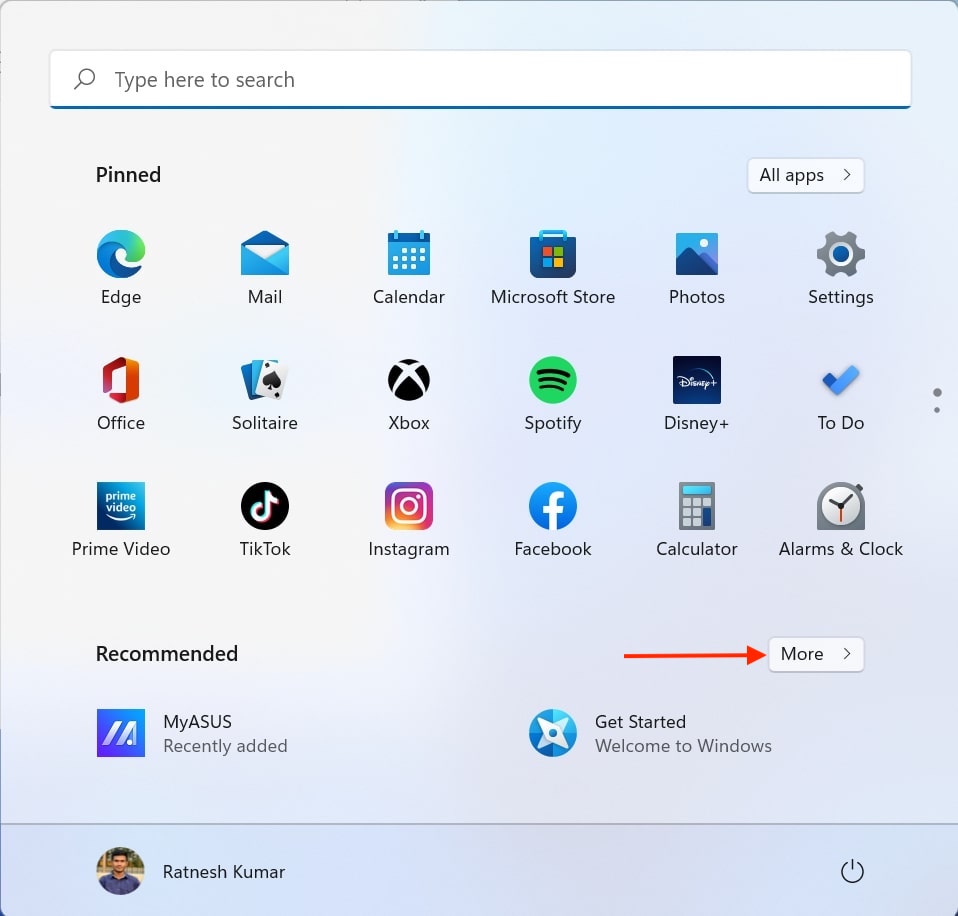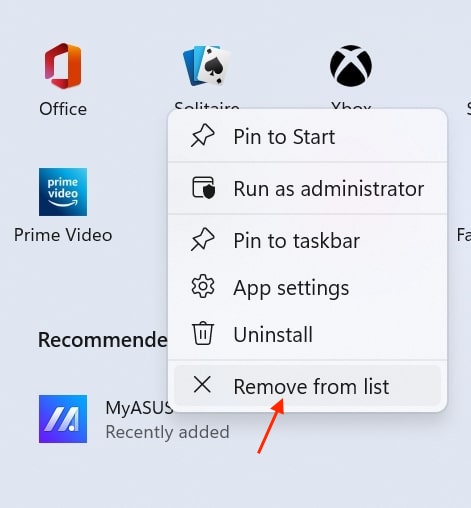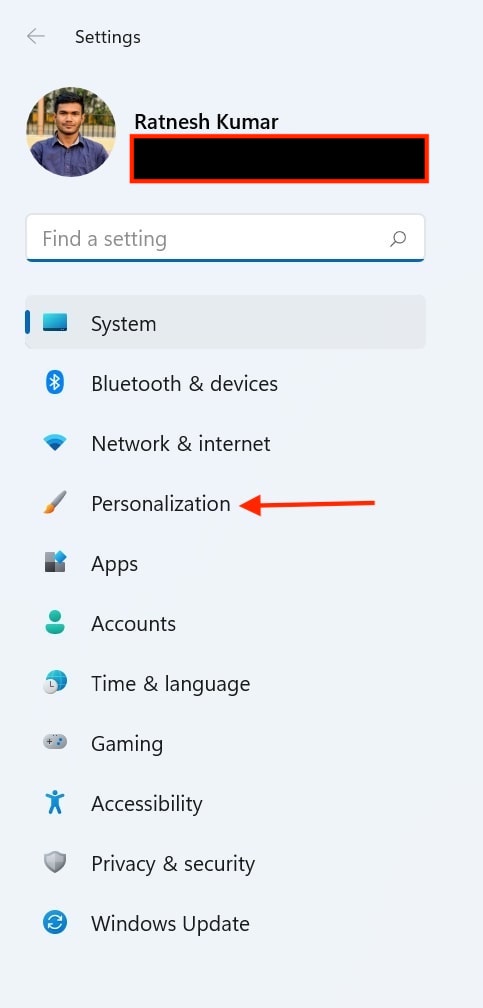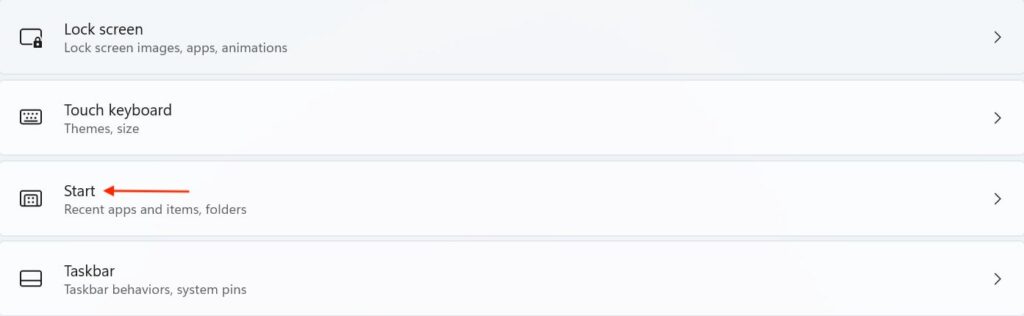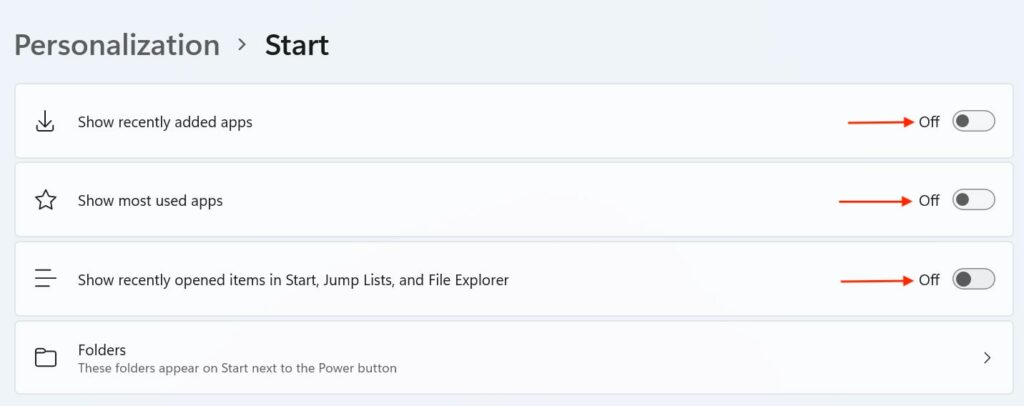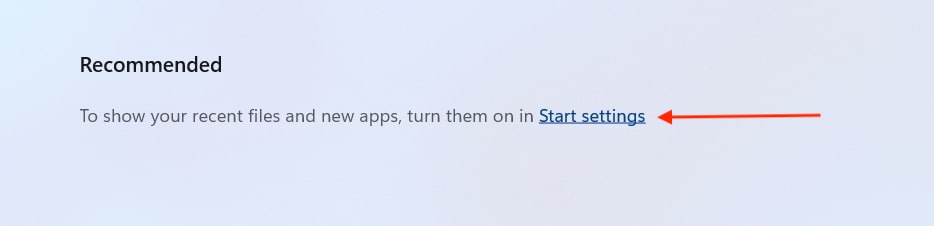Below the Pinned section is an all-new Recommended section showing all the recently added and opened apps as well as recently opened files. It also has a More button to offer more Recommended apps and files. The recommended section will come in handy to access the recently opened apps and files, but the feature is not for everyone. Many Windows 11 users didn’t like it as the Recommended section takes almost half the space of the Start Menu. If you are one of the users and want to remove the Recommended section on your Windows 11 PC, you are in the right place.
Remove Recommended Section in Windows 11 Start Menu
I know most of you want to remove the recommended section from the Windows 11 start menu altogether. But let me clarify before providing the steps that you can’t completely remove the recommendation section as of now. However, you can remove individual recommended items or the complete recommended section content. Microsoft has added the option in the settings app to turn off the recommendations. Follow the below methods to hide recommended section content from the Windows 11 start menu.
Remove Recommended items Individually.
Everyone has a different problem with the recommended section—some users like it as it helps open the recently added or opened apps. The only issue with it is that they don’t want individual apps or files to appear in the recommended section. Suppose you opened a private file in File Explorer and don’t want anyone to access it. In that situation, you would like that specific file to not appear in the recommended section while keeping other apps and files there. You can remove recommended items individually; below are its steps. Step 1: Tap on the new Windows 11 logo in the Taskbar to open the Start menu on your Windows 11 PC. Alternatively, You can also press the Windows key on your keyboard to open the Start menu. Step 2: In the Start Menu, find the individual recommended item you want to remove and right-click on it. Step 3: A shortcut menu will appear on the screen from the given options; tap on Remove from list. Once you tap on Remove from the list for an individual app or file, the selected item will no longer appear in the Recommended section. Similarly, you can remove a few more items if needed. Also Read: 7 Best YouTube Vanced alternatives for Android, iOS & PC
Remove Recommended Section Content
The above method works well to remove an individual item from the recommended section. But what if you want to remove the entire recommended section content. Microsoft has added the options in the Settings app, and below are the steps to remove the recommended section content from the Start Menu. Step 1: Open Settings on your Windows 11 PC. You can type Windows + I keyboard shortcut to open the Settings app. Step 2: In the Windows 11 Settings app, tap on Personalization from the left sidebar. Step 3: Under the Personalization setting, scroll down to the Start section and tap on it. Step 4: In the Start section, turn off the “Show Recently opened items in Start, Jump Lists, and File Explorer” option. Turning it off will remove recently opened items from the recommended section. Step 5: After it, turn off Show recently added apps option. The Show most used apps will be turned off by default. In case it is turned on, turn it off as well. Once you have turned off all the options in the Start section, open the Start Menu, and you will no longer see any recommendations in the recommended area. However, the recommended section will still occupy the space as earlier. How do I hide recommendations in Windows 11? Microsoft has added a new recommended section in Windows 11. It shows all the recently added and opened apps and recently opened files. Many users want to hide recommendations in Windows 11, but it is impossible to remove the recommended action completely; however, one can remove individual recommendations or complete recommended section content. How do I remove items from the Start menu in Windows 11? You can remove individual items from the Windows 11 start menu by right-clicking on the item and tapping “Remove from list.” If you entirely want to remove recommended section content, you do it from the settings app.
Final Words
Microsoft has completely revamped the Start Menu in Windows 11. It has got an all-new Pinned section and Recommended section. The recommended section shows the recently added and opened apps along with recently opened files. The feature sounds helpful, but many Windows 11 users didn’t like it because it eats almost half of the Start Menu space. Thankfully it is possible to remove individual items from the recommended section and completely remove the recommended section content. Follow the steps provided in the article and clean the Windows 11 start menu.