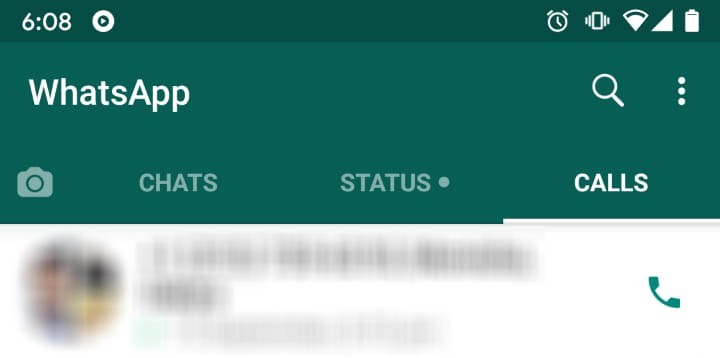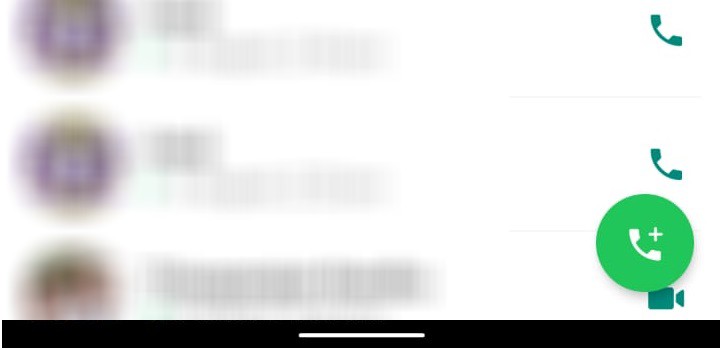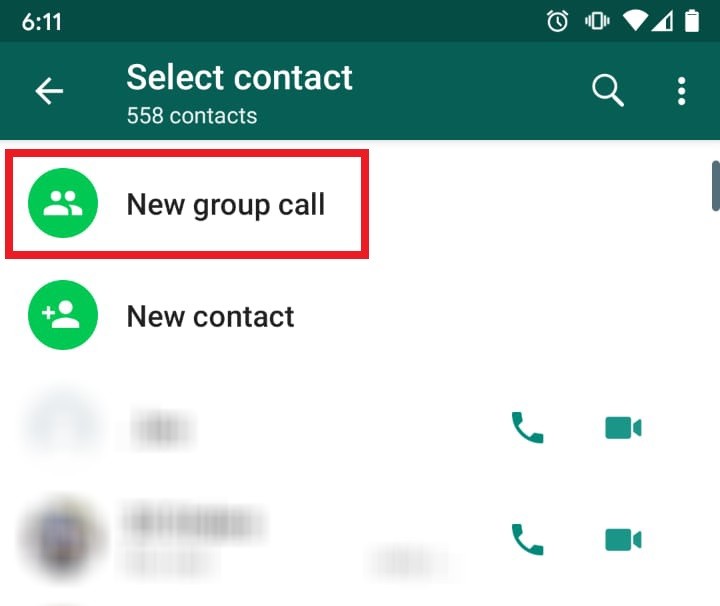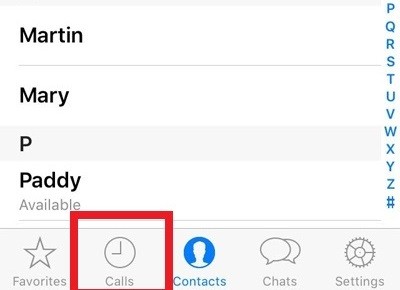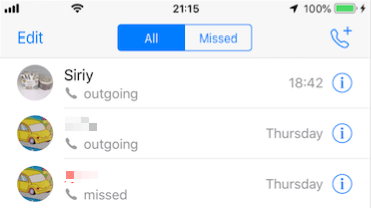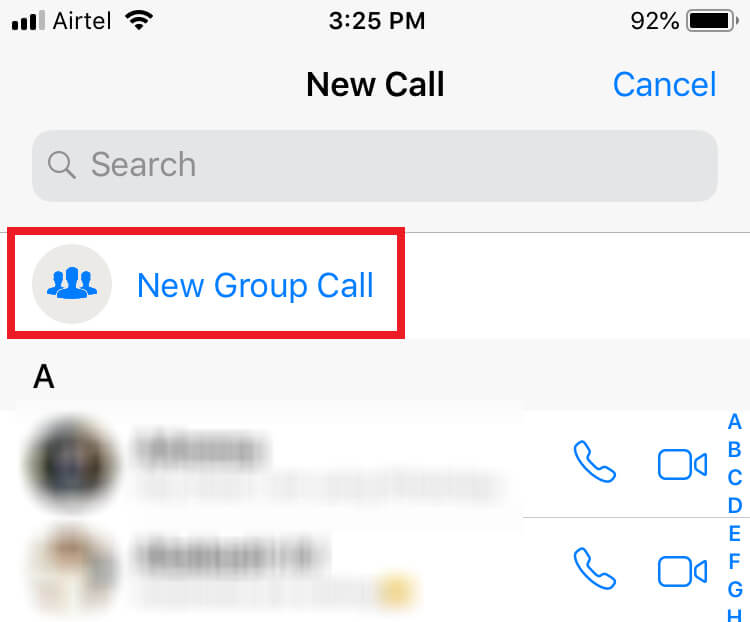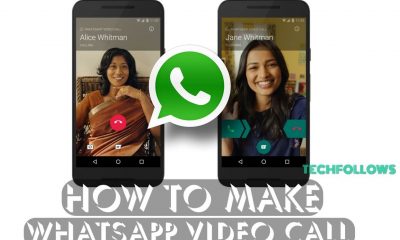User privacy is the top priority of Whatsapp and so the group calls are end-to-end encrypted like the Whatsapp chats. As it is developed as a part of the Whatsapp video calling feature, it follows the same pattern as making a WhatsApp video call. You can make a group video call or you can also convert a normal video call to a group video call by adding participants. TF FACT: Whatsapp support only a maximum of four persons in a group video call which is way more less when compared to its pals. Facebook Messenger supports group video calls of up to 50 members. Whereas Skype supports up to 25. Meanwhile, Snapchat supports 16 participants on a call and Apple’s FaceTime works up to 32 people. Also See: How to Hide Whatsapp App on Android / iPhone [2019] Without Deleting it
Steps to Make a Whatsapp Group Video Call – Android
Follow these steps to make a group video call on an Android device. #1 Open Whastapp on Android mobile or tablet. #2 Tap the Calls tab on top. #3 Tap the New call icon on the bottom right. #4 From the contact list, tap the New group call option on top. #5 Tap to select the participants to the group call. You can select only 3 members. #6 Now tap the Video camera icon next to the participants to make the call. Whatsapp will connect the call and you can view the participants on the split screen accordingly. #7 Tap the red call icon to cut the call. Also See: How to Transfer Whatsapp from iPhone to Android? [Updated 2019]
Steps to Make a Whatsapp Group Video Call – iPhone / iPad
These steps will help you make a group video call on whatsapp from an iOS device. #1 Open Whatsapp on your iPhone / iPad. #2 Tap the Calls tab in the bottom. #3 Now tap the New call icon on the top right. #4 On top, tap on the New Group Call feature. #5 Select the participants to the call from the displayed whatsapp contacts. #6 Once you have selected three participants, tap the video camera icon next to it. #7 Whatsapp will connect the call and the participants will appear on screen when they attend the call. #8 Tap the red call icon to end the call.
Alternative Method
You can make group calls using the methods mentioned above. At the same time, there is another way by which you can make Whatsapp group calls. Firstly, make a normal video call to a person on Whatsapp, then tap the add participant icon on the top right. This way you can add persons one by one to the group call. A point to remember is that, you can only add one participant at a time and that too only after a person has attended the call. Also See: How to Know Who Viewed My Whatsapp Status (Android & iPhone)
Final Thoughts
The Whatsapp group video call is a fun feature and at the same time very useful when you want to have a group conversation. It is well developed from the video calling feature released by Whatsapp in 2016. Let us expect Whatsapp to add more features to it and more importantly to increase the number of participants from 4, in the future updates. Comment you thoughts on this topic below.