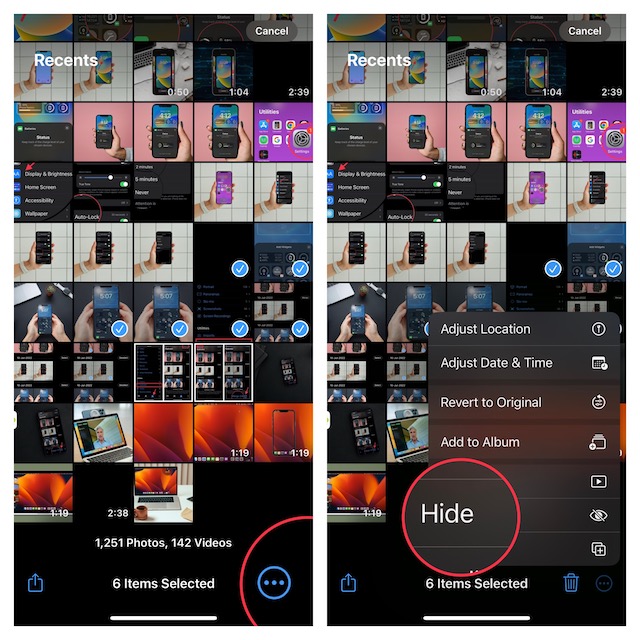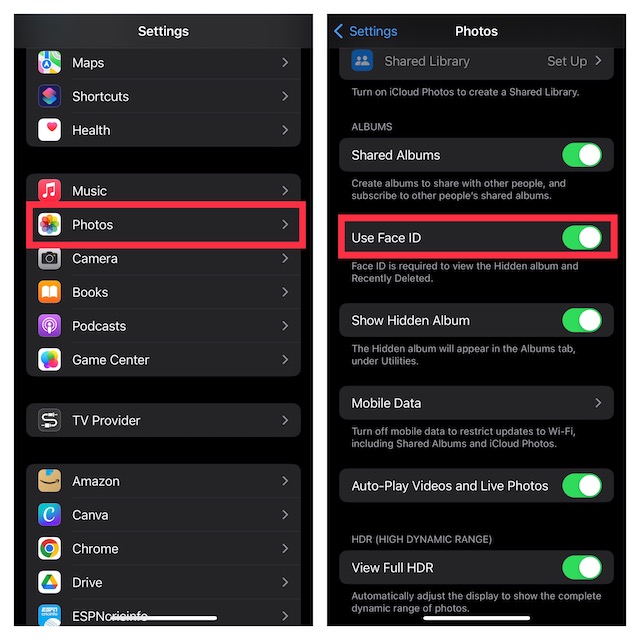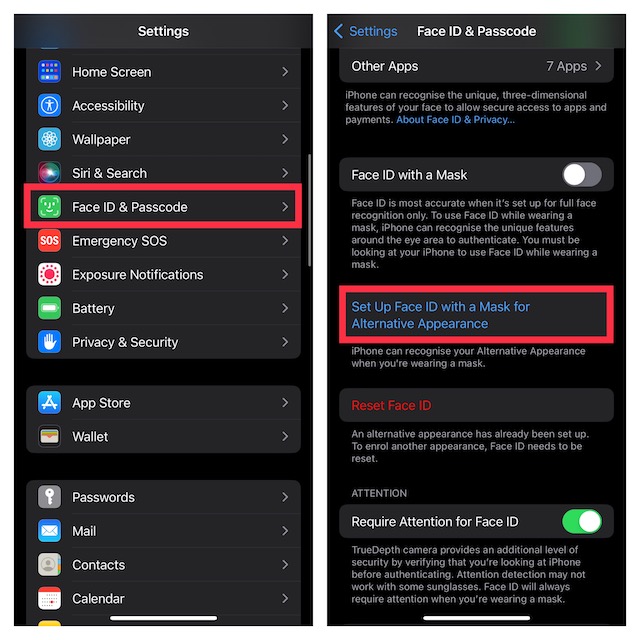How to Lock Photos with Face ID or Touch ID in iOS 16/iPadOS 16
Make Sure You Have Created a Hidden Album on Your iPhone or iPad
To get started, ensure that you have created a hidden photo album.
- If you have not done it already, open the Photos app -> select all the images that you want to hide -> tap on the triple-dot icon at the bottom right corner of the screen.
- Now, tap on the Hide option in the menu to hide your photos.
Note that you can follow the same steps to hide more images that need to stay away from prying eyes.
Tip:
By default, the Hidden Album appears in the Photos app. However, you can choose to remove it from the photo library. To do so, open the Settings app on your device -> Photos and then turn off the toggle for the Show Hidden Album.
Lock Your Hidden Album With Face ID or Touch ID on iPhone and iPad
Once you have created a hidden album, you can easily lock it with the available biometric authentication on your device.
- On your iPhone or iPad, open the Settings app. After that, scroll down and choose Photos.
- Now, ensure that the toggle next to Use Face ID/Touch ID is enabled. That’s pretty much all you have to do to lock your hidden album. From now onwards, accessing this album will require authentication. It’s important to mention that iOS 16 also lets you lock the Recently Deleted album. From a security perspective, I think it’s a pretty smart move. Many a time, we delete some personal photos and forget to wipe them out permanently. As we all know that the deleted photos stay in the Recently Deleted folder for up to 30 days before being deleted, this lock will work as an essential safeguard against intruders. So, even if you forget to clean up the already deleted shots, you won’t have to worry about their protection.
Allow Any Family Member or Close Friend to Access Your Locked Hidden Album on iPhone and iPad
Just in case you want to let any family member like your sweetheart or a close friend view your locked photo album without any restriction, there is a way to get it done. For this, you will need to allow your friend to either set up an alternate Face ID or register their Touch ID on your device.
- Simply, open the Settings app on your device -> Face ID/Touch ID & Passcode.
- Now, add a fingerprint or set up an alternate Face ID depending on your device model.
Can You Lock Photos on Older iOS Versions Like iOS 15 and iOS 14?
Yes, you can. There are several top-notch third-party photo vault apps like Keepsafe (free, offers in-app purchases) and Pic Safe (free, offers in-app purchases) that allow you to lock photos and videos on your iPhone and iPad for free.
Is There a Way to Offer Someone Unrestricted Access to the Locked Photo Album on iPhone or iPad?
Yes. You can let a trusted friend/family member set up Touch ID or Face ID for unrestricted access to your locked hidden album. To get it done, follow the steps mentioned above.
Wrap Up…
So, now, you know how to provide the much-needed shield to your memorable shots to ensure they can stay protected. Recently, we have covered some really helpful guides like how to use Lockdown Mode, find and delete duplicate photos and remove background from photos. If you could not catch up with these articles, check ‘em out!