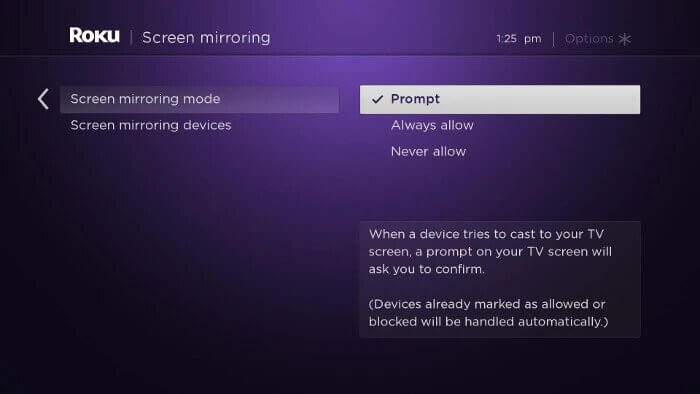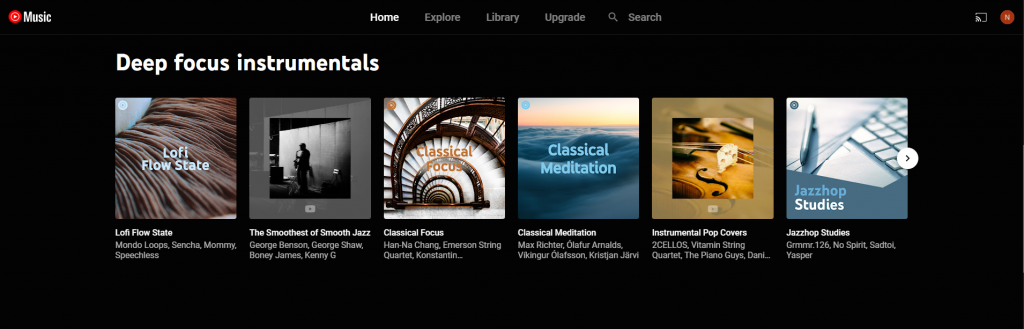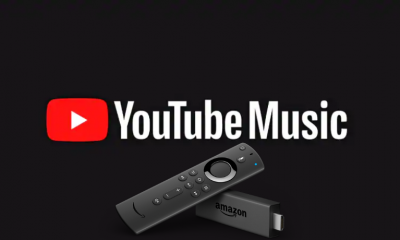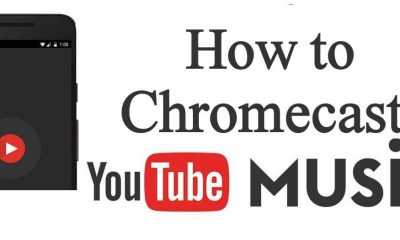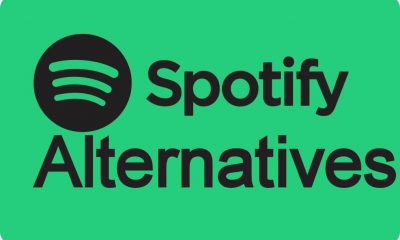Subscription Plans
Premium users can enjoy listening to music ad-free and can download the music to listen to offline as well. However, free users only have access to listen to songs with ads. Currently, YouTube Music only offers one plan to access its platform ad-free, which is you have to pay $9.99 per month.
How to Subscribe to YouTube Music
- Visit the official website of YouTube Music.
- Sign in with your Google account.
- Select the Upgrade tab from the home screen.
- Next, select the TRY IT FREE button.
- Choose a Payment Method.
- Now, select the START 1-MONTH TRIAL button to get a YouTube Music subscription.
How to Listen to YouTube Music on Roku
Since YouTube Music is unavailable for Roku, you have to screen mirror YouTube Music from the supported devices. But you need to enable the Screen mirroring on Roku.
Enable Screen Mirroring on Roku
- Select Settings from the home screen of your Roku device.
- Then, choose System.
- Proceed further by selecting Screen mirroring.
- Next, select Screen mirroring mode.
- Then, choose Prompt or Allways Allow to enable Screen Mirroring on Roku. Now, you have successfully enabled the Screen mirroring on your Roku. Let us further discuss how to listen to YouTube Music on Roku.
Listen to YouTube Music on Roku using Android Device
- Install the YouTube Music app on your Android smartphone from the Google Play Store.
- After installation, launch the YouTube Music app.
- Then, Sign in with your Google Account.
- Choose any music you want to listen to.
- Play the music and tap on the Cast icon.
- Then, choose your Roku device from the available devices section.
- Finally, you can listen to YouTube Music on Roku. Related – How to get Apple Music on Roku?
Play YouTube Music on Roku using PC
- Open the Chrome browser on your Windows PC.
- In the URL Box, enter https://music.youtube.com and visit the website.
- Now, you have to sign in with your Google account.
- Then, choose a song from the home screen.
- Play any song you want.
- Click on the Three Vertical Dots icon from the upper right corner.
- Choose Cast and select your Roku device.
- Now, you can listen to your favorite songs on Roku. So, these are possible ways to listen to YouTube Music on Roku. Listening to music always pleases our minds. So, with YouTube Music, you can listen to the millions of songs available on their platform. So, if you are a music lover, you better choose YouTube Music and listen to your favorites ad-free with a subscription of $9.99 per month. You can also ask your queries and get tech-related updates on our official social media pages like Twitter and Facebook.