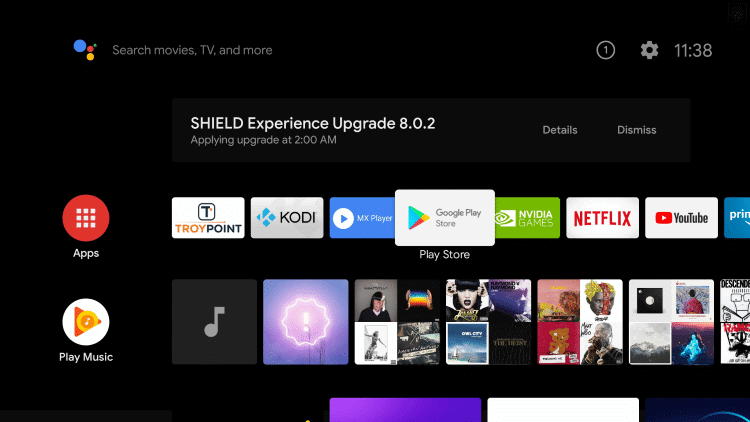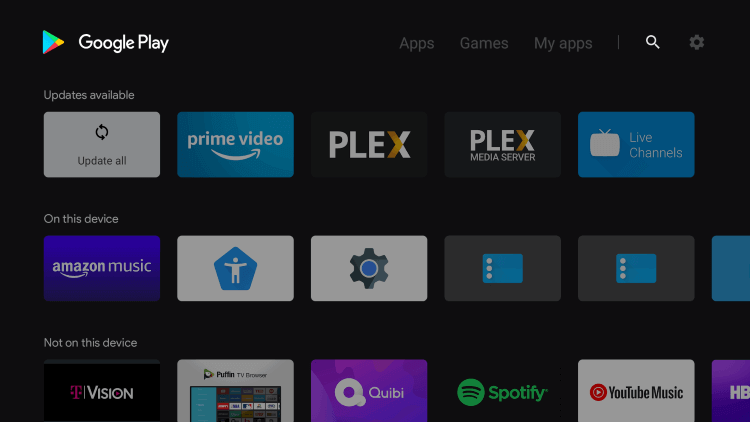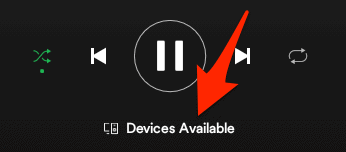How to stream Spotify on Android TV
- Turn on your Android TV and connect to an internet connection.
- Choose the Google Play Store from the Home Screen.
- Select the Search icon.
- In the search Bar, type Spotify and search for it.
- Choose the Spotify app from the search result.
- Select the Install tab to install the application on your TV.
How to Use Spotify on Android TV
- Connect your Android TV and mobile to a Wi-Fi network.
- Open the Spotify application.
- Log in to your Spotify account.
- Now, open Spotify on your mobile.
- Play a song you want.
- Tap on the available devices option at the bottom of your screen.
- A list of the available devices will display on your screen.
- Select your Android TV.
- Selected music will play on your Android TV.
How to Chromecast Spotify on Android TV
- Connect your Chromecast device to your TV.
- Also, connect your mobile and Chromecast device to the same Wi-Fi network.
- Open the Spotify app on your mobile.
- Play a song you want.
- Tap on the available device option at the bottom of your screen.
- A list of the available device will display on your screen.
- Select your Chromecast device.
- Selected music will play on your Android TV. Listen to songs and put your mind at ease. It is scientifically proven that you can reduce stress by listening to music. And Spotify is the application that is best suited. It has millions of your favorite songs and popular songs available to grab. You can listen to your favorite songs on Android TV by following the procedure above.