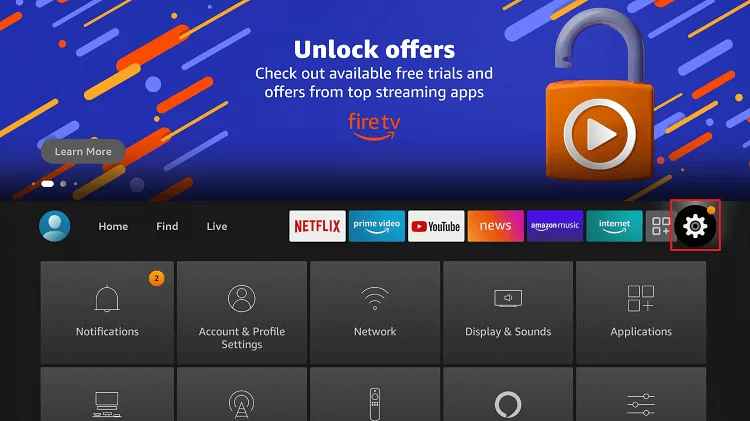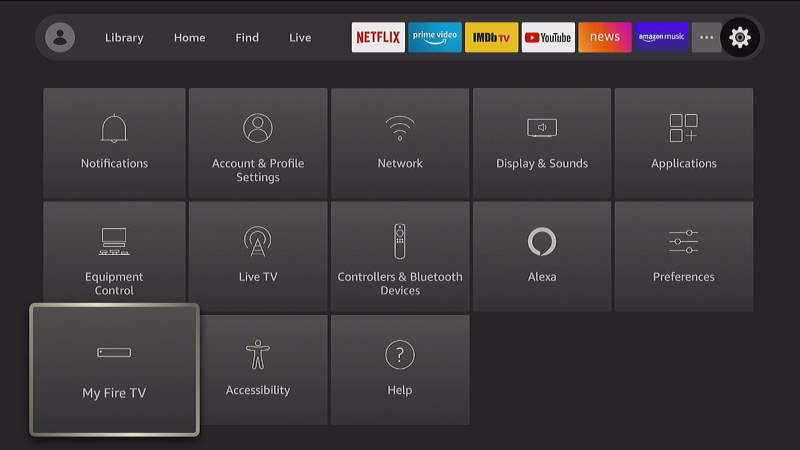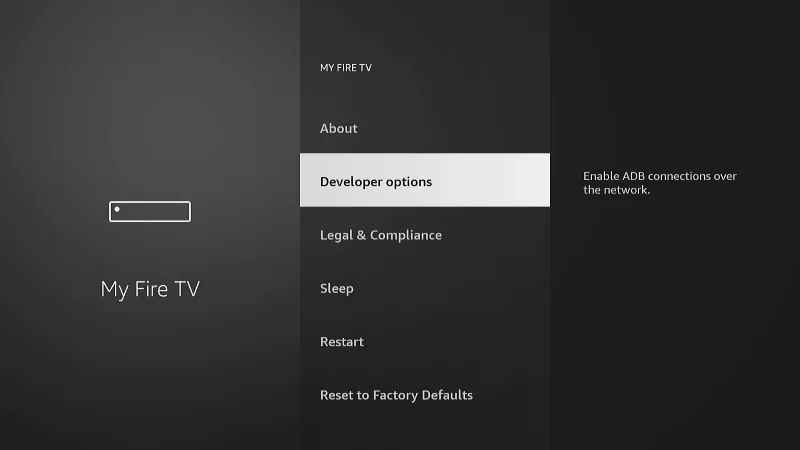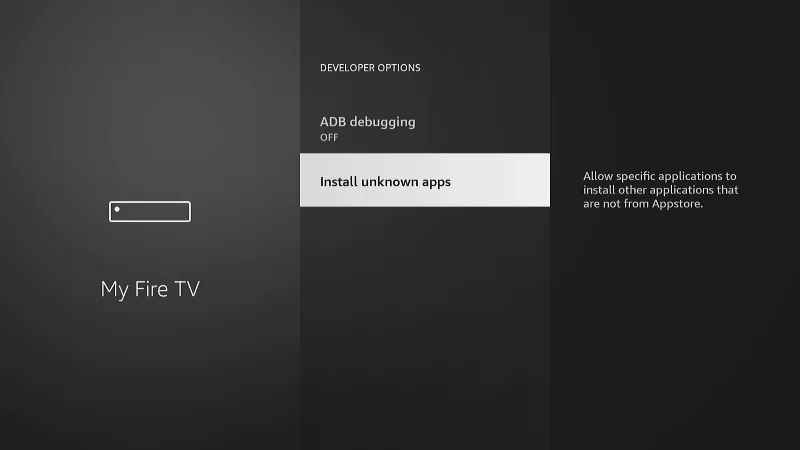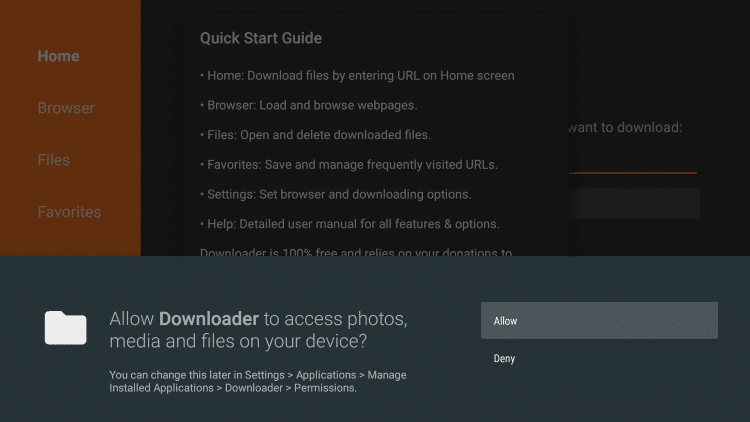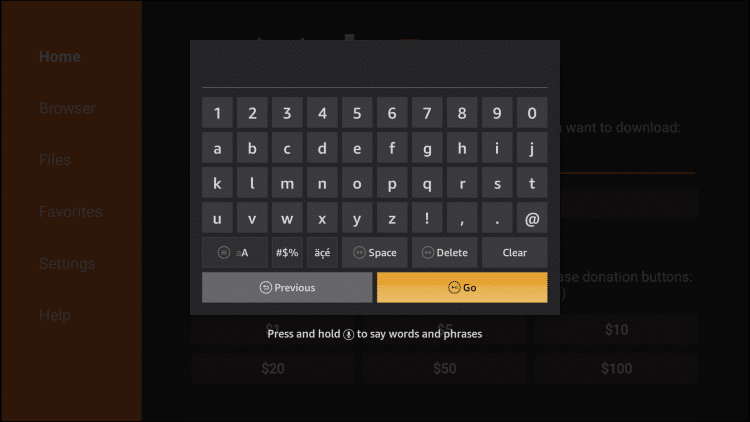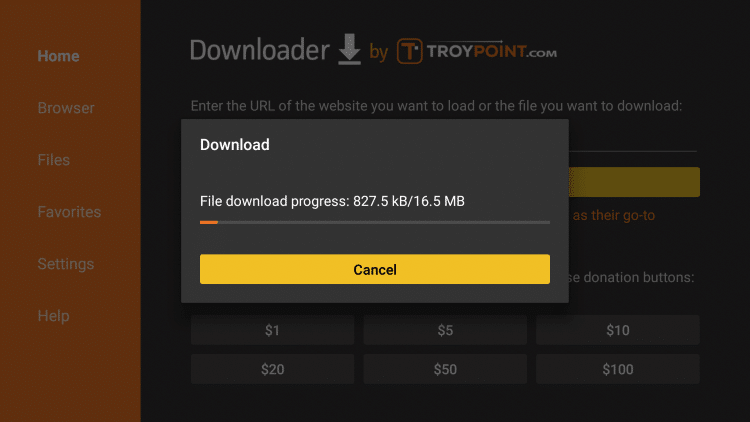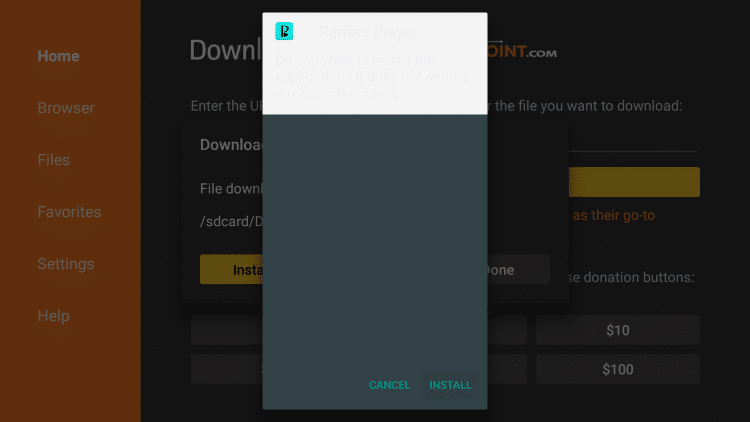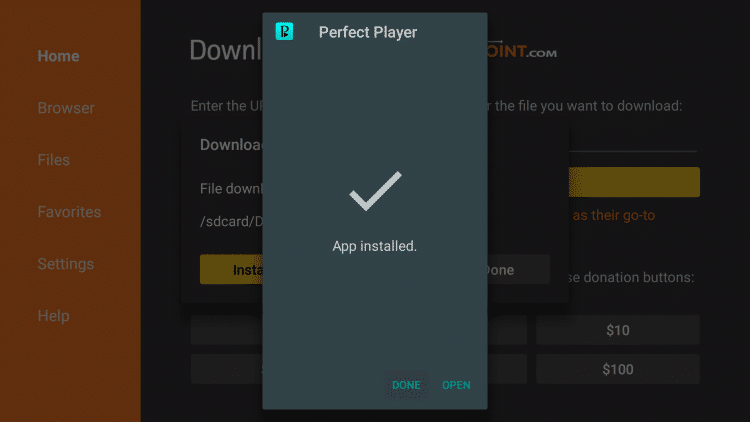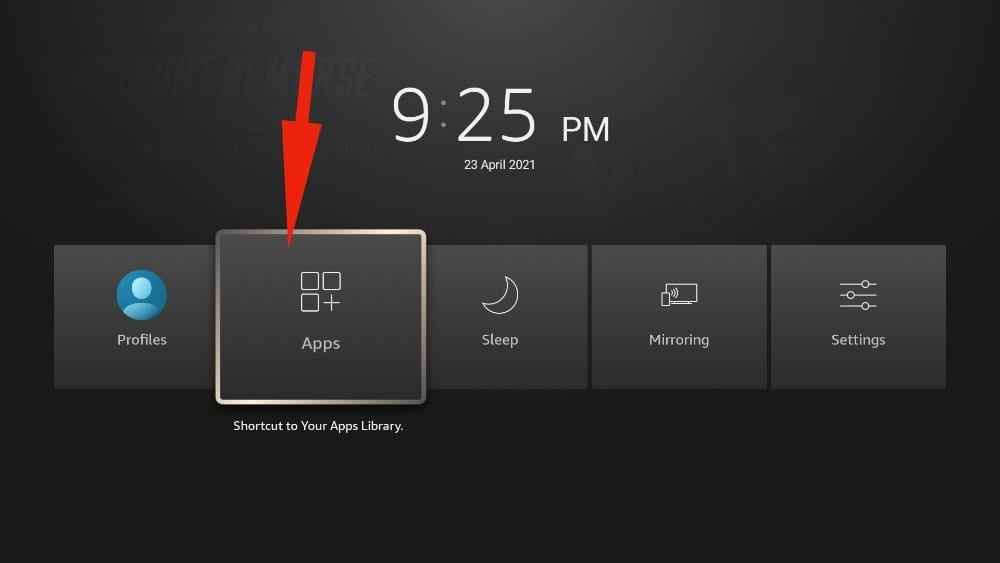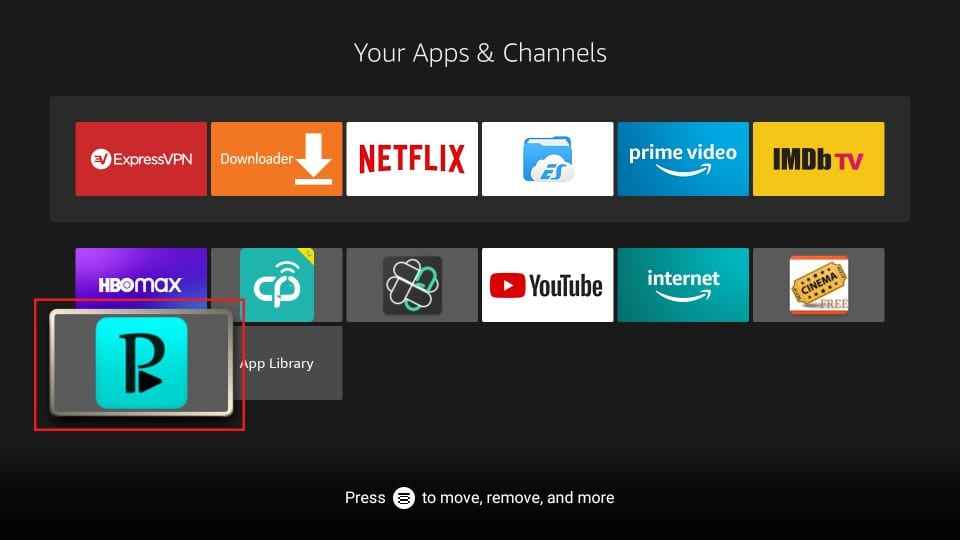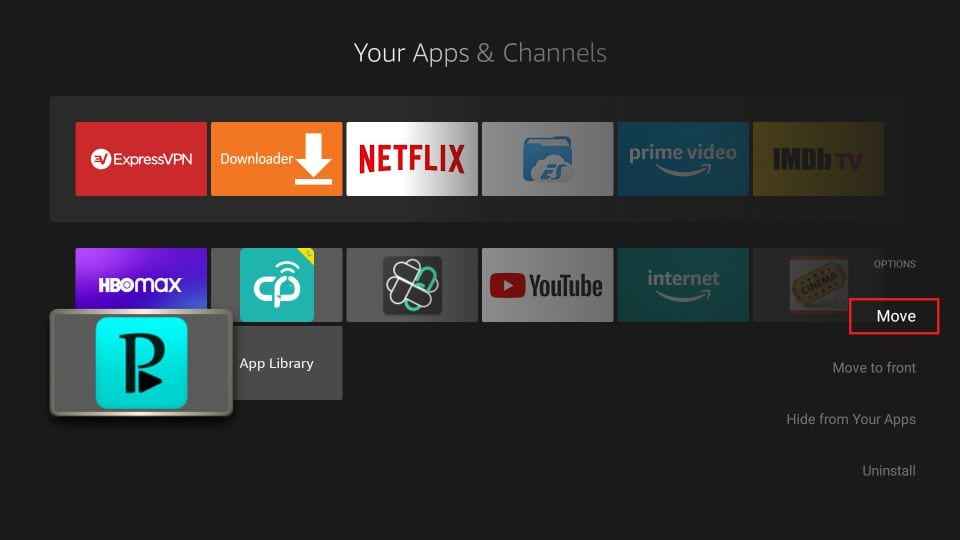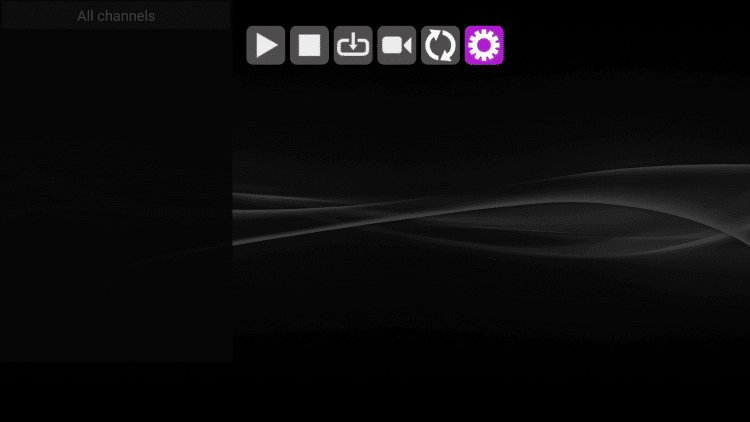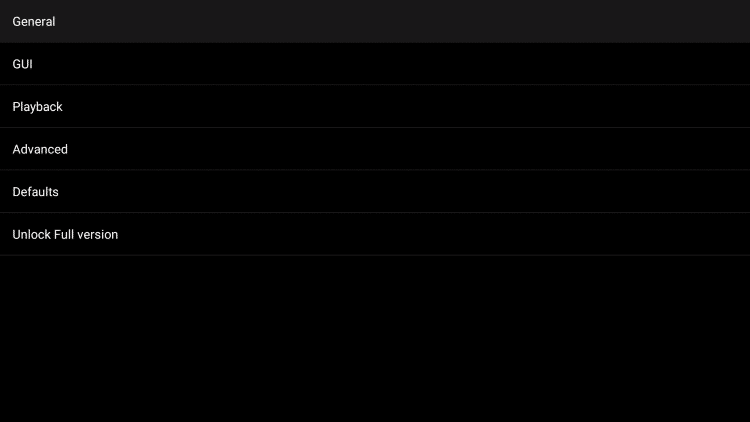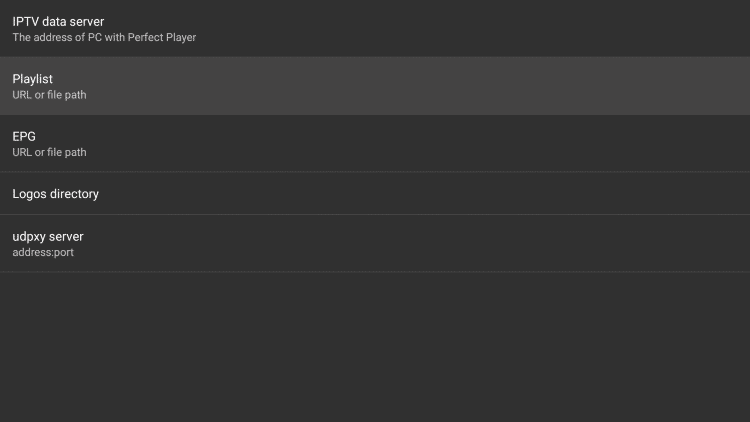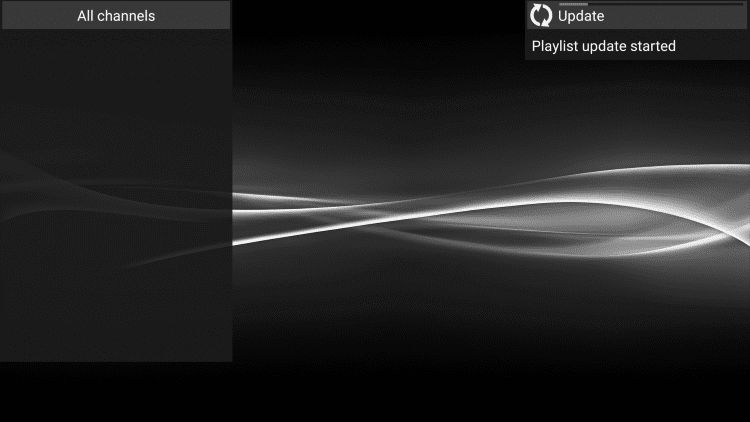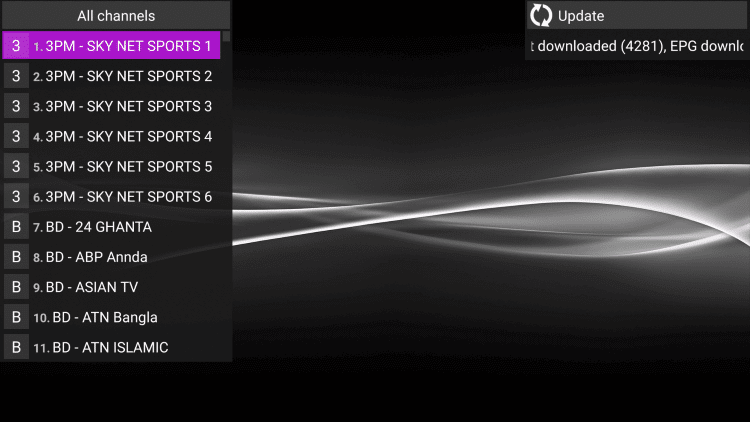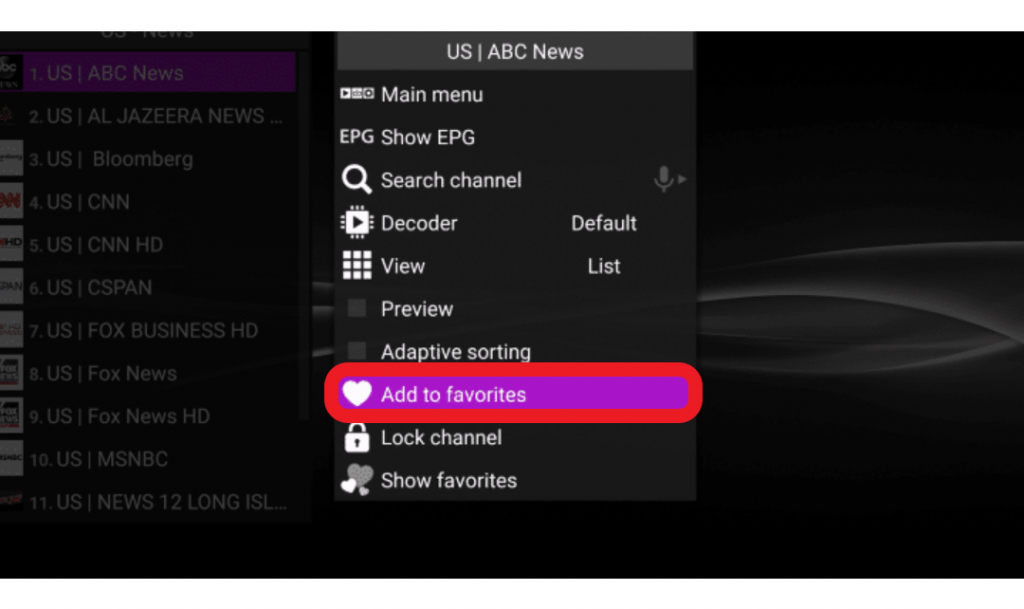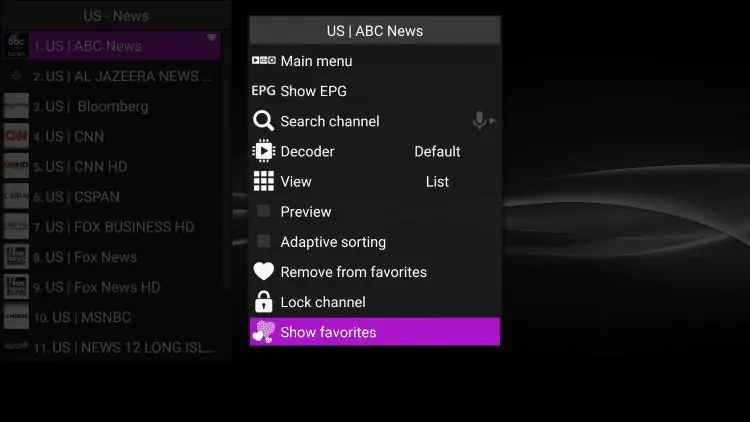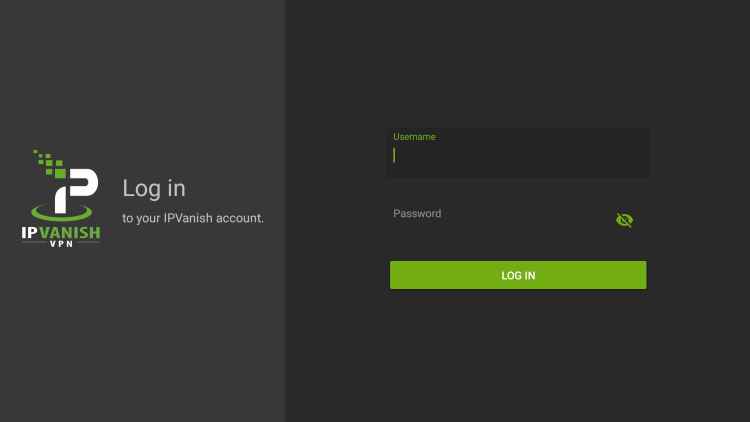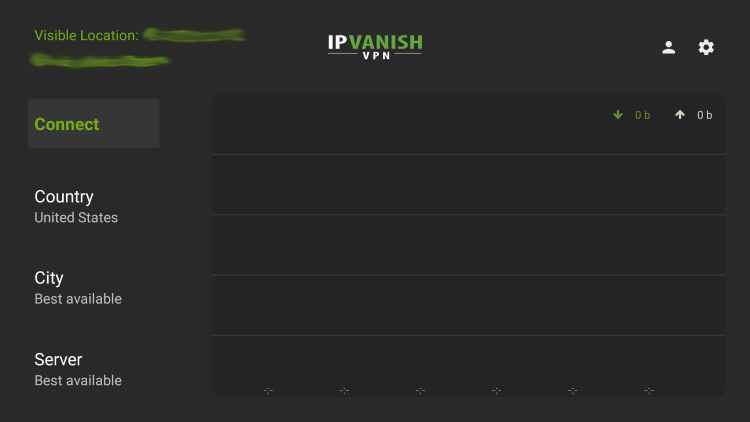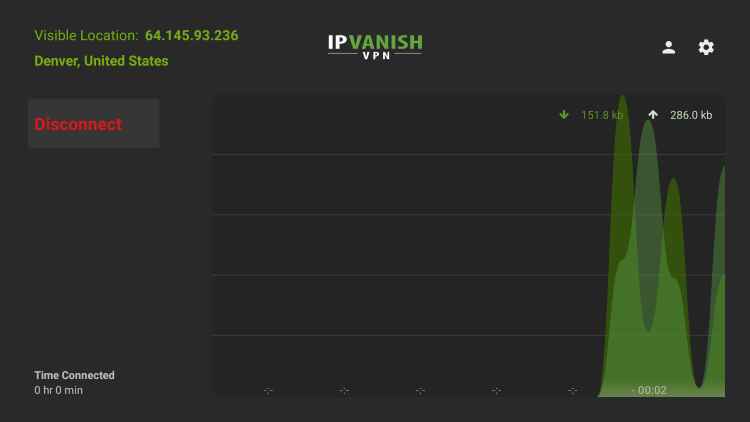How to Download Perfect Player on Firestick
Enable Apps from Unknown Sources
Follow the below instruction to turn on the feature #1: Tap Settings on the home screen of your Firestick #2: Choose My Fire TV / Devices in the Settings menu #3: Choose Developer Options. #4: Select Apps from Unknown Sources to turn on, if it is turned off. #5: Click Turn On to confirm your selection. #6 Repeat the same to turn on the ABD debugging.
How to Get Perfect Player on Firestick using Downloader
#1: Open the Downloader app for Firestick. Click Allow if any pop-up prompts. #2: Tap the Home button. In the search bar, type the Perfect Player’s URL http://bit.ly/2kIZdIl and click GO. #3: Wait for the download to complete. #4: Click Install after the download is completed #5: Click Done, if the installation is complete. #6: Now, tap Delete to delete the Perfect Player app. After the installation is complete, you no longer need the app file. #7: Tap Delete again to confirm your selection. #1: Hold the Home button on your Firestick remote and click Apps. #2: Under Your Apps & Channels option, select the Perfect Player icon. #3: Now, select the menu icon and click on the Move option. #4: Drag it to the main menu for easy access.
How to Setup Perfect Player on Firestick
After the installation is completed, you need to activate and authorize an IPTV service to stream channels in Perfect Player. #1: Open the Perfect Player and tap the Settings on the top right side of the screen. #2: Choose General in the Settings menu. #3: Choose Playlist in the list displayed. #4: Enter the M3U URL and click Next. A typical M3U URL will look like this http://securetv.net:8080/get.php?username=xxxxxx&password=xxxxxx&type=m3u_plus&output=ts Note: Usually, you will receive two M3U URLs. One for channel listing and one for EPG. You can find these URLs in your registration email. #5: Choose M3U on the next screen and click OK. #6: After doing this, your M3U URL will be displayed below the Playlist option. #7: Now, click EPG in the General Settings list. #8: Enter the EPG M3U URL and click Next. #9: Choose XMLTV and click OK. Now you will see that your both M3U URLs are displayed under the Playlist and EPG options. #10: Now, go back to the Home screen of Perfect Player. In the top right corner, you will see that the playlist update is started. #11: Within a few minutes, the update will be finished. Now, you will get all the channels displayed on the left side of the screen.
How to Add Channels to Favorites on Perfect Player IPTV
#1: Launch the Perfect player and choose any channel to add to favorites. #2: Select the Options button on the remote. #3: Then, select Add to favorites from the list. #4: Repeat the process to add all your favorite channels. #5: Click the Show favorites option to view all your favorite channels. #6: To remove from the favorites, just click the Remove from favorites option from the main menu.
How to Stream Perfect Player IPTV on Fire TV using VPN
There are several best VPNs for Firestick to keep yourself away from getting hacked or any legal issues for streaming copyrighted content. Here let us see the steps to install and access Perfect Player IPTV On Fire TV using IPVanish VPN. #2: Launch the app and sign in with your account credentials. #3: Now, select the server and click Connect. #4: Once connected, minimize the screen and enjoy endless streaming on Perfect Player IPTV. #5: To stop using the VPN, open the IPVanish app and click Disconnect.
Other Best IPTV Players
If you are not satisfied with Perfect Player IPTV, you can install any of the players listed below to stream all your favorites.
ZalTV IPTV PlayerTiviMate IPTV on FirestickSmart IPTV on Firestick
Perfect Player IPTV is one of the best streaming apps for smart TV users and cord-cutters. With Perfect Player, you can stream videos either offline or online. With the guidelines mentioned above, install the Perfect Player app on your Firestick.