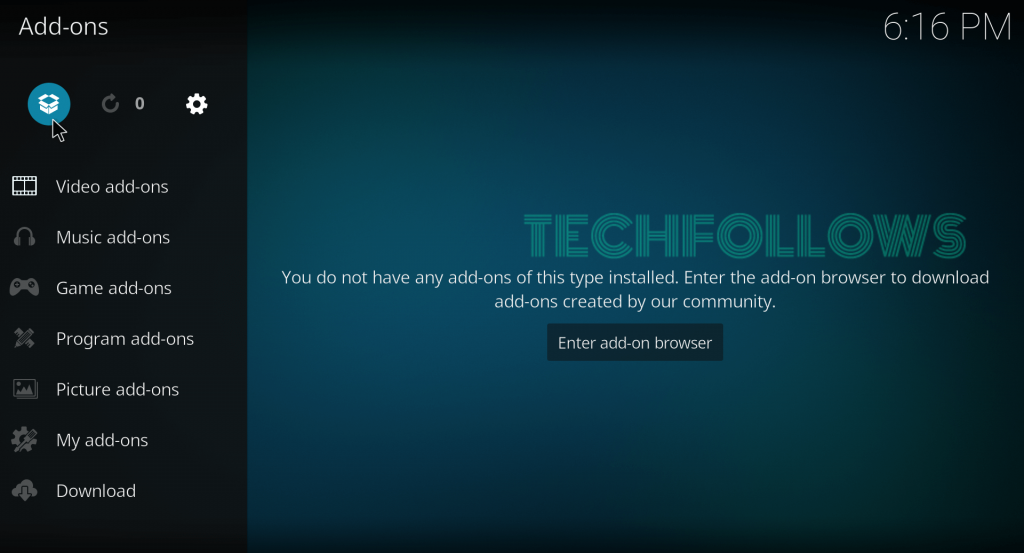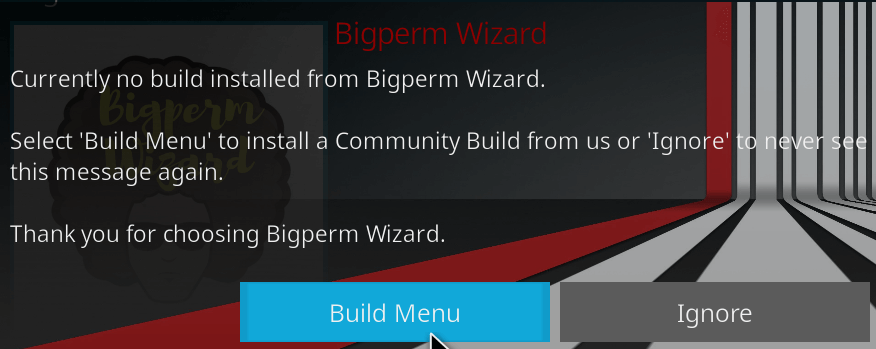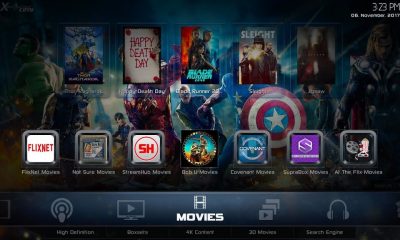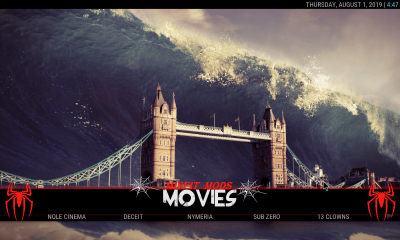Categories in Epic Kodi build: Movies, TV shows, Kids, Sports, Setup and System
How to Install Epic Kodi Build?
As you’re downloading this build from third party sources, you need to enable unknown source. After enabling the setting, follow these steps to download Epic Kodi build:
#1: Click the Settings icon on the Kodi home screen.
#2: Click File Manager on the settings page.
#3: Double-click Add Source.
#4: Click
Final Thoughts
Thank you for visiting Techfollows.com. For further queries and feedback, feel free to leave a comment below.