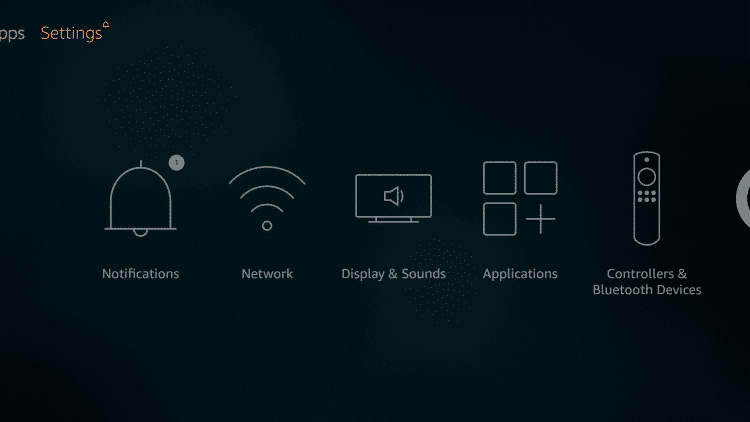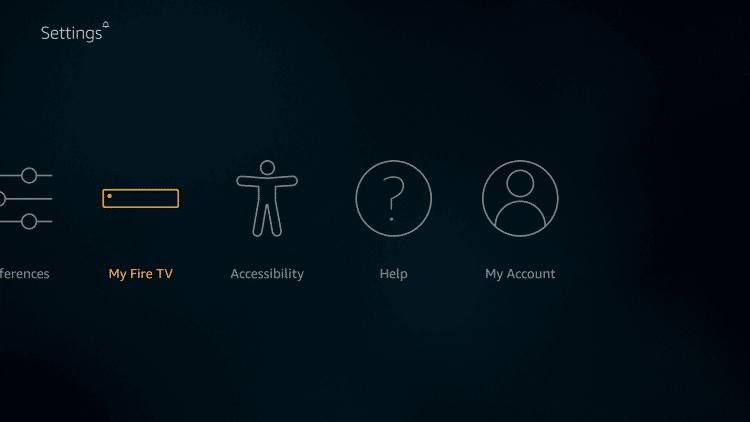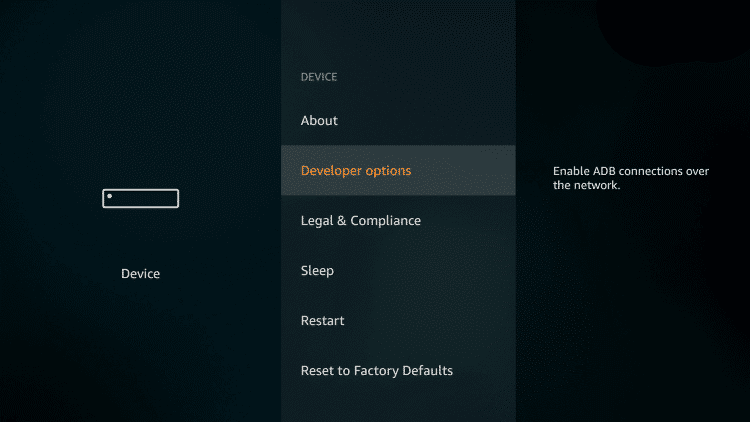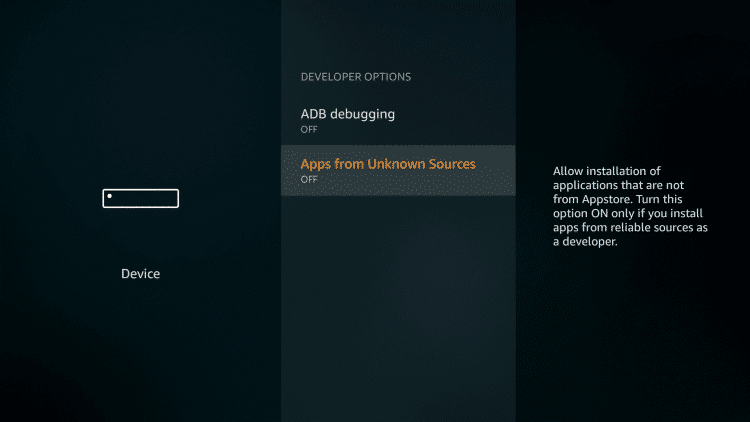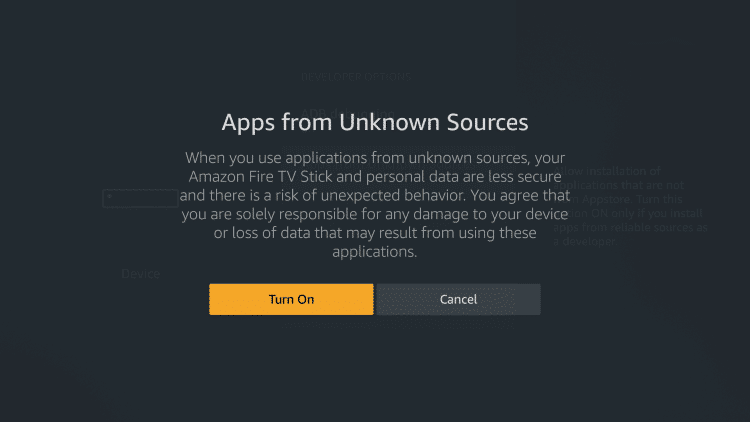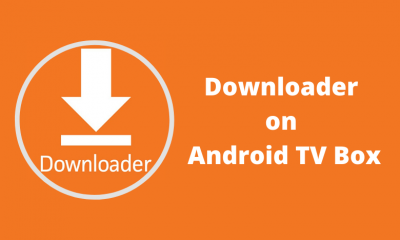How to Install Apps on Firestick
As we mentioned earlier, you will have an inbuilt App store to download popular apps. Before installing any app, make sure to update Firestick to the latest version. Step 1: On the home screen of Firestick, hover to the Search icon. Step 2: With the help of your Firestick remote, type the name of the app that you want to install. e.g., YouTube. Click on the app name to search for it. Step 3: The search results will appear on the screen. Click the icon to access the downloading page. Step 4: Select the Get button to download the app. Step 5: Wait for the app to download and install on your Firestick. Step 6: Once installed, tap the Open to launch the app immediately.
How to Install/Sideload Apps on Firestick?
Step 1: Go to Settings on the home screen. Step 2: Click My Fire TV on the settings screen. Step 3: Select Developer Options. Step 4: Select Apps from Unknown Sources. Step 5: Click Turn On. Step 6: Open the downloader app. Step 7: Type the source URL on the URL field and click the Go button. Step 8: If you entered the URL correctly, the installer file will download on your Firestick. Step 9: Once it downloaded, tap the INSTALL button to install the app. Step 10: Once installed, launch it to access the media contents.