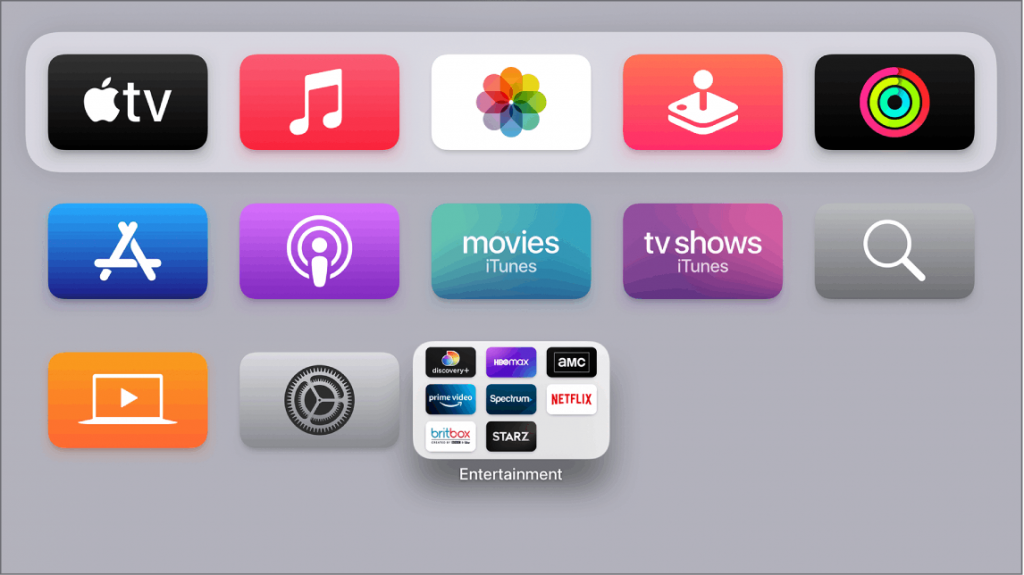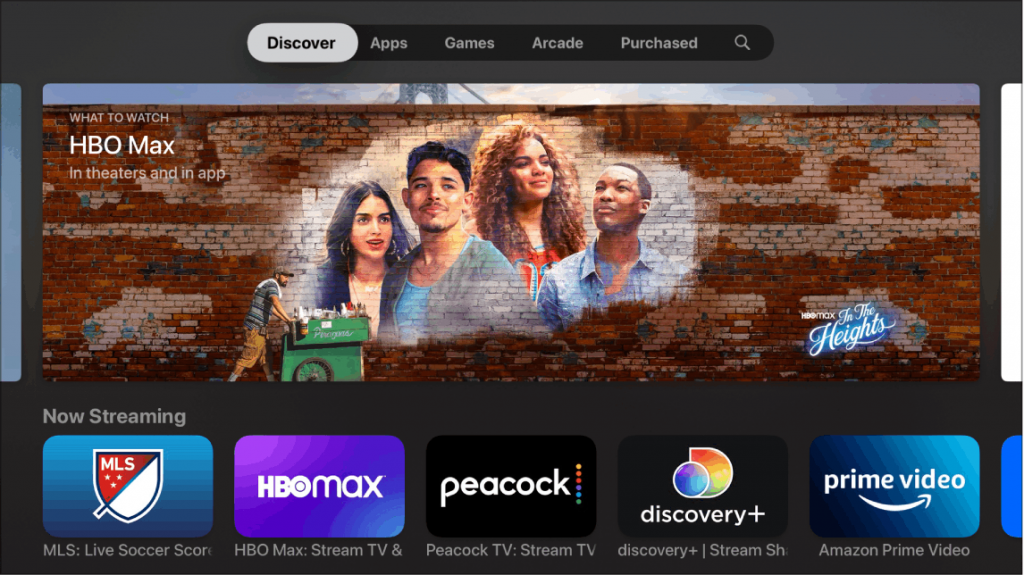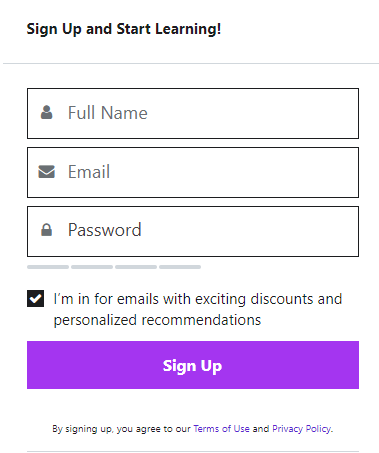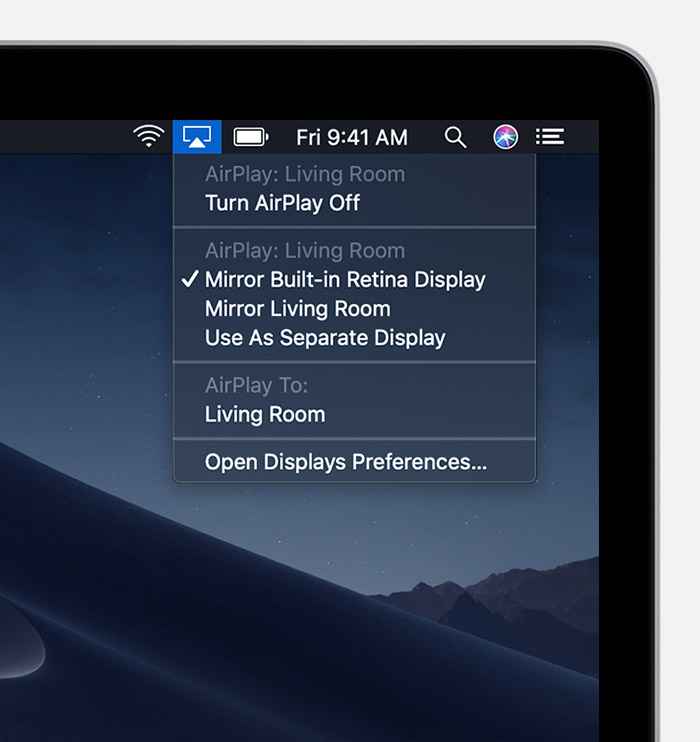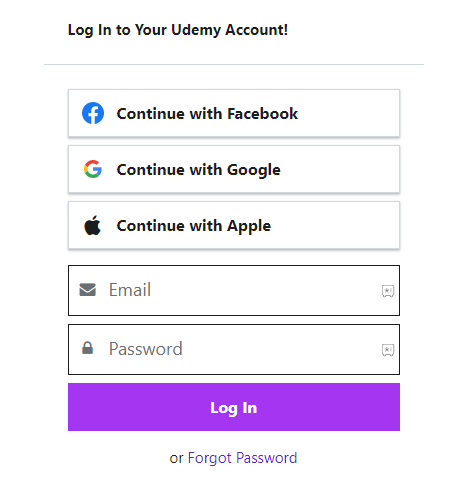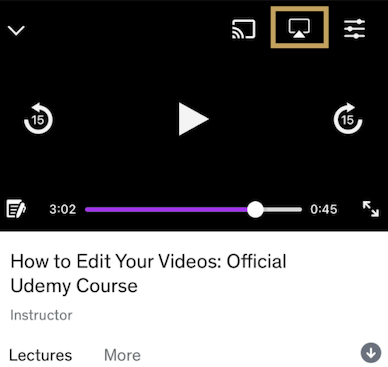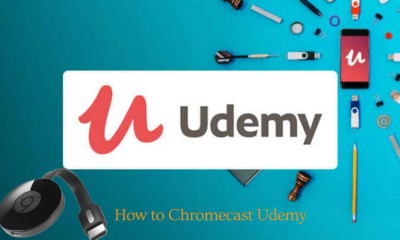Features of Udemy
Udemy offers 185,000+ courses in over 75 languages.The learners can watch courses and practice skills at the same time.The courses are available for download to learn offline.There are 64,000+ instructors in Udemy to teach courses.It gives you the latest knowledge available, and it also has Dark Mode to learn in low light conditions.Udemy is a Chromecast-compatible app, and it has AirPlay support. The app also provides lifetime access to the purchased courses.You can verify your doubts by asking questions to your instructors.
How to Install Udemy on Apple TV
(1) Power On your Apple TV and navigate to the Home screen. (2) Scroll down and select App Store to open it. (3) Choose the Search icon displayed in the menu bar. (4) Type Udemy on the search bar using the on-screen keyboard. (5) Choose the Udemy app from search results. (6) Select Get to install Udemy on Apple TV. (7). Click Open to launch the Udemy app. (8) Sign in to the app using your account credentials and buy any course. If you have already purchased a course, stream the videos of the course on your Apple TV.
How to create an Udemy Account
(1) Open the browser on the PC/ smartphone. (2) Visit the official Udemy website and click on the Sign-up option. (3) Enter the details like Name, Email, and Password and select Sign up. (4) That’s it. After signing in, choose any course and buy it.
Alternate Method to Stream Udemy on Apple TV
Udemy has in-built AirPlay support. With this feature, you can cast Udemy content on Apple TV from your iOS or Mac device.
How to Cast Udemy on Apple TV using AirPlay [Mac]
(1) Turn On your Mac. Then, connect your Mac and the Apple TV to the same Wi-Fi network. (2) Select the AirPlay icon exhibited in the menu bar. (3) Click AirPlay To and select your Apple TV from the list. Now, the Mac screen will be displayed on your Apple TV. (4) Launch the Safari browser on your Mac and type Udemy in the search bar. (5) Go to the Udemy website and log in to your account using the necessary credentials. (6) Now, choose any video from the course and stream it on your Mac as well as Apple TV.
How to Cast Udemy on Apple TV using AirPlay [iPhone & iPad]
Before proceeding, you have to connect your Apple TV and iOS device to the same Wi-Fi network. (1) Unlock your iPhone and connect it to an internet connection. (2) Download the Udemy app from App Store and launch the app on your iPhone. (3) Sign in to the app using your account details. (4) Navigate to the My Courses page and choose any video to cast. (5) Play any video and click the AirPlay icon at the top. (6) Select your Apple TV to cast the Udemy video. (7) Within seconds, the video will appear on your Apple TV screen. Note: You can also mirror your iPhone or iPad on Apple TV and can stream Udemy on tvOS. Udemy is the best learning app to learn something at your home from top educators. Take control of your future by signing up for online courses that deliver professional skills and prepare yourself for certificate exams. The Instructors will update courses at no extra cost.