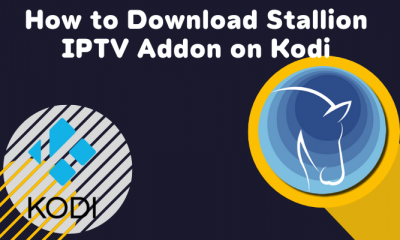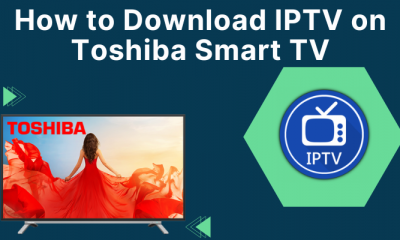How to Download IPTV on Sony Smart TV
Many IPTV apps are officially available in the Play Store. One of the best IPTV players for Smart TV is the Smart IPTV player. (1) Turn On your Sony TV and navigate to the Apps section. (2) Locate and launch the Play Store application on your TV. (3) Search for Smart IPTV and select the app from the search suggestions list. (4) Click the Install button to download the IPTV app on Smart TV.
Activate Smart IPTV on Sony Smart TV
(5) Go to Settings on your Sony TV and select the option Network & Internet. (6) Tap the Wi-Fi network and click Privacy. (7) Then, select Use device MAC. (8) Launch the Smart IPTV app on your Sony Smart TV. (9) Note the MAC address displayed on the app. (10) Now, launch a browser on your mobile or PC. (11) Visit the Smart IPTV activation website (https://siptv.app/activation/) and enter the MAC address on the respective box. (12) Tap the Pay with PayPal or Debit or Credit Card button. (13) Follow the on-screen prompts to purchase the Smart IPTV subscription (€5.49) (14) After purchasing the premium plan, navigate to the home page and tap the My List tab. (15) Enter the MAC address of your Sony TV and the M3U URL link of your IPTV provider. (16) Check the box I’m not a Robot and click the option Send. (17) Now, refresh the Smart IPTV app on SonyTV and play any content to watch it on a big screen.
Alternative Way to Get IPTV on Sony Smart TV
If the application is unavailable on the Play Store, you can sideload the IPTV application on your Sony TV using Downloader. Before installing the app, enable the Unknown Sources option to install third-party apps on Sony Smart TV. To do it, Go to Settings → Click Device Preferences → Tap Security and Restrictions → Enable Unknown sources. (1) Go to the Play Store on your Sony TV. (2) Search for the Downloader app and install it on your TV. (3) Launch the Downloader app after installation. (4) Enter the APK link of IPTV Smarters (https://www.iptvsmarters.com/smarters.apk). (5) Tap Go and follow the on-screen instructions to install the application on your Sony TV.
Add M3U URL or Xtream Codes on IPTV Smarters
(6) Launch the IPTV Smarters app on your TV. (7) Tap Accept and grant access to the required permissions. (8) Select the option Add User. (9) On the next page, choose any option Load Your Playlist or File/URL or Login with Xtream Codes API. (10) Enter the necessary details and click the option Add User. (11) Finally, relaunch the app and watch your favorite IPTV channels.
Installation Guide of IPTV on Other Smart TVs
How to Install IPTV on Samsung Smart TV. How to Watch IPTV on Hisense Smart TV. How to Setup IPTV on Toshiba Smart TV. How to Download IPTV on LG Smart TV.