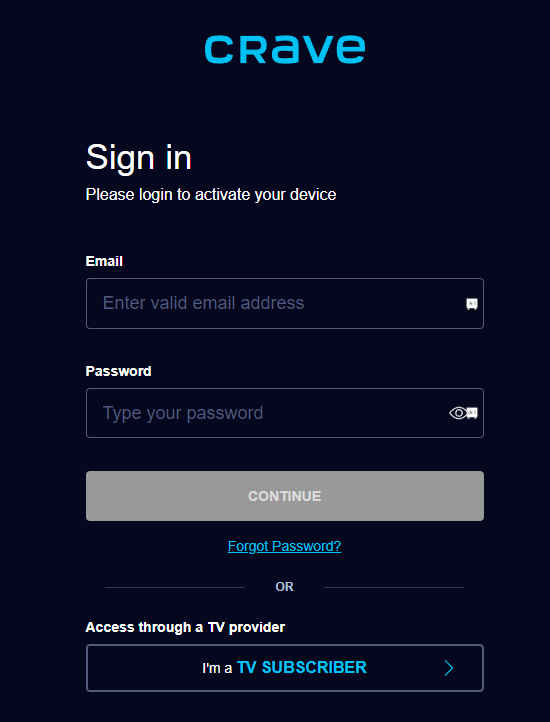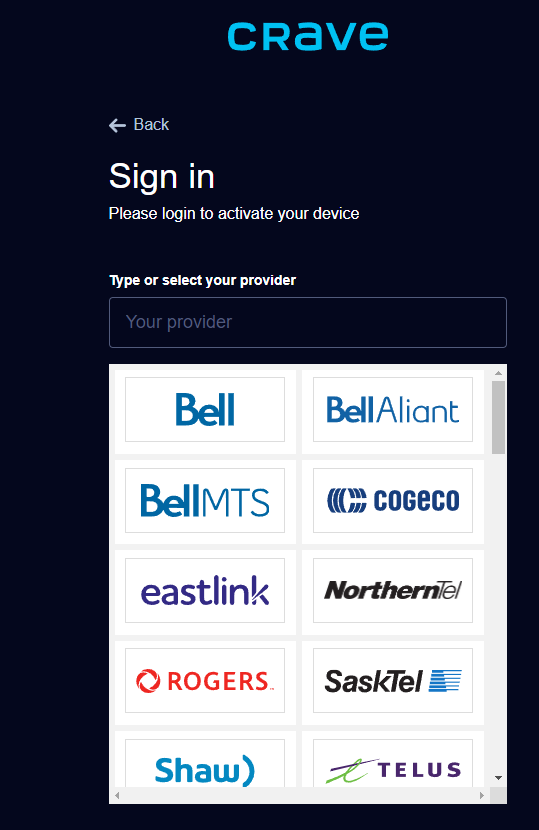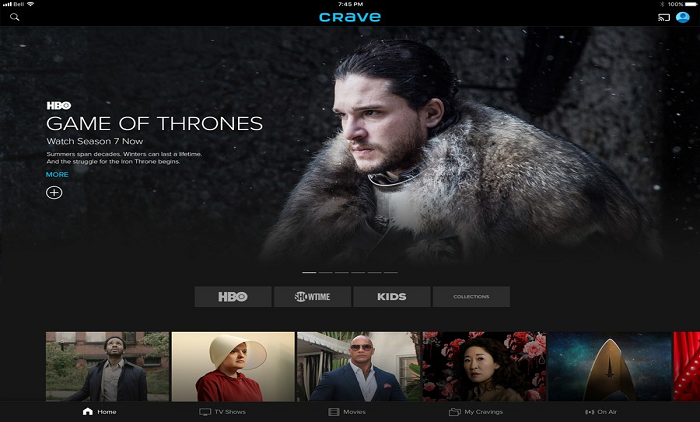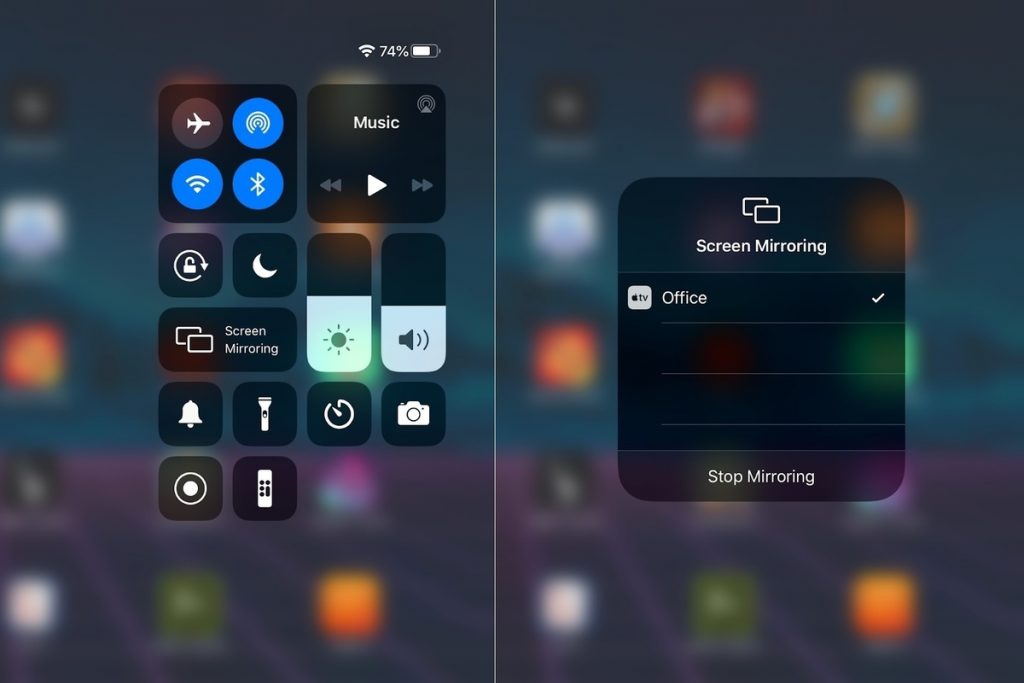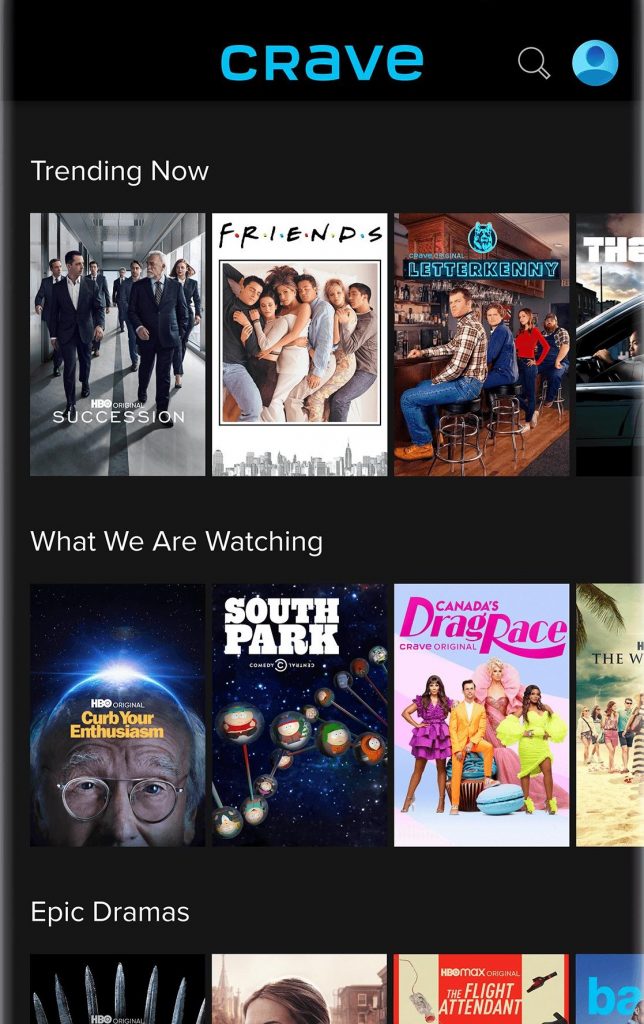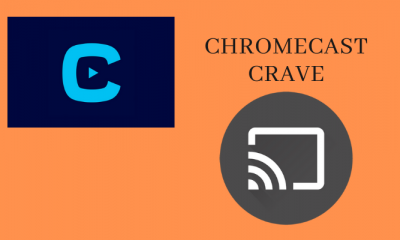How to Stream Crave on Apple TV
The Crave app is only available inside the Canadian region. So, you need to use a VPN on Apple TV to install and access the Crave app if you are from outside Canada. Then, you can follow the steps below to get the Crave app.
- Go to your Apple TV home screen and find the App Store. Then, open it.
- Click on the Search icon from the upper right corner.
- Type and search for the Crave app using the virtual keyboard.
- Then, locate the Crave app from the search results.
- Select the Get button to install the Crave app.
- Now, the Crave app will be installed within minutes. Related – How to watch Crave on Roku
How to Activate Crave on Apple TV
Installation of Crave app is not enough; you still need to activate the Crave app to stream on it. So, follow the steps below to activate the Crave app on Apple TV.
- After the Crave app is installed, select the Open button to launch it. 2) If the Activation Code is not displayed on the screen, select the Sign-in button. Also, note down the Activation Code.
- To activate the Crave app, visit the activation link crave.ca/apple on any web browser. 5) You can either Sign in with your crave account or TV Provider account.
- Then, enter the Activation Code and click on Submit.
- Finally, you have activated the Crave app.
- Now, you can enjoy watching any of your favorite movies and TV shows on your Apple TV.
How to AirPlay Crave to Apple TV
Another method to Stream Crave on Apple TV is using the AirPlay feature from your iOS devices. And the steps to AirPlay Crave are as follows.
- Connect your Apple TV and iPhone or iPad to the same Wi-Fi network.
- In your iPhone or iPad, open App Store and install the Crave app.
- Then, go to the Control Centre and select Screen Mirroring.
- Select your Apple TV to initiate the AirPlay request.
- Allow the AirPlay request on your Apple TV if required.
- Now, open the Crave app and Sign in to your account.
- Select any of your favorites and watch on your Apple TV. Related – How to Chromecast Crave
Crave App Not Working on Apple TV: Possible Fixes
Whenever you cannot access Crave TV, you shall try out the below fixes.
Find out if there are any issues with your internet. You can even try resetting the WIFI router. Enable or disable the VPN to check if the issue gets resolved. It is essential to use the right subscription or log-in details. Try clearing the cache of your Apple TV. When Crave is not working after the activation, you should check for the internet issue or server outage. Update Crave app on Apple TV if there is any latest version of the app available. You can even check and update Apple TV firmware with the latest version. When nothing works, you shall reset Apple TV to factory settings. Lastly, you can visit the support site to resolve the Crave TV Apple TV problems.