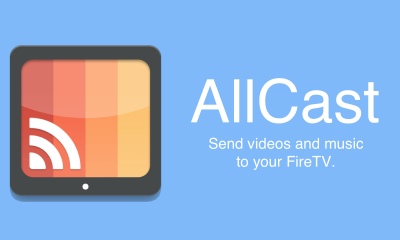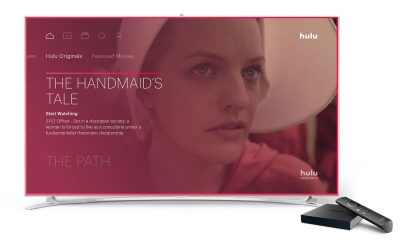Before jumping into the article, check out What is Sling TV? Is it Legal to use?
Sling TV Packages
Before installing the Sling TV on firestick, users have to purchase the Sling TV package to access the popular channels. Users can purchase Sling TV packages from the Sling TV webiste. Sling TV offers three kinds of packages namely Sling Orange, Sling Blue and Sling Orange + Blue. Sling Orange: It costs $25 per month and offers more than 30 channels. It offers a huge amount of ESPN network channels and it doesn’t offer FOX network channels. Sling Blue: It costs $25 per month and offers more than 40 channels. It offers a huge amount of FOX network channels and it doesn’t offer ESPN network channels. Sling Orange + Blue: It costs $40 per month and it provides all the channels that Sling Orange plan and Sling Blue Plan provides separately.
How to avoid Geo-restriction in Sling TV?
Since Sling TV is available only in the US, you can’t access Sling TV in other countries. But you can access Sling TV on the outside US by using the VPN (Virtual Private Network) service. VPN service lets you access the access Sling TV on outside US along with hiding your real IP address. With the VPN service, you can geo-locate yourself to any place in the world. It also avoids Internet throttling and lets you enjoy the media to its maximum potential. Select any one of the US servers and enjoy Sling TV right from your place. We recommend you to use ExpressVPN as it is regarded as the fastest and most secured VPN in the world. There are many other VPNs out there, you can check them out too.
How to Install and Setup Sling TV on FireStick?
Step 1: On the home screen of FireStick, tap the Search icon which located on the top left corner. Step 2: On the search bar, search for Sling TV. Step 3: From the search results, open the official Sling TV application. Step 4: Tap Download to start the installation process. Step 5: The application will be installed automatically on your FireStick. Once the installation was finished, tap Open to launch the app. You can also find Sling TV on the Apps & Games section. Step 6: After Launching the Sling TV application, you have to enter your Sling TV account login details. Tap Sign In which located on the bottom right corner. Step 7: Enter your Sling TV account details and tap SIGN IN. Step 8: By default, Sling TV on FireStick will open on MY TV section. Tap Add to add your favorite channels for quick access. Step 9: Tap ON NOW if you want to see what is telecasting right now. The section will be categorized favorite Lifestyle, Sports, Action & Adventure and much more. Step 10: Click Guide to view the program schedule. Step 11: Tap SPORTS to access your favorite sports channels. You may also like: How to Reset Firestick/Fire TV?
Wrapping Up