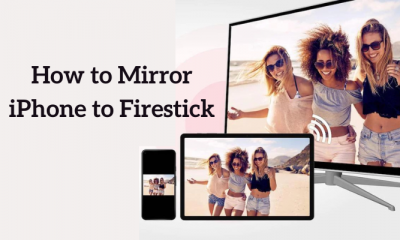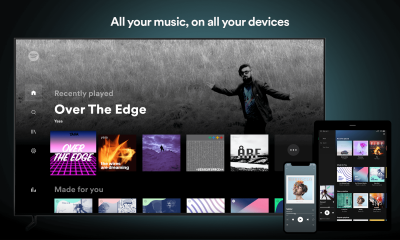How to Install Facebook on Firestick
#2. Connect the Firestick to a strong Wi-Fi connection. #3. On the home screen, click the Find tab. #4. Select the first tile, Search. #5. Use the virtual keyboard to type Facebook on the search bar. #6. Select the app from the search suggestions. #7. Tap the Get button or Download icon to install the app on Firestick. #8. Once installed, open the app and follow the on-screen prompts to activate the app. #1. Launch the Facebook app on your Firestick. #2. Tap the Login button at the top. #3. You will see an activation code on the screen. Note down the code. #4. Open a browser on any device and visit the Facebook activation website (facebook.com/device). #5. If prompted, sign in to your account. Then, type the activation code you have noted before. #6. Tap Continue to activate Facebook on Firestick. After activating Facebook, you can use the app on Firestick without any issues. To navigate on Facebook, you need to connect an external mouse to your Firestick-connected TV or Fire TV. If you don’t have one, you can install the Mouse toggle app on Firestick to navigate and select things on Facebook.
How to Sideload Facebook on Firestick using Downloader
You can also sideload the Facebook app on your Firestick-connected or Fire TV. #1. First, you need to install the Downloader app on your Firestick. #2. After installing the Downloader, you need to enable the option Install unknown apps. Enabling this option allows you to sideload apps on Firestick. #3. Tap the Settings icon on the home screen. #4. Scroll down to the bottom and click the option My Fire TV. #5. Select Developer Options and click the option Install unknown apps. #6. Navigate to the option Downloader and tap the toggle switch placed near it. #7. After enabling it, launch the Downloader app on Firestick and give access to the required permissions. #8. Tap the URL box and fill in the Facebook apk link. Then, tap Go. #9. Once the apk file is downloaded, click the Install button on the installation screen. #10. Launch the Facebook app after installation and follow the above steps to activate it.