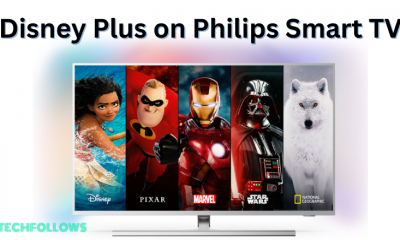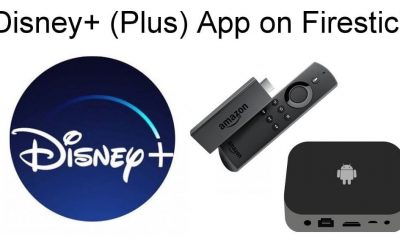Disney Plus: Subscription Plans 💵
Currently, Disney Plus provides three plans – Basic, Premium, and Legacy Bundle. Choose a plan from these three and subscribe to it on the official Disney+ subscription page. If you are unsatisfied with this service, you can cancel the Disney Plus subscription plan anytime.
How to Get Disney Plus on Sony Android TV
#1. Turn On your Sony Android TV and tap the Apps icon on the home screen. #2. Look for the Play Store app and select it. #3. Tap the Search icon and type Disney+ using the on-screen keyboard. #4. From the search results, choose the Disney+ app. #5. Hit the Install button on the app info page. #6. Now, the Disney+ app will be installed on your Sony Android TV.
How to Download Disney Plus on Sony Google TV
#1. Power On your Sony Google TV and click the Search option at the top. #2. On the search box, type Disney Plus using the virtual keyboard. #3. Select the Disney Plus app from the search suggestions. #4. Tap the Install button to download the app on Sony Google TV.
How to Activate Disney Plus on Sony Smart TV
#1. Open the Disney Plus app on Sony TV. #2. Tap the Log In button and note down the activation code exhibited on the Sony TV screen. #3. Open a browser on your PC or smartphone and go to the website disneyplus.com/begin. #4. Enter the activation code on the box and hit Continue. #5. Now, relaunch the Disney app on your Sony Smart TV and watch your favorite movie on a larger screen.
How to Cast Disney Plus on Sony Smart TV
Before going into the steps, connect the smartphone and Sony TV to the same WiFi. If your TV doesn’t have cast support, connect a Chromecast device to your Sony TV and set up the Chromecast device. #1. Go to the Play Store or App Store on your smartphone and install the Disney Plus app. #2. Once installed, open the Disney Plus app and sign in to your account. #3. Hit the Cast icon exhibited at the top. #4. Locate and select your Sony Smart TV from the devices list. #5. Now, the app screen will appear on your Sony TV. #6. Play any content on the Disney Plus app and stream it on your Sony Smart TV.
Alternative Ways to Get Disney Plus on Sony Smart TV
You can also add and watch Disney+ on Sony Smart TV by using the streaming devices listed below. The Disney+ app is compatible with all these streaming devices.
Disney Plus on Firestick. Chromecast Disney+. Disney+ on Roku. Disney+ on Apple TV.
Disney Plus Not Working on Sony Smart TV – Best Fixes!
Sometimes, the Disney Plus app does not work properly and displays the loading or error code screen. If you are facing these issues, refer to the fixes below.
Connect the Sony Smart TV to a strong internet connection. Close and reopen the Disney Plus app after a few minutes. Clear the Disney+ app cache and restart your Sony Smart TV. Update the Sony TV and the Disney Plus app. Delete the Disney Plus app from Sony TV and reinstall it.
Comment * Name * Email * Website