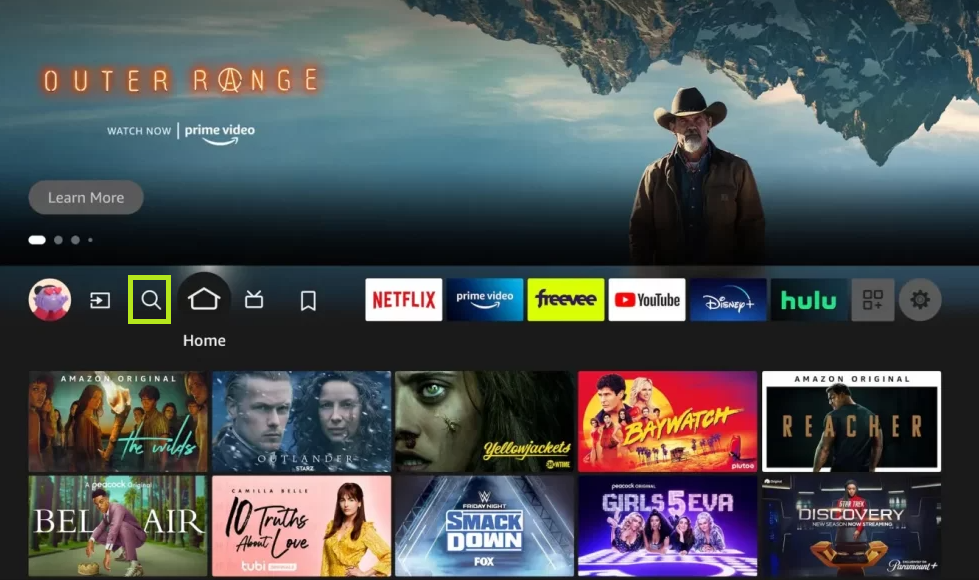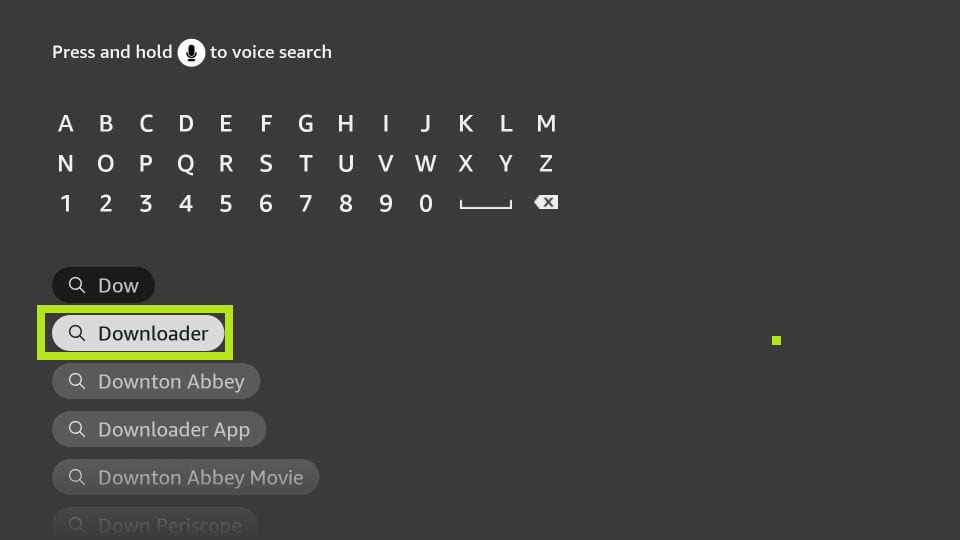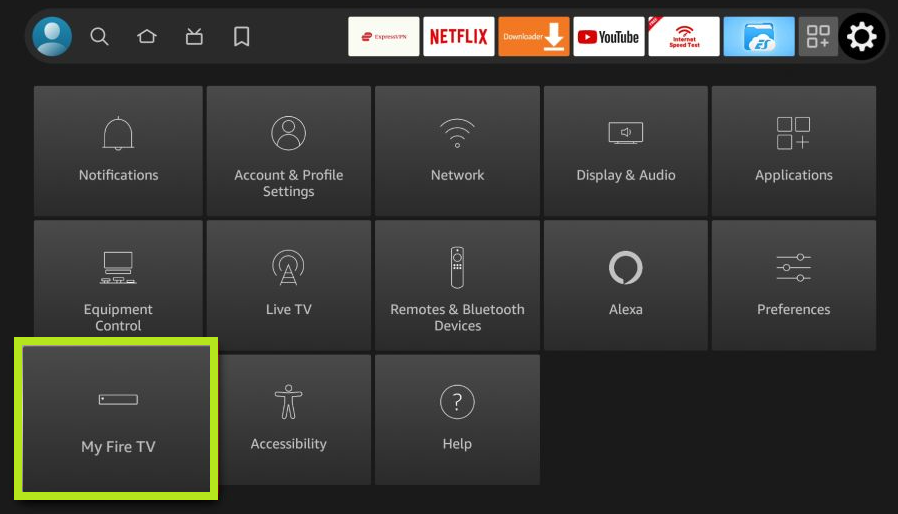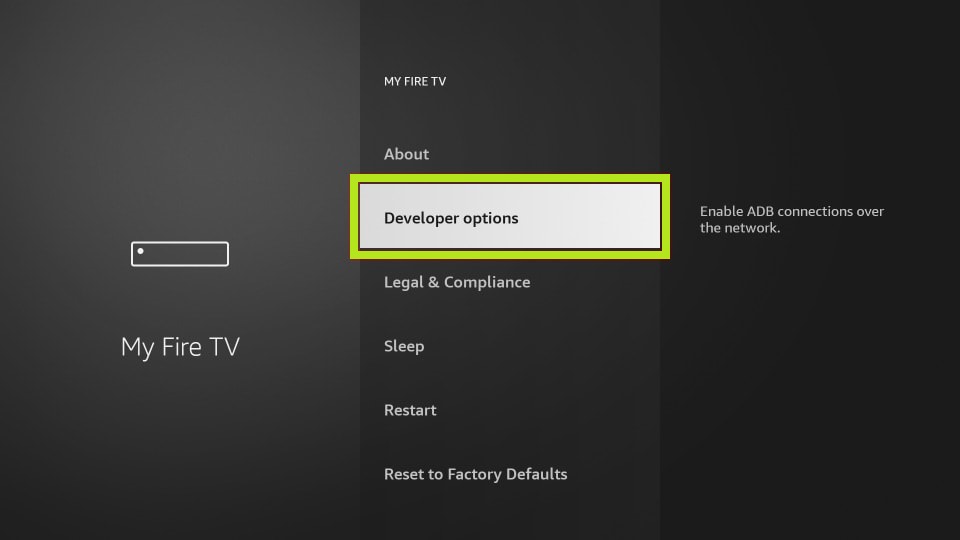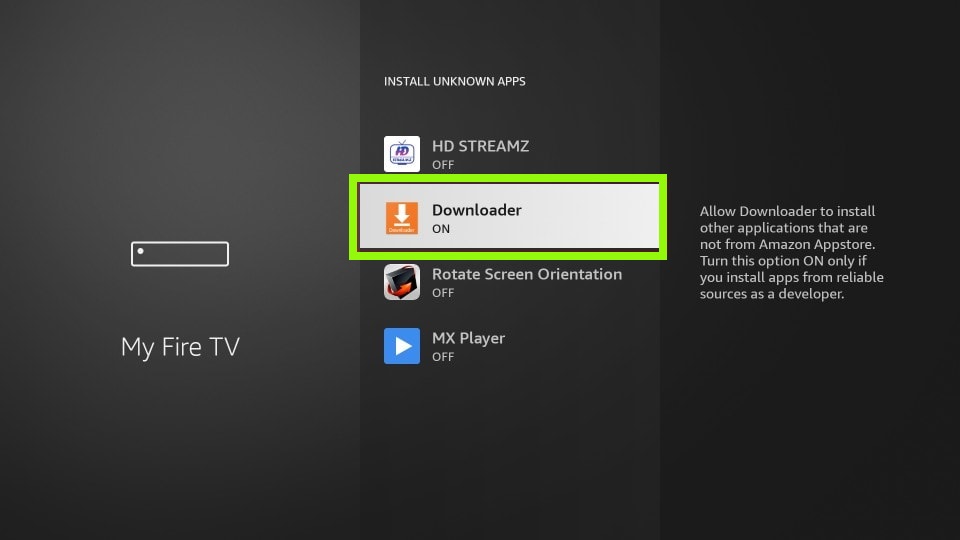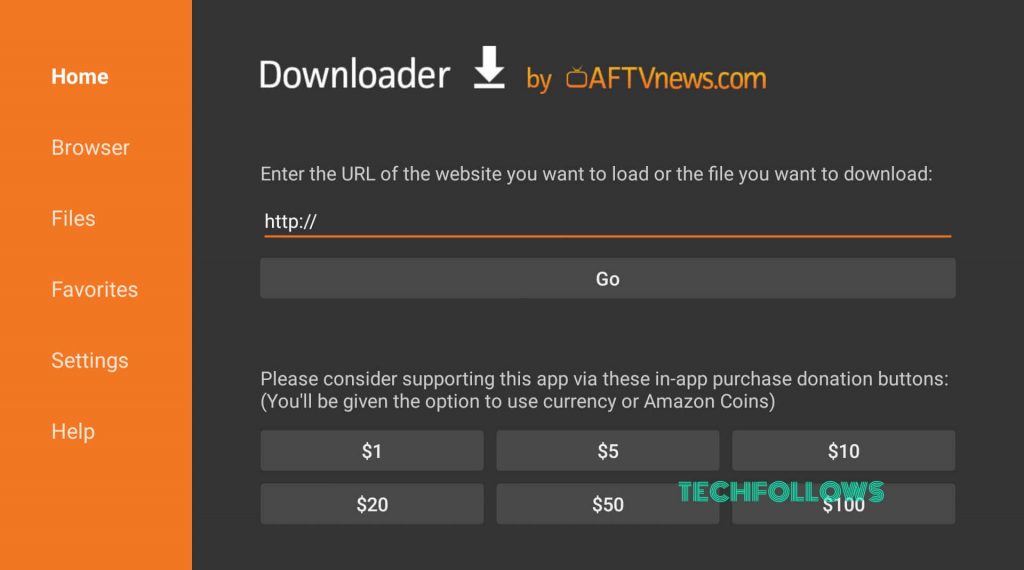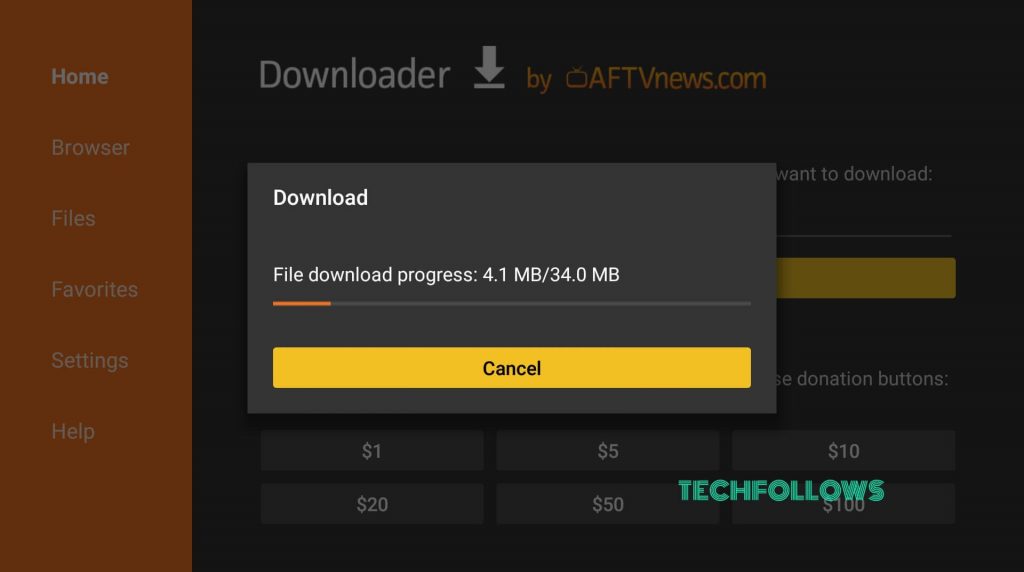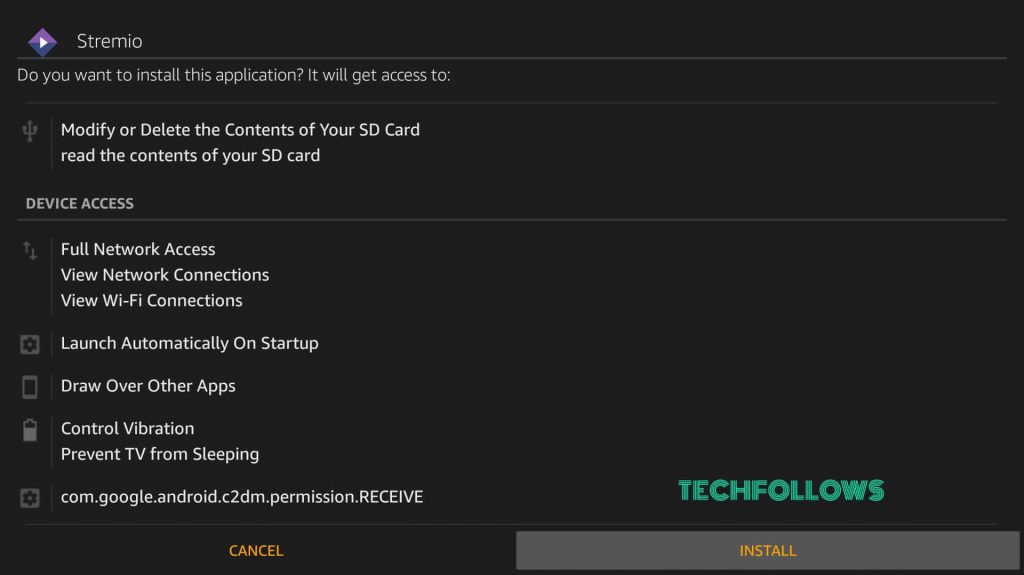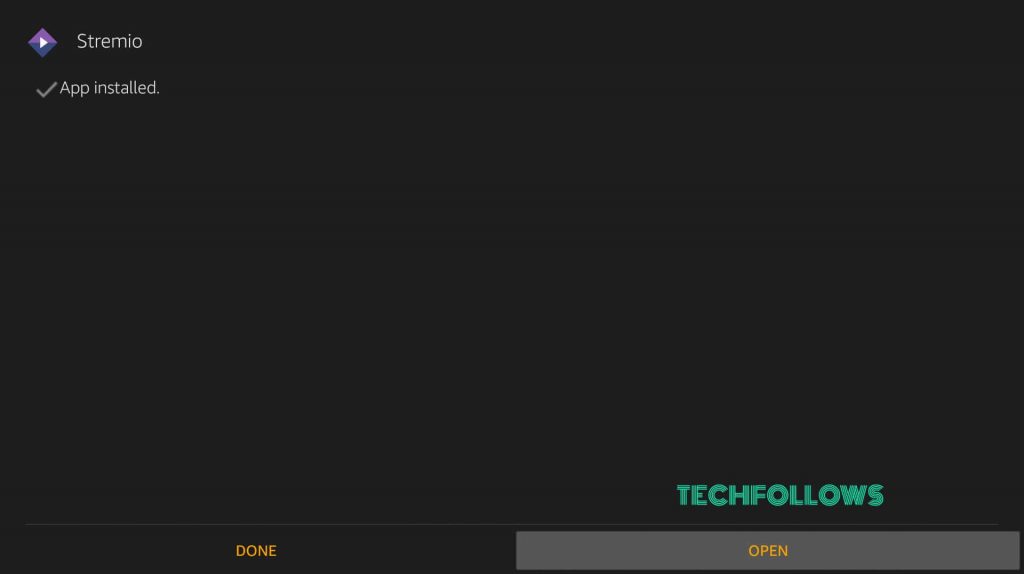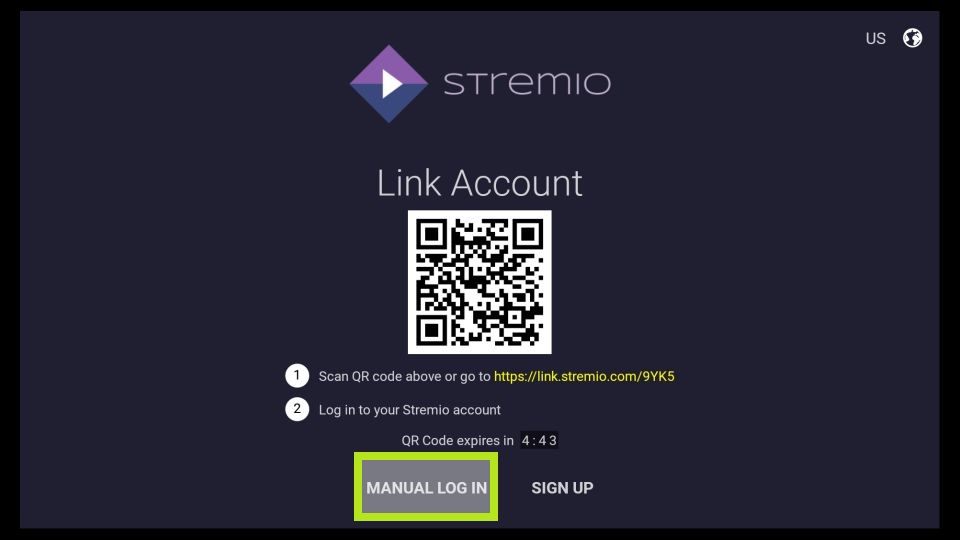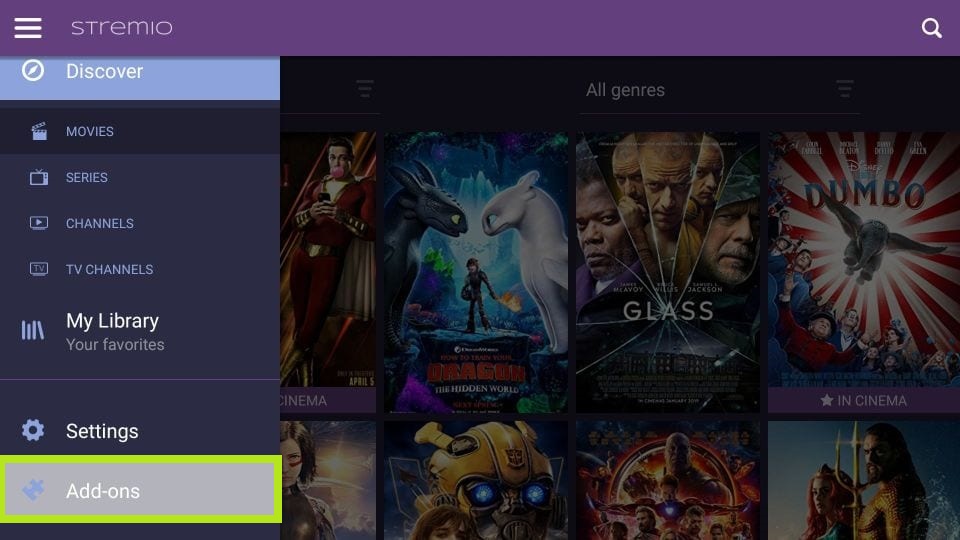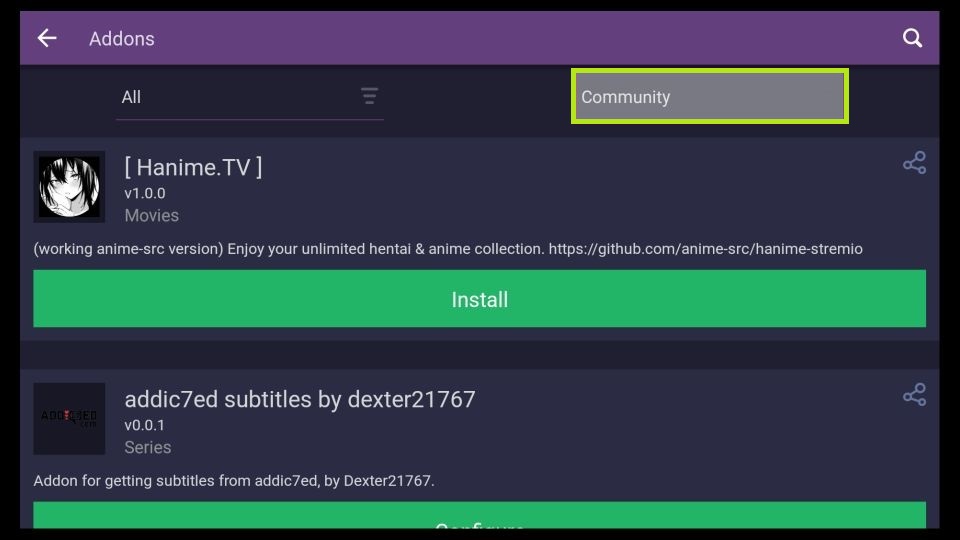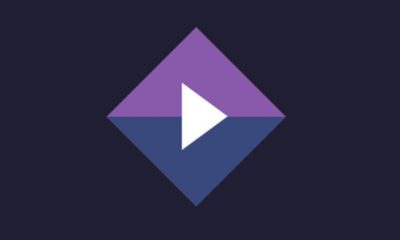How to Install Stremio on Firestick
You can get Stremio on Firestick using the Downloader app. #1. Hit the Find icon on the home screen of Firestick. #2. Click the Search bar and type Downloader using the virtual keyboard. #3. Select the Downloader app from the search results. #4. Hit the Get button to install the Downloader app on Firestick. #5. Tap the Home button on the Firestick remote. #6. On the home screen, hit the Settings icon. #7. Locate and select the option My Fire TV. #8. Click Developer Options and tap the option Install unknown apps. #9. Navigate to the Downloader app and enable it. #10. Go to the Apps section on Firestick and launch the Downloader app. #11. Grant access to the required permissions and navigate to the Home tab on the side menu bar. #12. Enter the Stremio APK link on the URL box and click Go. #13. Wait for the Stremio APK file to download on Firestick. #14. On the Stremio installation screen, hit the option Install. #15. Now, the Stremio app will be installed on your Firestick-connected TV. #16. Launch the Stremio app on your Firestick-connected TV. #17. Hit the option Manual Log In and log in to your Stremio account. #18. If you haven’t created a Stremio account, select the option Sign Up and follow the on-screen prompts to create an account.
How to Download Stremio Addons on Firestick
#1. Open Stremio on your Firestick. #2. Click the Hamburger icon at the top-left. #3. Scroll down and select the option Add-ons. #4. Stremio consists of two types of addon categories – Official and Community. #5. As the name implies, the Official addons are the ones offered by Stremio. Whereas the Community addons are third-party add-ons. #6. Select Community or Official and search for the addon you want to install. #7. Tap the Install button placed near the addon to download it on Stremio. #8. After installing the addon, open it and stream your favorite content on Firestick. 📌Important: If you are streaming content from third-party Stremio addons, you must use a VPN on Firestick.
How to Get Stremio on Firestick Without Sideloading
Another way to get Stremio on Firestick is using the screen mirroring method. #1. Connect the Android Phone and Firestick to the same WiFi. #2. Press the Home button on your Firestick remote until the Shortcut screen pops up. #3. Look for the option Mirroring and select it. #4. Now, the Firestick is ready for screen mirroring. #5. Navigate to the Notification Panel on your Android phone. #6. Tap the Cast icon on the Notification Panel. #7. Select your Firestick name on the pop-up menu. #8. The Android Phone screen will appear on your Firestick-connected TV. #9. Launch the Stremio app on your Android Phone and log in to your account. If you haven’t installed the Stremio app, download it from the Play Store. #10. Play any content from the Stremio addon and enjoy streaming it on your Firestick-connected TV. Comment * Name * Email * Website