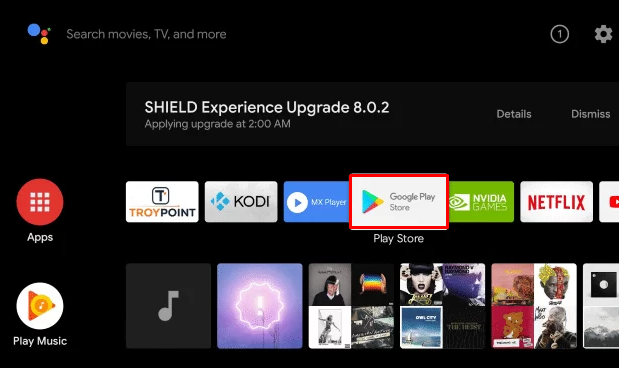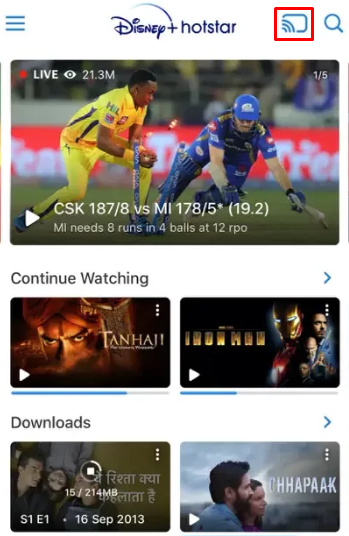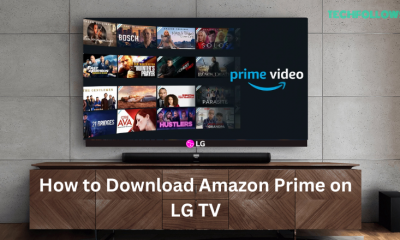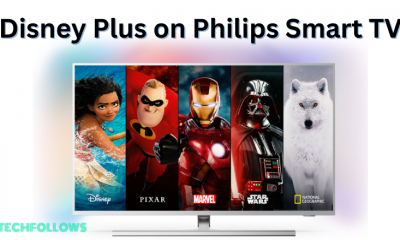You can stream up to 4K quality in Disney+Hotstar. Apart from on-demand, it also comprises live sports and TV channels. If you are using a Sony Smart TV, you can download the Disney+Hotstar app from the App Store on Sony TV. Apart from direct installation, you can also cast Disney+Hotstar videos on your Sony Smart TV.
Disney+Hotstar: Subscription Plans (₹)
Hotstar offers two different subscription plans. Go to the Hotstar subscription page and subscribe to your desired plan. You can also cancel the Hotstar subscription anytime.
How to Install Hotstar on Sony Smart TV
#1. Connect the Sony Smart TV to a strong internet connection. #2. Go to the Apps section on Sony TV. #3. Tap the Google Play Store tile to launch it. #4. On the Play Store, tap the Search icon and type Hotstar using the virtual keyboard. #5. Locate and select the Hotstar app from the search results. #6. Tap the Install button to download the app on your Sony TV.
How to Activate Hotstar on Sony Smart TV
#1. Launch the Hotstar app on your Sony TV. #2. Make a note of the activation code exhibited on the screen. #3. On your PC, launch a browser of your choice and go to the website (https://www.hotstar.com/in/subscribe/activate) #4. Enter the required credentials and log in to your Hotstar account. #5. Type the Hotstar activation code on the box and hit the Continue button. #6. Now, the Hotstar app will be activated on your Sony TV. #7. Open the Hotstar app on your Sony TV and watch your favorite video content.
How to Cast Hotstar on Sony Smart TV
This method applies only to Sony Smart TVs with in-built cast support. If your Sony TV doesn’t have cast support, connect and set up a Chromecast device with your TV. #1. Install the Hotstar app from the Play Store or App Store on your smartphone. #2. Connect the smartphone and Sony Smart TV to the same WiFi network. #3. Launch the Hotstar app on your smartphone and log in to your account. #4. Play any video on the Hotstar app and hit the Cast icon on the playback screen. #5. From the pop-up menu, choose your Sony Smart TV to cast the video. #6. Now, enjoy streaming the video on your Sony Smart TV.
How to Sideload Hotstar on Sony Smart TV
#1. Install the Downloader app from the App Store on Sony Smart TV. #2. Launch the app after installation and give access to the necessary permissions. #3. Go to Sony TV Settings and click Security & Restrictions. #4. Tap the option Install unknown apps or Unknown Sources. #5. Move to the Downloader app and enable it by selecting the toggle button. #6. Launch the Downloader app and enter the Hotstar APK file link in the URL box. #7. Select the Go button and tap Install on the pop-up menu. #8. After installing the app, refer to the steps given above. #9. Once installed, play any video on the Hotstar app and watch it on your Sony TV.
Alternate Method to Watch Hotstar on Sony Smart TV [Streaming Devices]
Apart from the above methods, you can also connect a streaming device to install and watch Hotstar on Sony TV.
Hotstar on Chromecast. Hotstar on Firestick. Hotstar on Apple TV.