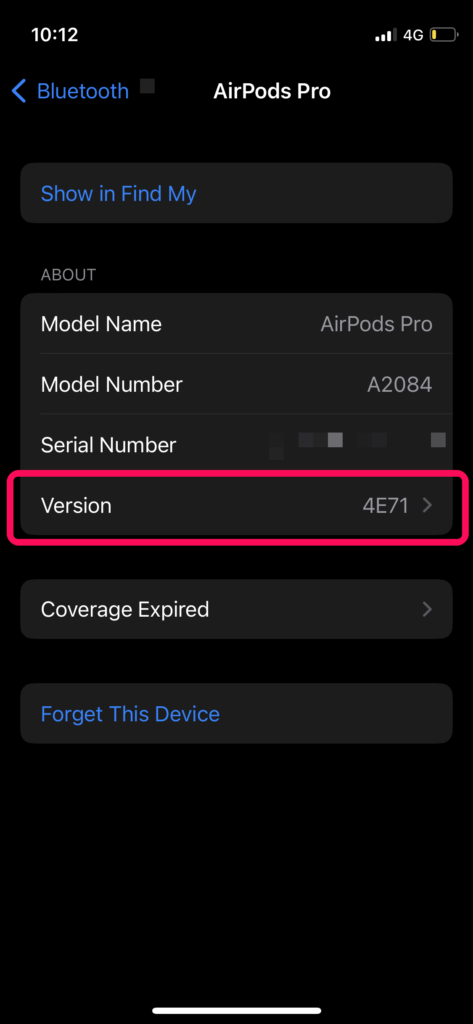So, if your AirPods are not connecting to your iPhone or iPad, you have clicked on the right article. In this, we will discuss the possible reasons for the AirPods not connecting to an iPhone and also provide some of the easiest solutions to reconnect them. Read on to find the details!
Why Are AirPods Not connecting to Your iPhone?
There can be a number of reasons why your AirPods are connecting with your paired iPhone or iPad right away when you put them on. There might an issue with the AirPods firmware or with the connection with the AirPods’ paired device. First and foremost, you should always check if your AirPods are fully charged or not before trying out other solutions. And if you find that your AirPods are fully charged and still connecting to your iPhone or iPad, try out the solutions listed below.
Fix AirPods Not Connecting to iPhone
Above, we have discussed various details about why a pair of AirPods might not connect to an iPhone or iPad. Following that, below are a few solutions that you can try to reconnect your AirPods to your mobile device.
1. Clean the AirPods and AirPods Charging Case
The first troubleshooting solution for your AirPods not connecting to your iPhone would be to thoroughly clean the accessory and its charging case. For this, you can use an earbud. Sprinkle some clean water onto one end and keep the other end dry. However, make sure you don’t put too much water on the wet side. We require a damp cleaner, not a fully wet one as it might cause an issue for the AirPods’ internal components. Now, use the damp end of the earbud to thoroughly clean your AirPods. Be sure to take out the ear tips before cleaning the earphones and consciously clean the sensors and the bottom of the buds. After cleaning the areas with the damp end, use the dry end on the same areas to dry them out. Do the same for the AirPods case and try connecting the AirPods to your iPhone or iPad.
2. Re-pair your AirPods
The second method you can try is that you can completely disconnect the AirPods from your iPhone and then re-pair them with the device. For this, you first need to remove your AirPods from your iPhone’s Bluetooth list. To do this:
- Open the “Settings” menu on your iPhone.
- Go to “Bluetooth.”
- Find your paired AirPods and tap the “i” button beside it.
- At the bottom of the page, tap “Forget This Device.”
- Confirm the action. Now that you have removed your AirPods from your Bluetooth list, bring your AirPods case near your iPhone and wait for the device to detect it. Follow the on-screen instructions to pair to your AirPods again. You can then try putting your AirPods back into the case and taking them out again to check whether they are automatically connecting with your iPhone or not
3. Reset Your AirPods
If the above solution did not work for you, the next solution might just fix your issue. Resetting a pair of AirPods completely brings back the AirPods setting to its default and this often solves connection issues. Before resetting your AirPods, completely disconnect them from your iPhone using the previous steps. Now that you have done that, follow the steps below:
- With your AirPods tucked inside the case, open the lid.
- Press and hold the physical button at the back of the AirPods case.
- Keep holding the button until the status light on your AirPods flashes amber and then white.
- Now, with the case lid still open, bring your iPhone near the AirPods and pair them again with the on-screen instructions. This way, you can reset your AirPods, and most of the time, this solves any connection issues that you might be facing with your accessory.
4. Check Your AirPods Firmware
Now, apart from other reasons, one reason why your AirPods are not connecting to your iPhone might be because of outdated firmware. Although updates for AirPods are not rolled out often, Apple does sometimes roll out important firmware updates for certain AirPods models to add new features like Spatial Audio and/or fix existing bugs. So, if your AirPods are not up to date, they might face connection issues with your paired device. To check if you have updated firmware for your AirPods, follow the below steps.
- Open the Settings menu on your iPhone.
- Go to Bluetooth.
- Tap the “i” button beside your AirPods.
- At the bottom, you can find the “Version” option with the current version number.
- Now, check if the version number of your AirPods firmware matches the version number of the latest firmware for your AirPods model on Apple’s website. If the version number does not match, you need to update your AirPods firmware. Unfortunately, there is currently no way to manually update the firmware of AirPods without an iPhone. Apple’s system automatically updates AirPods whenever they are connected to an iPhone with an active internet connection. So, be sure you have an active data plan when you connect your AirPods to your iPhone to successfully update your AirPods firmware.
Why is my AirPods not connecting to my iPhone?
There can be a number of reasons why your AirPods are not connecting to your iPhone. You can try a few troubleshooting solutions listed in this article.
Will resetting my AirPods fix my connection issues?
Resetting a pair of AirPods brings back the accessory to its default settings, and often fixes connections and other issues.
How to reset my AirPods?
You can reset your AirPods by disconnecting them from your iPhone, opening the lid of the case, the pressing and holding the physical button at the back of the AirPods case.
Final Words
To wrap this up, if you find that your AirPods are not connecting to your iPhone or iPad, try the above solutions before taking them to a service center. If they don’t work, check if your AirPods are under warranty, and if so, take them to an authorized service center right away.
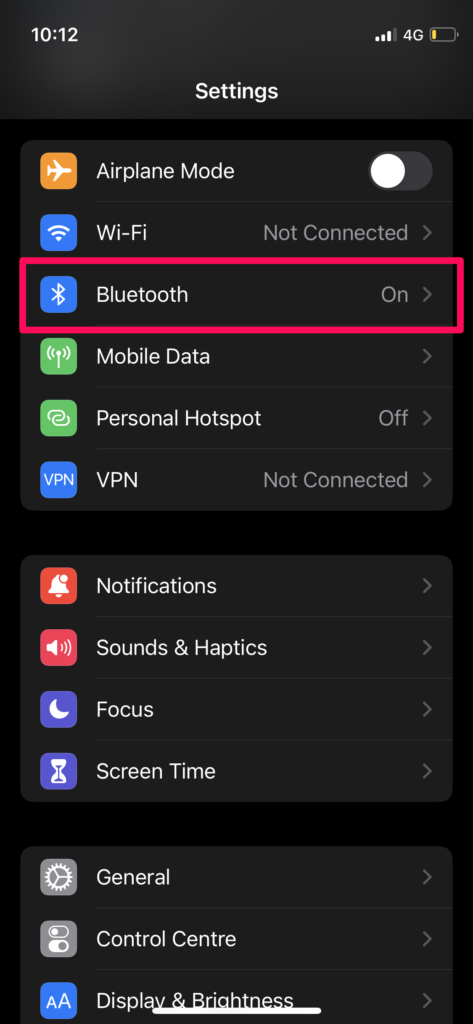
![]()
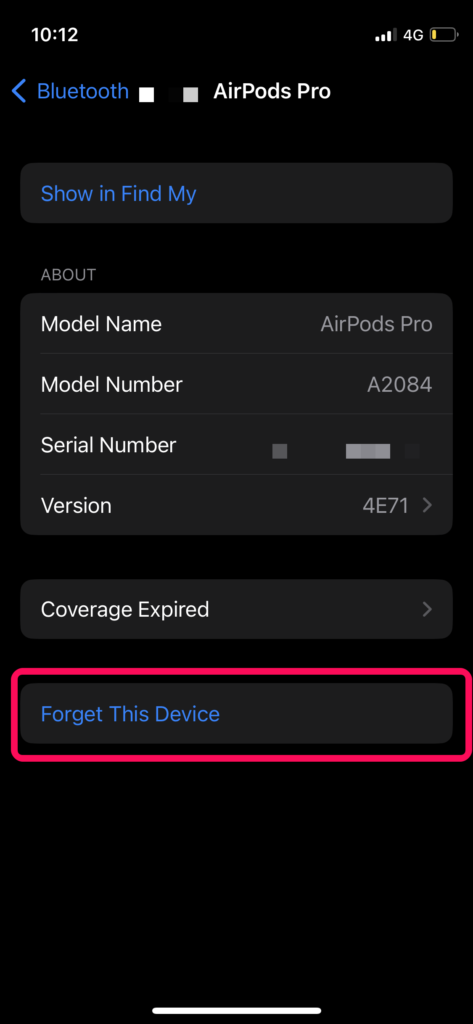

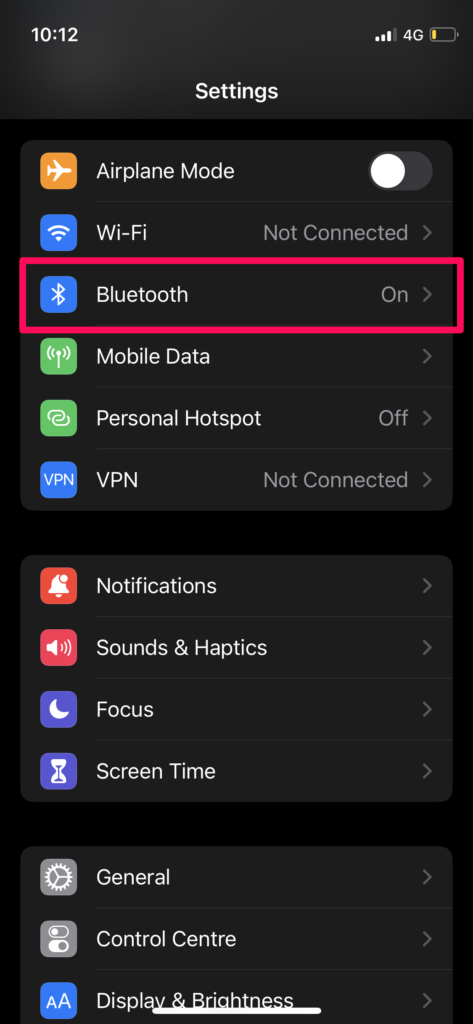
![]()