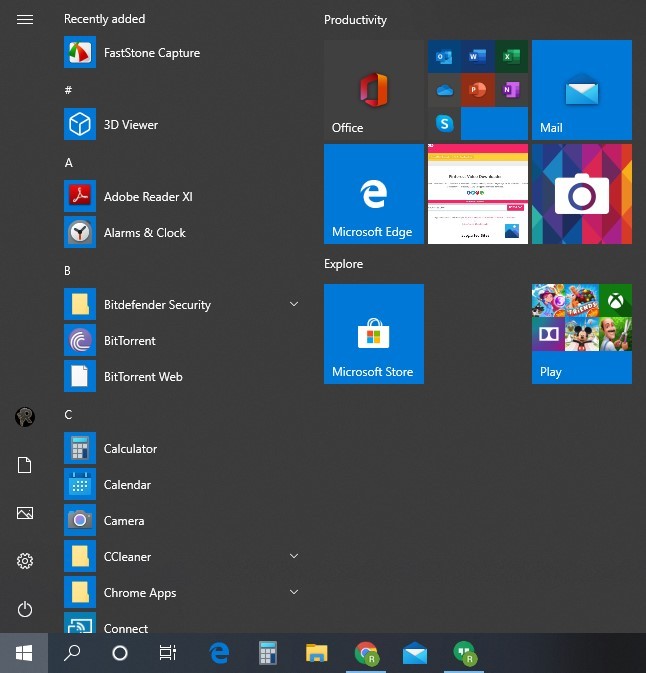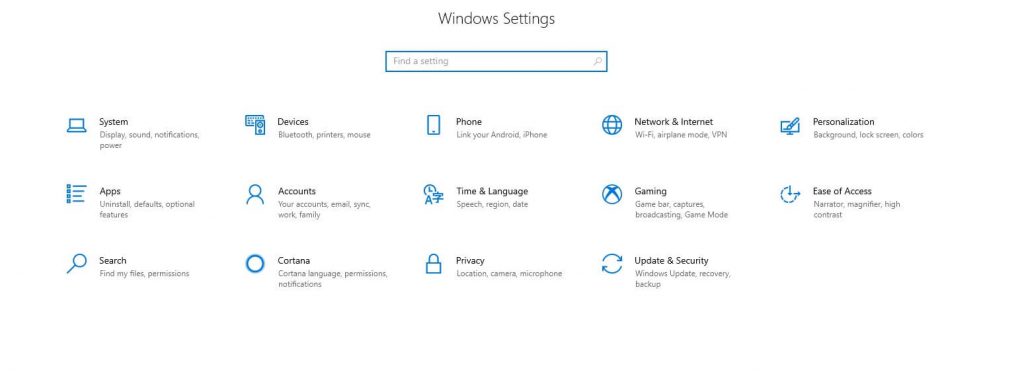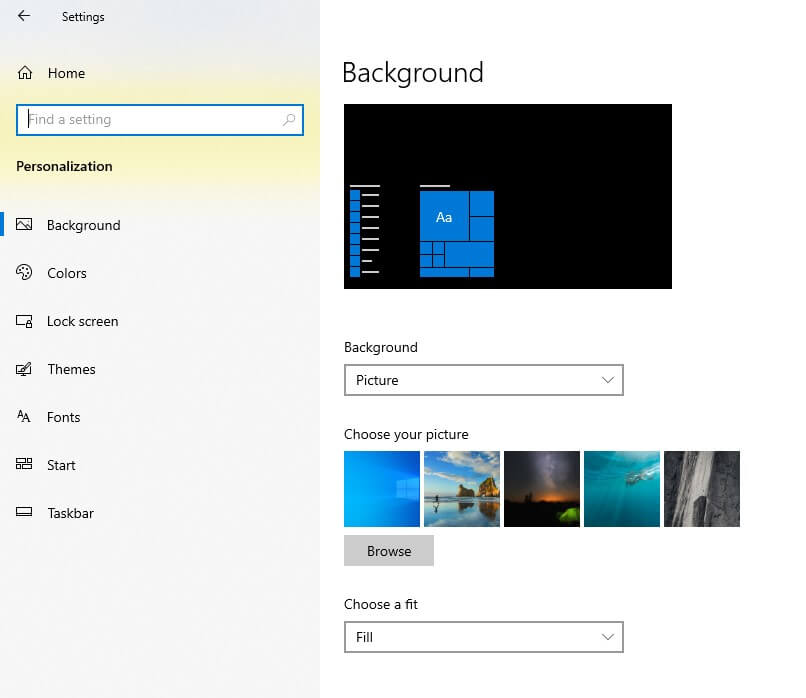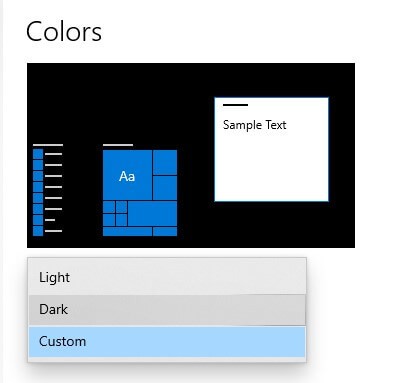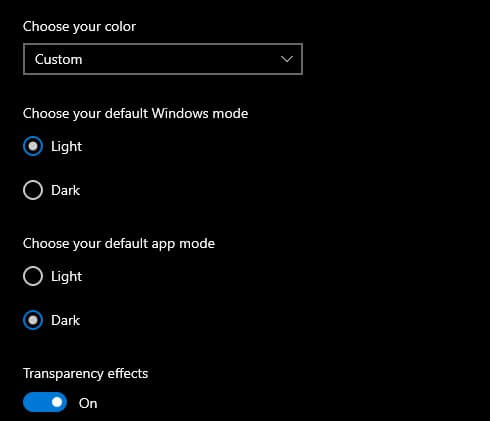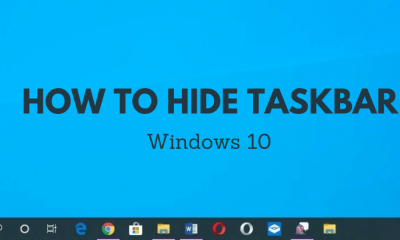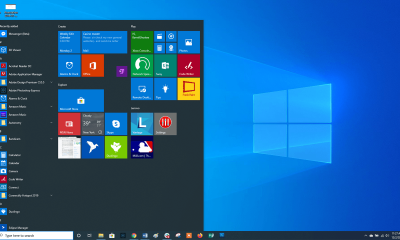If you’re are wondering how to enable dark mode on your Windows 10 machine, here is the guide to show you the step-by-step procedure. Related Guide: How to Enable Dark Mode on Google Play Store
How to Enable Windows 10 Dark Mode
Step 1: Launch your Windows 10 PC or laptop and press the Windows Key. Step 2: Press the Settings icon located above the Power icon. Step 3: Select the Personalization section. Step 4: On the left-side menu panel, select the section which labelled as Colors. Step 5: Click the drop-down icon located below the Choose your color section. Step 6: Select Dark.
Enabling Dark Mode for Windows Apps
If you want to enable dark mode for Windows apps alone, head to Settings -> Personalization -> Colors -> Choose your Colour -> Custom. Select the Dark option located below the Choose your default app mode section. It will change the background of all Windows apps except MS Office apps (Word, Excel, Outlook, and Powerpoint), Microsoft Edge, and a few more. On those apps, you need to visit the built-in settings for a dark theme. You can also configure those apps to use the system theme as the default theme. Thank you for visiting techfollows.com. If you had any queries related to this guide, you can mention it in the comments section. You can also use our Facebook and Twitter profiles to mention your issues.