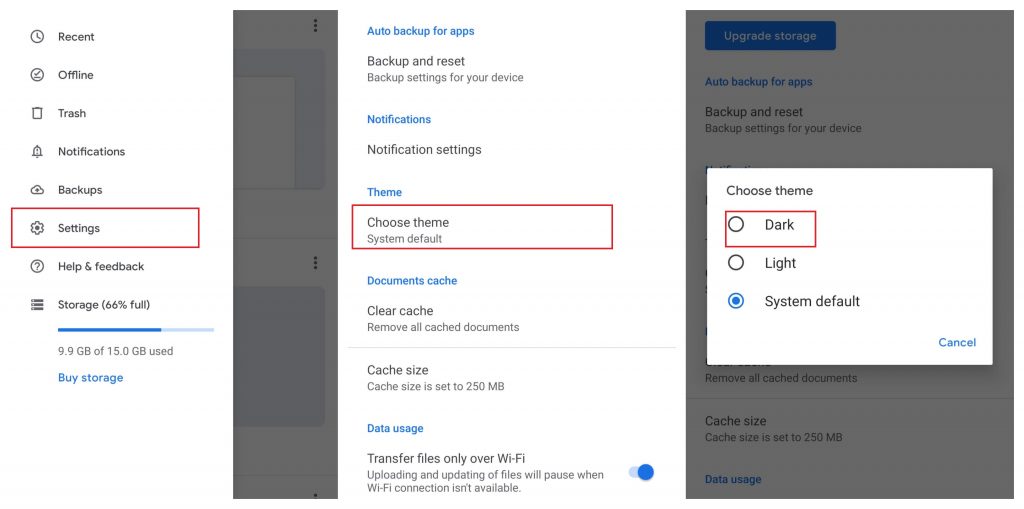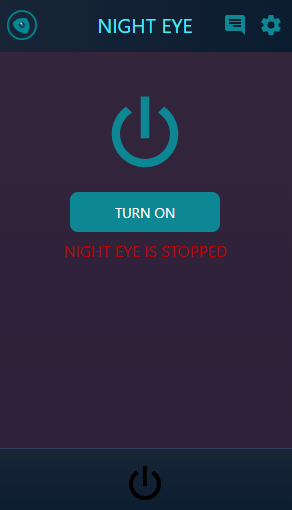How to Enable Dark Mode on Google Drive [Mobile Versions]
The following steps are only applicable to Android devices. The dark theme for Google Drive is still not arrived for iOS devices (iPhone/iPad). Step 1: Open Google Drive and ensure that you’re logged into your account. If you haven’t downloaded the app, download it from the Google Play Store. Step 2: Click the hamburger icon on the top left corner. Step 3: Under the Theme section, select Choose theme menu. Step 4: Select Dark to enable the night theme on Google Drive.
Alternative Way!
This method works only on devices running on Android 10 and later.
Enable dark mode on Android device (Settings -> Display -> Theme -> Dark Theme)Open the Google Drive app and click the hamburger icon.Click Choose theme and select System default.The dark mode will be enabled on Google Drive.
While following this method, the dark theme on Google Drive will be disabled automatically once you changed the theme of your Android device.
How to Turn on Google Drive Dark Mode [Web Version]
Unlike the mobile version, there is no direct option to enable dark mode on web versions. Hence, you need to rely on the help of extensions. There are various dark mode extensions available on the internet. We recommend you to use Night Eye extension. Step 1: Open either Google Chrome or Firefox browser on your PC or laptop. Step 2: Add Night Eye extension to your browser.
ChromeFirefox
Step 3: After adding the extension, open Google Drive on a new tab and sign in to your account. Step 4: Click the extension that you downloaded. Step 5: Select Turn on to enable the dark theme. Thank you for visiting techfollows.com. For further queries and feedback related to this guide, make use of the comments section provided below. Follow us on Facebook and Twitter for more useful guides and the latest tech news.