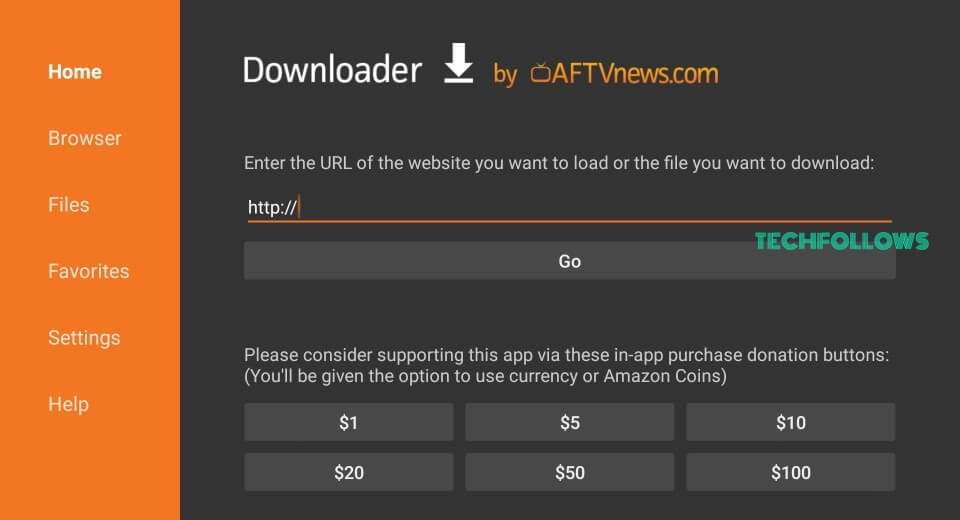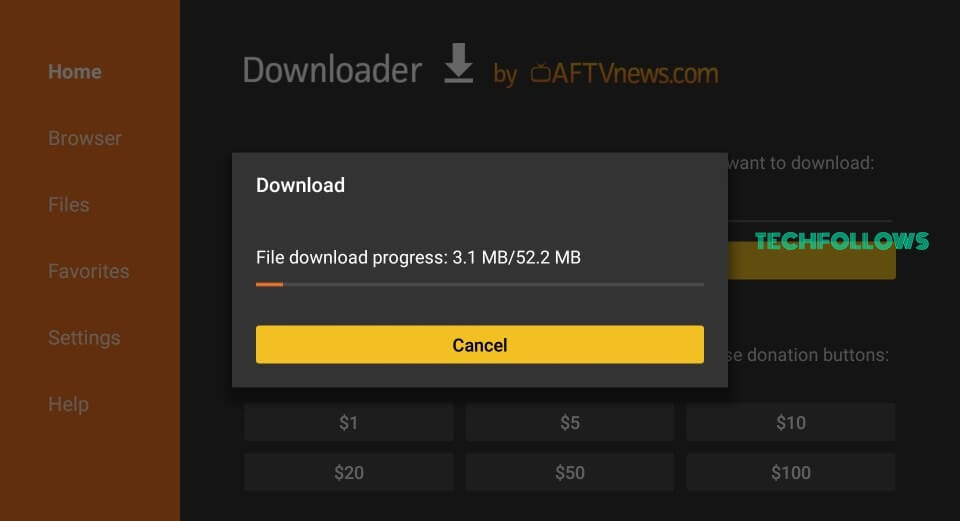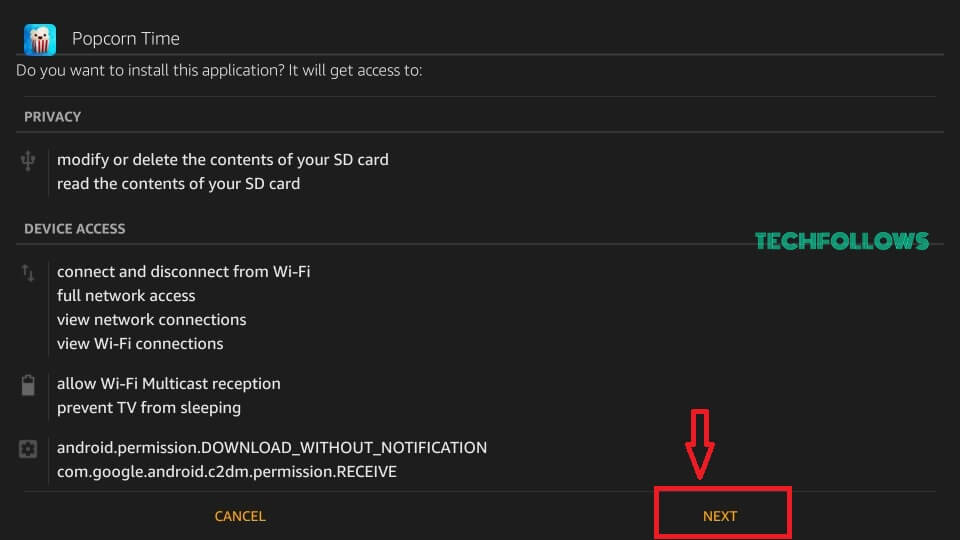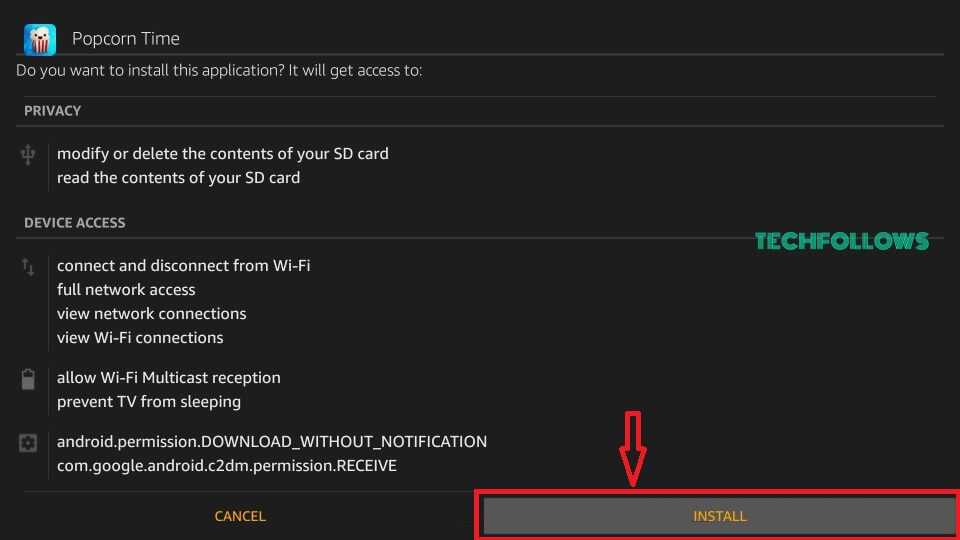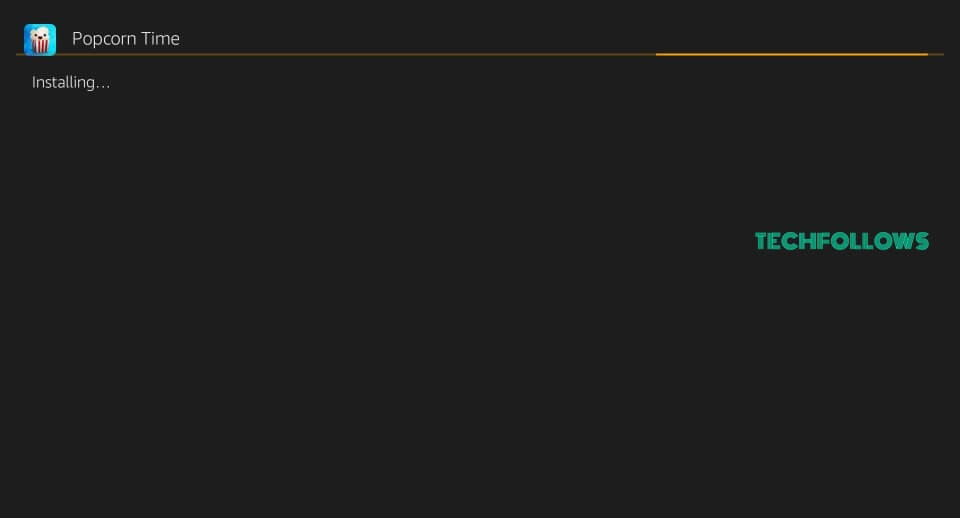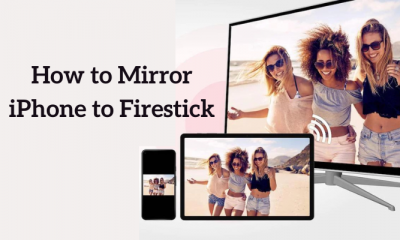ALERT!
Enabling the “Install Unknown Apps” Feature
Before installing Popcorn Time on Firestick/Fire TV, you need to enable Apps from Unknown Sources to download the application from unknown sources. To enable the permission, please follow these steps. #1: On the home screen of Firestick, tap Settings. #2: Tap My Fire TV or Device. #3: On the next screen, tap Developer Options. #4: Turn ON the Install Unknown Apps feature. #5: Then, you will be displayed with a pop-up message stating a warning Message. Tap Turn On.
How to Install Popcorn Time Apk on Firestick/ Fire TV
#1: From the home screen of Firestick/Fire TV, search and open the Downloader app. Check out our guide to know how to install the Downloader app on Firestick/Fire TV? #2: Type the URL http://bit.ly/2Ty3ZnB and tap GO. #3: Wait for the Downloader app to download the installer file on your Firestick/ Fire TV. #4: Once the downloading is finished, you will be displayed with the installation tab where you need to Click Next. #5: Tap Install to start the installation process. #6: Wait for Popcorn Time to get installed. #7: Once the installation is finished, you will be displayed the notification that the app has been installed. #8: Click Open to launch the Popcorn Time app. That’s it. You have successfully installed the popcorn Time on your Fire TV Stick. Enjoy watching your movies and TV shows.
Alternate Way to Get Popcorn Time on Fire TV using ES File Explorer
#1: Download and launch the ES File Explorer on your Firestick. #2: Enter the ES File Explorer home and click on the +New button at the bottom of the screen. #3: It will display a dialogue box with two text fields. #4: On the Path field, enter the URL link as https://www.firesticktricks.com/pct. #5: Enter any name on the Name field and click Download Now. #6: After the downloading completes, click Open file. #7: Tap Install and click on the Next button. #8: Select Install on the next page. #9: Click Open to launch the Popcorn Tie app on your Firestick. Using the Popcorn Time service, you can stream popular and latest TV shows, movies, and anime. By installing Popcorn Time on Firestick, you can enjoy the videos on Smart TV. Don’t forget to use a good VPN service while accessing the geo-restricted content on Popcorn Time.