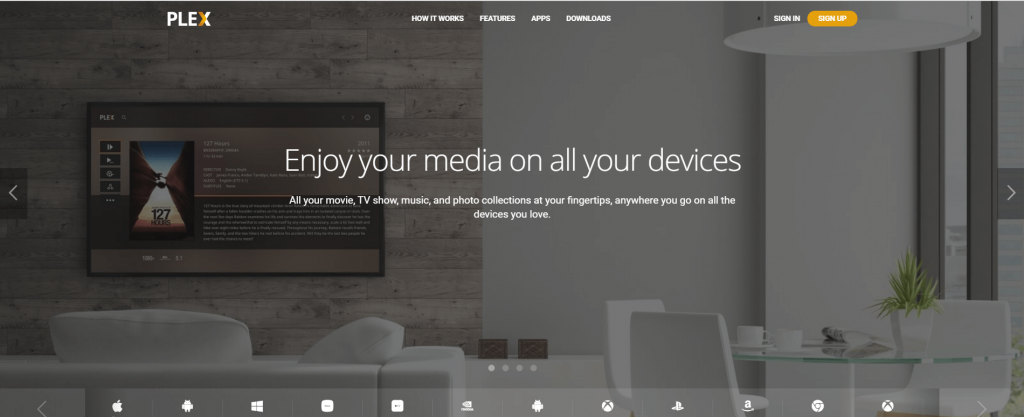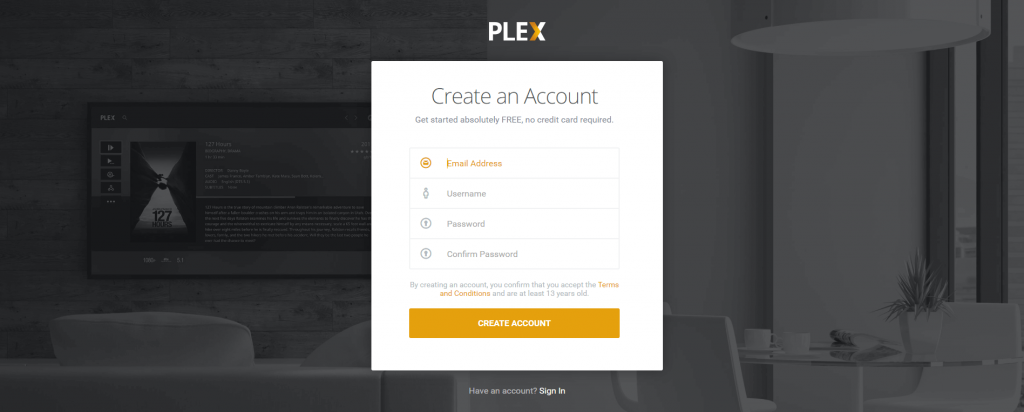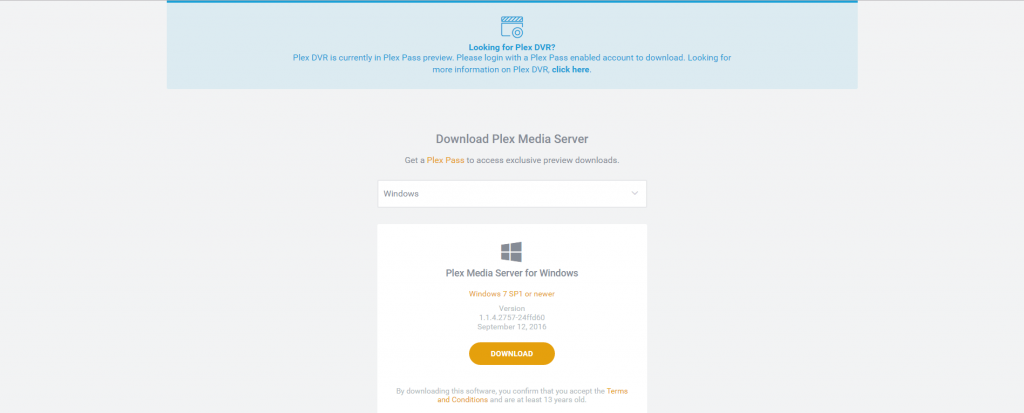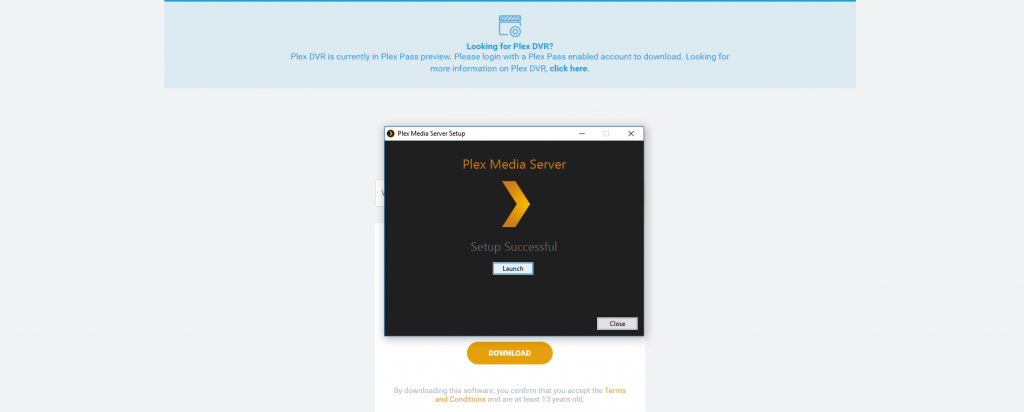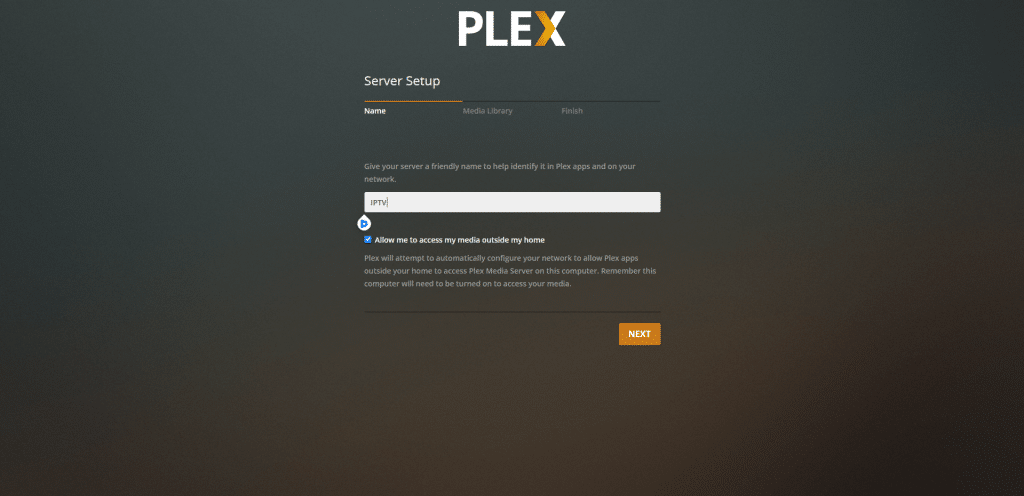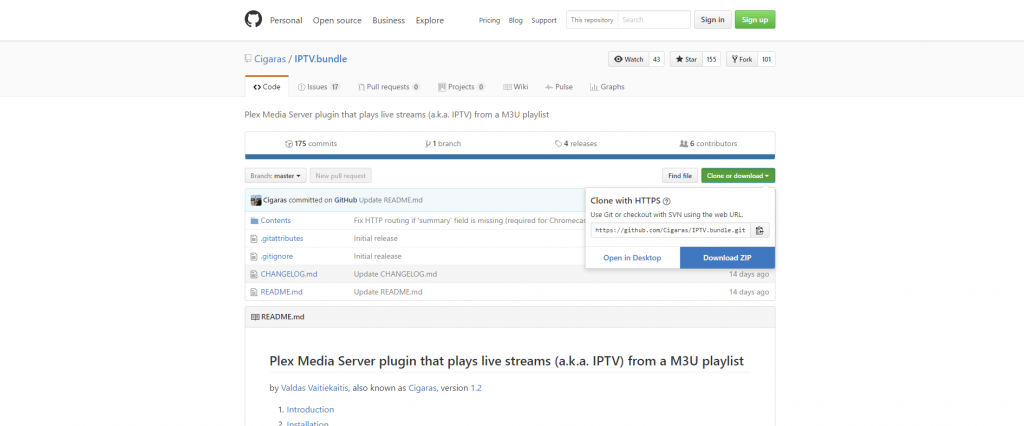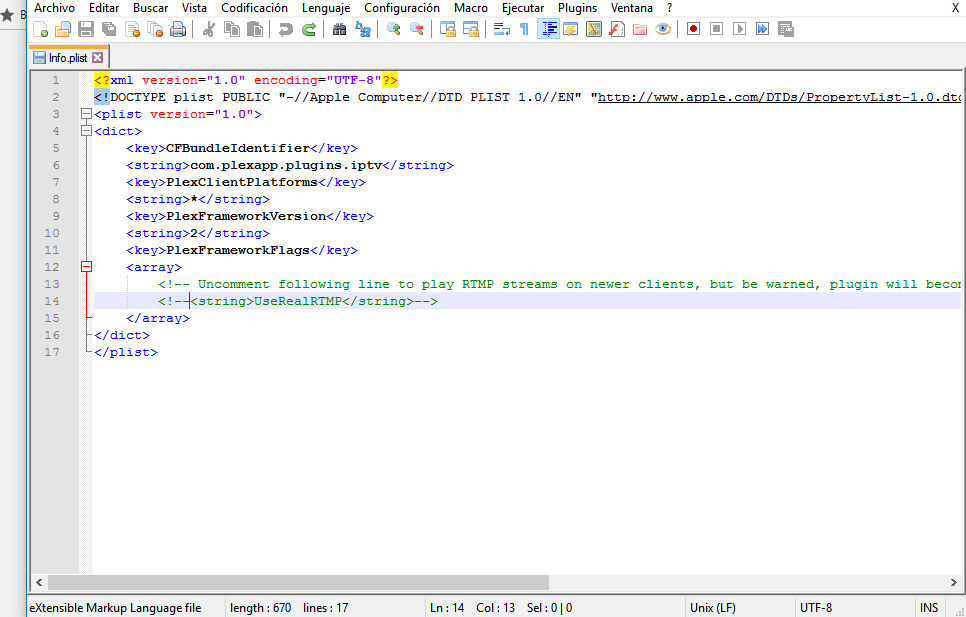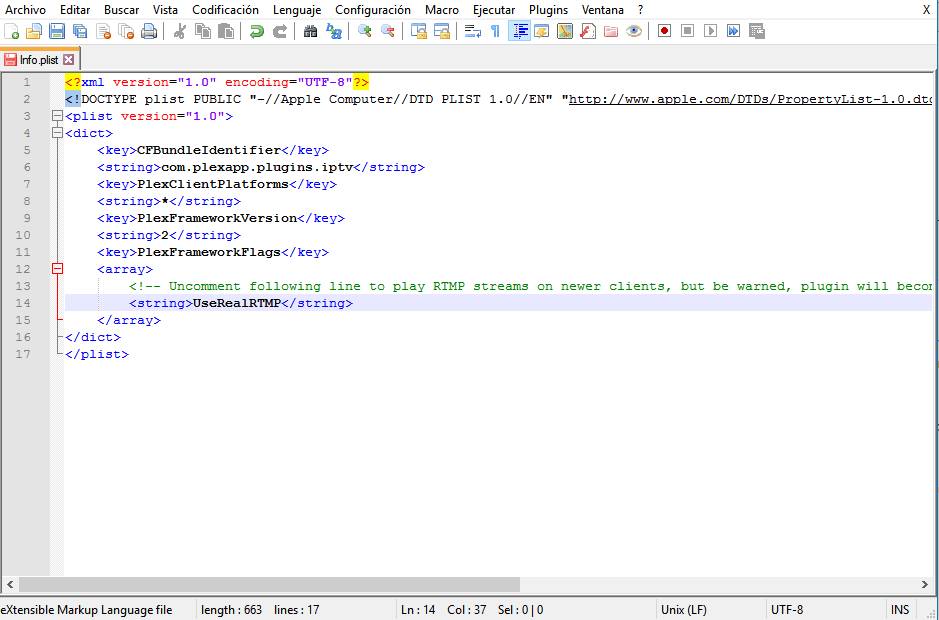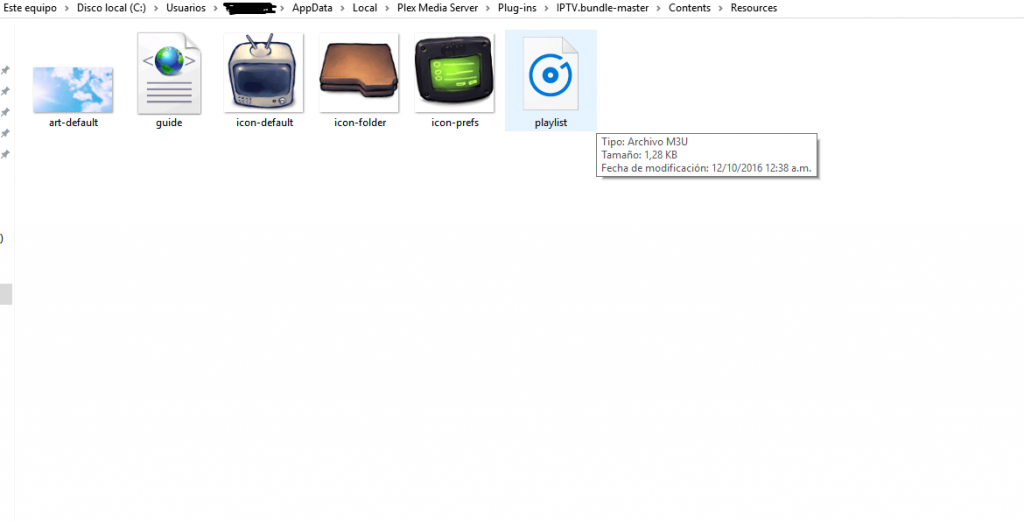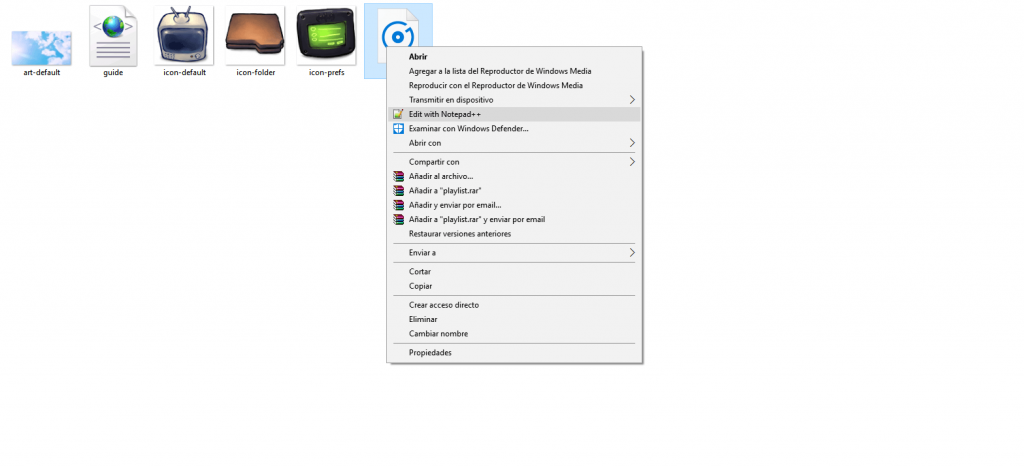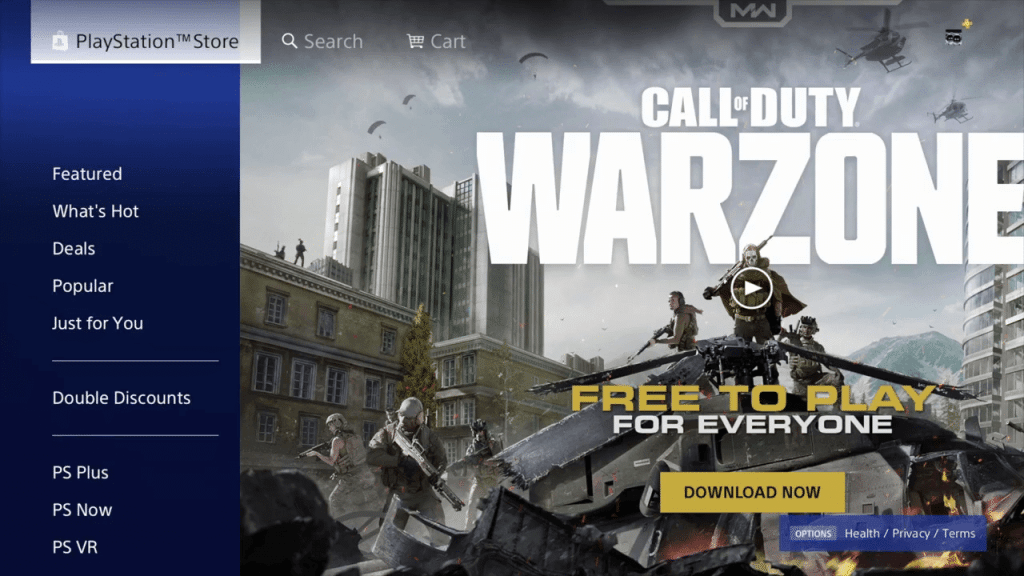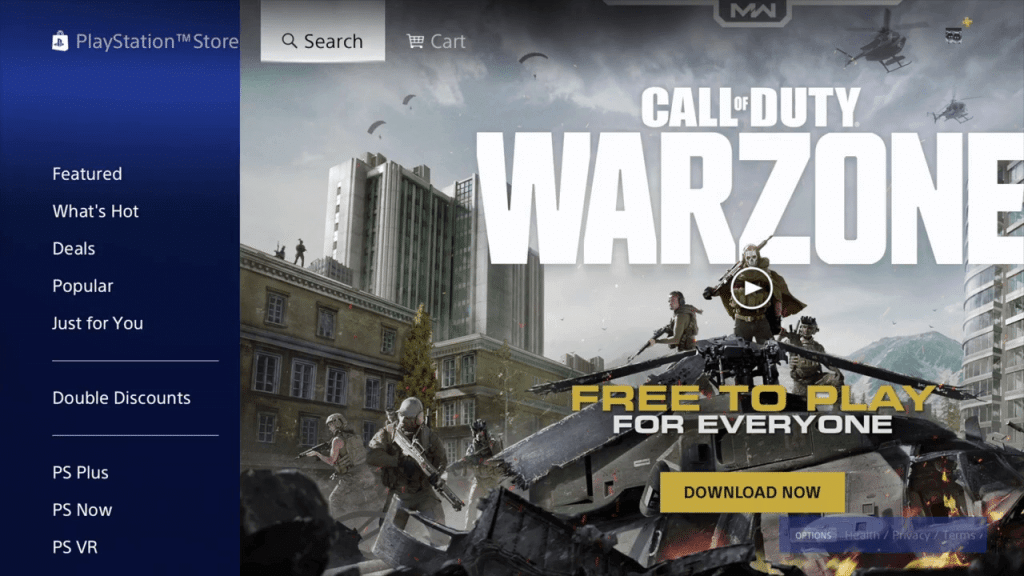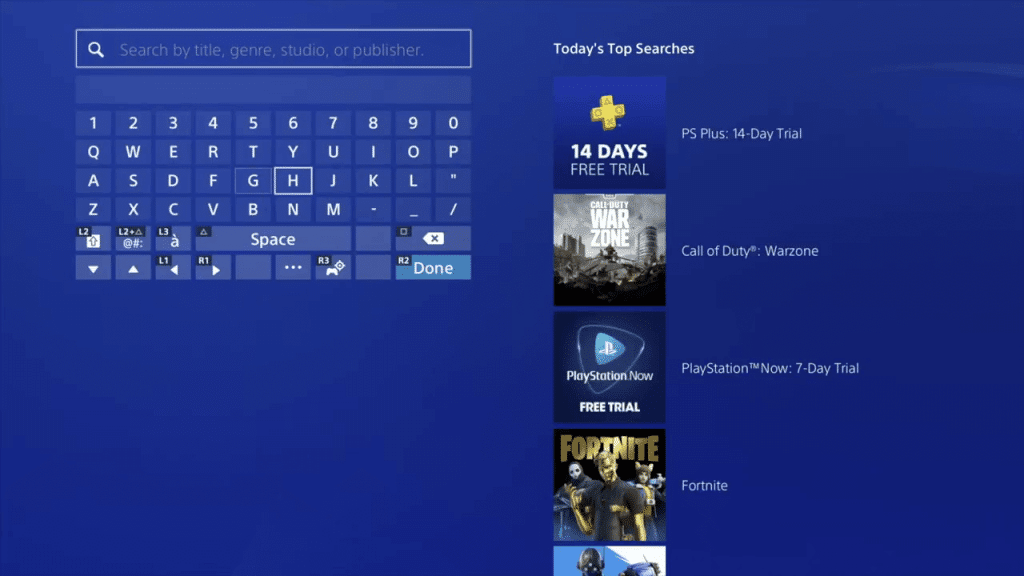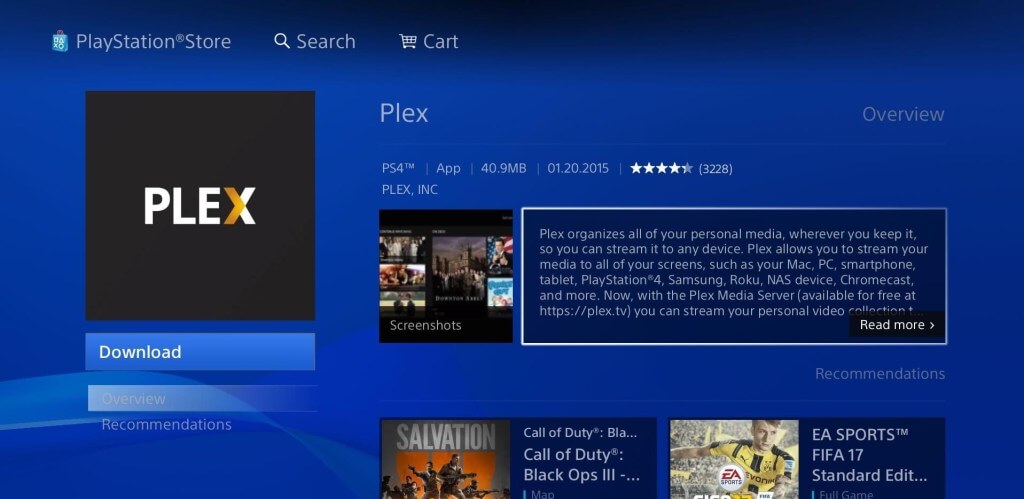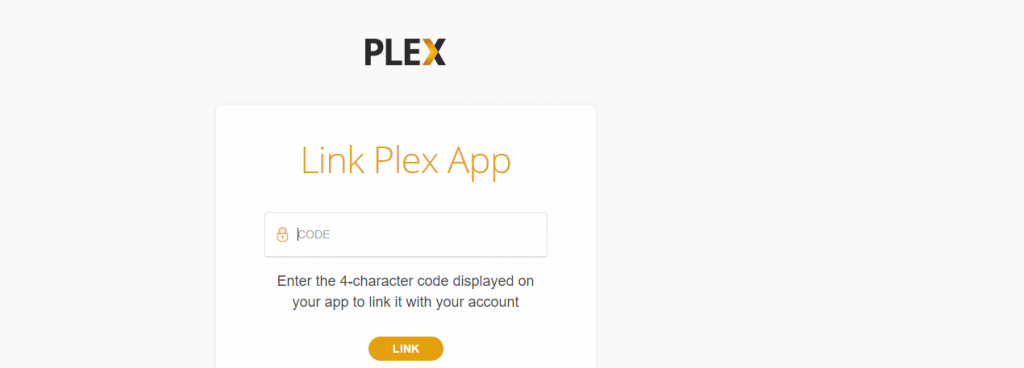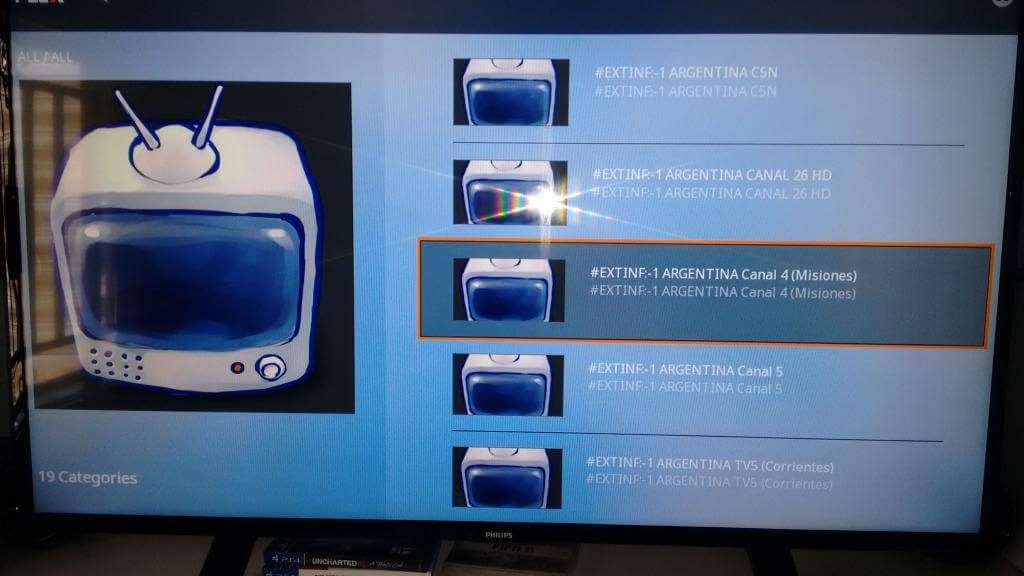NOTE: You have to download Notepad++ to set up IPTV on PS3 and PS4.
Can I Get IPTV on PS3 and PS4
Yes, you can get IPTV running on your PS3 and P34. But, of course, you know that in the Playstation Store, there are only a limited number of applications. However, the Plex app is available on the Playstation Store. So, you can play the IPTV content using the Plex Media Server feature. But there’s a trick that you can apply to get the IPTV apps installed on your PS 3 and PS4. To get more detailed information, you can refer to the article below.
Requirements – To Get the IPTV Running on your PS3 and P4
The following are the requirements to run the IPTV on your PS3 and PS4.
Windows or Mac PCIPTV PluginNotepad++Plex account and the Plex app
How to Setup IPTV on PS3 and PS4?
This article provides a simple guide to setting up IPTV on PS3 and PS4. To get IPTV service on your device, follow the steps given below.
How to Set Up Plex Account
To get the IPTV application rolled out on PS3 or PS4, you need a Plex account. If you haven’t created a Plex account, follow the steps below to get one. 2. Create an account by entering the details. 3. From your account, go to Downloads and search for the PLEX media server. 4. Click the downloaded .exe file to install the app and click the OK button. 5. Now, you have to rename your server.
How to Setup Plex Media Server on PC
You can follow the steps below to set up the Plex Media Server on your PC.
2. Unzip the downloaded file in the location: C:/ users/”yourPCname”/ AppSata/ Local/ Plex Media Server/ Plug-ins.
3. Inside the folder, you will see a subfolder named Contents, where you will see an info archive file. Make right-click on Info and click the edit with Notepad++ option.
4. In the Notepad++ page, . Remove the bold part <!–
How to Install Plex on PS3 and PS4
You can follow the steps below to install the Plex app on your PS3 or PS4 and watch the IPTV content.
- In the PS3, 4 open the Playstation Store and search for PLEX.
- Click on the Search icon.
- Then, type and search for the Plex app.
- Choose the Plex app from the search result.
- Select the Download button to install the Plex app.
- After installing the Plex app, launch it. And you can now see an activation code.
- Go to the activation page of the Plex platform and enter the 4 digit code. Next, select the Link button.
- Now, you can open the Plex app on your Playstation device-connected TV. Now enjoy all your favorite IPTV channels on PS3 and PS4.