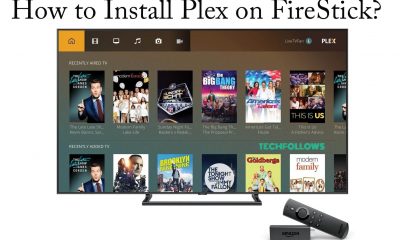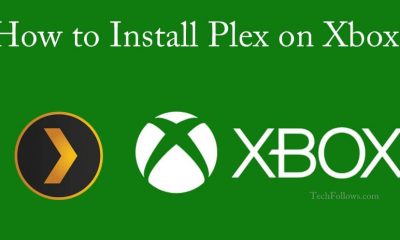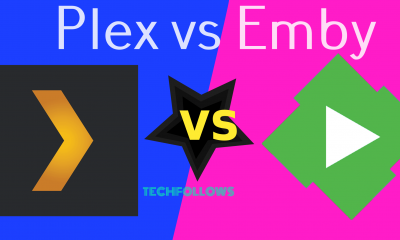To know more about Plex, read What is Plex? and the importance of Plex VPN.
How to install Plex on Samsung Smart TVs?
Plex Application is available on all Samsung Smart TVs that are released in 2016 and later. Since it runs on Tizen OS, you can download it directly from the Samsungs Smart Hub. Just follow these steps to download on Samsung Smart TVs. #1: Launch your Samsung Smart TV and press Smart Hub button on your remote. #2: From the menu bar, open the Apps section. #3: Under the recommended options, select and open Samsung Apps. #4: Now search for Plex on the search bar. #5: From the search results, select the Plex application and tap the Download button to start the installation process. #6: Plex application will be downloaded on your Samsung Smart TV within few minutes. #7: That’s it. You have successfully installed Plex on Samsung TV. Enjoy watching your favorite movies and TV shows.
How to install Plex on LG Smart TVs?
Plex application can be installed on LG Smart TVs running Netcast, WebOS Lite, WebOS 1.0 and higher. Just follow these steps to install Plex on LG Smart TV. #1: Launch your LG Smart TV and navigate to the LG content store. #2: By using your remote, search for Plex on the search bar. #3: From the search results, open the Plex app and tap Install button to start the installation process. #4: Plex application will be downloaded on your LG Smart TV within a few minutes. #5: Launch the app -> enter your Plex login credentials and enjoy watching your favorite movies and TV shows. (This installation procedure is similar for all type of Smart TVs that running on WebOS)
How to install Plex on Sony Smart TVs?
Installing Plex on Sony Smart TV is very easy as it runs on Android OS. The Smart TVs that running on Android OS will have pre-installed Google Play Store and you can download Plex from the Google Play Store very easily. #1: Launch your Sony TV and navigate to the Google Play Store. #2: Tap the search icon which located on the top left corner of the screen. #3: By using your remote, enter Plex and tap the search icon. #4: From the search results, select the Plex app and tap Install to start the installation process. #5: That’s it. Plex application will be downloaded on your Sony Smart TV within a few minutes. After installing the app, you can access the application from the main TV menu. #6: Launch the app -> enter your Plex login credentials and enjoy watching your favorite movies and TV shows.
How to install Plex on Vizio Smart TVs?
Till now Plex is applicable only on 2013-16 model of Vizio TVs. Other Vizio TV users have to wait for the official support. Simply, if your app store on Vizio TV is named as Vizio Internet Apps Plus, then your TV is compatible with Plex application. If it is named as Vizio Internet Apps, then your TV is not compatible with Plex. If your Vizio TV is compatible with Plex, just follows this step-by-step guide to download the Plex app. #1: Launch your Vizio Smart TV and navigate to Vizio App bar. #2: On the App bar, navigate to the All Apps section. #3: By using your remote, enter Plex on the search bar and tap the search icon. #4: From the search results, select the Plex app and tap Install app to start the installation process. #5: That’s it. Plex application will be downloaded on your Vizio Smart TV within a few minutes. #6: Now launch the app from the main menu and enter your login credentials to watch Plex movies and TV shows.
How to install Plex on other Android Smart TVs?
Currently, most of the Android Smart TVs released with pre-installed Google Play Store app. If you have the Google Play Store app on your Smart TV, you can use the same installation procedure that we mentioned for the Sony Smart TV.
To Conclude
This is how you can download and install Plex on popular Android Smart TVs. Hereafter, you can watch your favorite movies and TV shows right from your home. You can also subscribe for Plex Pass to get additional features. We hope the installation article on Plex for Android TV is both helpful and easy to follow. Thank you for visiting TechFollows.com. For further queries and feedback, leave a comment below.