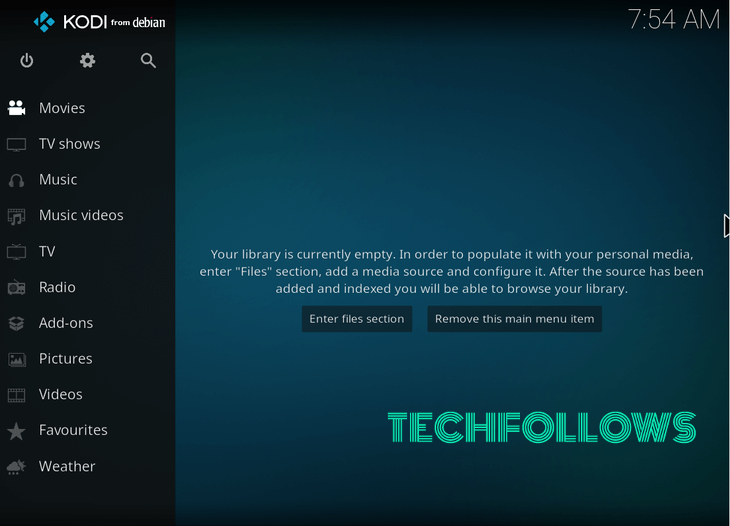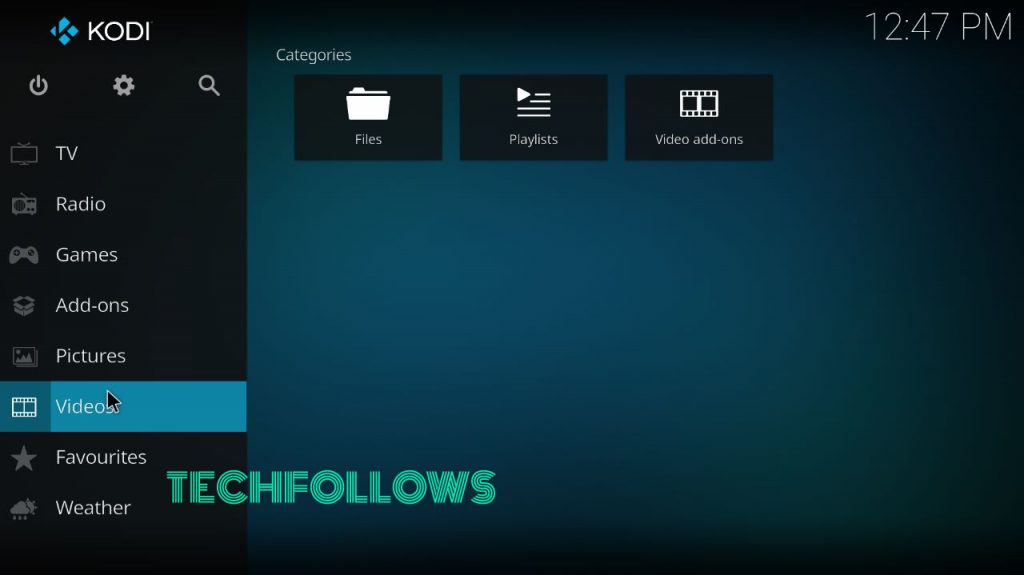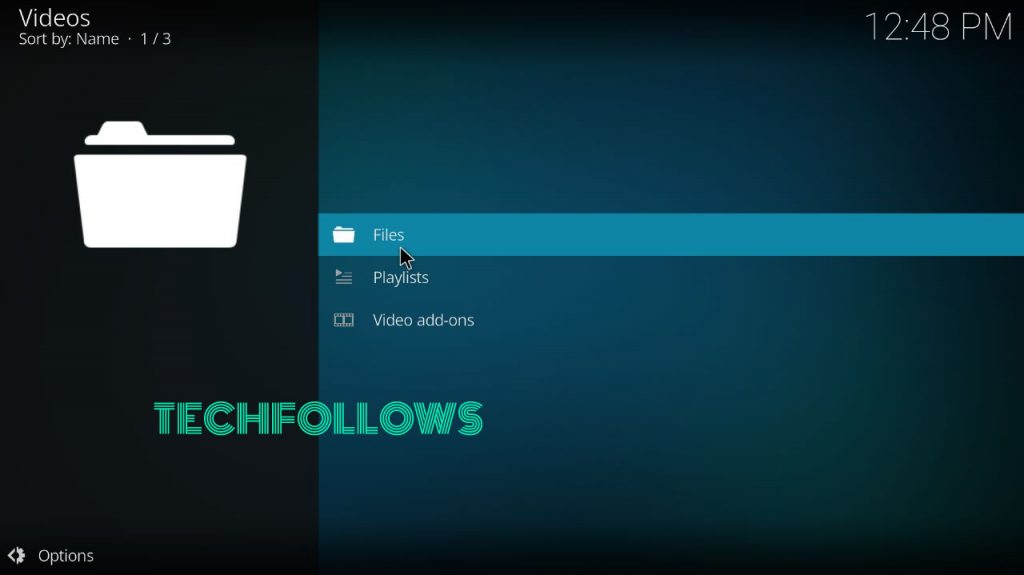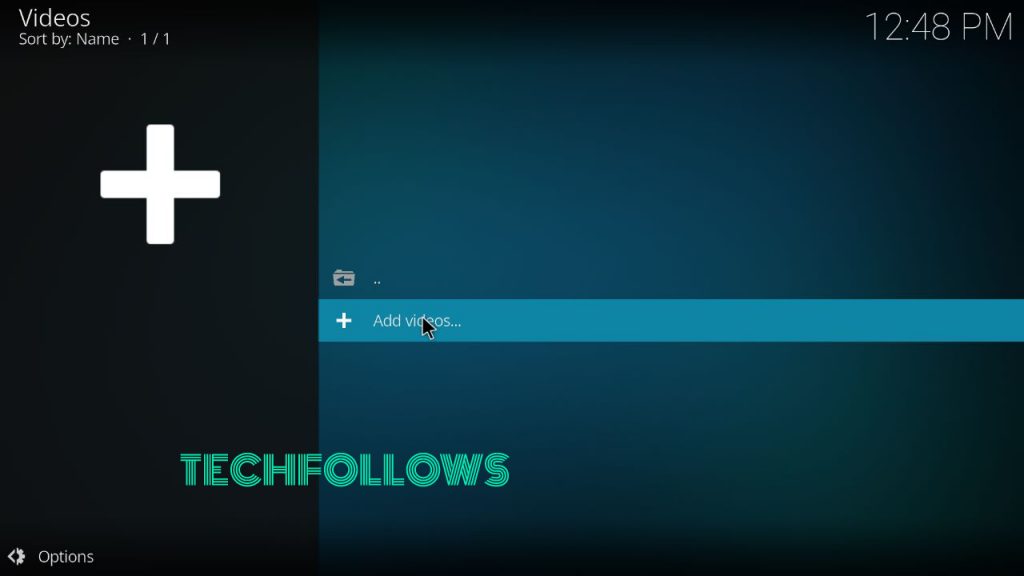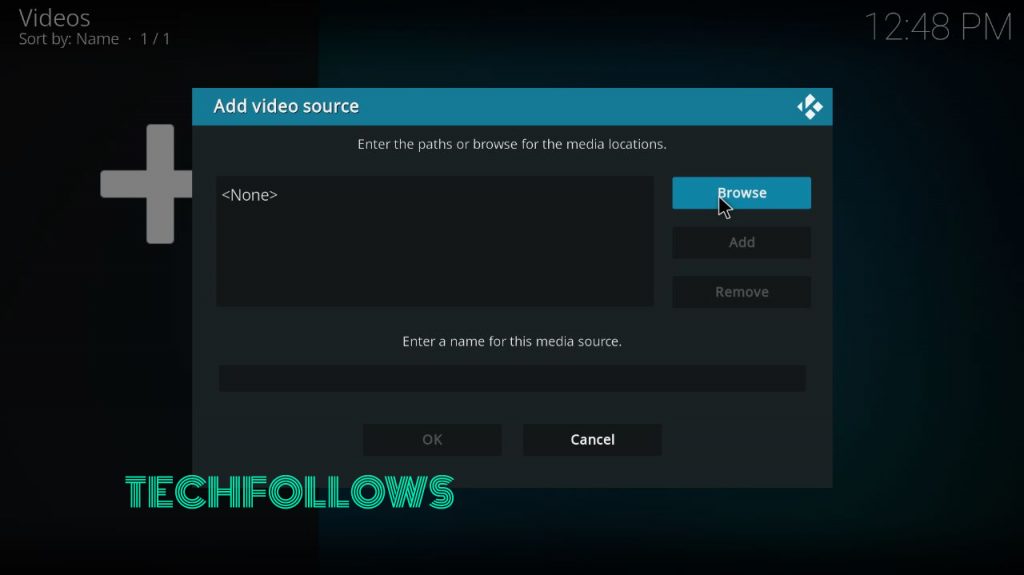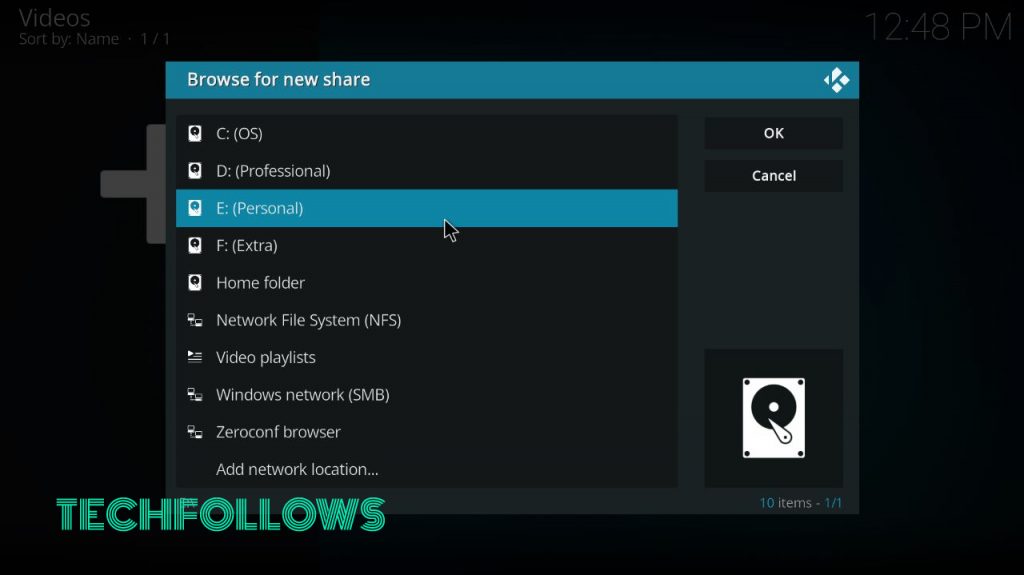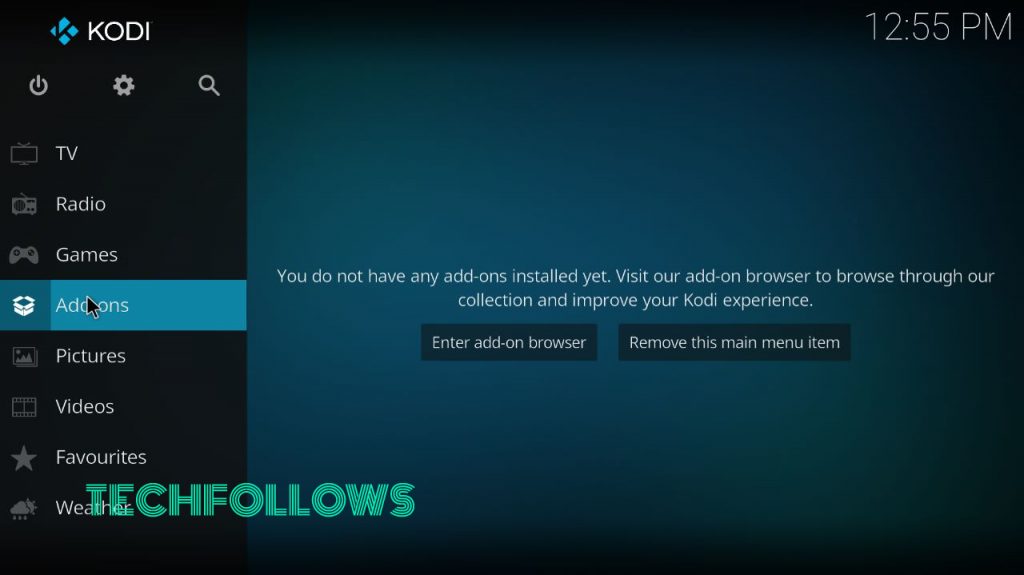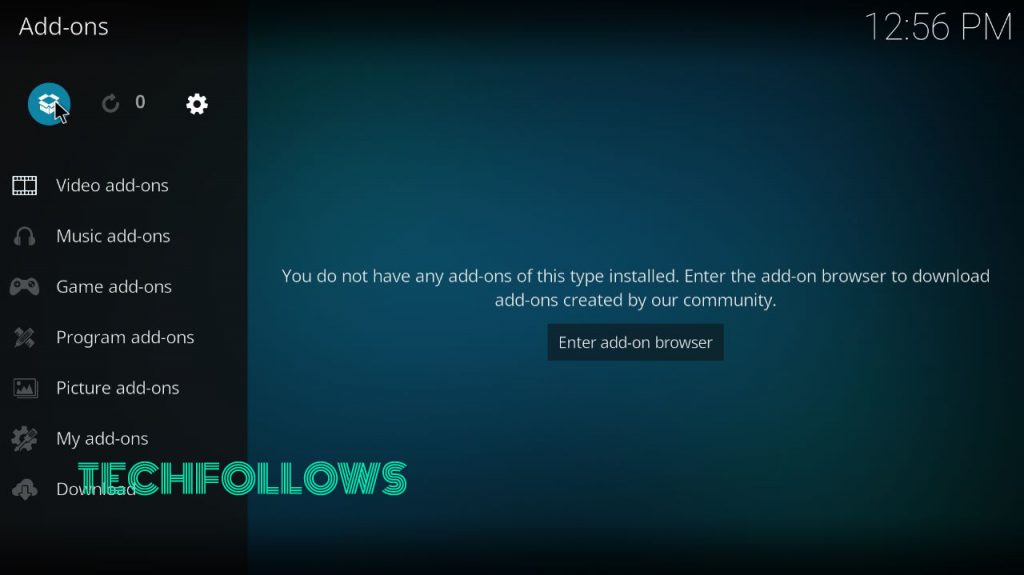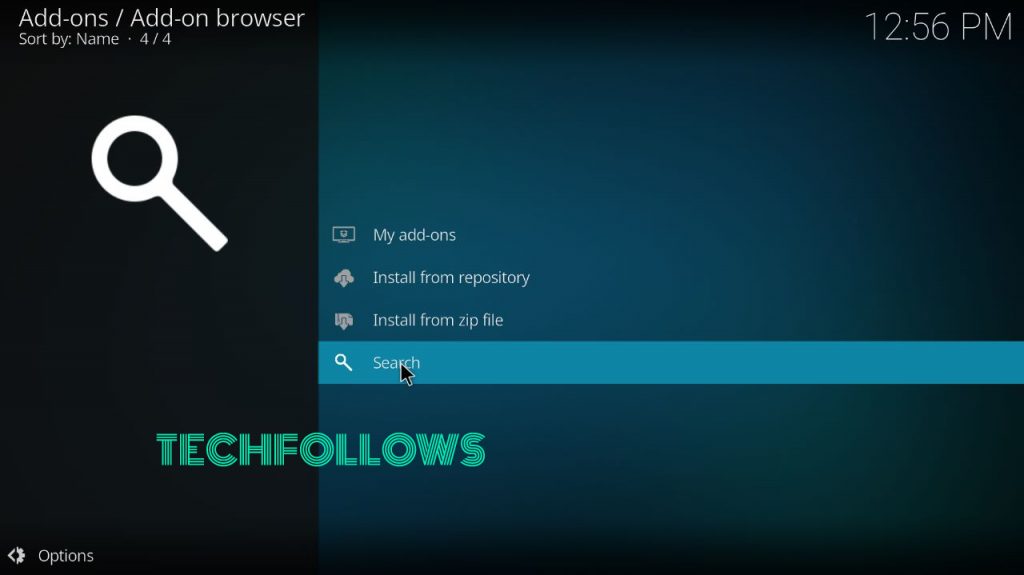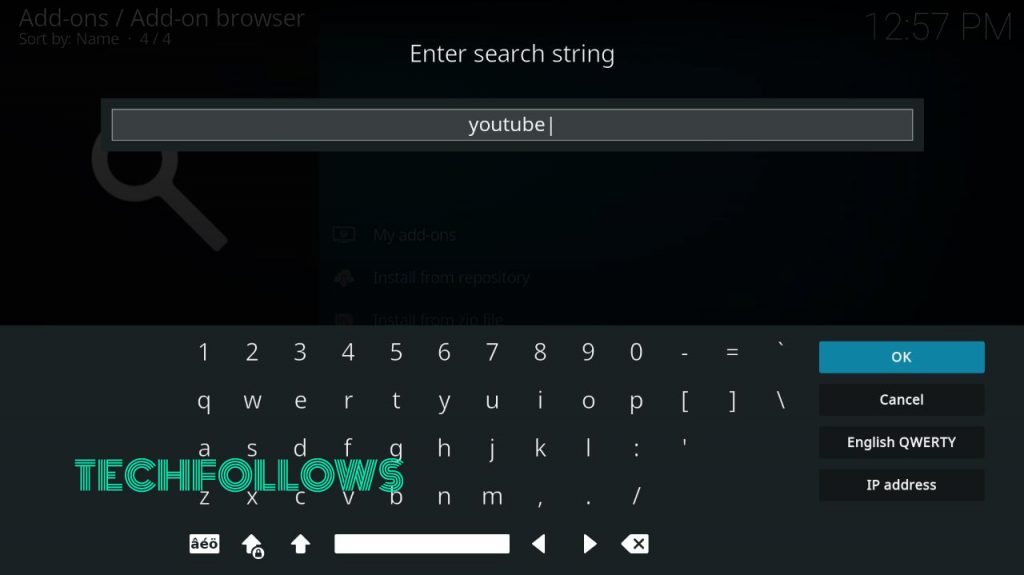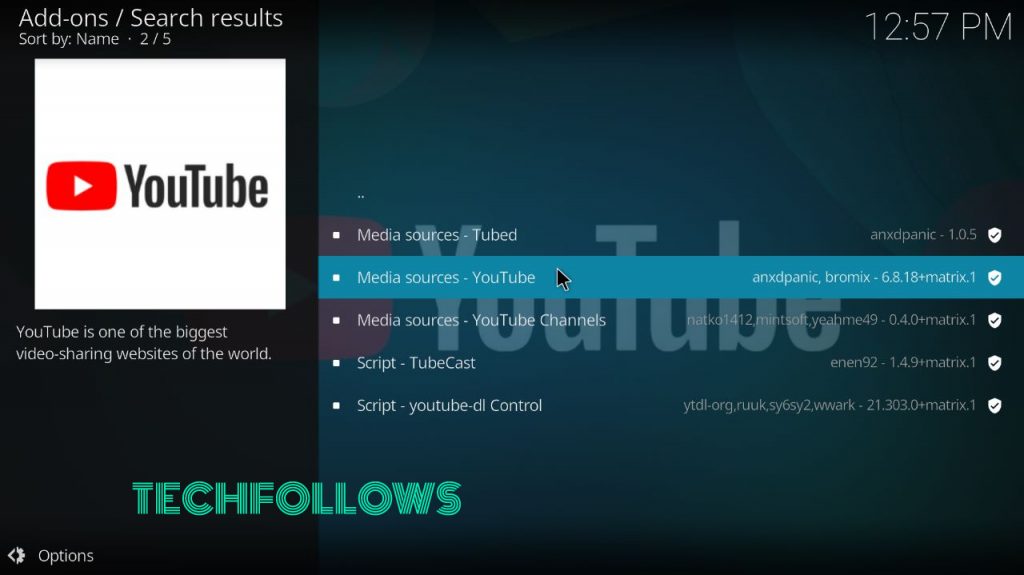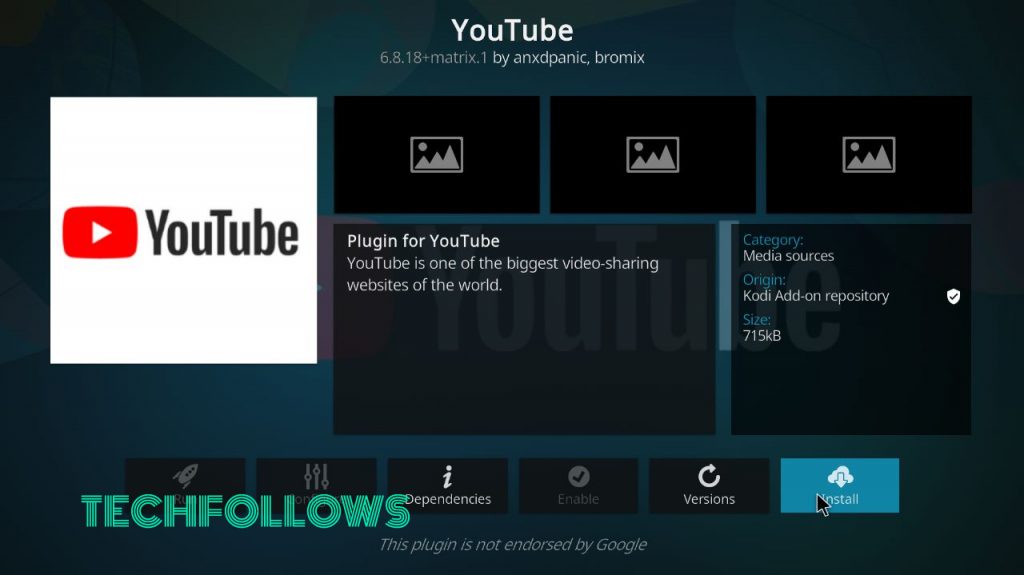Kodi Requirements
To ge the Kodi app on your Linux PC, it should meet some requirements. Kodi is not a high-end application. You can install the app with minimal requirements.
How to Install Kodi on Linux [Mint & Ubuntu]
Kodi for Linux was built primarily for Ubuntu and Ubuntu-based distributions. In the Linux Mint, Ubuntu, or any Ubuntu-based distros, you can use the same commands to get the Kodi app. 1: Open the Terminal window on your Linux PC. You can open it by using the shortcut key Ctrl + Alt + T. 2: Now, enter the below command. This will allow you to manage the distributions and independent software sources. sudo apt-get install software-properties-common 3: Then, enter the Kodi build that you want to download. There are three versions available. Final release build: sudo add-apt-repository ppa:team-xbmc/ppaDevelopment build: sudo add-apt-repository ppa:team-xbmc/unstableNightly builds: sudo add-apt-repository ppa:team-xbmc/xbmc-nightly 4: Enter your admin password to complete the verification. 5: Now, enter the update command to get the latest version of Linux. sudo apt-get update 5: Then, complete the installation by using the command. sudo apt-get install kodi 6: After that, click the Y key to confirm the installation. 7: Then , close the Terminal window. The Kodi app will be available on the applications list.
How to Install Kodi on Debian
Kodi was officially available for Debian. But Kodi is no longer offering support for Debian. However, you can still get Kodi on Debian by using the below steps. 1: Open the Terminal windows and enter the command to get a backup for source files. sudo cp /etc/apt/sources.list /etc/apt/sources.list.bak 2: Verify your credentials and enter the command. gksudo gedit /etc/apt/sources.list 3: Now, enter the below code and save the file. deb http://http.debian.net/debian jessie-backports main 4: Then, update the Debian using the command. sudo apt-get update 5: After that, run the Kodi installation command. sudo apt-get install kodi 6: Now, you can find the Kodi app on the list of your installed apps.
How to Install Kodi on Other Linux Distros
Apart from Mint, Ubuntu, and Debian, you can install Kodi on other distros with a single command line.
How to Use Kodi on Linux
Now, you have installed the Kodi app on your Linux PCs. Let’s how to use the open-source media player on your Linux PC.
Access Local Media Files on Kodi
You can access media files like pictures and videos stored on your PC using Kodi. 1: On the Kodi app, click the Videos or Pictures option. 2: Now, click the Files option. 3: On the next screen, click the Add videos option. 4: On the Add Video Source dialog box, click the Browser button. 5: Navigate to the video location and choose a video. 6: It will be played on the Kodi app.
How to Download Kodi Add-Ons
Kodi is nothing without the add-ons. There are thousands of add-ons available in the repository. In Kodi, you can install both the official add-ons and third-party add-ons. 1: On the Kodi home screen, tap the Add-ons option. 2: Click the Install Add-ons icon. 3: On the next screen, tap the Search icon. 4: Now, search for the add-on that you want to install. 5: Select the add-on from the search results. 6: Now, tap the Install button to get the add-on on your Kodi repository. 7: The installed add-on will appear on the Add-ons list. You can install some of the Kodi add-ons directly from the Terminal window.
How to Update Kodi on Linux
As of now, the latest Kodi version available for Linux is Kodi v20. If you are using the older version, update it using the below command. sudo apt update or sudo apt upgrade
How to Downgrade Kodi
If you have any issues with the latest version of Kodi, you can downgrade it to the previous versions. For that, you need to uninstall the latest version and install the older version. Enter the below code to uninstall the Kodi. sudo apt purge kodisudo add-apt-repository -r ppa:team-xbmc/ppa Then, follow the above steps to install the Kodi app. You can also reset the Kodi app to fix the issues.
How to Install Kodi on Linux Using Source Code
Apart from using the command lines, you can install Kodi directly from the Source Code. You can get the source code from GitHub. 1: First, install GitHub to download Kodi. For a stable branch, type the following into the Terminal. sudo apt-get install git 2: Now, get the source code for Kodi. For the stable branch, you have to explicitly name the version of Kodi you need. In this case, Kodi Krypton. git clone -b Krypton git://github.com/xbmc/xbmc.git 3: Then, go to the Software & Updates in your settings and check to see if the Source Code has been selected. 4: Install required packages and dependencies by typing the following: sudo apt-get updatesudo apt-get build-dep kodi 5: Configure your Kodi by typing: cd xbmc./bootstrap./configure 6: You may find some errors during this stage. To fix the error, Kodi needs a crossguard. To install it, use the below command. Make -C tools/depends/target/crossguid PREFIX=/usr/local 7: With everything compiled and built, you can now install Kodi: make install or sudo make install 8: Once Kodi gets installed, you can launch Kodi either on your Terminal or from your search bar. Kodi is one of the most versatile media streaming applications that provides you with loads and loads of content free of cost. With the help of add-ons, you can enhance the features of Kodi the way you want. Comment * Name * Email * Website