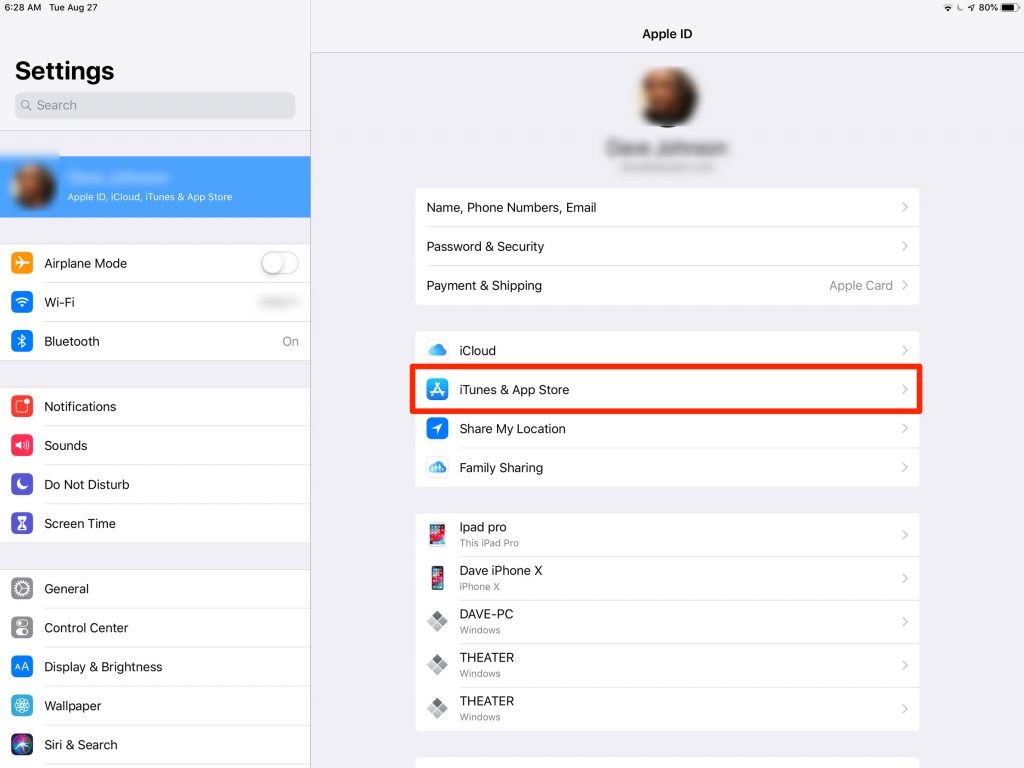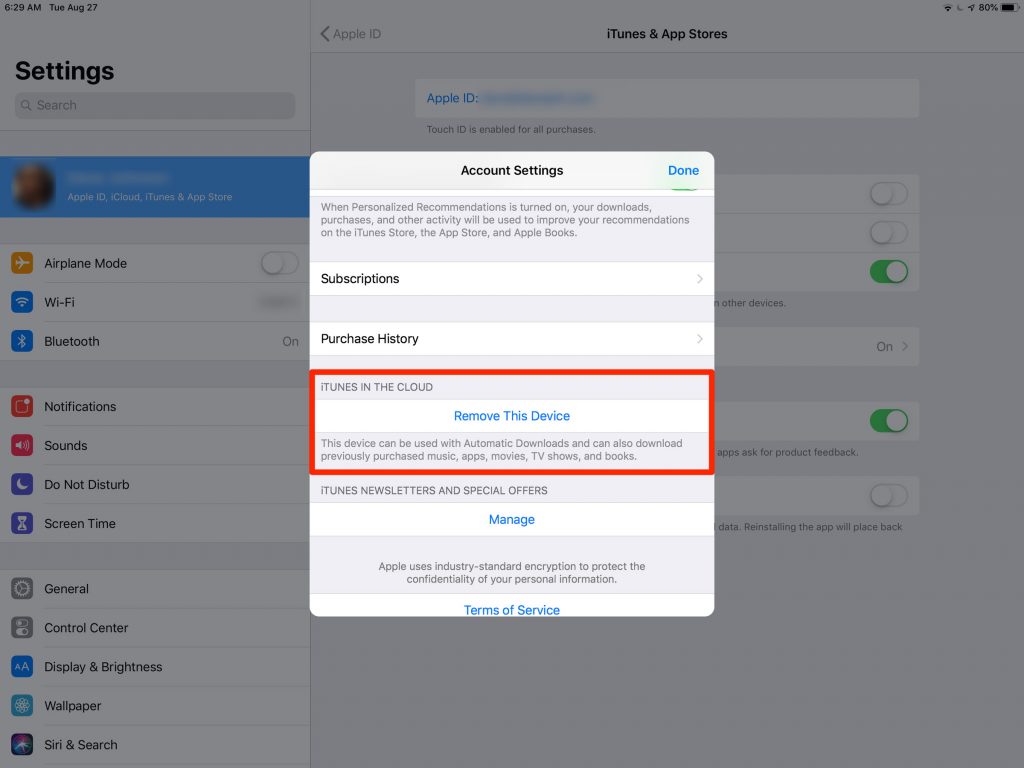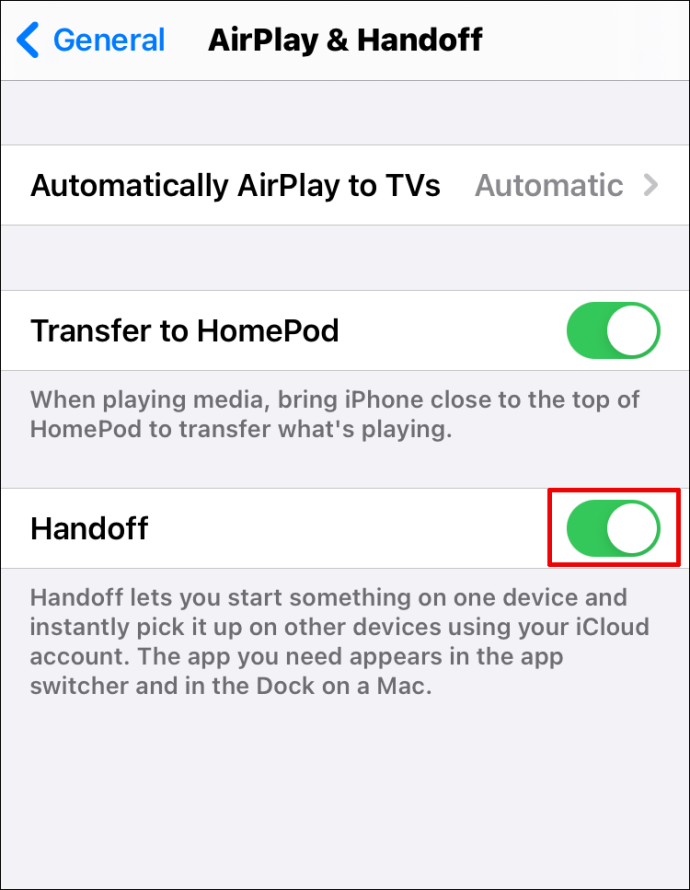How to Disconnect iPhone from iPad
Disconnecting the iPad from iPhone refers to removing the device from the Apple ID. The below section guides you with the procedure in two possible ways.
Disconnect iPhone from Apple ID Using iPad
- Open the Settings app from the Apps section on your iPad. 2. Tap your Account Name at the bottom of the screen.
- Next, tap on the iTunes & App Store option. 4. Tap your Apple ID at the top of the screen. 5. Then, tap on the View Apple ID. If prompted, enter your Apple ID Password. 6. Tap on the Remove This Device. It will disconnect your iPad from your Apple ID therefore from your iPhone.
Disconnect the Apple ID iPhone from iPad using Hand Off Feature
If you don’t want to remove the Apple ID from your iPad but want to remove it from the iPhone, you can follow the steps below.
- Hit the Settings app on your iPhone. 2. Tap on the General option. 3. Next, tap on the Handoff option. 4. Turn off the Handoff button. It will stop your iPhone from sharing information and messages with your iPad.
To Conclude
That’s it, folks. That is how you Disconnect iPhone from the iPad. If you are looking to remove the Apple ID of your iPhone from your iPad, you can go with these methods from this article. If you don’t want to remove the device from the Apple ID, the second method is the best choice. Do you want to get regular tech-related updates? Then, follow our Facebook and Twitter pages.