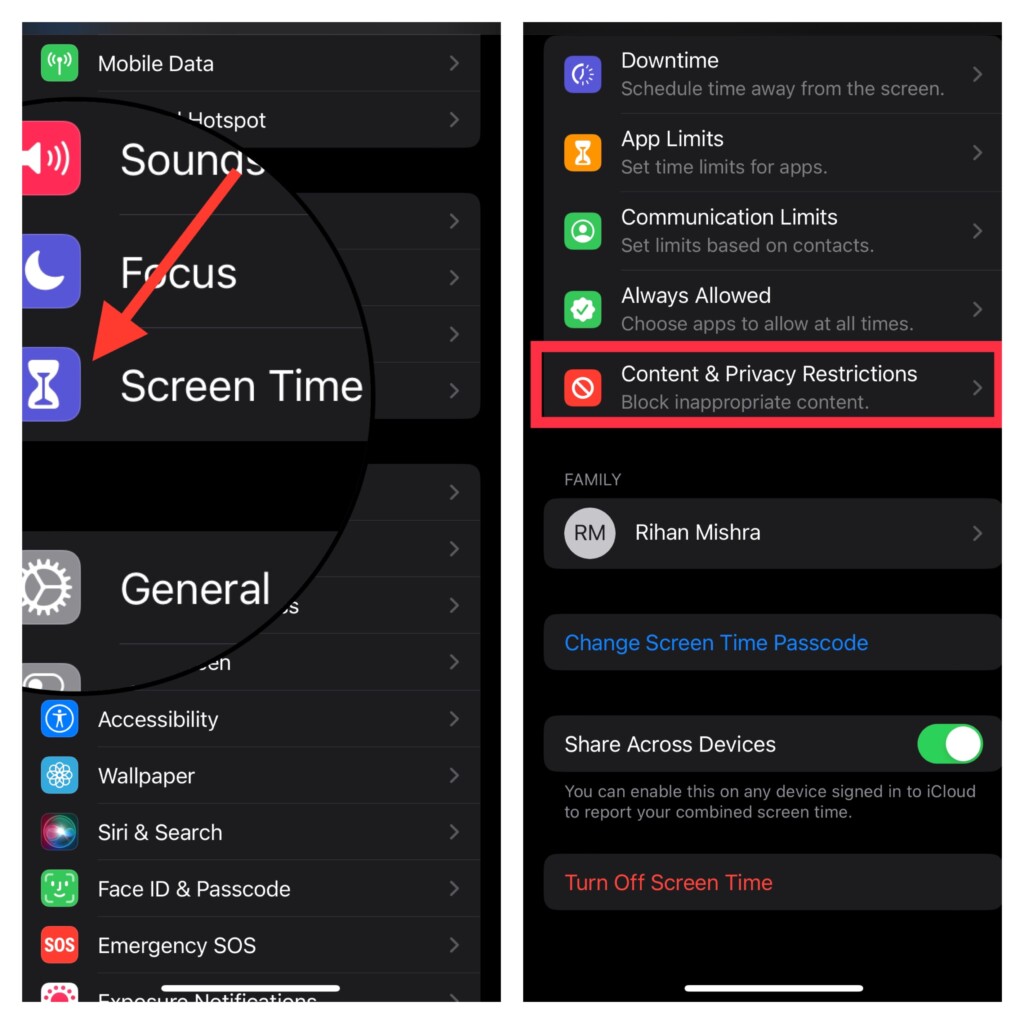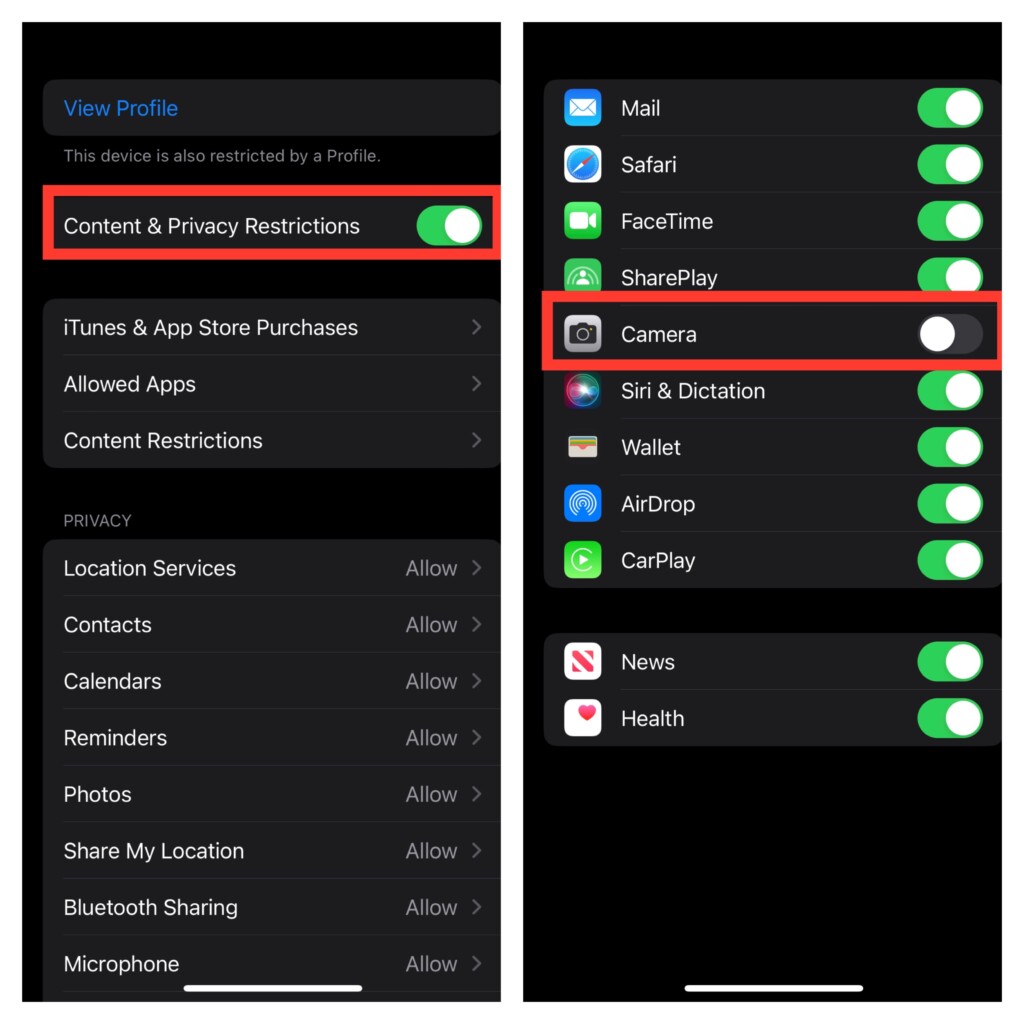Restrict/Disable Camera Access from iPhone Lock Screen in iOS 16: Quick Guide
First off, let’s sort out a couple of important questions for a better understanding!
So, How Does This Trick Work?
Well, it requires you to use Screen Time to block the camera access from the Lock Screen on your iPhone. As Screen Time is available since iOS 12, you can take advantage of this hack to prevent anyone from using the camera even in the older iOS versions.
Is There Any Catch That You Need to Consider?
Yes, there is a tradeoff that you need to keep in mind. When you disable the camera access from the iPhone Lock Screen, the camera app is also hidden on the entire device. That means every time you want to get back the camera app, you will need to dig into the Settings app. While there is no denying the fact that it is painful, you can count on it to enhance the security aspect. If that’s what you are looking for, this hack is for you.
Disable iPhone Camera Access from Lock Screen
- To get going, open the Settings app on your iPhone.
- Now, tap on Screen Time.
- Next, tap on Content & Privacy Restrictions.
- Next up, turn on the toggle next to Content & Privacy Restrictions.
- Up next, tap on Allowed Apps.
- If you have set up the Screen Time passcode, you will need to input it to proceed.
- On this screen, you should see a list of apps and services which access you can restrict. Now, turn off the toggle next to the Camera and then quit the Settings. That’s done! The change will come into effect right away. From now onwards, the camera app will no longer open when anyone taps on its icon on the Lock Screen. As stated above, the Camera app will also not be available on your iPhone. And if you ever want to get it back, you will need to head into the Screen Time setting and turn on the toggle next to the Camera. Yeah, that’s the only tradeoff that you need to bear with.
Wrapping Up…
So, that’s how you can shield your camera. While I’m quite pleased with how this hack works, I wish Apple offered a way to stop the Camera app from hiding on the entire device. What about you? Read more: How to Enable/Disable Always-On Display on iPhone 14 Pro