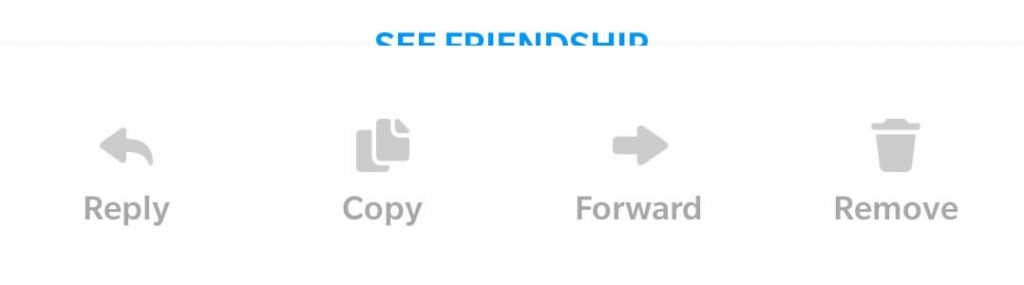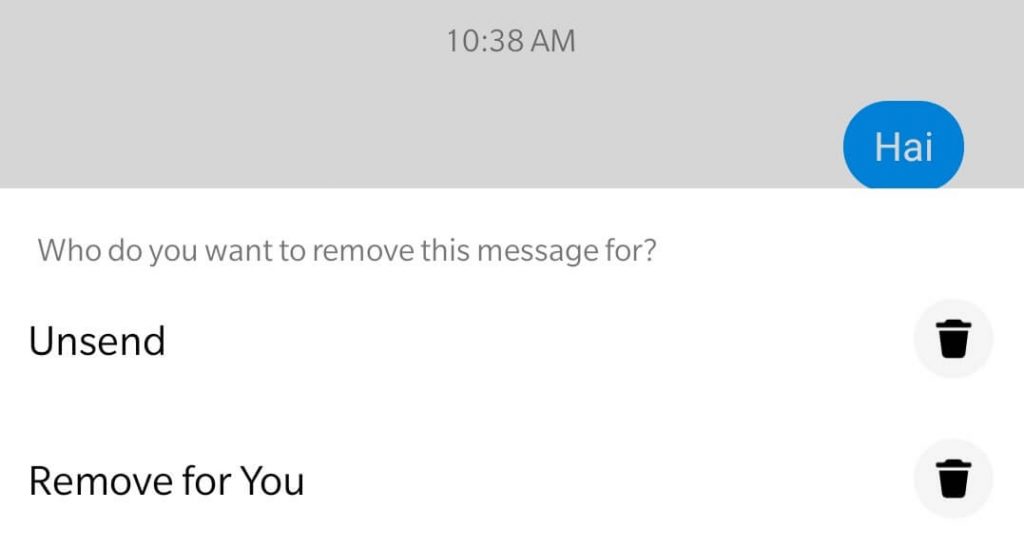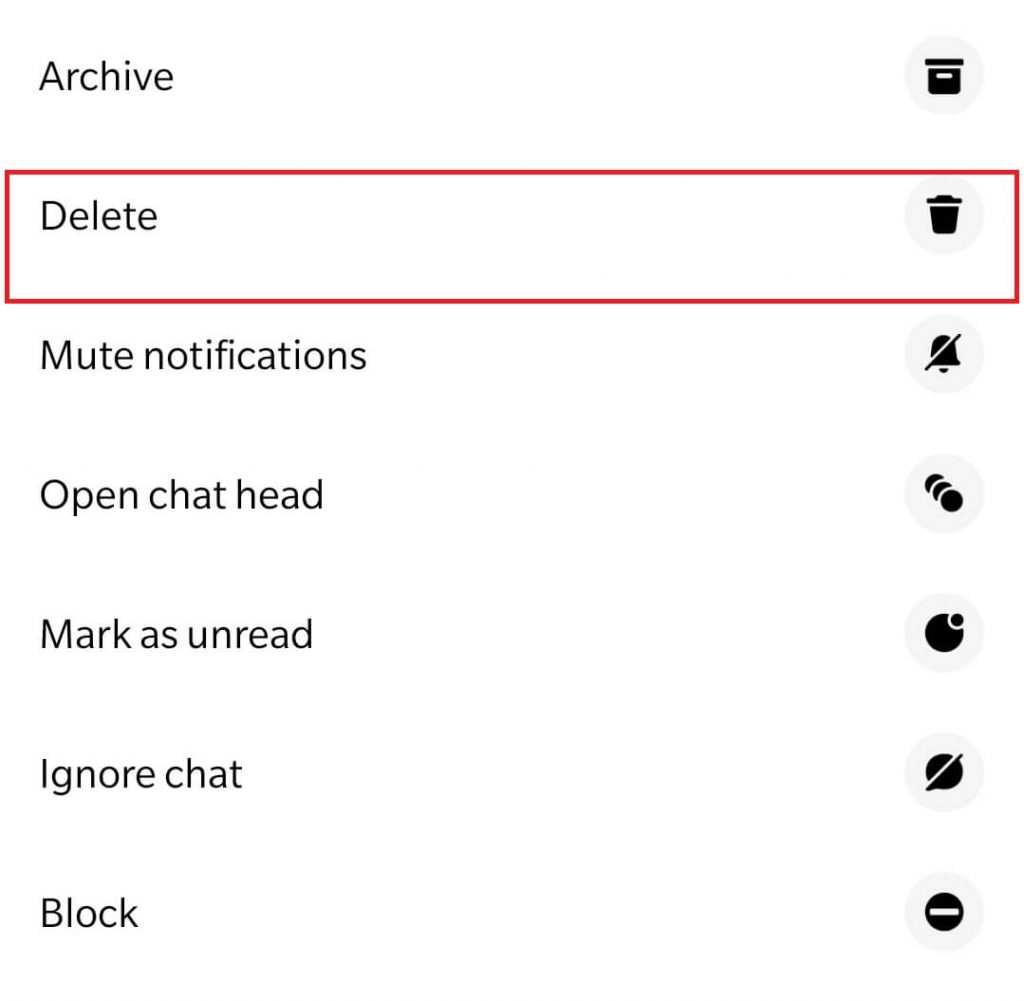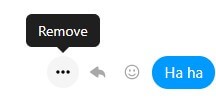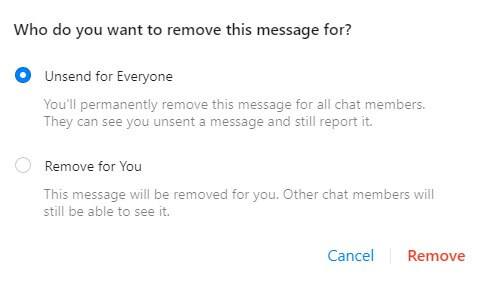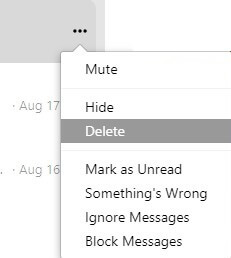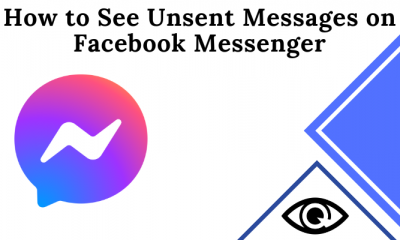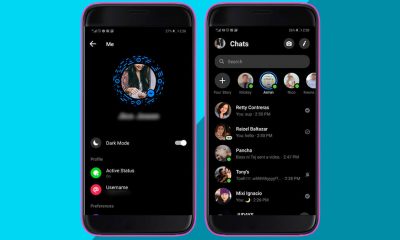Steps to delete messages on Messenger [Android & iOS]
To delete the selected messages on a conversation: Step 1: Launch the Facebook messenger. If you haven’t downloaded the app, install it from the Google Play Store (Android) or Apple Store (iPhone/iPad). Step 2: Open the conversation where you need to delete the messages. Step 3: Press and hold down the message that you want to delete. You can’t select and delete multiple messages at once. Step 4: Tap the Remove option located at the bottom of the screen. Step 5: If it’s been less than 10 minutes since you’ve sent the message, you will have the option to delete the Facebook messages permanently from both sides. Otherwise, you can delete that message only from your inbox. If it is a received message, you can remove it only from your chatbox. To delete the entire conversation, long-press the thread and select Delete to remove it.
Steps to delete messages on Facebook Messenger [Computer]
Step 1: On your web browser go to Facebook.com/messages and sign in to your account if you’re logged out. Step 2: Open the conversation and navigate to the message that you want. Step 3: Place your mouse over the message and tap the three-dot menu icon. Step 4: Click Remove and select how do you want to remove that message.
Unsend for Everyone – delete from both sidesRemove for you – delete from your inbox only
To delete the entire conversation, click the three-dot menu icon located next to the respective username on the left-side panel.
How to delete all of your Facebook messages at once
As Facebook doesn’t provide the option to delete messages at once, you can download the “Delete All Messages” chrome browser extension to delete all the messages or multiple messages in a Facebook conversation at once. Step 1: Add Delete All Messages extension to your Chrome browser. Step 2: On a new tab, visit facebook.com/messages. Step 3: Open the conversation where you need to delete all the messages. Step 4: Click the extension that you downloaded and select Open your Messages. Step 5: The extension will present two options on the screen.
Delete All Messages – To remove all the messages from the conversation.Select and Delete – Select multiple messages inside the conversation and delete them at once.
While following this method, the entire conversation will be cleared. Once you deleted, you can’t restore them at any time. So, think twice before deleting them. Thank you for visiting our site. For more Facebook tutorials, keep in touch with us by following our Facebook and Twitter profiles.