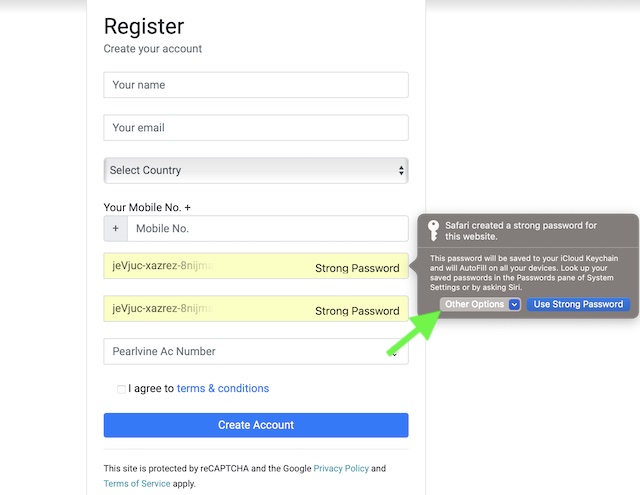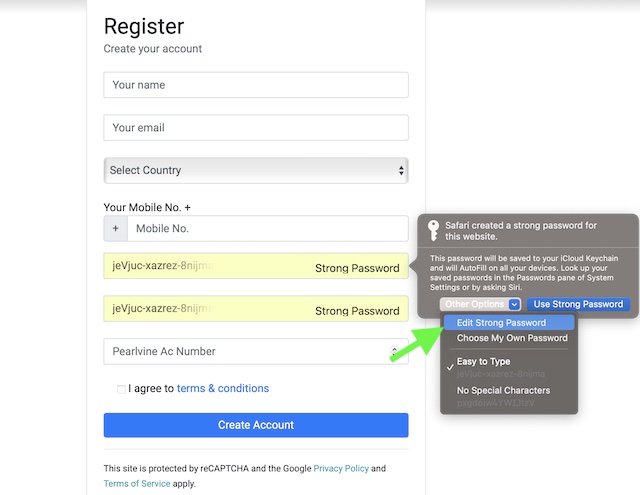Edit Safari Strong Passwords on Mac in macOS 13 Ventura or Later
Apart from letting you edit the suggested passwords, Safari in macOS Ventura also allows you to choose passwords with no special characters. Besides, there is an option to pick an easier password or create your own password for enhanced freedom as well. Hence, you have multiple options to pick a more suitable password for an account.
- To begin with, launch Safari on your Mac.
- Now, navigate to the account registration web page.
- After that, fill in the required information like your name and email.
- Then, click inside the password field to reveal the strong password.
- Next, click on Other Options in the menu.
- Now, you get multiple options to choose from:
Edit Password: It allows you to edit Safari’s strong password. Choose Your Own Password: It allows you to create your own password. Easy to Type: It lets you generate a password that is easy to type. No Special Characters: Select a password that has no special characters.
For the purpose of this guide, I’m going to choose Edit Password. Then after, make the desired changes as per your needs and you are good to go.
Signing off…
So, that concludes this guide about tweaking Safari’s strong password on macOS. It’s worth pointing out that irrespective of which type of password you choose, you will have the flexibility to sync them with iCloud Keychain – the built-in password manager. With the seamless syncing enabled, all your passwords will be synced across devices such as Mac, iPhone, and iPad, thereby allowing you to view and manage them without any hassle. Recently, we have covered quite a few interesting topics including how to manage Safari list, pin Safari tabs, and save Safari web pages to Quick Notes. Hopefully, you might want to catch up with them as well. Read more: How to Add Safari Website Shortcut on iPhone Home Screen in iOS 16