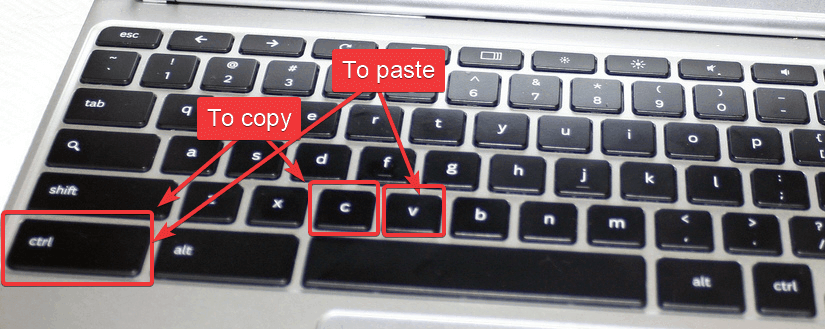How to Copy and Paste text on Chromebook?
#1: First of all, you need to select the text that you want to copy. On your Chromebook touchpad, press and hold your finger to create a selection box. Now, move your finger to highlight the text that you want to copy. You can also use the mouse for better precision and speed. #2: After selecting the text, use the traditional keyboard shortcut of CTRL + C to copy the text. #3: Now, navigate to the location where you need to paste the text. Just press CTRL+ V keys to paste the text.
Using Touchpad:
#1: Highlight the text that you need to copy. #2: Press and hold down the Alt key. Simultaneously, click your touchpad to open the command menu. #3: Now, select Copy to copy the highlighted text. #4: Navigate to the location where you need to paste the text. #5: Again hold down your Alt key and click your touchpad simultaneously. #6: Select Paste to paste the selected text.
How to Copy and Paste the Entire Web page or Document?
Follow these methods to copy and paste the entire web page or document on your Chromebook. #1: Go the web page or open the document that you want to copy. #2: Press CTRL + A keys to select the entire text. #3: After selecting the entire text, press CTRL + C keys to copy the text. #4: Now, use CTRL + V keys to paste the text wherever you want.
How to Copy and Paste Image on Chromebook?
#1: Head to the image that you want to copy. #2: Move and hold the pointer over the image. #3: Press and hold Alt key on your keyboard. While holding the Alt key, click your touchpad to open the command menu. #4: Now, head to the page or document where you need to paste the image. Again press Alt + Touchpad to open the command menu. #5: Click Paste to paste the picture.
How to Copy and Paste Video on Chromebook?
You can’t copy a video on Chromebook or any other device. Instead, you can copy the video URL and share with the people whoever you want. #1: Head to the video that you want to share. #2: Right-click the video or press Alt + Touchpad and select Copy Video URL. #3: Next to the location where you want to paste the URL. #4: Right-click or press Alt + Touchpad and tap Paste to paste video URL. These are the methods available to copy and paste text, image and video on Chromebooks. Follow these methods on your Chromebook and share your feedback in the comment below. Thank you for visiting Techfollows.com. For further queries and feedback, feel free to leave a comment below.