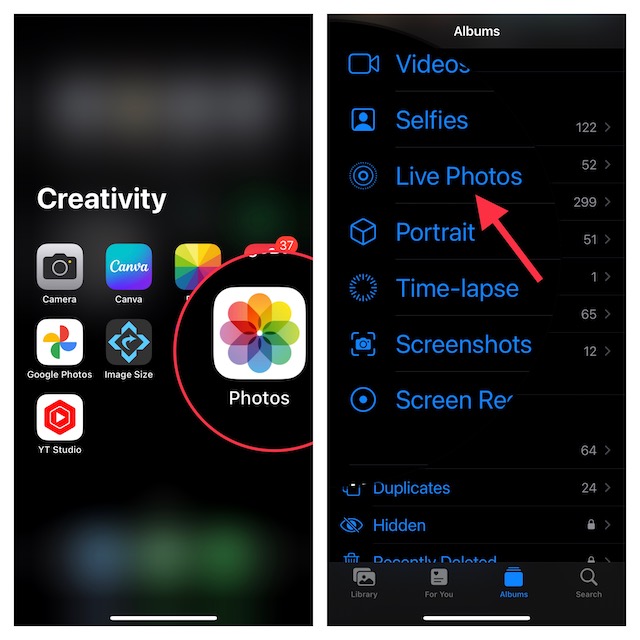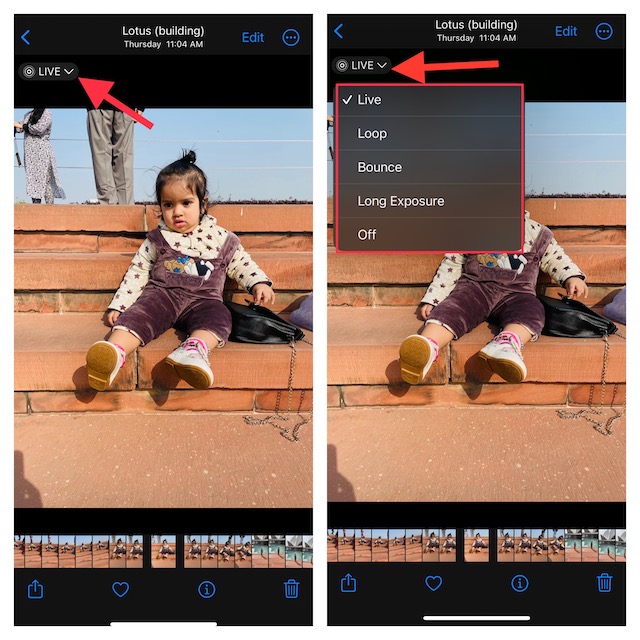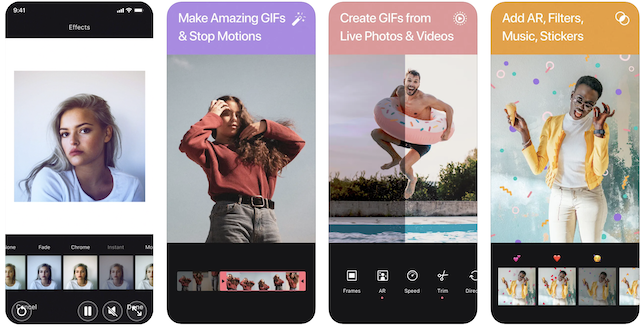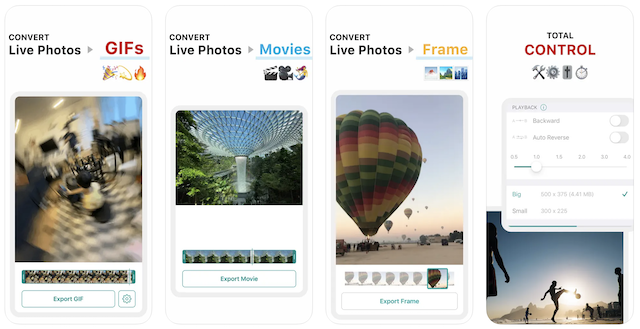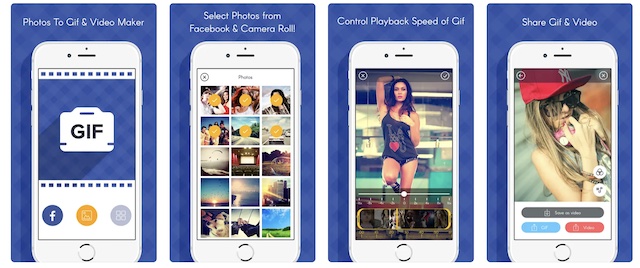How to Convert Live Photos into GIFs on iPhone
To get going, let’s discuss how the live photo-to-GIF conversion works on iOS! Once it’s done, we will sail into the process.
So, How Do You Turn a Live Photo into GIF?
Well, the modern versions of iOS come with a native Live Photo to GIF converter. Hence, you no longer need to rely on any third-party app to transform a moving image into GIF. Of course, if you want to amp up the customization game, we have mentioned some really cool apps that can amp up the whole experience. With that in mind, let’s jump right in!
Turn a Live Photo into GIF on iPhone
- First off, open the Photos app on your iPhone and then head over to the Live Photo that you would like to turn into a GIF. Alternately, head into the Albums tab at the bottom of the screen –> Live Photos located under the Media Types section, and then select the image in question.
- Now, tap on the tiny arrow that shows next to the Live button at the upper-left corner of the screen.
- Now, you have four different options to select from:
Live: As stated above, it’s the Live Photo which you can long-press to view a 3-second moving clip. Loop: Choose it to repeat the animation forever. Bounce: Select it to play the image forward and background continuously. Long Exposure: It’s designed to let you use a longer shutter speed to blur the moving parts of a scene.
To turn a Live Photo into GIF, choose Loop or Bounce as per your needs and you are all set!
3 Best Live Photos to GIF Converter Apps for iPhone
If you are not pleased with the built-in GIF converter, check out these 3 notable apps that can live up to the task, thanks to a nice collection of editing tools.
1. Momento
Momento is one of my favorite photo-to-GIF converters. Despite being a feature-packed app, it’s incredibly easy to use. Boasting a ton of effects, sounds, and filters, it allows you to customize GIFs to your heart’s liking. I won’t be surprised if you make it your go-to tool for ramping up Instagramming! Install: Free, premium version is available for $3
2. Lively
If you are on the lookout for a more versatile photo-to-GIF converter, I would recommend you check out Lively. What sets it apart from the rest is a wide range of editing tools including trim, reverse control, auto reverse, and more. Note that while Lively is available for free, you will need to shell out $5 to unlock all the goodies that it comes with. Install: Free, premium version is available for $5
3. Photo to GIF Maker
If all you need is an easy-to-use photo-to-GIF maker with all the basic tools, go for this app. Moreover, it’s available for free. Install: Free
Wrapping up…
There you go! So, that’s how you can turn any Live Photo into GIF on your iOS device. Did you find this guide helpful? If yes, make sure to share your feedback with us.