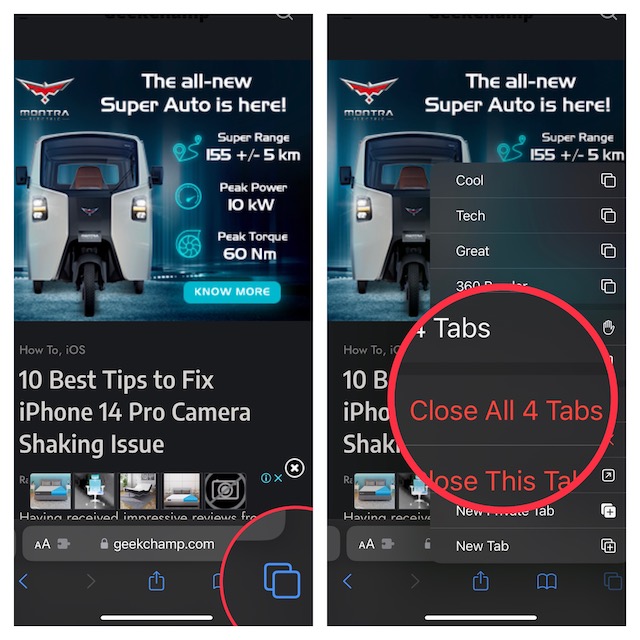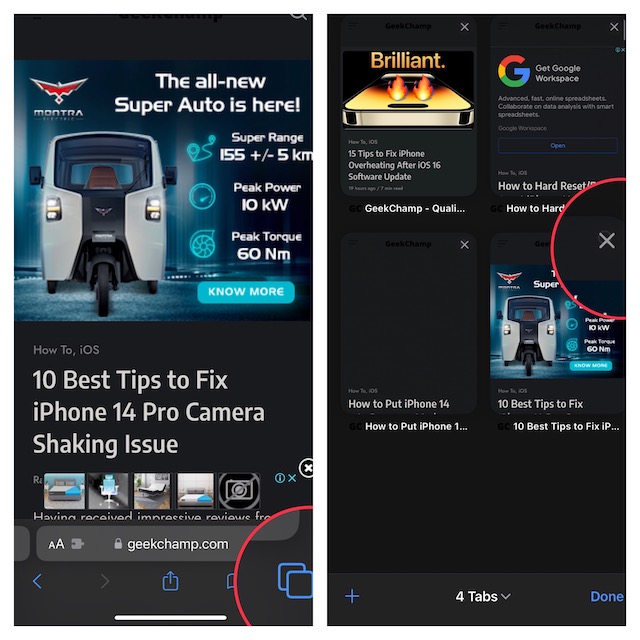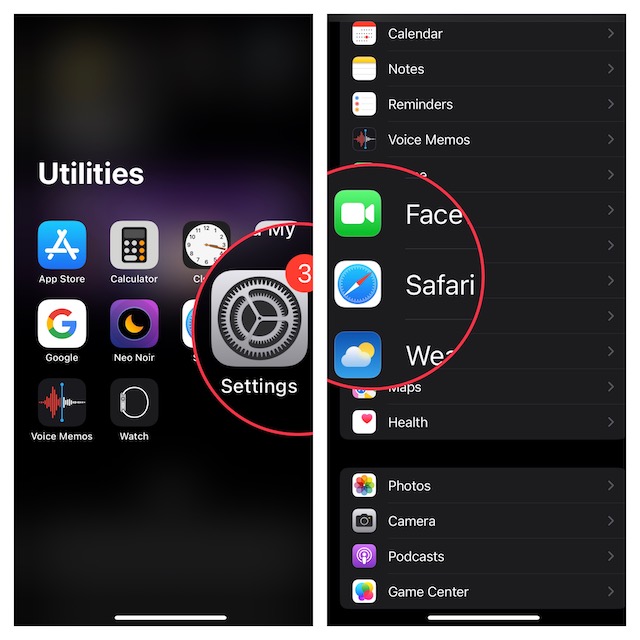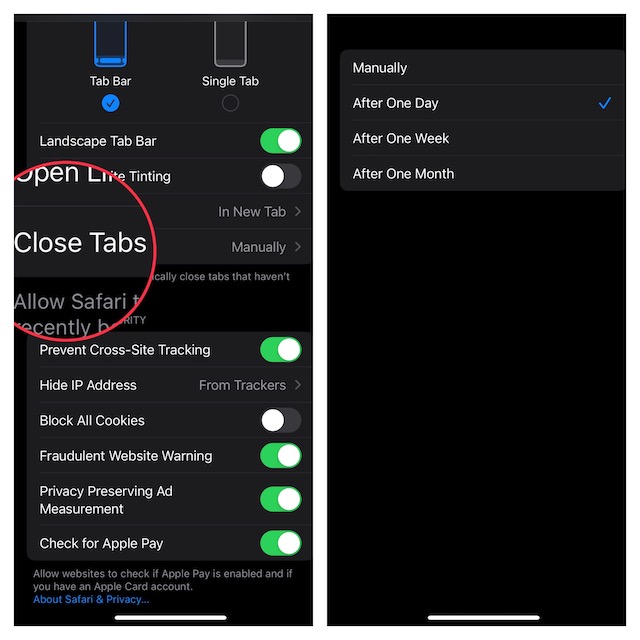Close All Safari Tabs in iOS 16 on iPhone and iPad
Depending on your needs, you can choose to set the stock browser to automatically close the open tabs after a specific time or get rid of them manually.
Manually Close All Safari Tabs in iOS 16 on iPhone and iPad
- To get started, open Safari on your iPhone or iPad.
- Now, touch and hold onto the tabs icon at the bottom right corner of the screen.
- Next, hit the “Close All X Tabs” in the popup and you are good to go.
Manually Close Specific Safari Tabs on iPhone and iPad
If you would rather want to close individual tabs, there is a way to do it as well.
- Launch Safari on your device.
- Now, tap on the tabs icon at the bottom right corner of the screen to view all the open tabs.
- Next, tap on the X button at the top right on a specific tab to close it.
Automatically Close All Safari Tabs on iPhone and iPad
If you find it tedious to close tabs manually or often forget to get it done, go for the auto-closing option.
- First off, open the Settings app on your iPhone or iPad.
- Now, scroll down to find Safari and tap on it.
- Next, tap on Close Tabs.
- Next up, you have four options to choose from:
Manually: Selected by defaultAfter One Day: Automatically close all Safari tabs after one dayAfter One Week: Automatically close all Safari tabs after one weekAfter One Month: Automatically close all Safari tabs after one month
Select the preferred option as per your needs and you are done!
Signing Off…
So, that’s how you can prevent tabs from cluttering Safari and also slowing down your browsing experience. Along with Google Chrome, Safari has been the leading browser in the Apple ecosystem. Though Apple’s browser can’t take on Google’s offering in terms of versatility, it excels on the privacy and security front. Not to mention, Safari also consumes way less battery than its rivals. However, if you are fond of extensions, it would be hard to look beyond Chrome. That said, let us know your favorite browser and the things you like in it. Read more: How to Put iPhone 14 Into Recovery Mode