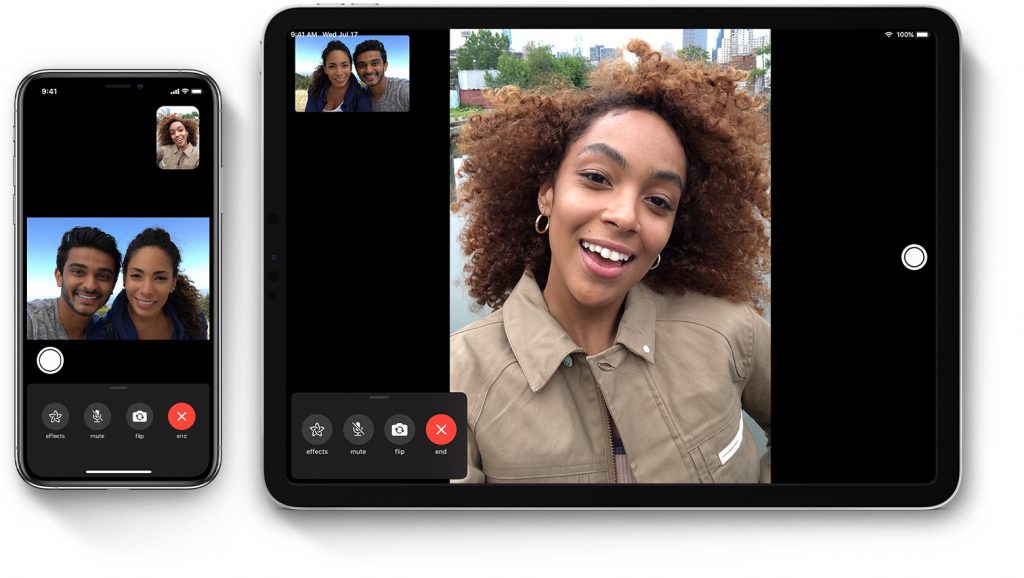By default, Facetime is not a Chromecast supported app. So it is tedious to cast Facetime calls on the Chromecast. Here, we will show you the step by step procedure to cast your Facetime app with ease.
How to Chromecast Facetime Video/Audio calls?
As iOS devices don’t support mirroring their device on Chromecast through Google Home app, you need to download a third-party app called Streamer for Chromecast. The application is free to use for first 7-days. Afterwards, you need to purchase either $4.99/month or $17.99/lifetime package to use the app. Step 1: Connect your iPhone/iPad and Chromecast to the same network. Step 2: Open the Streamer for Chromecast app. Step 3: Select your Chromecast device. Step 4: Click Connect. Step 5: Tap SCREEN CAST. Step 6: Click the Power icon. Step 7: Click Start Broadcast to mirror your iOS device screen. Step 8: Once your device screen was mirrored, open the Facetime app and start a video call with your friends or family members. Step 9: The video will appear on the TV where your Chromecast is connected.
Conclusion
This is the only way which you can use to cast Facetime calls on the Chromecast device. User in countries like Saudi Arabia, the United Arab Emirates, and Pakistan need to update their device to iOS 12.4 or later to get the Facetime app. Thank you for visiting techfollows.com. For further queries and feedback related to the article, use the comment box provided below. Follow our Facebook and Twitter pages for the latest updates and more tutorials.