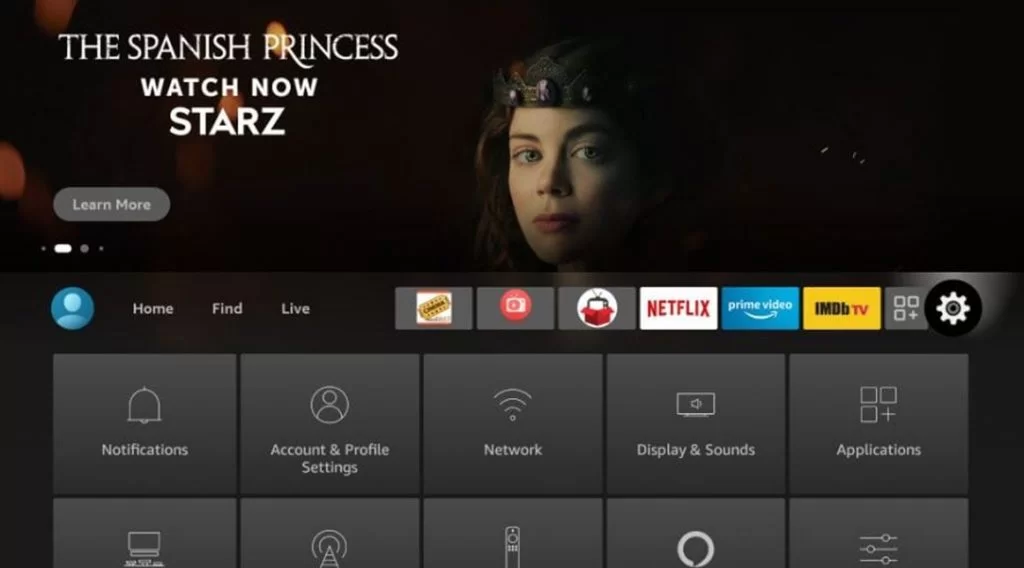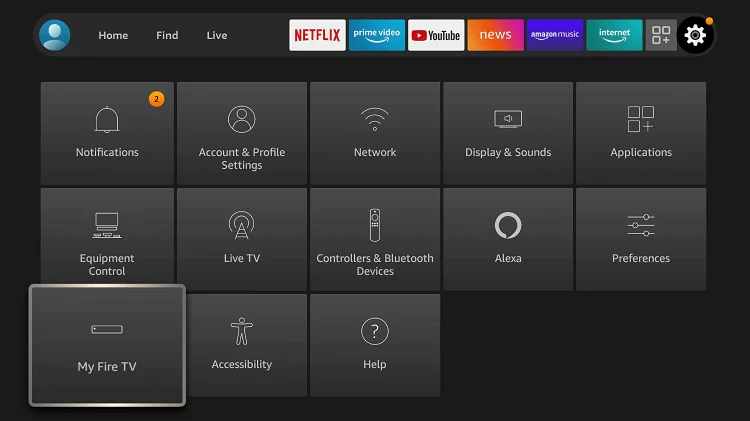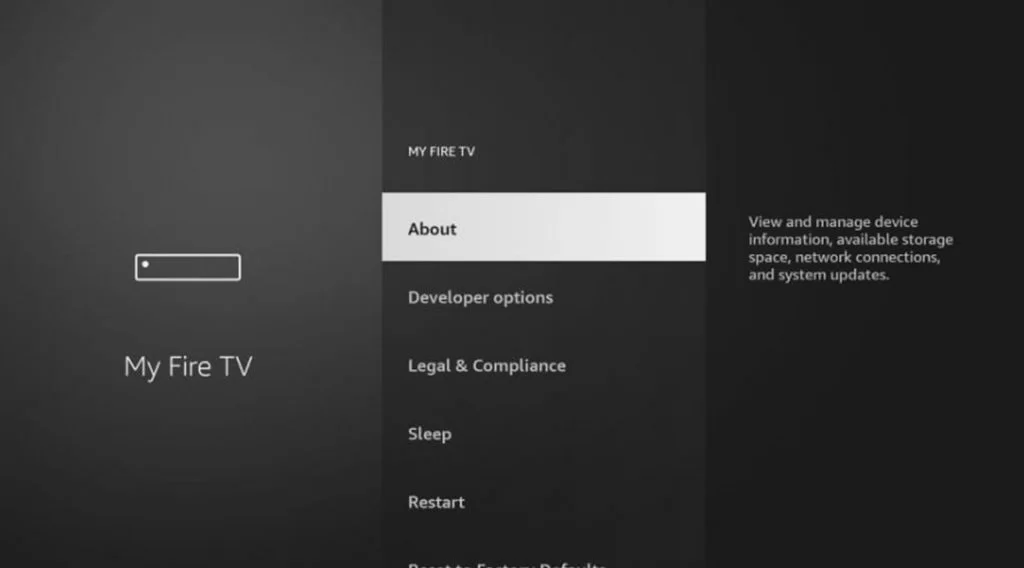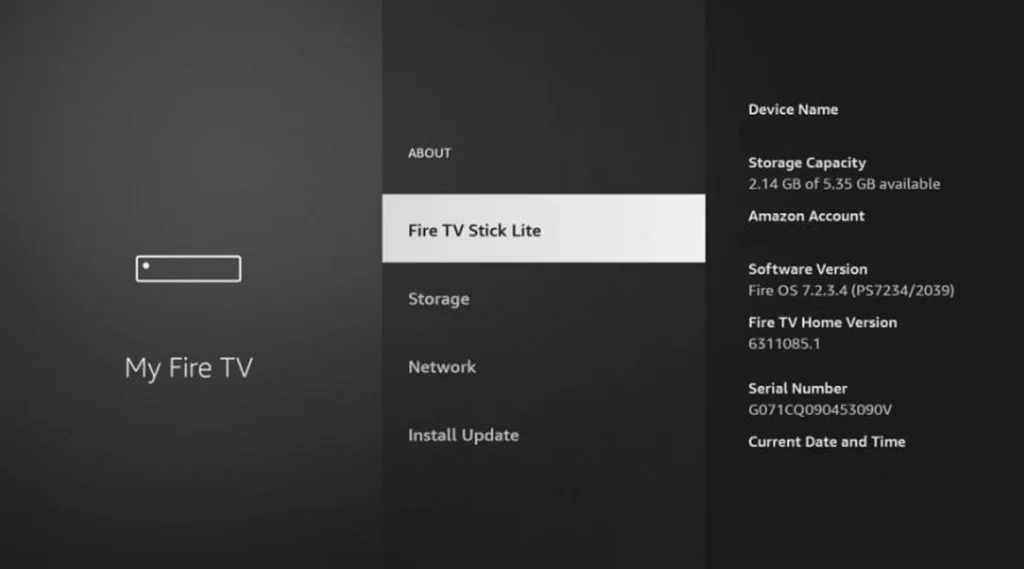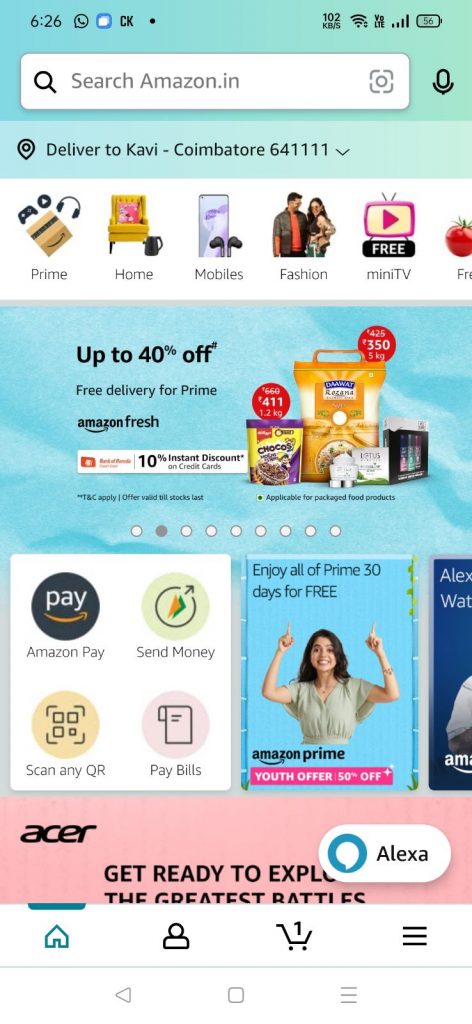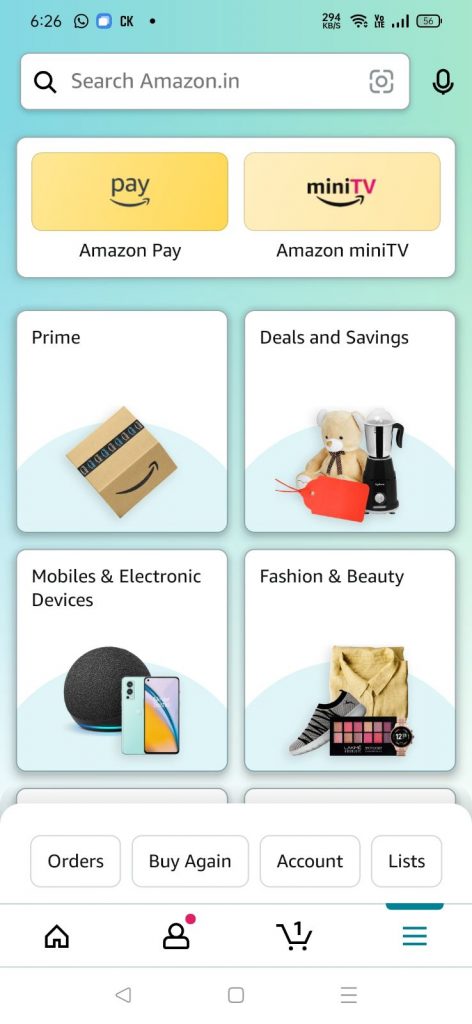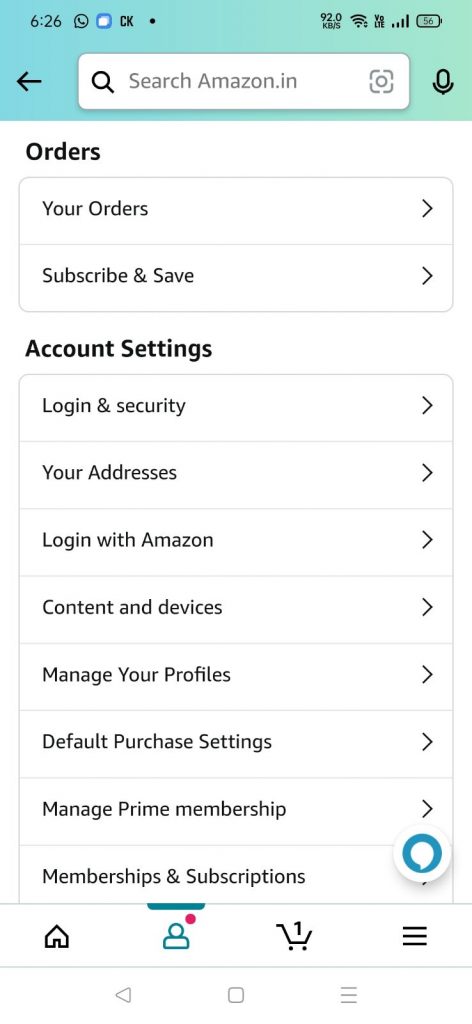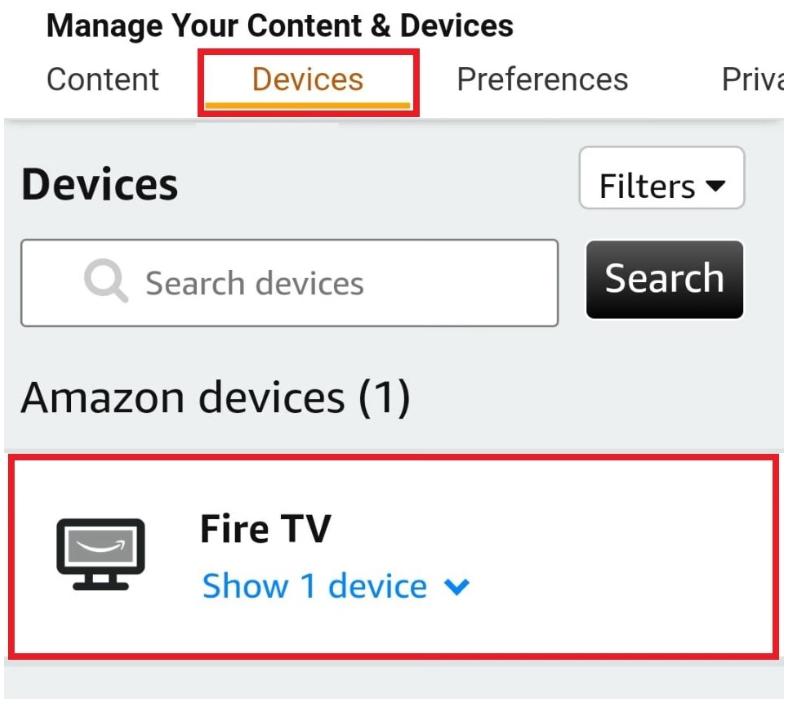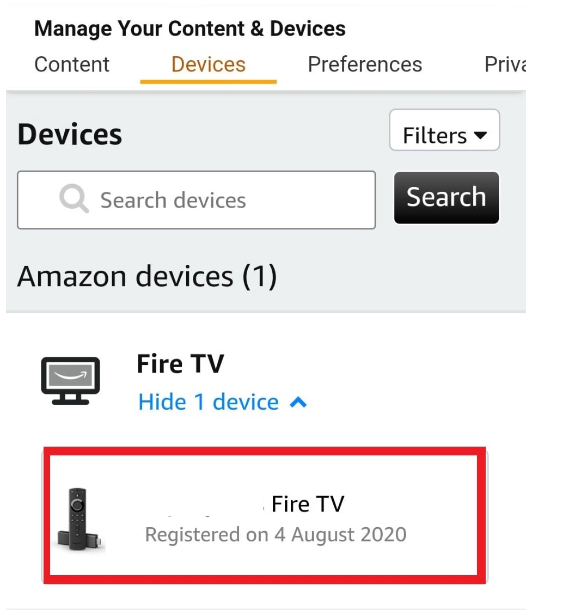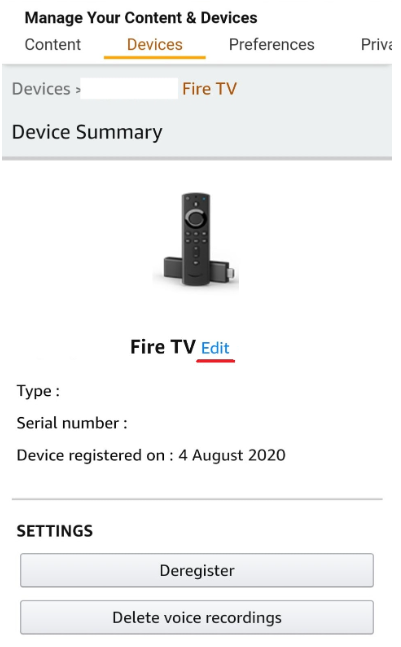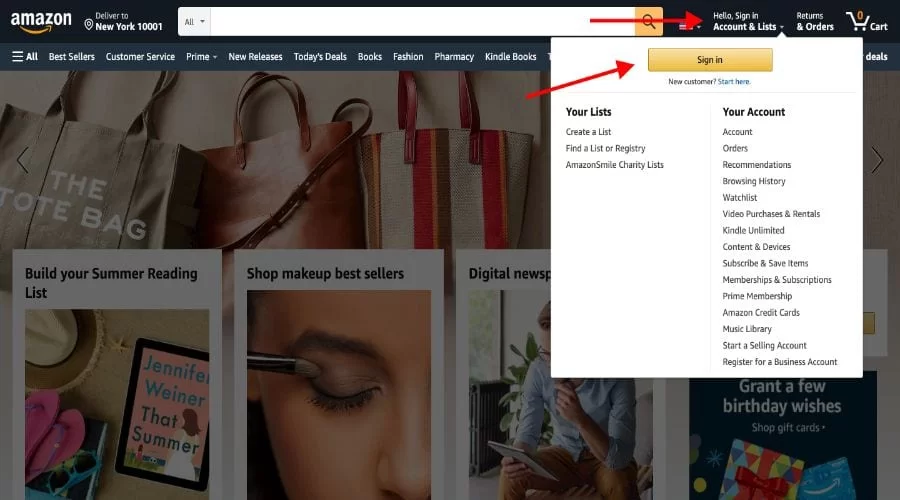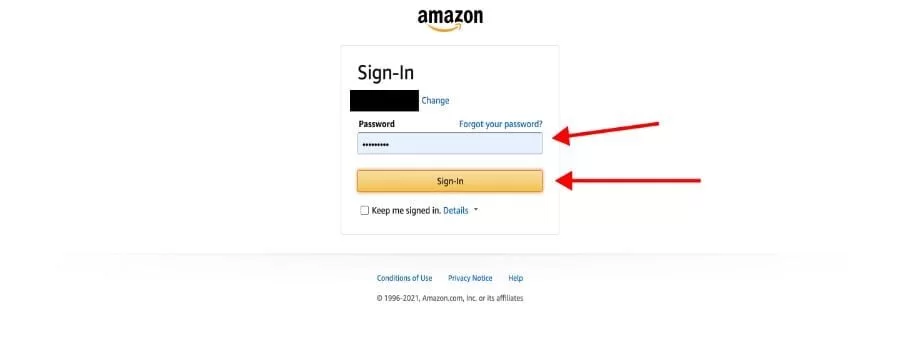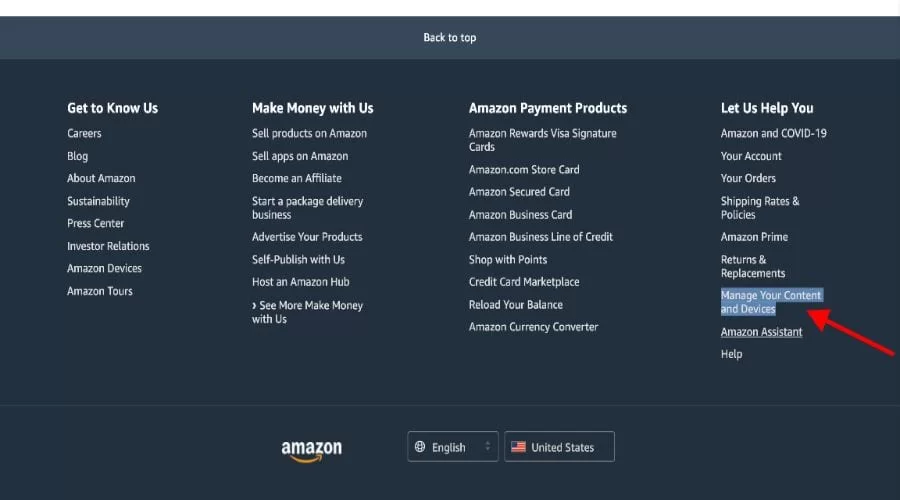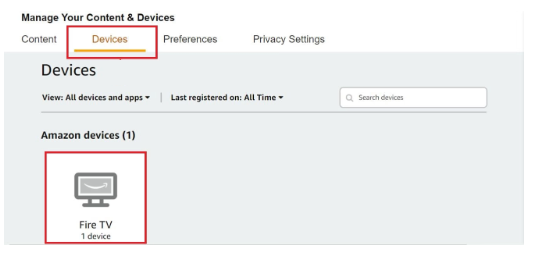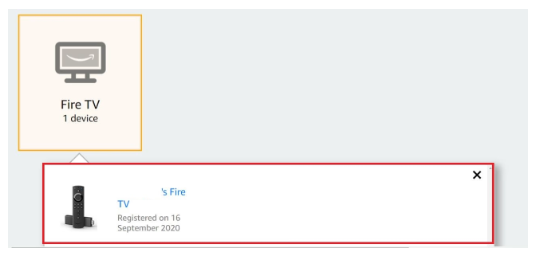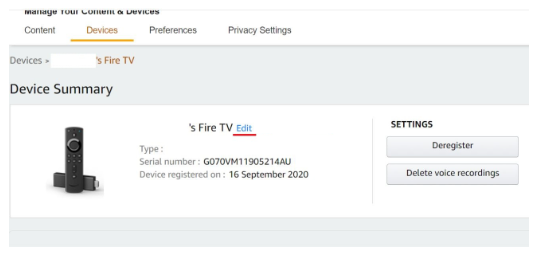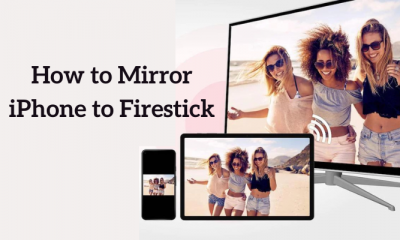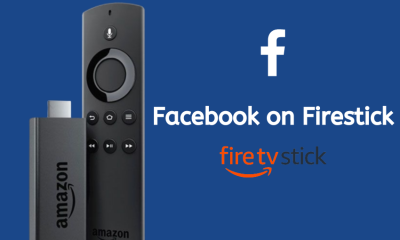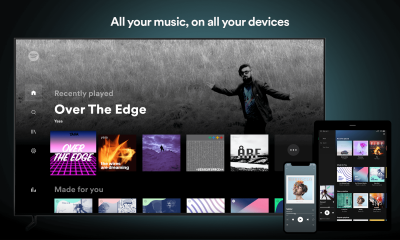How to Check the Name of Your Firestick
[1] Connect and set up the Firestick with your TV. Then, make sure to pair the Firestick remote. [2] Turn On the Firestick-connected TV and tap the Settings icon on the home screen. [3] Scroll down and select the tile, My Fire TV. [4] On the next screen, tap About. [5] Here, you will find the name and other details of your Firestick device. [2] Sign in to your account using the necessary account credentials. [3] Tap the Hamburger icon at the bottom. [4] Select the Account option. [5] Under the Account Settings, tap Content and devices. [7] On the drop-down, select your Firestick device. [8] Locate and click the Edit button on the Device Summary page. [9] Enter a new name for your Firestick device in the box, and tap Save to apply the changes. That’s it. You have successfully changed the name of your Firestick device. Use the above steps and check whether the Firestick name has been changed or not. [1] Open any web browser on your Mac or Windows PC. [3] Click the option Hello, Sign in at the top and click the Sign in button. [5] Scroll down to the bottom of the website and tap the option Manage Your Content and Devices. [6] Click on the Devices tab to view your connected devices. [8] Click your Firestick device and tap the Edit button placed near it.