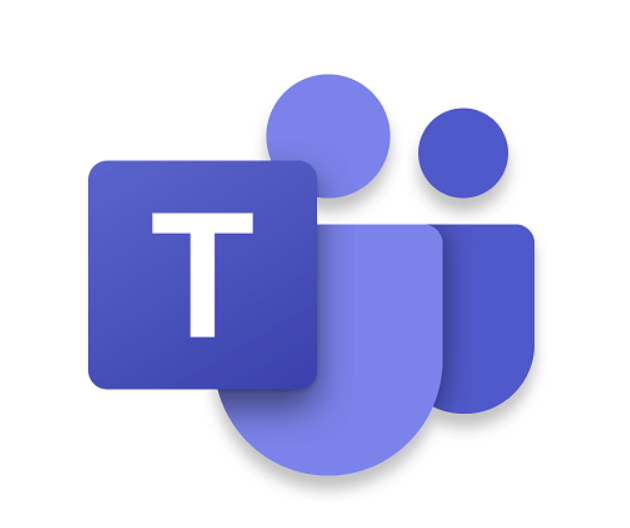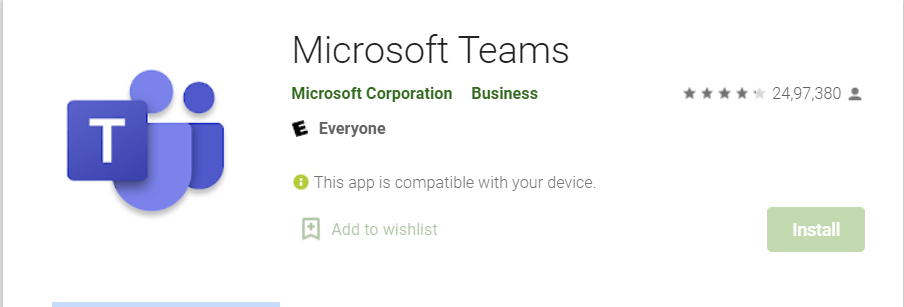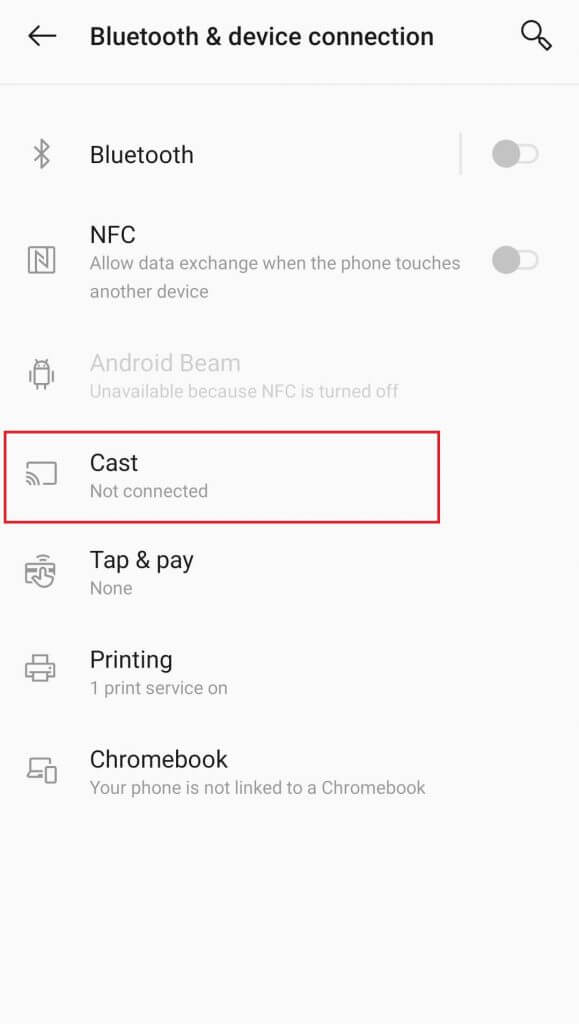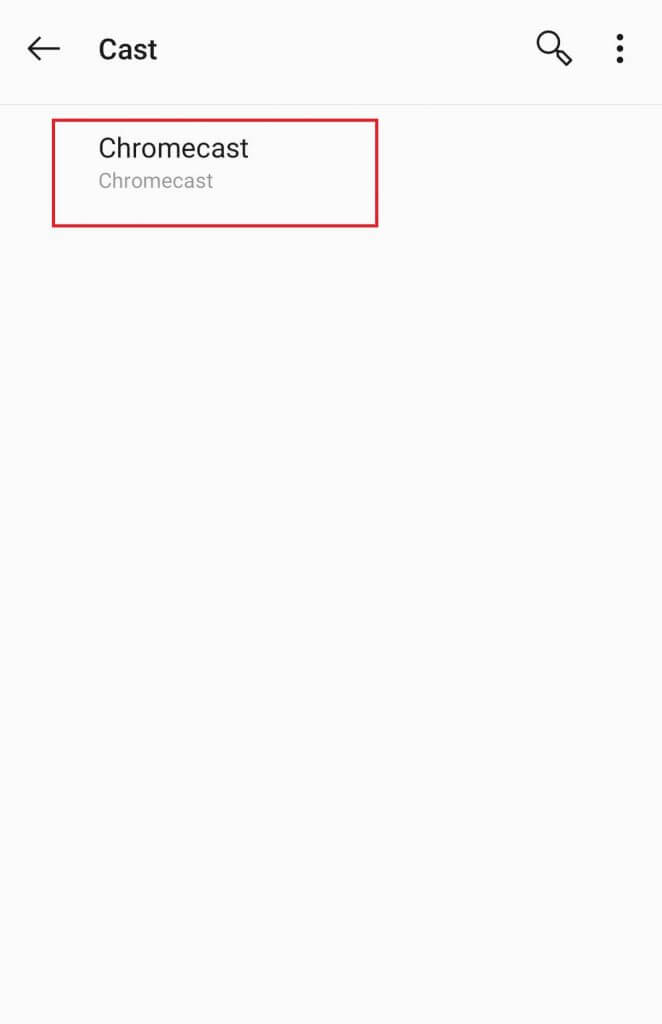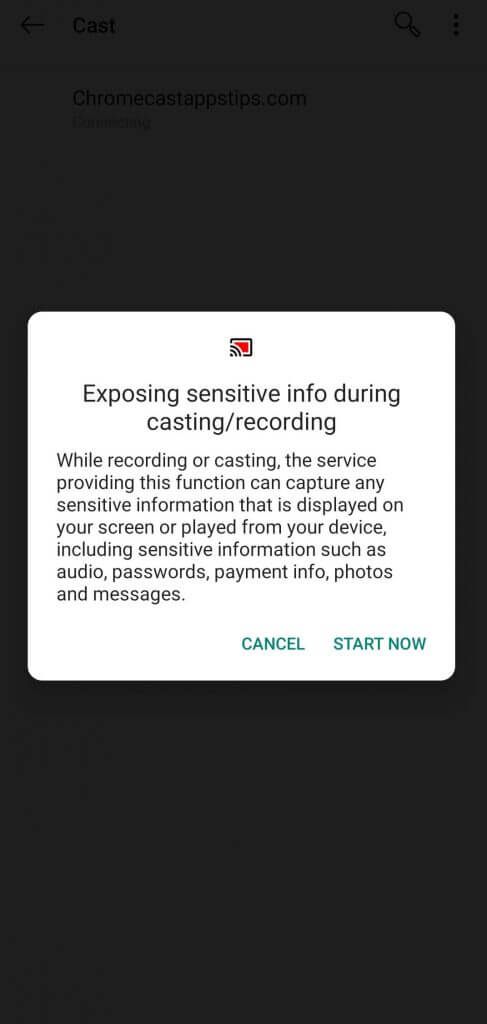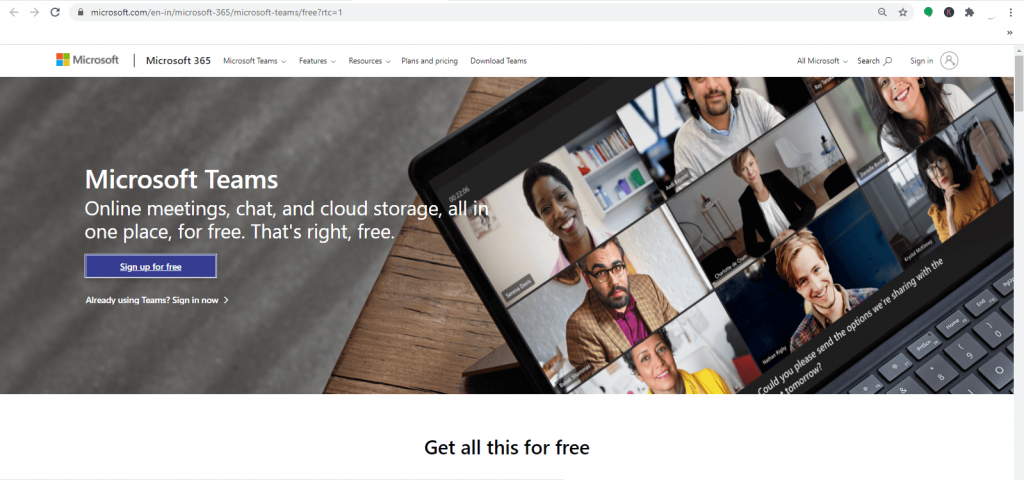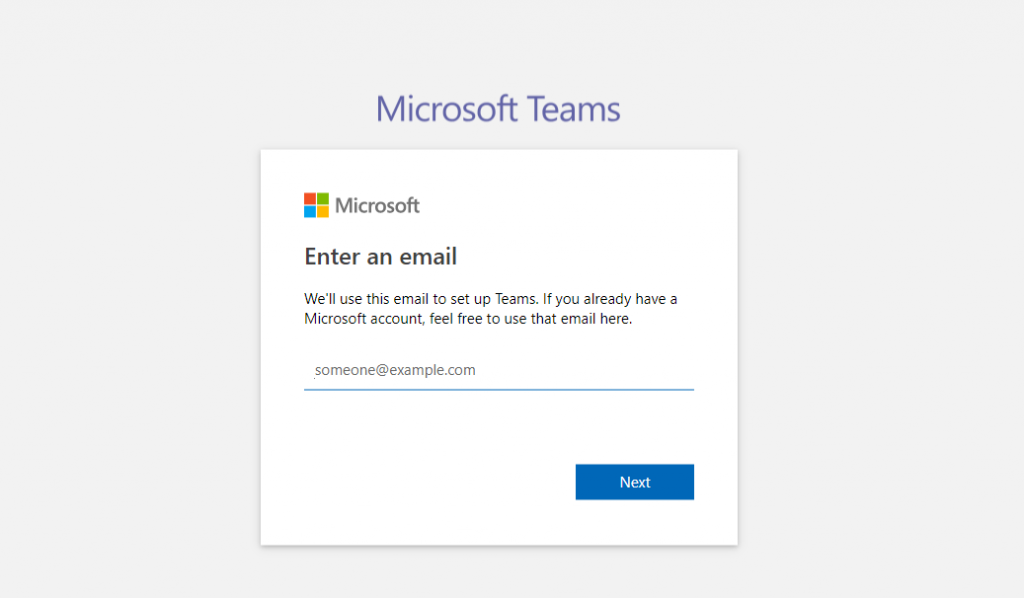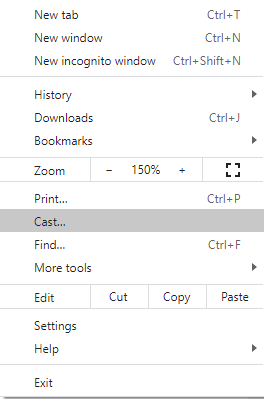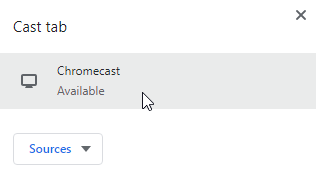Microsoft Teams can be accessed via the app on smartphones and the web version. You can use Microsoft Teams for free, but the features are limited in the free version. If you want to gain all the incredible features of this software, you have to pay $5 per month. To Chromecast Microsoft Teams on your TV, you have to mirror the device screen due to the lack of built-in cast support.
Chromecast Microsoft Teams using Android Mobiles/Tablets
- Connect your Android device and Chromecast to the same Wi-Fi network.
- Open Google Play Store on your Android device.
- Download and install the Microsoft Teams app.
- Launch the installed app and sign-in with your login credentials.
- Now, go to the Settings app on your Android device.
- Go ahead to find the Cast option and then turn-on it.
- Choose your Chromecast device from the suggestions.
- Tap-on the Start Now button.
- Return to the Microsoft Teams app and start a meeting to watch it on the bigger screens of TV. When it comes to the iPhone, you can’t cast Microsoft Teams directly from the settings. To mirror the iPhone screen, you need to download and use apps like Replica, Chromecast Streamer, and a few more.
Chromecast Microsoft Teams using Chrome Browser on PC
As said earlier, Microsoft Teams has its own web version, which you can Chromecast on the TV through the Chrome browser.
- Like Android mirroring, connect your PC and Chromecast to the same network.
- Head over to the Microsoft Teams official site on your Chrome Browser.
- Provide your login details and sign-in to your account.
- Now, hit the three-dotted menu icon at the top-right corner of the screen.
- Select the Cast option on the menu.
- Pick your Chromecast device to start mirroring.
- Now, start a meeting and cast it to your Chromecast TV. It just takes a fraction of seconds to cast your video-conferencing on TV via Chromecast. Make use of it and view your online meetings in a better way. If you had any errors while following this guide, kindly use the below comments section to mention them. Visit techfollows.com to read more articles related to Chromecast.