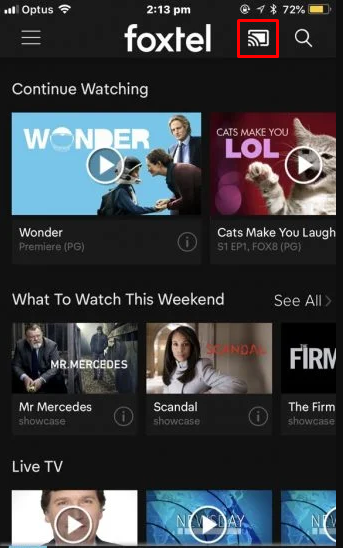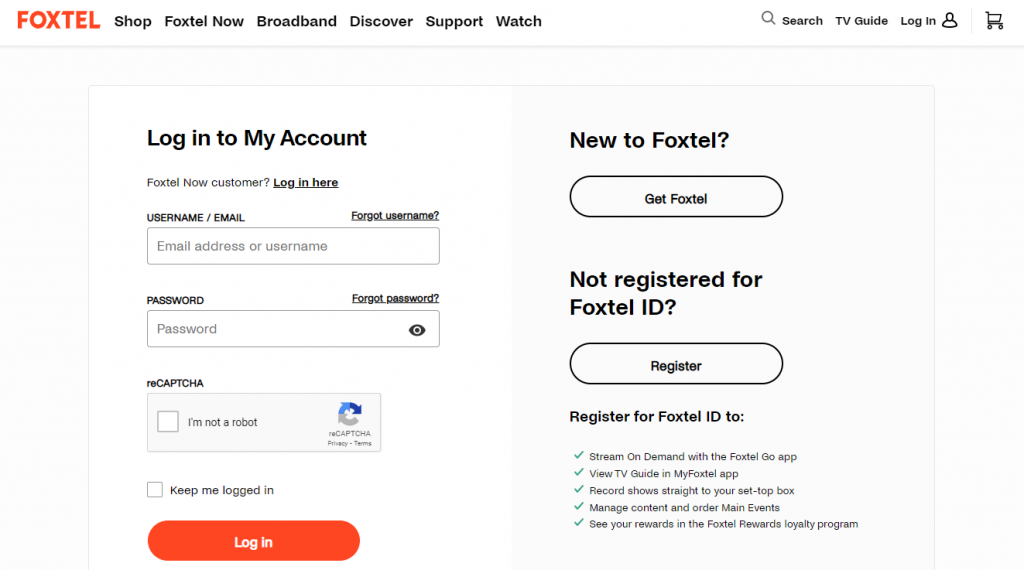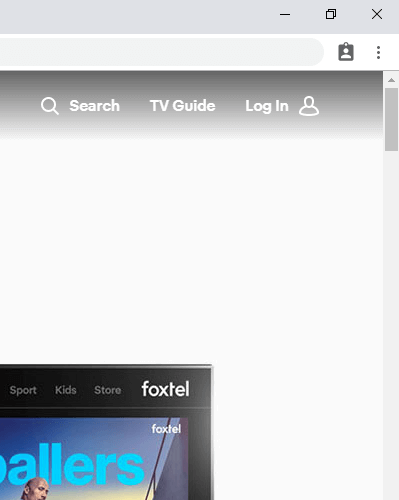With this support, you can cast the app to any Chromecast built-in TV or Chromecast-connected TV from your smartphone. In addition, you can also cast the Foxtel Go website from your PC with the help of Google Chrome. As this service is geo-restricted, install and set up a VPN on your casting device to bypass the geo-restrictions.
Foxtel Go: Subscription Plans 💰
Foxtel Go offers five types of subscription plans under a 12-month plan contract. It also provides an option to cancel the subscription anytime. You can subscribe to any one of the plans on the Foxtel Go subscription page.
Checklist ☑
★ Install the Foxtel Go application on your Android or iOS device. ☆ Make sure to get a Foxtel Go subscription with the Multiscreen feature. ★ Enable the Cast support on your TV. ☆ If your TV doesn’t have cast support, connect a Chromecast 3rd Generation or later device to the HDMI port of your TV and use the Google Home app on your mobile to set up the Chromecast device. ★ Connect the Chromecast-connected TV and smartphone/PC to the same Wi-Fi. ☆ Ensure to have the latest version of Google Chrome browser on your Mac or Windows PC. If the browser is outdated, update the Chrome browser to the latest version.
How to Chromecast Foxtel Go from Android or iOS Device
#1. Launch the Foxtel Go app on your smartphone. #2. Fill in your Foxtel credentials to log in to your account. #3. Play any video on the Foxtel Go app. #4. Look for the Cast icon exhibited at the top. #5. From the pop-up menu, hit the name of your Chromecast device. #6. Once the connection is successful, you will see the video playing on your Chromecast-connected TV.
How to Cast Foxtel Go on Chromecast from PC [Google Chrome Browser]
#1. Open the Google Chrome browser on your PC. #2. Enter the Foxtel Go website link (www.foxtel.com.au) and press Enter. #3. Tap the Log in button displayed at the top right. #4. Type your Foxtel credentials to sign in to your account. #5. Once you’re in, play your desired video on the Foxtel Go website. #6. Hit the three-dotted icon exhibited at the top right corner of the Chrome browser. #7. Choose the Cast option from the menu. #8. Click your Chromecast device and select the Cast tab option to cast the particular Chrome tab. #9. Now, enjoy streaming the Foxtel Go video on your TV.
Installation Guide of Foxtel Go on Other Streaming Devices: